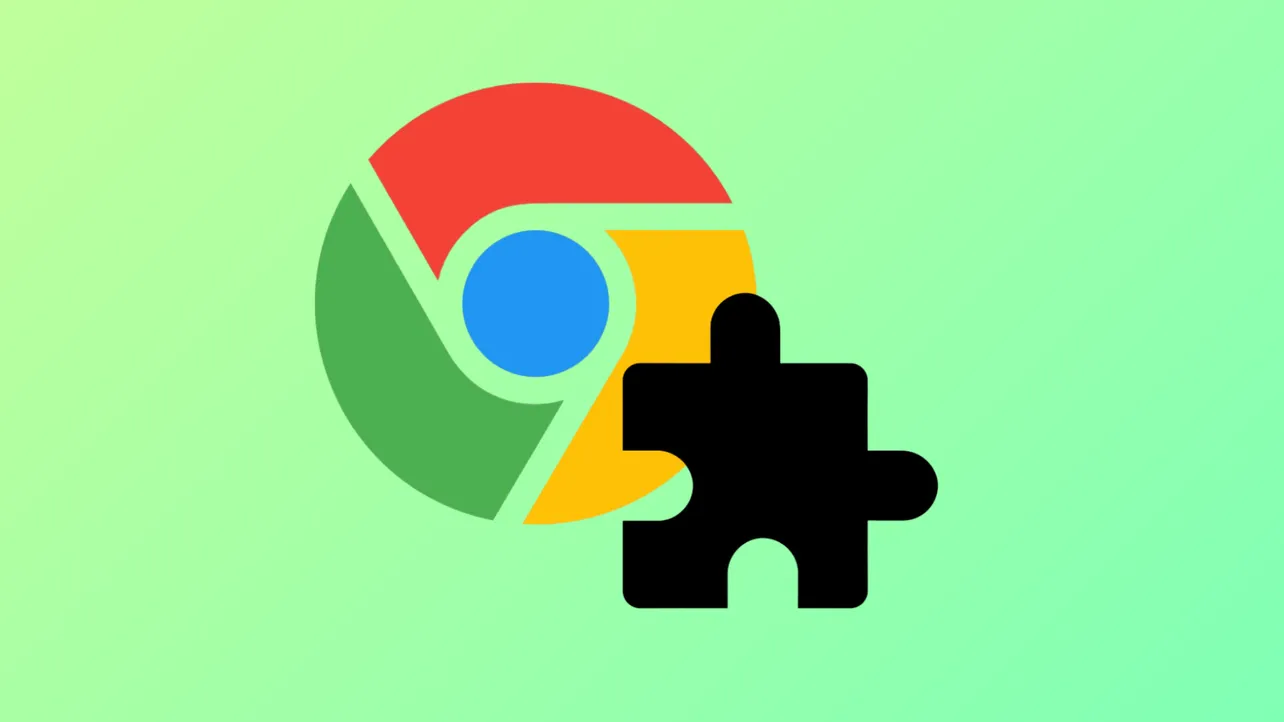Chrome extensions can suddenly stop working, fail to install, or display as disabled due to issues with browser profiles, corrupted files, system updates, or conflicts with other software. These disruptions can prevent productivity tools, password managers, and site customizations from functioning, leading to workflow interruptions. Addressing these problems requires a systematic approach that targets the most common causes first, ensuring that extensions return to normal operation without unnecessary troubleshooting.
Update Chrome and Restart the Browser
Step 1: Check that Chrome is running the latest version. Outdated browsers may not support current extensions or security protocols. To update, click the three-dot menu in the top right corner, select Help, then About Google Chrome. If an update is available, Chrome will download and prompt you to relaunch.
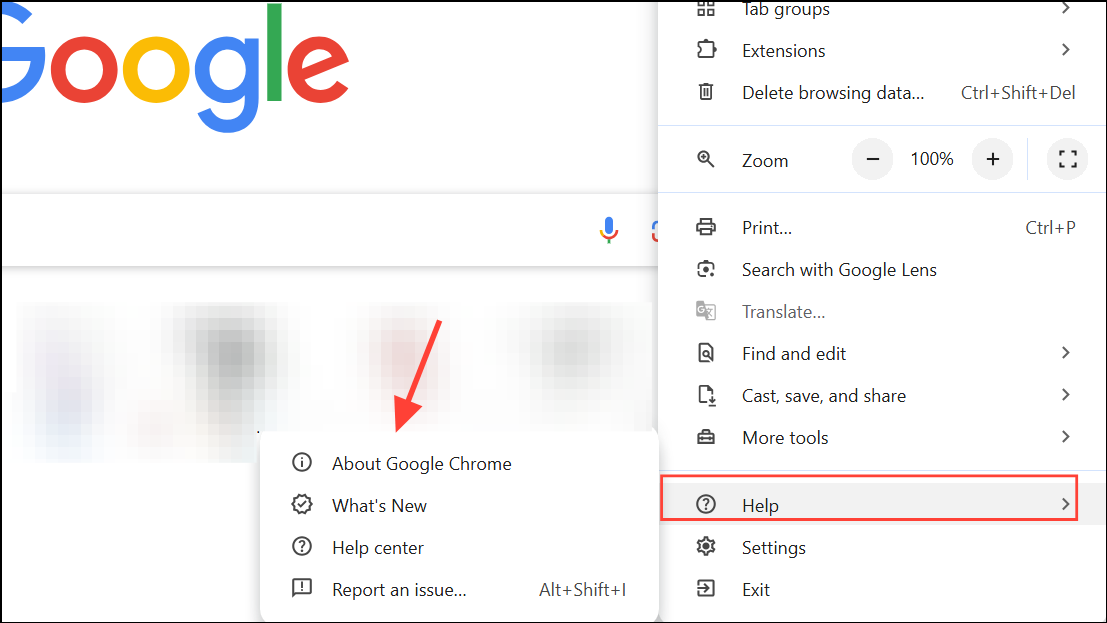
Step 2: After updating, close all Chrome windows. Open Task Manager (Ctrl+Shift+Esc on Windows), and ensure there are no lingering Chrome processes. End any that remain. Reopen Chrome to see if extensions function as expected.
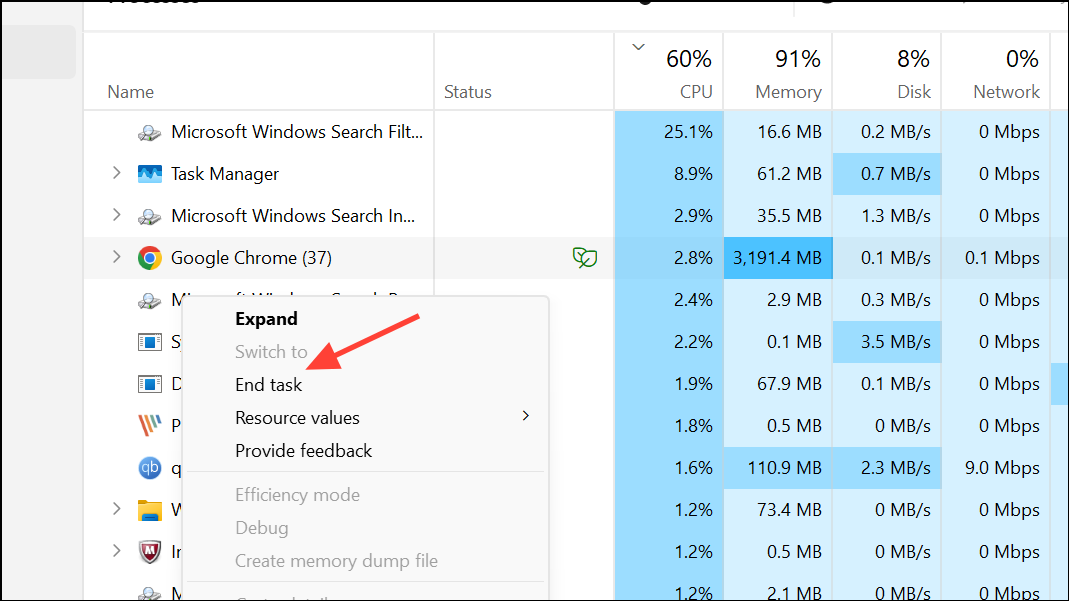
Check Extension Status and Permissions
Step 1: Open the extensions page by clicking the puzzle icon in the toolbar or navigating to chrome://extensions/. Verify that your desired extensions are enabled. If the toggle is greyed out, this may indicate a permissions issue or a managed device restriction.
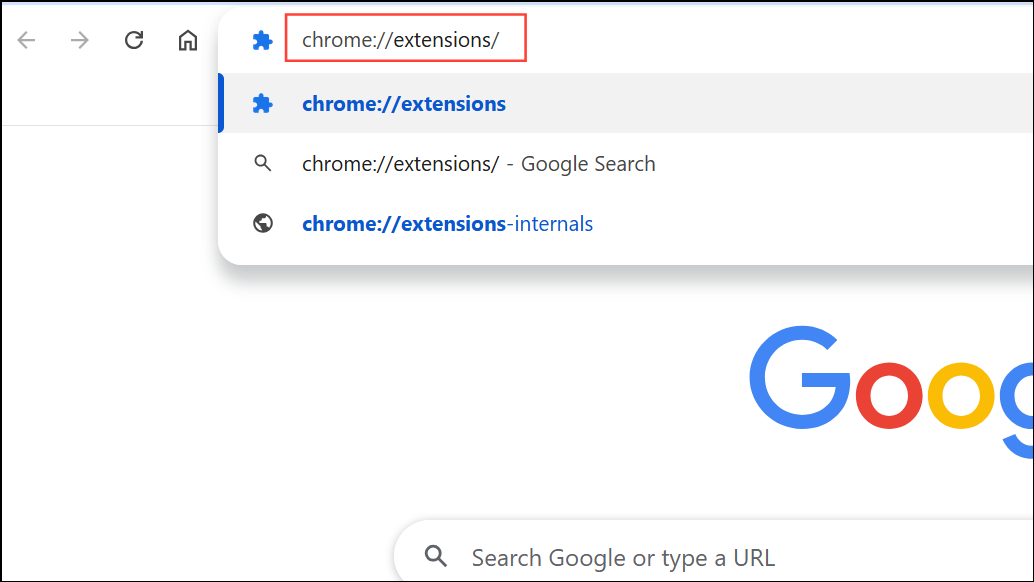
Step 2: Click Details on any affected extension. Review permissions and make sure all required access is granted. Some extensions require permission updates after Chrome upgrades or extension updates. If prompted, accept the new permissions to re-enable the extension.
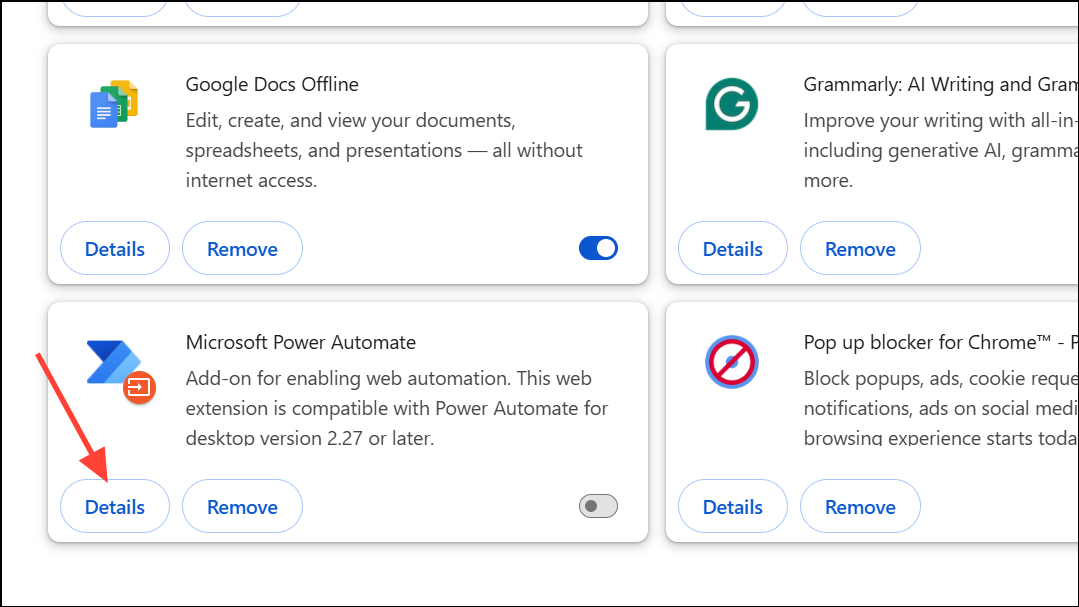
Resolve Profile Corruption and User Data Issues
Step 1: Corrupted Chrome user profiles can prevent extensions from loading or installing. To reset your profile, close Chrome completely. Navigate to %LOCALAPPDATA%\Google\Chrome\User Data\ on Windows. Locate the Default folder and rename it to backup.
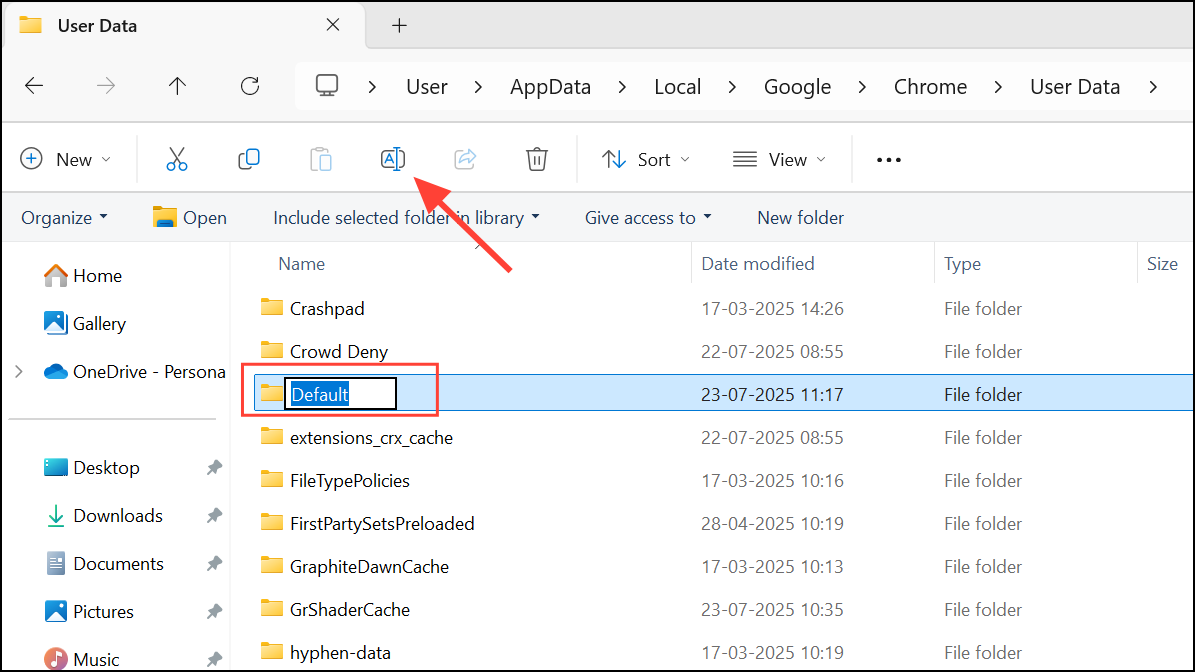
Step 2: Reopen Chrome. A new profile will be created automatically. Sign in to your Google account to sync bookmarks and extensions. If extensions now work, the issue was with the original profile. If needed, manually copy bookmarks or other data from the backup folder.
Clear Cache, Cookies, and Temporary Data
Step 1: Cached data and cookies can interfere with extension functionality, especially after browser or extension updates. To clear them, open Chrome’s settings, select Privacy and security, then Clear browsing data.
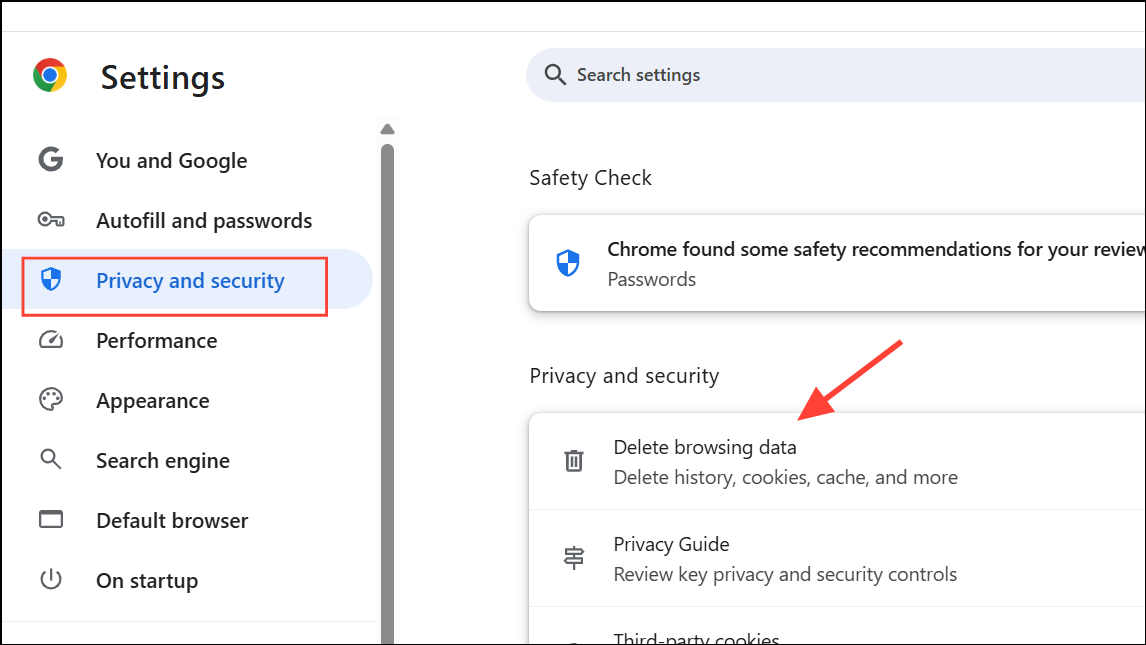
Step 2: Choose Cached images and files and Cookies and other site data, then click Clear data.
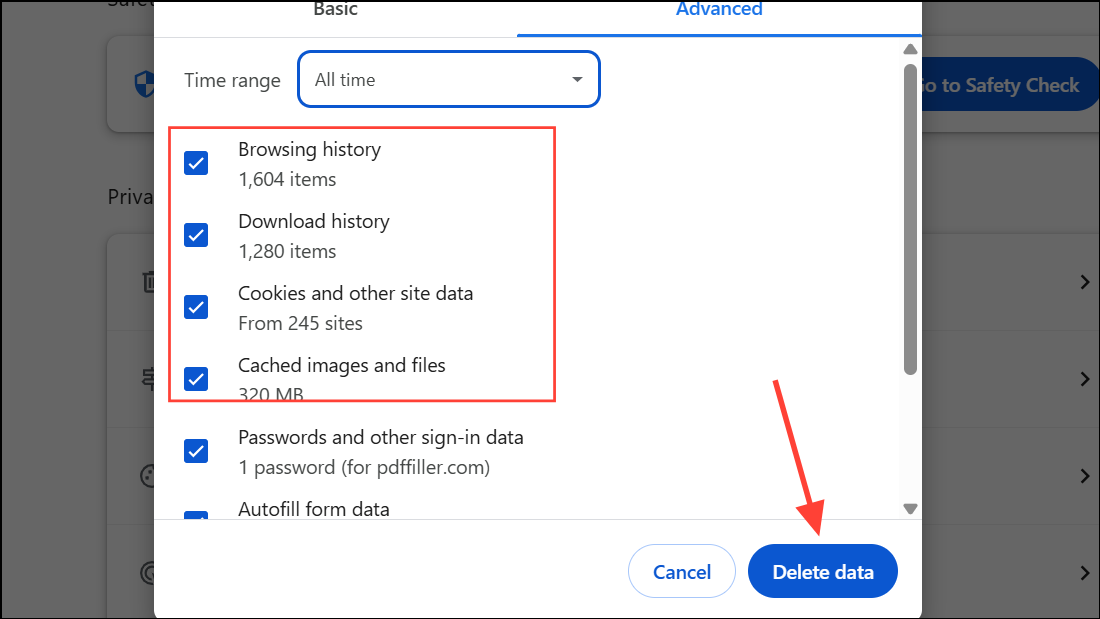
Step 3: Restart Chrome and test if the extension issue persists.
Check for Conflicting Software and Extension Compatibility
Step 1: Antivirus, firewall, and ad-blocking software can block or interfere with Chrome extensions. Temporarily disable these tools to see if extensions begin to work. If disabling resolves the issue, add Chrome to your security software’s trusted applications list or whitelist the affected extensions.
Step 2: Some extensions may conflict with each other. Disable all extensions, then enable them one by one to identify any that cause problems. Uninstall or replace extensions that repeatedly cause conflicts.
Address Managed Devices and Parental Controls
Step 1: On work, school, or family-managed devices, administrators can block extension installation or usage, even if no explicit restriction is visible. If you see messages such as "Extension is blocked by your administrator," contact your IT admin or review parental control settings.
Step 2: For Family Link or similar parental controls, removing or adjusting the supervision settings, then restarting Chrome and logging in again, can restore extension functionality.
Reinstall Problematic Extensions
Step 1: Uninstall the extension from the chrome://extensions/ page by clicking Remove. Refresh Chrome, then reinstall the extension from the Chrome Web Store.
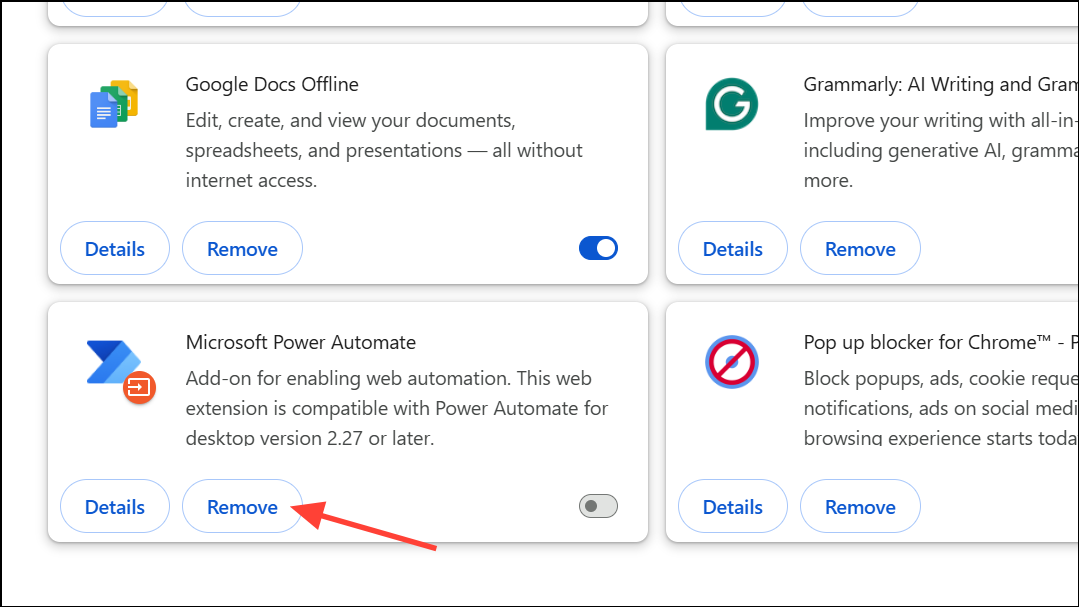
Step 2: If installation fails or the extension remains disabled, review error messages for clues. Sometimes, deleting residual extension folders from %LOCALAPPDATA%\Google\Chrome\User Data\Default\Extensions\ (Windows) or similar directories can resolve persistent issues before reinstalling.
Review Extension and Site Updates
Step 1: Major updates to web applications (such as Trello) can break third-party extensions. If a specific extension stops working after a site update, check the extension’s support page or contact its developer. Developers may need to update their code to restore compatibility.
Step 2: If the extension is critical to your workflow and no update is available, consider alternative extensions or built-in site features until a fix is released.
Repair Chrome Installation as a Last Resort
Step 1: If none of the above methods resolve the issue, reinstall Chrome. First, back up important data such as bookmarks and saved passwords. Uninstall Chrome from your system, then delete the C:\Users\<YourUsername>\AppData\Local\Google\Chrome directory (Windows) to remove all residual files.
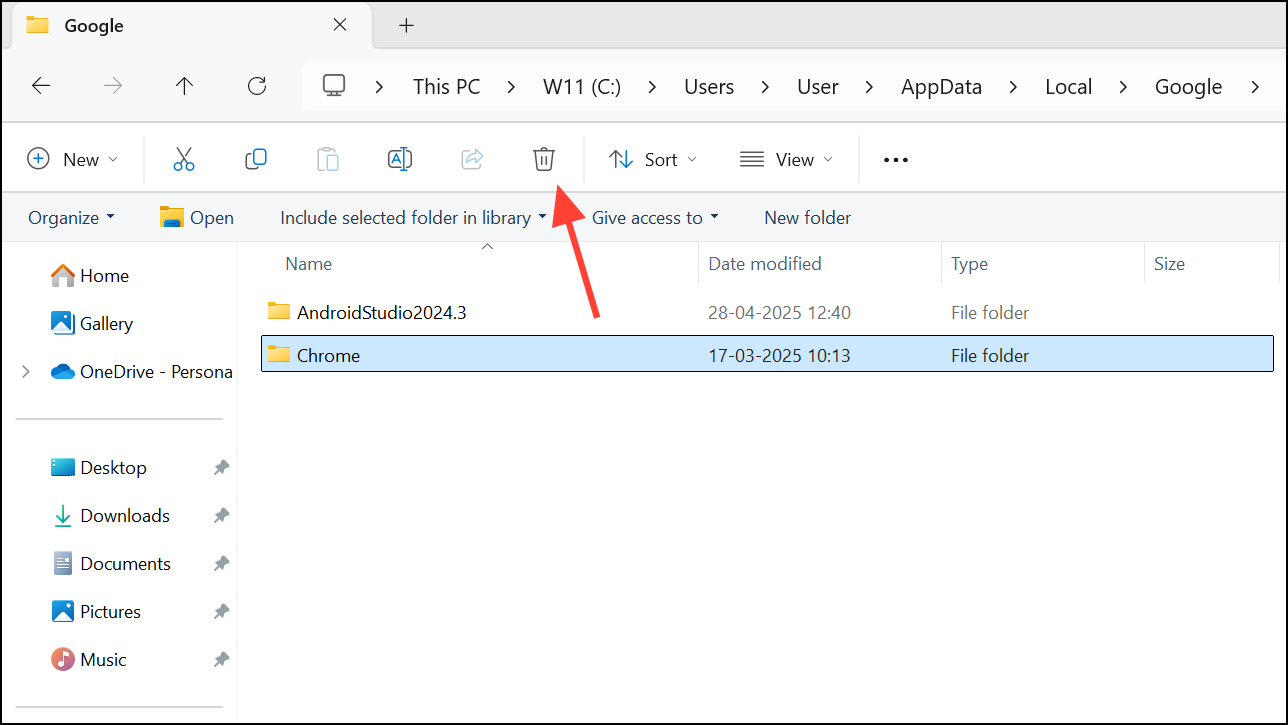
Step 2: Download and install the latest version of Chrome from the official website. Sign in and restore your data. Reinstall extensions as needed. This process often resolves persistent profile or installation-level problems that block extension functionality.
Resolving Chrome extension issues often involves updating the browser, checking permissions, repairing user profiles, and addressing conflicts or restrictions. By following these steps, most extension problems can be fixed without advanced troubleshooting or losing important data.