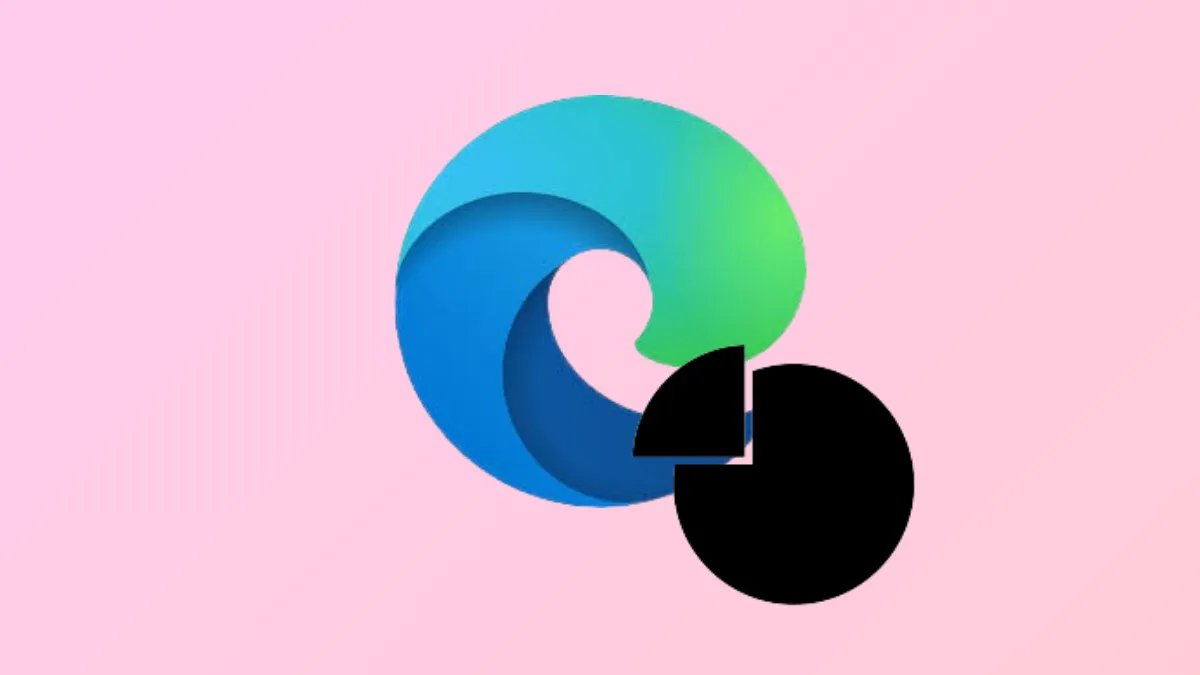Microsoft Edge’s memory usage can spike quickly, especially with multiple tabs or extensions running, leading to slowdowns and even system instability. The latest versions of Edge for Windows 11 now include a direct way to set a RAM limit for the browser, helping users keep memory consumption in check. Here’s how to use this feature and other proven methods to reduce Edge’s memory footprint.
Limit RAM Usage in Microsoft Edge Using Resource Controls
Edge version 125 and above introduces a dedicated resource controls setting that lets you specify the maximum amount of RAM the browser can use. This approach gives you direct control over memory allocation, which is particularly useful when running other demanding applications or gaming.
Step 1: Open Microsoft Edge and select the Settings and more menu (three dots in the top-right corner). Choose Settings from the dropdown.

Step 2: In the left sidebar, click System and performance. Scroll to the Manage your performance section.

Step 3: Toggle on Resource controls. You’ll see options to apply the RAM limit either When you’re PC gaming or Always. Select your preferred mode.

Step 4: Use the slider to set the maximum amount of RAM Edge can use. Be cautious—setting a very low limit may cause increased tab sleeping, page reloads, or slower browsing performance.

Once enabled, Edge will monitor its memory usage and try to stay within your set limit. You can view real-time memory usage and your set cap in the Browser essentials sidebar, accessible from the Settings and more menu.
For advanced users, you can manually enable the feature by adding the following flag to the Edge shortcut target:
--enable-features=msEdgeResourceControlsRamLimiterRestart Edge after applying this change. You may also need to disable Startup Boost in edge://settings/system if the feature doesn’t appear.

Close Unnecessary Tabs and Use Sleeping Tabs
Each open tab in Edge consumes memory, and having many tabs active at once can quickly lead to high RAM usage. Edge’s Sleeping Tabs feature automatically puts inactive tabs to sleep, freeing up resources while keeping your browsing session intact.
Step 1: Go to Settings > System and performance.

Step 2: Toggle on Save resources with sleeping tabs and Fade sleeping tabs. You can adjust how quickly tabs are put to sleep based on your workflow.

Manually close tabs you no longer need to quickly reduce memory usage. For a detailed view of which tabs use the most RAM, press Shift + Esc to open Edge’s built-in browser task manager. Sort by memory usage and close any unnecessary processes.
Disable or Remove Unneeded Extensions
Extensions add functionality to Edge but can also increase memory consumption, especially if you have many running at once. Disabling or removing those you no longer use can lower RAM usage.
Step 1: Click the Extensions icon on the toolbar or go to edge://extensions.

Step 2: Review your installed extensions. Toggle off or remove any that are unnecessary or infrequently used.

After disabling extensions, restart Edge and monitor memory usage to see if there’s a noticeable drop.
Enable Efficiency Mode
Efficiency Mode in Edge reduces background activity and puts inactive tabs to sleep more aggressively, which can help lower overall RAM usage.
Step 1: In Settings > System and performance, find the Optimize Performance section.
Step 2: Toggle on Efficiency mode. You can set it to activate always, when plugged in, or when on battery to match your needs.

This mode is particularly effective for laptops or when running multiple resource-intensive programs alongside Edge.
Disable Hardware Acceleration and Startup Boost
Hardware acceleration shifts some processing tasks to your computer’s GPU, which can sometimes increase memory usage or cause compatibility issues. Startup Boost keeps Edge running in the background for faster launching but can consume RAM even when the browser is closed.
Step 1: Navigate to Settings > System and performance.

Step 2: Turn off the toggles for Use graphics acceleration when available and Startup boost.

Restart Edge to apply these changes and check if memory usage drops.
Clear Browser Cache and Data
Corrupt or excessive cached data can sometimes cause Edge to use more memory than necessary. Clearing your cache and cookies can resolve these issues.
Step 1: Press Ctrl + Shift + Delete to open the Clear Browsing Data panel.
Step 2: Set the time range to All time, check Cookies and other site data and Cached images and files, then click Clear now.

Be aware that clearing cookies will log you out of most websites, so save your login information as needed.
Monitor Edge’s Memory Usage
Keeping an eye on how much RAM Edge is using can help you identify patterns or specific sites/extensions that cause spikes. Use the Browser essentials sidebar in Edge to view real-time memory usage and your set RAM limit. Alternatively, open Windows Task Manager (Ctrl + Shift + Esc) and look for Microsoft Edge under the Processes tab.

If you notice consistent high memory usage even after applying these fixes, consider scanning for malware or resetting/reinstalling Edge as a last resort.
Managing high memory usage in Microsoft Edge is now more straightforward thanks to resource controls and built-in performance settings. Regularly reviewing tabs, extensions, and system settings can keep your browser running smoothly without draining your PC’s resources.