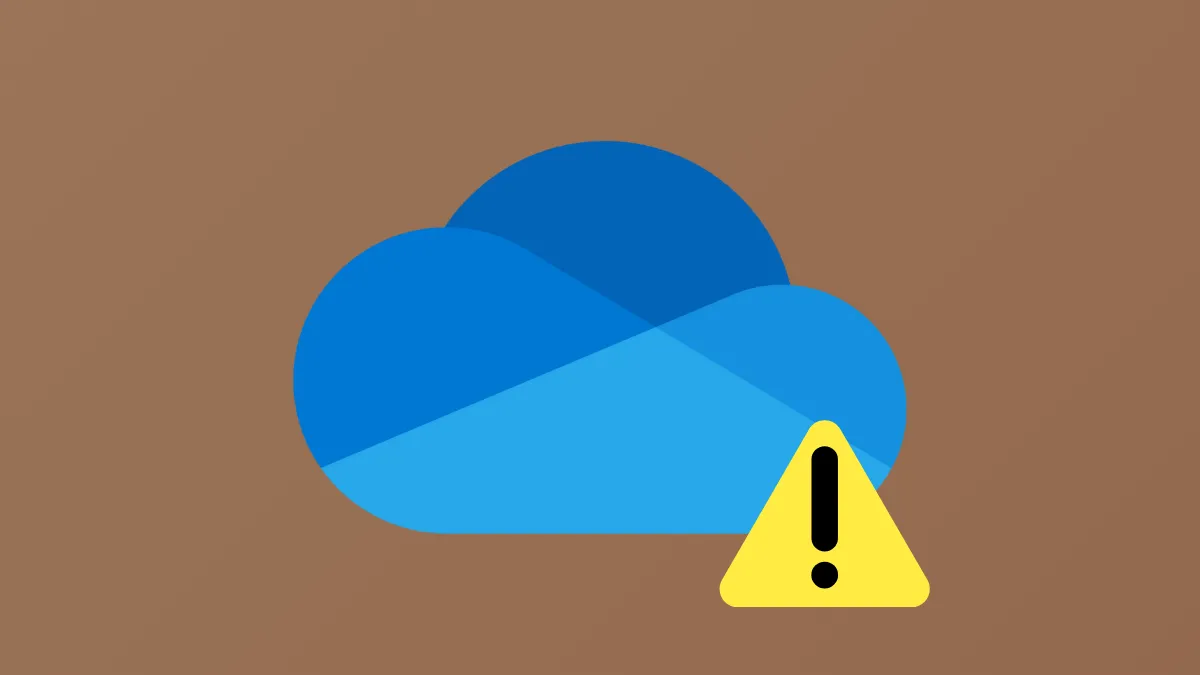OneDrive displaying a constant “Processing changes” status in Windows 11 often signals underlying sync problems that can stall file uploads, downloads, or updates for hours or even days. This issue can disrupt access to important files across devices, slow down your workflow, and sometimes even lead to data inconsistencies. Addressing the root causes—such as open files, large uploads, permission errors, or software conflicts—restores normal sync functionality and prevents future interruptions.
Reset OneDrive to Restore Sync Functionality
Resetting the OneDrive client is the most effective way to resolve persistent “Processing changes” messages, especially when standard pause/resume or restart attempts fail. This process disconnects and reconnects your sync relationships without deleting files, forcing OneDrive to reinitialize its sync operations and clear any stuck tasks.
Step 1: Press Win+R to open the Run dialog.
Step 2: Enter the following command and click OK:
%localappdata%\Microsoft\OneDrive\onedrive.exe /reset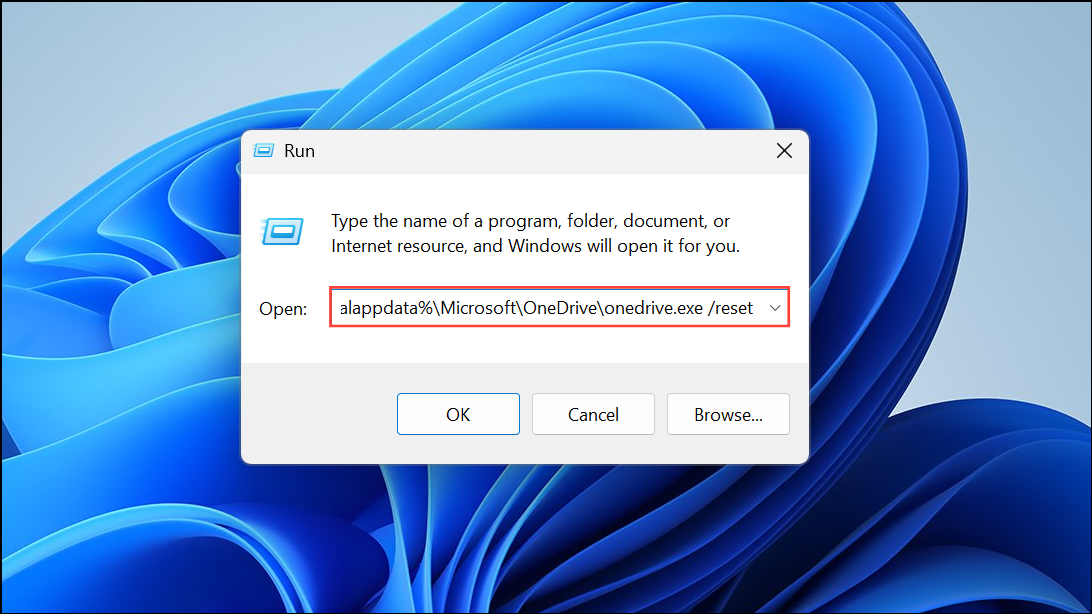
This command attempts to reset the OneDrive client. If you see a message that Windows cannot find the file, use the alternative path:
C:\Program Files (x86)\Microsoft OneDrive\onedrive.exe /reset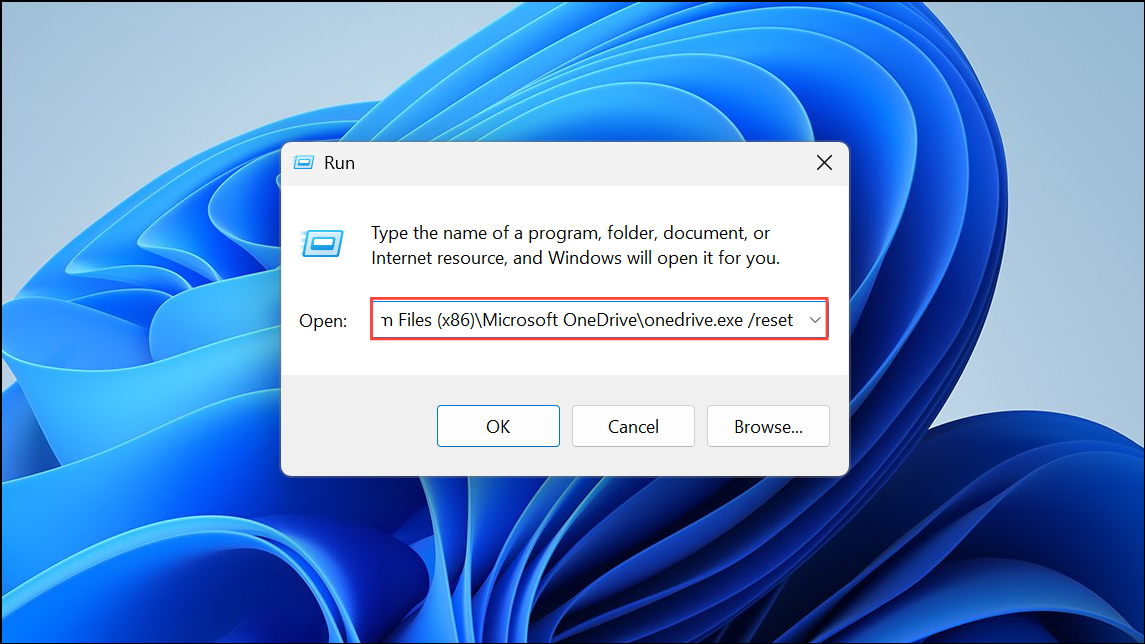
Step 3: After a few moments, manually restart OneDrive by searching for “OneDrive” in the Start menu and launching the desktop app.
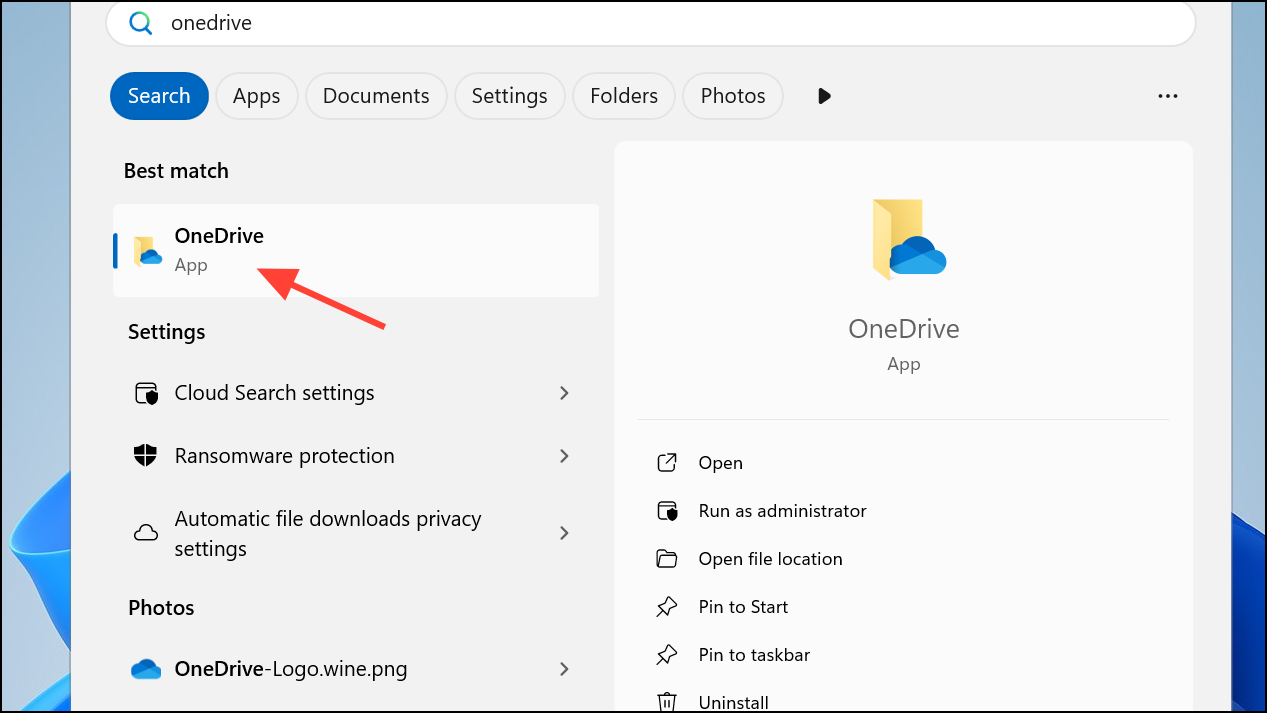
This reset operation clears sync queues and re-establishes connection with your Microsoft account, often restoring normal sync behavior within minutes.
Unlink and Re-link Your OneDrive Account
When a reset doesn’t resolve the issue, unlinking and relinking your OneDrive account can reinitialize the local sync relationship and prompt a fresh download of your cloud files. This method is particularly useful if folder structure, permissions, or account authentication has become corrupted.
Step 1: Right-click the OneDrive cloud icon in the taskbar and select Settings.
Step 2: Go to the Account tab and click Unlink this PC.
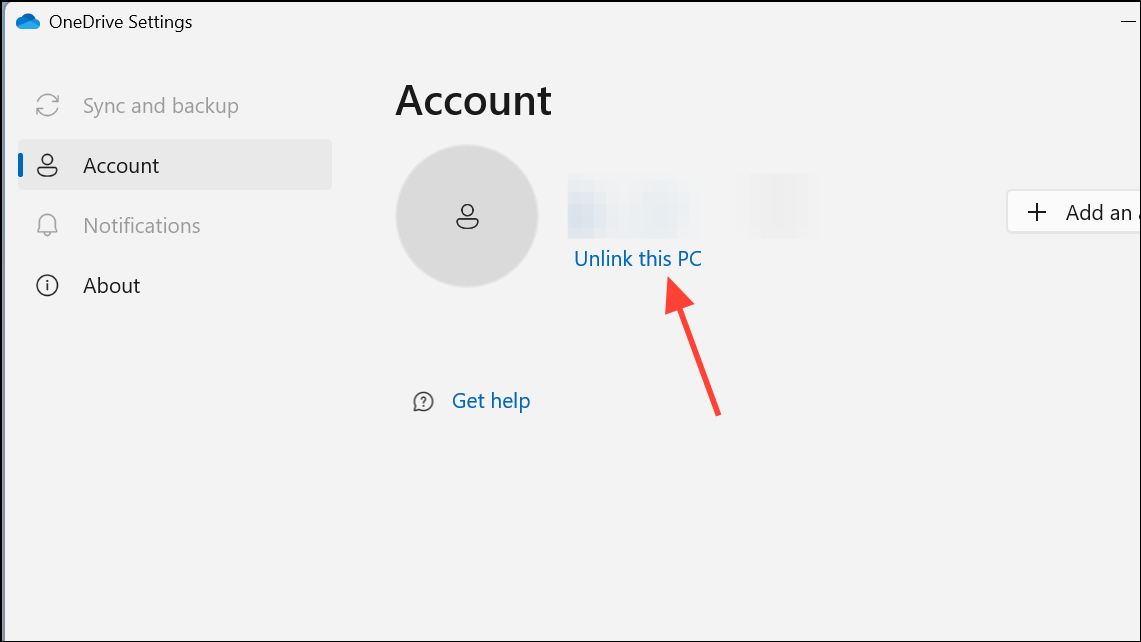
Step 3: In File Explorer, rename your existing OneDrive folder (for example, to OneDrive (old)), which prevents conflicts between old and new sync data.
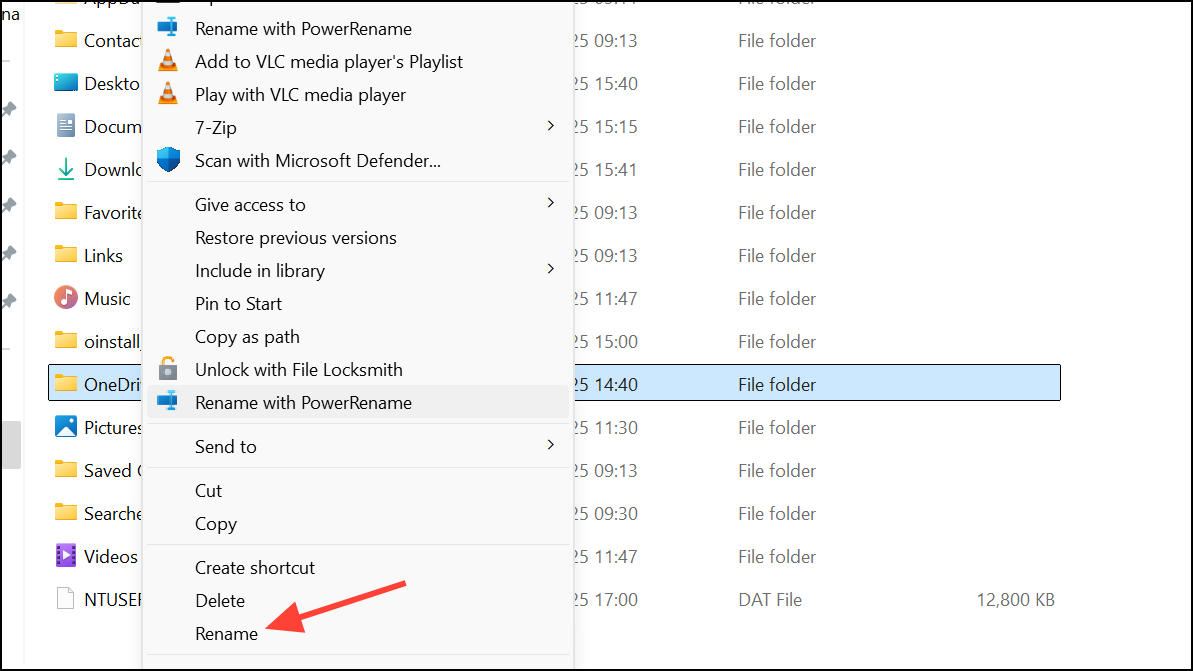
Step 4: Reopen OneDrive and sign in with your Microsoft account. When prompted, select a new location for the OneDrive folder or use the default.
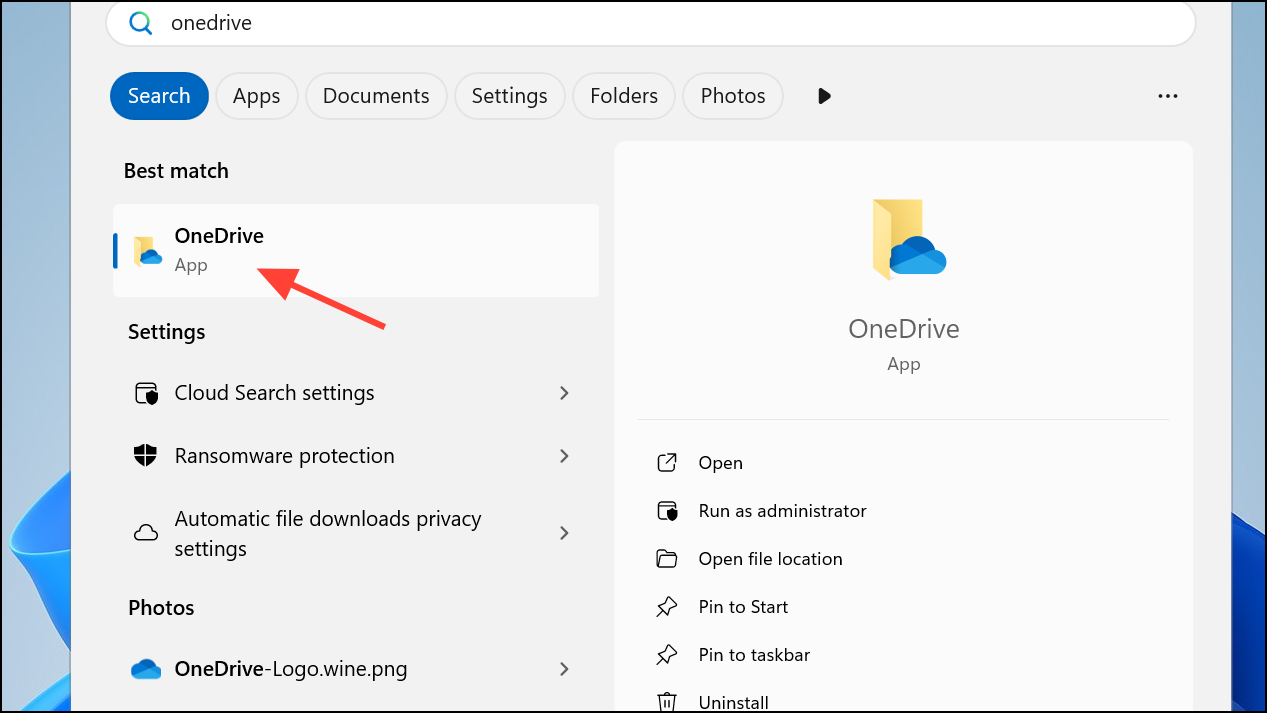
Step 5: Wait for OneDrive to resync your files. Once complete, manually move any unsynced local files from the old folder to the new one in small batches to avoid triggering new sync errors.
This approach sidesteps issues caused by problematic files, hidden system files, or permission mismatches in the original folder.
Check for Open Files and Large Uploads
OneDrive may remain stuck on “Processing changes” if files within your sync folder are currently open in applications (such as Office documents or Outlook PST files) or if you recently added a large number of files or very large files (such as videos or archives). These circumstances can delay sync completion or block progress entirely.
- Close any files you have open from your OneDrive folder, especially Office documents or email data files.
- Check if recent uploads include files larger than 10GB. OneDrive cannot sync individual files above this size limit; compress or split large files as needed.
- If you recently added thousands of files or folders, allow extra time for OneDrive to process the changes. Monitor your internet connection speed and pause other bandwidth-intensive activities if possible.
After closing open files and managing large uploads, right-click the OneDrive icon and select Resume syncing or restart your PC to ensure file handles are released.
Remove or Correct Problematic Files
Hidden, temporary, or system files can block OneDrive from completing sync operations. Zero-byte files, files with excessively long paths (over 250 characters), or files with special characters in their names are common culprits.
- Show hidden and system files in File Explorer (View > Show > Hidden items).
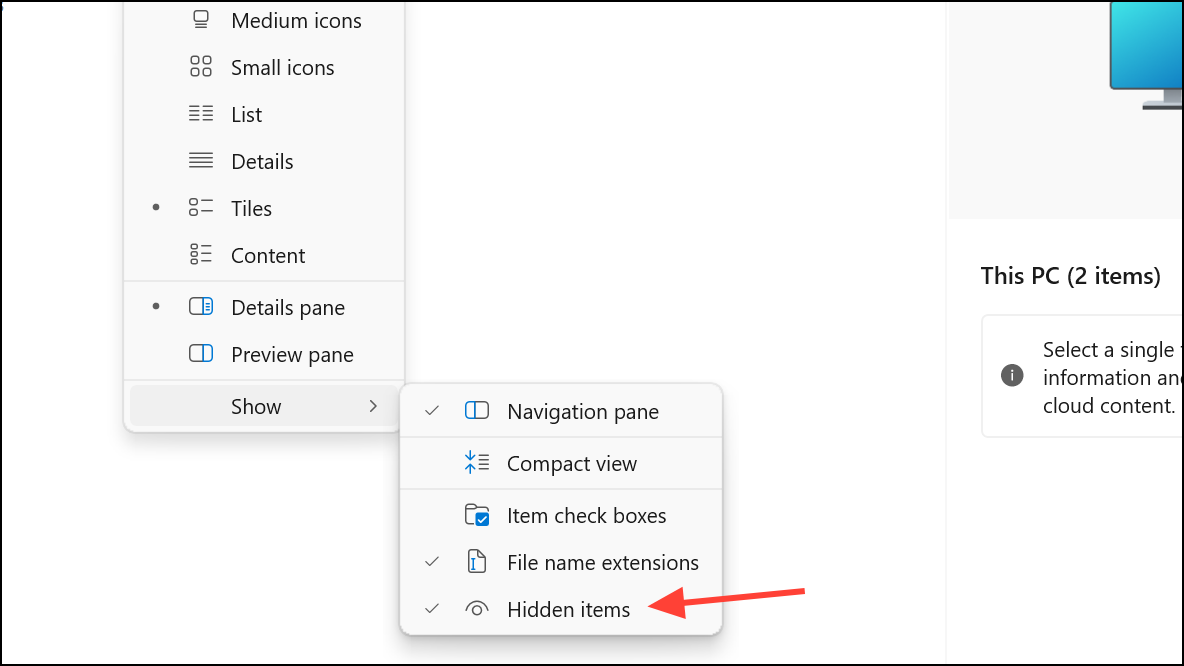
- Use a file search tool to identify files with long paths or zero-byte size. Rename or delete these files.
- Delete any
aria-debuglog files or temporary files left by Office applications (often starting with~$).
After removing problematic files, restart OneDrive to check if the sync queue clears.
Verify Account Connectivity and Permissions
Sync issues can also result from account authentication problems or insufficient folder permissions. If you recently changed your Microsoft account password or updated Windows, OneDrive may require you to sign in again.
- Ensure you are signed in to your Microsoft account in both Windows Settings and the OneDrive app.
- Right-click the OneDrive folder, select Properties > Security > Advanced, and confirm your account has full control. If not, update permissions and check the box to “Replace all child object permission entries.”

Reconnecting your account or correcting permissions can resolve sync stalls caused by authentication or access issues.
Address Software Conflicts and System Errors
Antivirus software, network security tools (like Cisco Umbrella), or file system corruption can interfere with OneDrive’s ability to sync files. If you suspect a software conflict or recent system instability, take these steps:
- Temporarily disable third-party antivirus or security software and observe if sync resumes.
- Run system checks by opening Command Prompt as administrator and entering:
chkdsk /f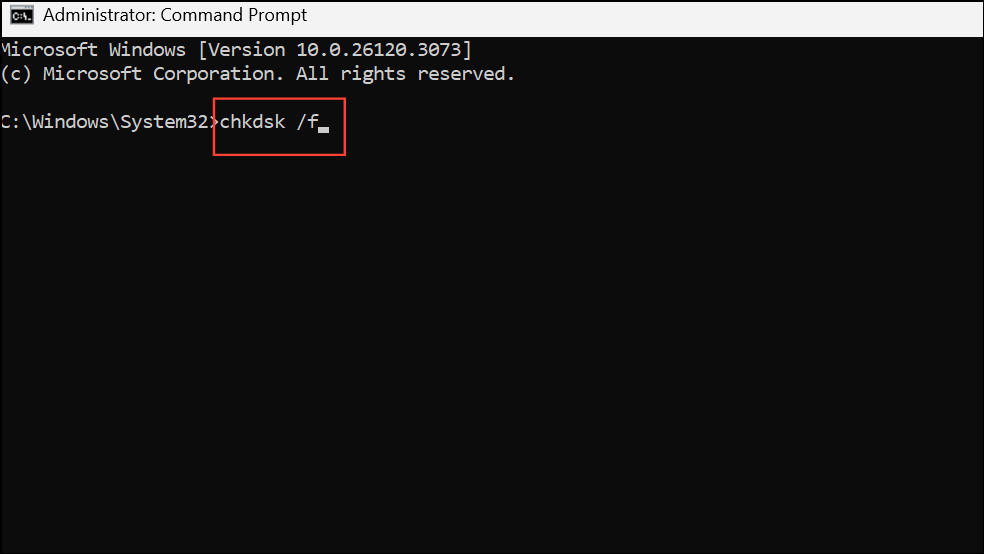
sfc /scannow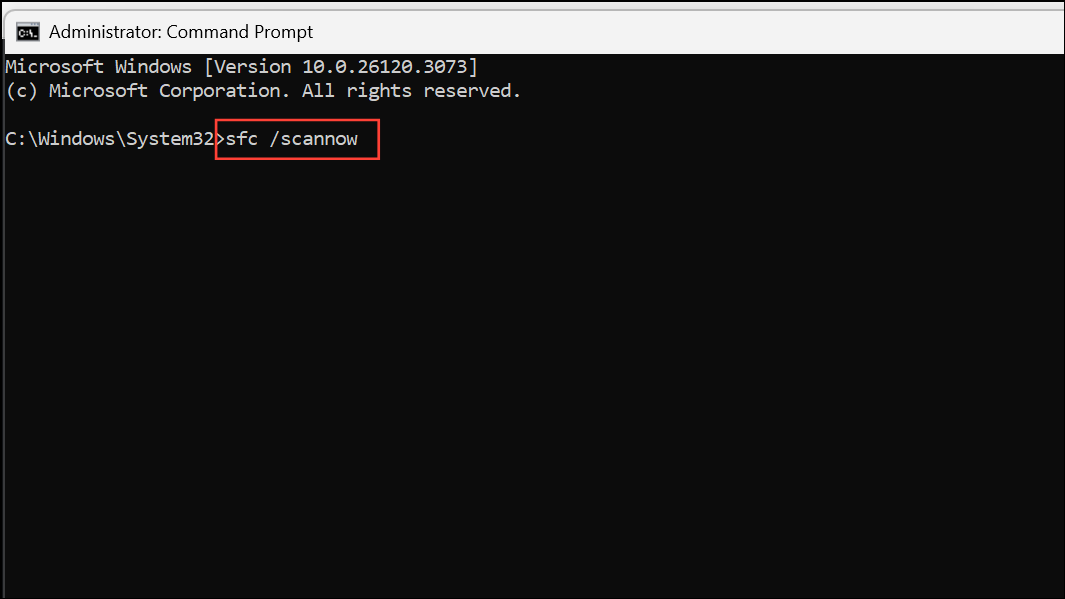
- Restart your computer after repairs complete, then reset or restart OneDrive.
These checks repair file system errors and system file corruption that may be blocking OneDrive sync operations.
Allow Time for Large Sync Operations
When syncing tens of thousands of files or after major system updates, OneDrive may require hours or even days to process all changes. Monitor the “files remaining” count in the OneDrive status window—if this number is decreasing, progress is being made. If the count remains static for more than 24 hours, revisit the troubleshooting steps above.
Pausing and resuming sync can sometimes prompt OneDrive to re-evaluate pending changes. However, avoid force quitting the app repeatedly, as this can interrupt ongoing operations and worsen delays.
Consider Alternative Cloud Sync Tools
If repeated troubleshooting fails to resolve the “Processing changes” issue, third-party sync clients like CBackup or switching to a different cloud service (such as Google Drive) may provide more reliable performance. Tools like CBackup allow you to sync files between multiple cloud services and offer features such as scheduled syncs, email notifications, and file filtering. These solutions can bypass persistent OneDrive client issues and minimize downtime.
Persistent “Processing changes” issues in OneDrive for Windows 11 often trace back to stuck sync tasks, problematic files, or permission errors. Resetting OneDrive, unlinking and relinking your account, and carefully checking for file or system conflicts usually restore normal operation. For stubborn cases, third-party sync tools or alternative cloud storage services can provide a fresh start and more consistent performance.