PowerPoint slideshows that crash, freeze, or refuse to open can disrupt meetings, delay projects, and risk data loss. Large embedded videos, outdated software, or conflicting add-ins are common culprits behind these failures. Addressing these issues quickly restores reliability and prevents future interruptions.
Use a Dedicated PowerPoint Repair Tool
Corrupted PowerPoint files often trigger repeated crashes or prevent the program from opening. Specialized repair software can automatically identify and fix file corruption at the document level, restoring access to your presentations without manual intervention.
Step 1: Download and install a PowerPoint repair utility such as Repairit PowerPoint File Repair. Open the tool and select the option to add damaged PowerPoint files.
Step 2: Click the “Repair” button to initiate the automated repair process. The tool scans for errors, missing components, or data inconsistencies within the file.
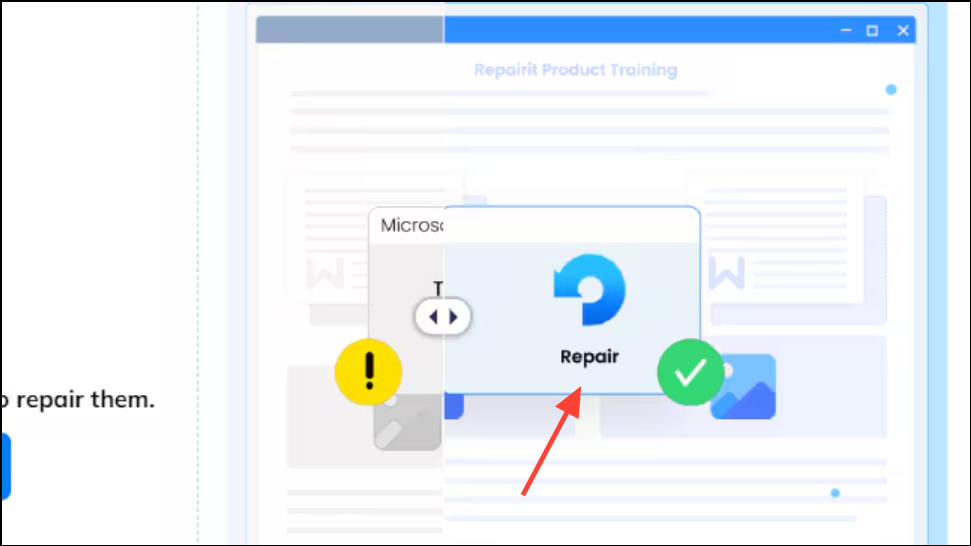
Step 3: Preview the repaired file. If the content appears correct, save it to a secure location on your device.
This method is especially effective for presentations that crash during playback or refuse to open due to corruption. It also supports batch repair for multiple files at once, minimizing downtime.
Update Microsoft PowerPoint and Office
Outdated versions of PowerPoint or Office often contain unresolved bugs that cause freezing, crashing, or compatibility issues with newer features and file formats. Installing the latest updates replaces problematic files and introduces critical bug fixes.
Step 1: Open PowerPoint and navigate to the File tab, then select Account.
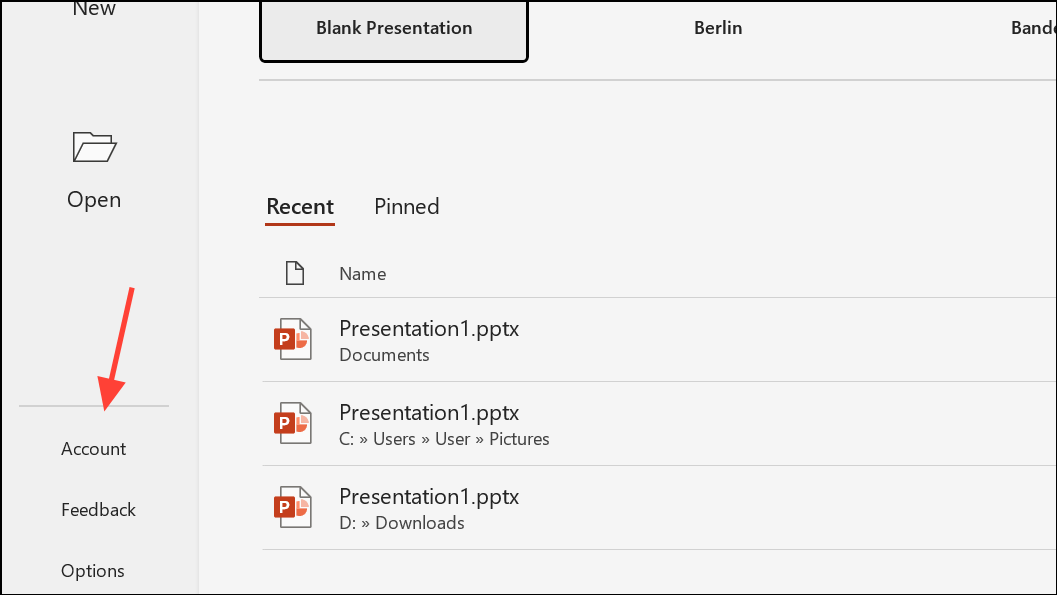
Step 2: Click Update Options and choose Update Now. Allow Office to download and install the latest updates.
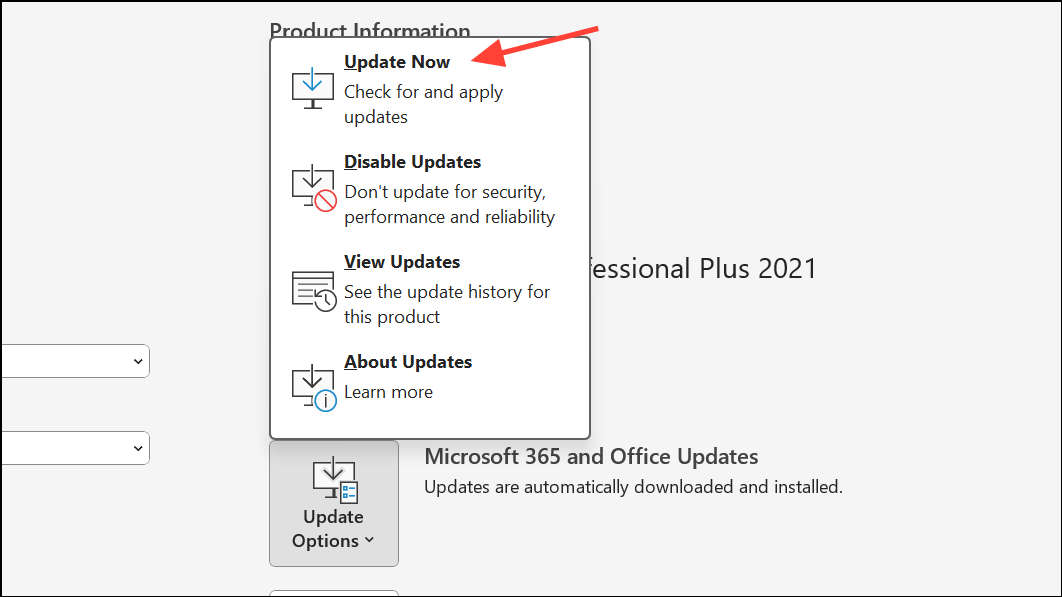
Restart PowerPoint after updating. Newer versions often resolve instability and improve compatibility with third-party add-ins or embedded media.
Check and Manage PowerPoint Add-Ins
Third-party add-ins can conflict with PowerPoint, causing it to crash or fail to start. Disabling or removing problematic add-ins isolates the issue and restores normal operation.
Step 1: Close PowerPoint completely. Press Windows Key + R to open the Run dialog, type PowerPnt /safe, and press Enter. This launches PowerPoint in Safe Mode without add-ins.
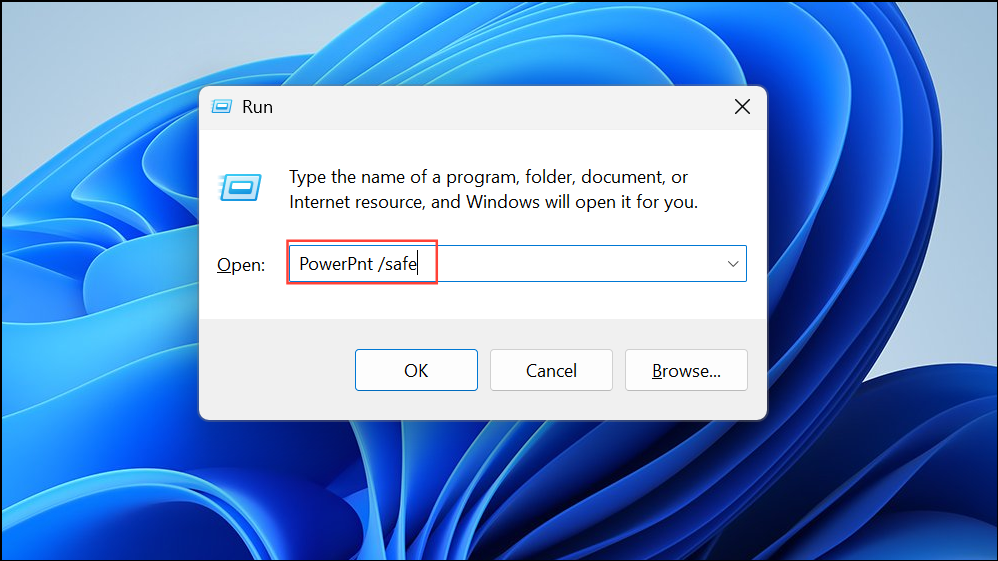
Step 2: If PowerPoint works in Safe Mode, go to File > Options > Add-Ins. At the bottom, select COM Add-ins and click Go.
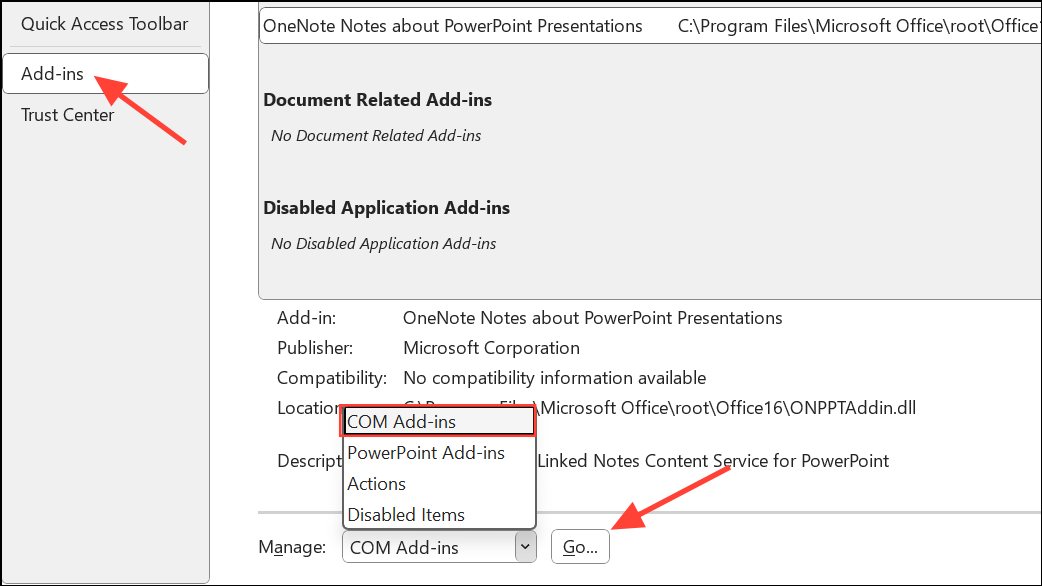
Step 3: Uncheck all add-ins to disable them. Restart PowerPoint normally. If it opens without crashing, re-enable add-ins one at a time, restarting PowerPoint after each, to identify the faulty extension.
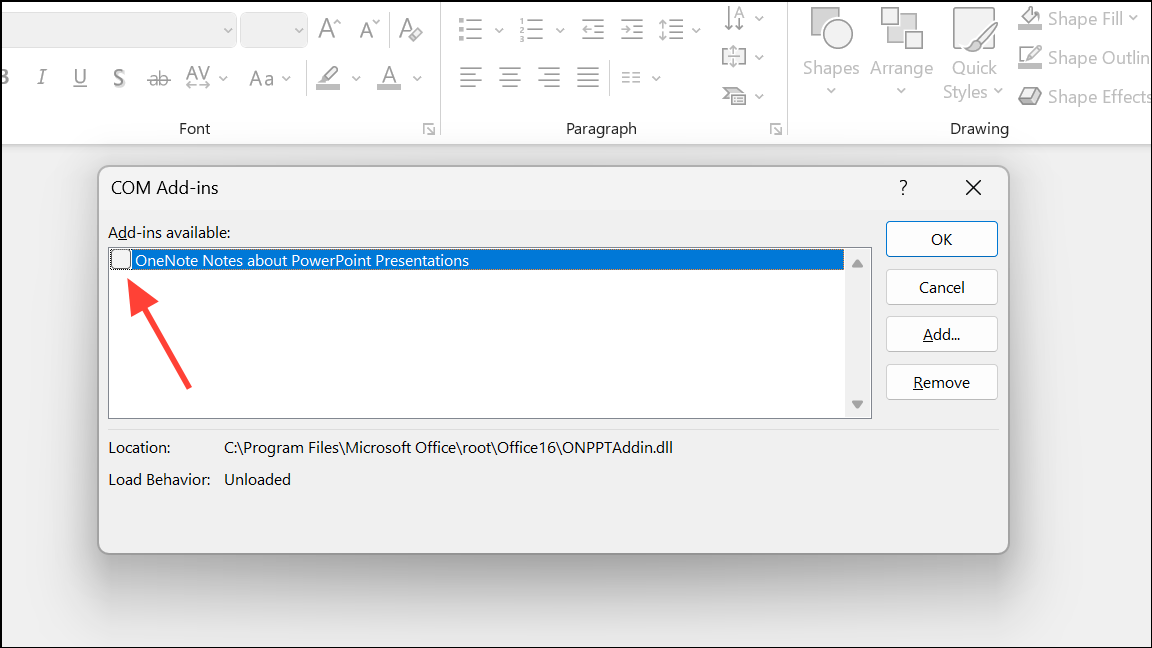
This approach directly targets conflicts introduced by third-party tools or outdated extensions.
Repair Microsoft Office Installation
Problems within the Office installation itself—such as corrupted program files—can cause PowerPoint to hang, freeze, or crash. The built-in repair feature scans and restores missing or damaged components.
Step 1: Close all Office applications. Open the Control Panel and select Programs and Features.
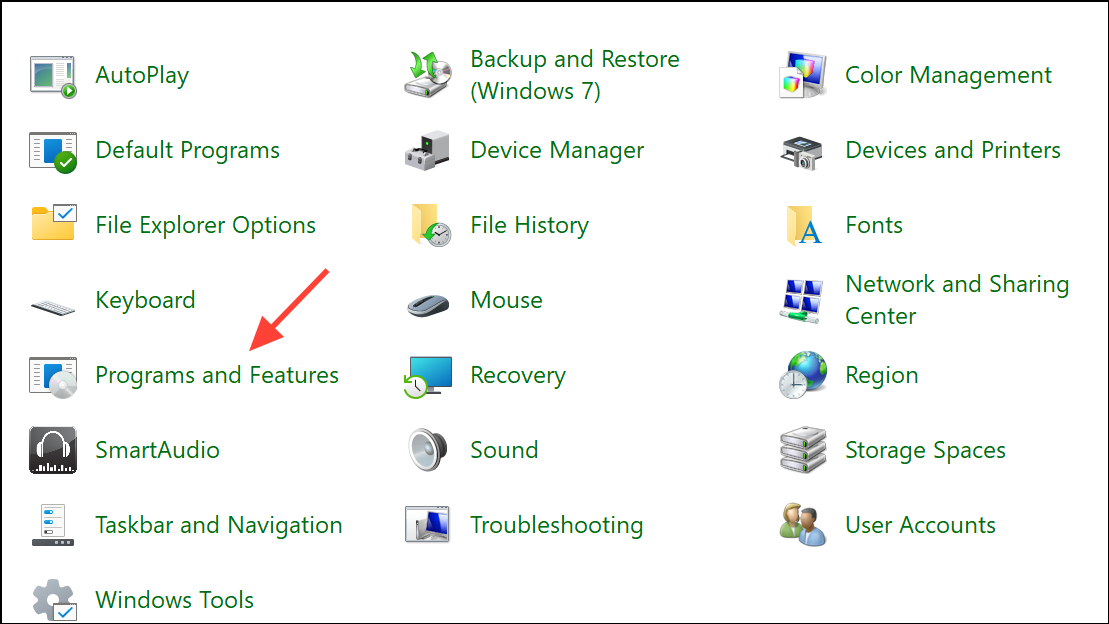
Step 2: Locate your Microsoft Office installation, right-click, and select Change. Choose Repair and follow the prompts for either Quick or Online Repair.
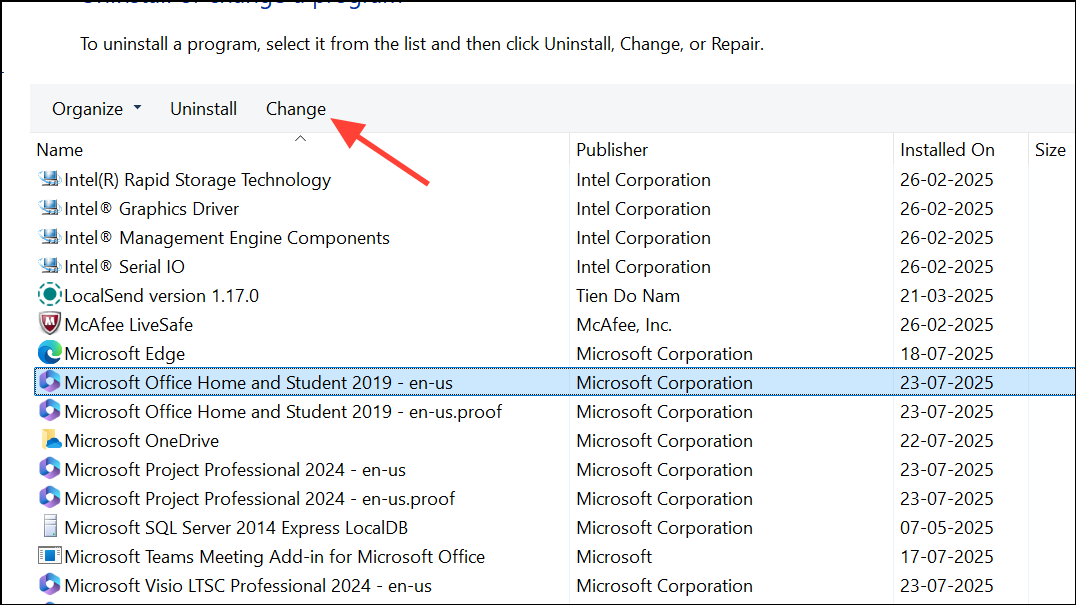
Step 3: After the repair completes, restart your computer and launch PowerPoint to test stability.
This process restores Office to its default state, resolving issues caused by corrupted or missing files.
Reduce PowerPoint File Size and Media Complexity
Large presentations with high-resolution images, embedded videos, or complex animations can exceed system memory limits, causing PowerPoint to freeze or crash—especially on older hardware.
Step 1: Open your presentation and review the total file size. Aim to keep files under 10 MB for routine use; anything above 50 MB increases crash risk.
Step 2: Compress images by selecting them, going to the Picture Format tab, and choosing Compress Pictures. Reduce image resolution and remove unnecessary embedded media.
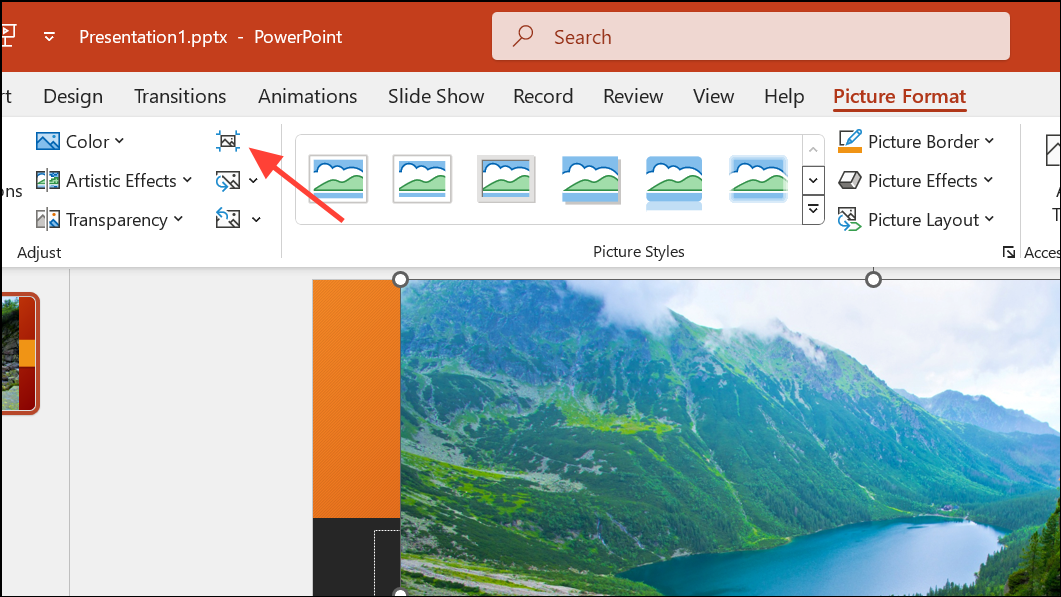
Step 3: For video-heavy presentations, consider linking to external files instead of embedding them, or compressing videos before inserting.
Optimizing file size and media content improves PowerPoint’s stability and speeds up loading and saving times.
Check for Background Processes and Hardware Resource Limits
Running multiple applications or browser tabs can exhaust system resources, causing PowerPoint to become unresponsive or crash—especially during memory-intensive tasks like slide transitions or media playback.
Step 1: Press Ctrl + Alt + Del and open Task Manager. Review the list of running applications and background processes.
Step 2: End tasks that are not essential, especially those consuming high CPU or memory. Avoid running video editors, browsers with many tabs, or other Office apps simultaneously while working in PowerPoint.

Step 3: If your computer is older, check if it meets the minimum system requirements for your version of PowerPoint. Upgrading RAM or switching to a newer device can eliminate performance bottlenecks.
Reducing background load frees up resources, allowing PowerPoint to run smoothly and reducing the risk of crashes.
Update or Adjust Antivirus Software Settings
Antivirus programs sometimes conflict with PowerPoint, blocking certain operations or causing crashes—particularly if the antivirus integrates with Office or scans files in real time.
Step 1: Ensure your antivirus software is updated to the latest version. Check the vendor’s website for updates and install them as needed.
Step 2: If PowerPoint still crashes, review antivirus settings for Office integration. Temporarily disable PowerPoint-specific scanning or add PowerPoint to the exception list. Exercise caution, as disabling protection may leave your system vulnerable.
Step 3: If issues persist, contact your antivirus vendor for guidance on configuring exceptions or compatibility settings.
Resolving antivirus conflicts restores PowerPoint’s functionality without compromising overall system security.
Change Default Printer Settings
PowerPoint loads printer drivers when starting, and faulty or incompatible printers can cause delays or crashes—especially if the default printer is offline or misconfigured.
Step 1: Open Control Panel and go to Hardware and Sound > Devices and Printers.
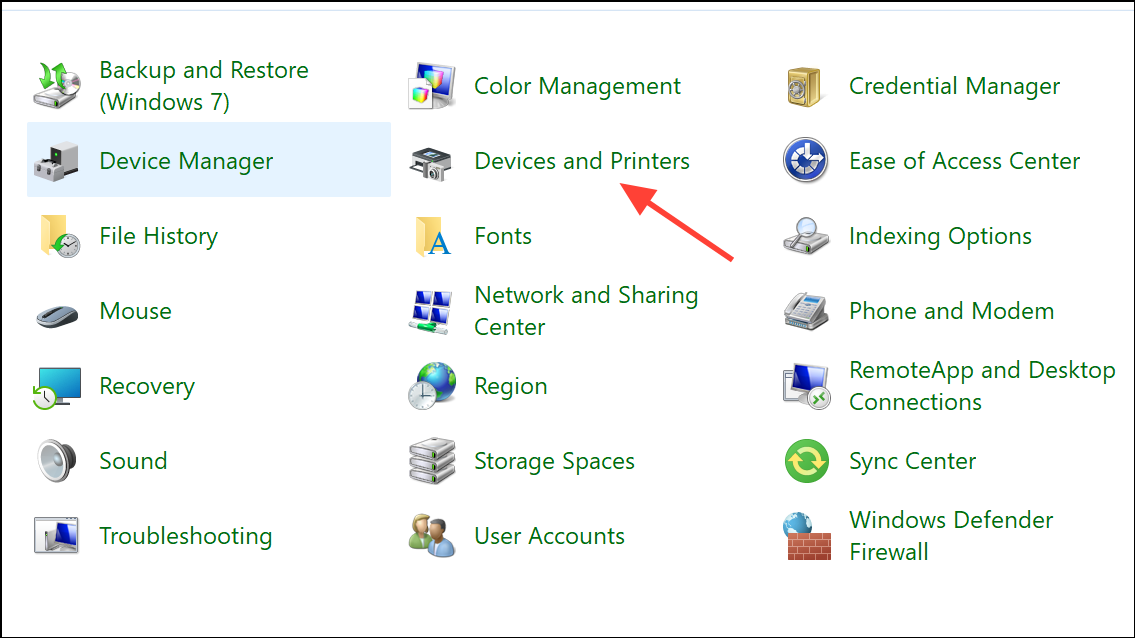
Step 2: Right-click on a Microsoft XPS Document Writer or Send to OneNote printer and select Set as default printer.
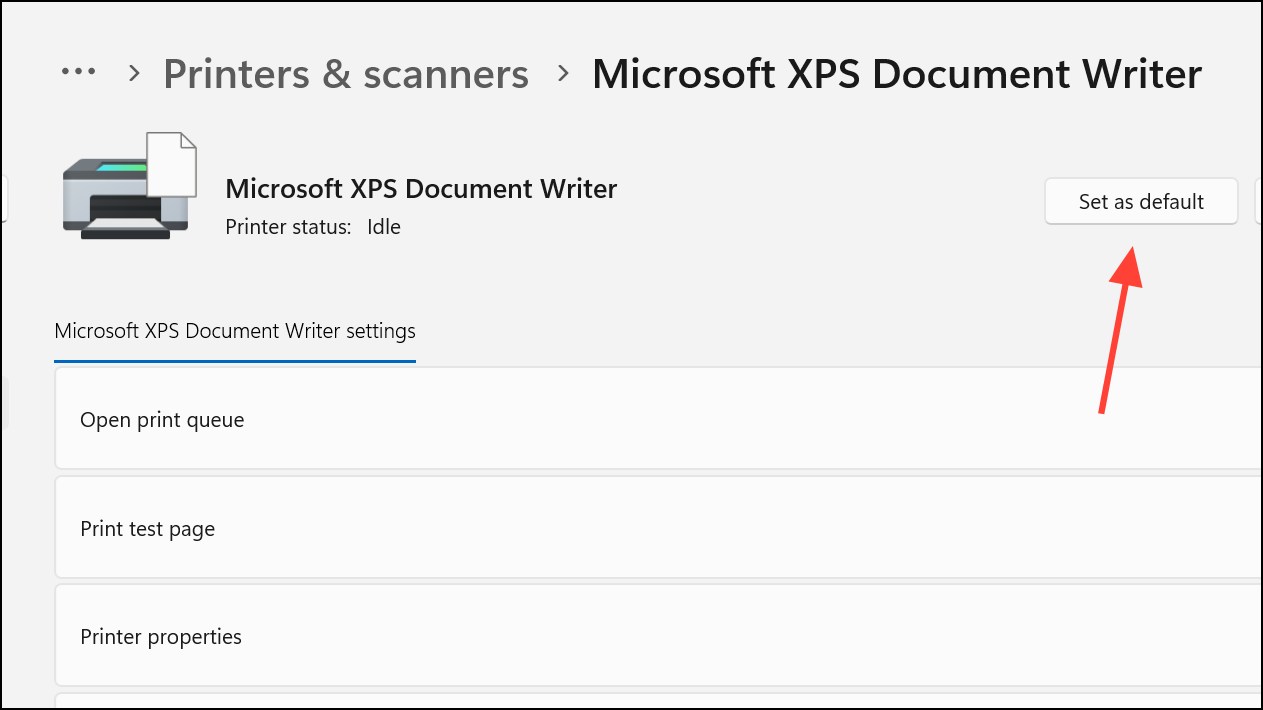
Step 3: Restart PowerPoint and check if the issue persists.
This workaround helps if PowerPoint crashes when opening print dialogs or starting up.
Check for Codec Issues with Embedded Media
Presentations containing audio or video files may crash if the required codecs are missing or unsupported on your computer.
Step 1: Identify the formats of embedded media (e.g., mp3, avi, mov).
Step 2: Install a reputable codec pack such as K-Lite Codec Pack to support a wide range of media formats.
Step 3: Reopen the presentation. If playback works and PowerPoint remains stable, the codec issue is resolved.
This is especially relevant for presentations transferred between computers or those using non-standard media formats.
Perform a Clean Boot or Selective Startup
Conflicts with other background programs or startup services can interfere with PowerPoint. A clean boot starts Windows with minimal drivers and startup programs, isolating software conflicts.
Step 1: Press Windows Key + R, type msconfig, and press Enter.
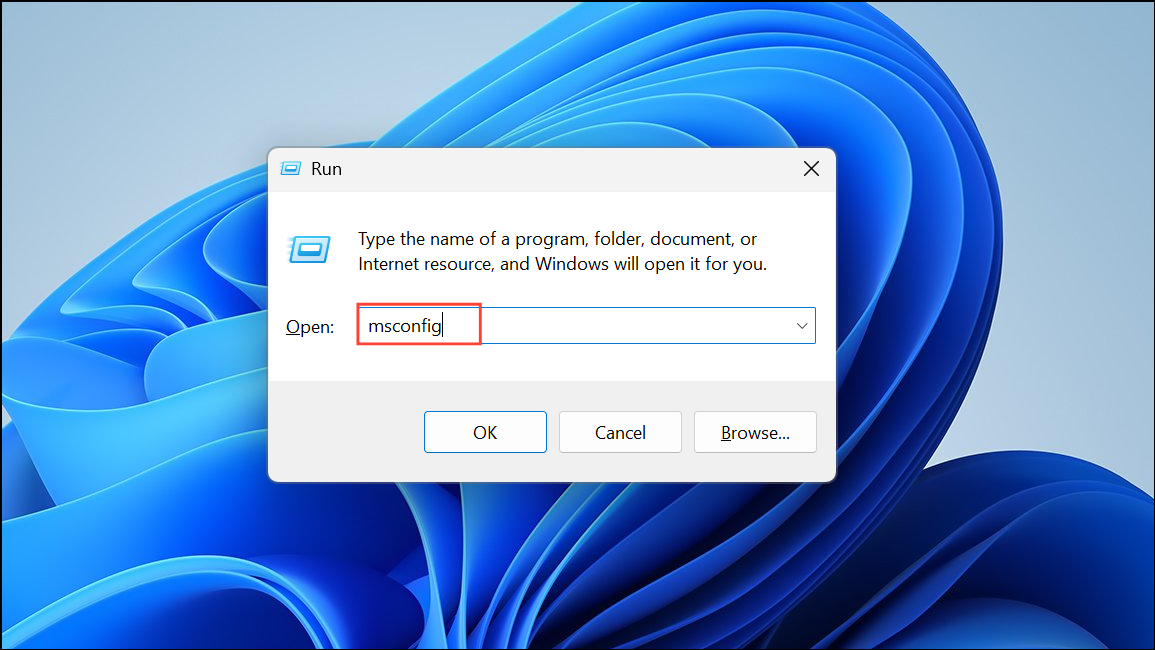
Step 2: Under the Services tab, check Hide all Microsoft services, then click Disable all.
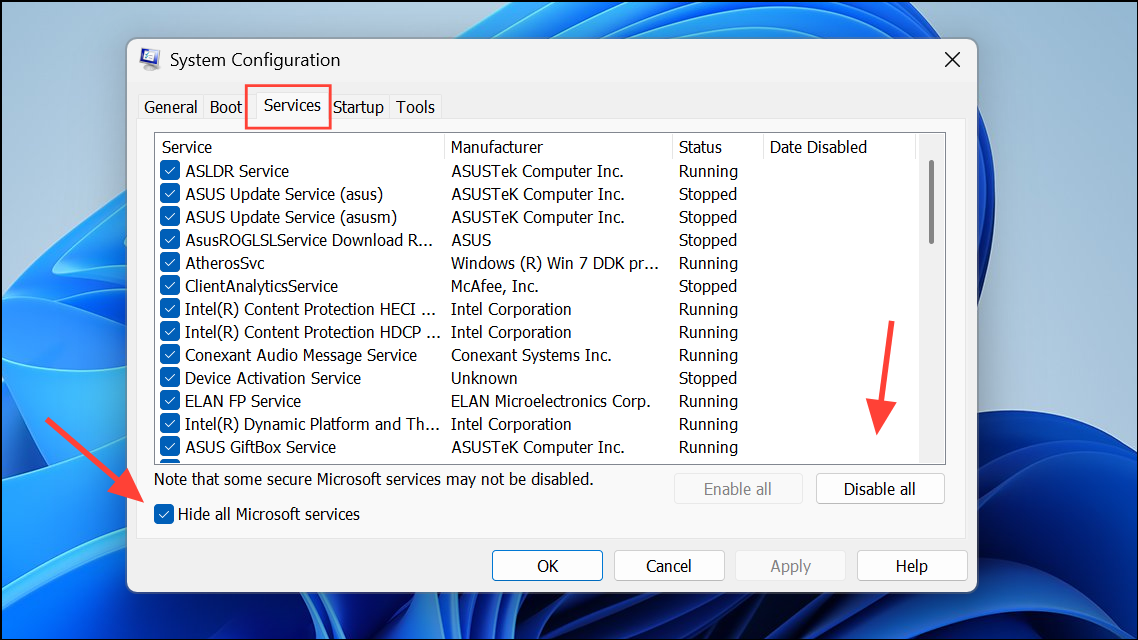
Step 3: Go to the Startup tab and click Open Task Manager. Disable all startup items. Restart your computer and test PowerPoint.
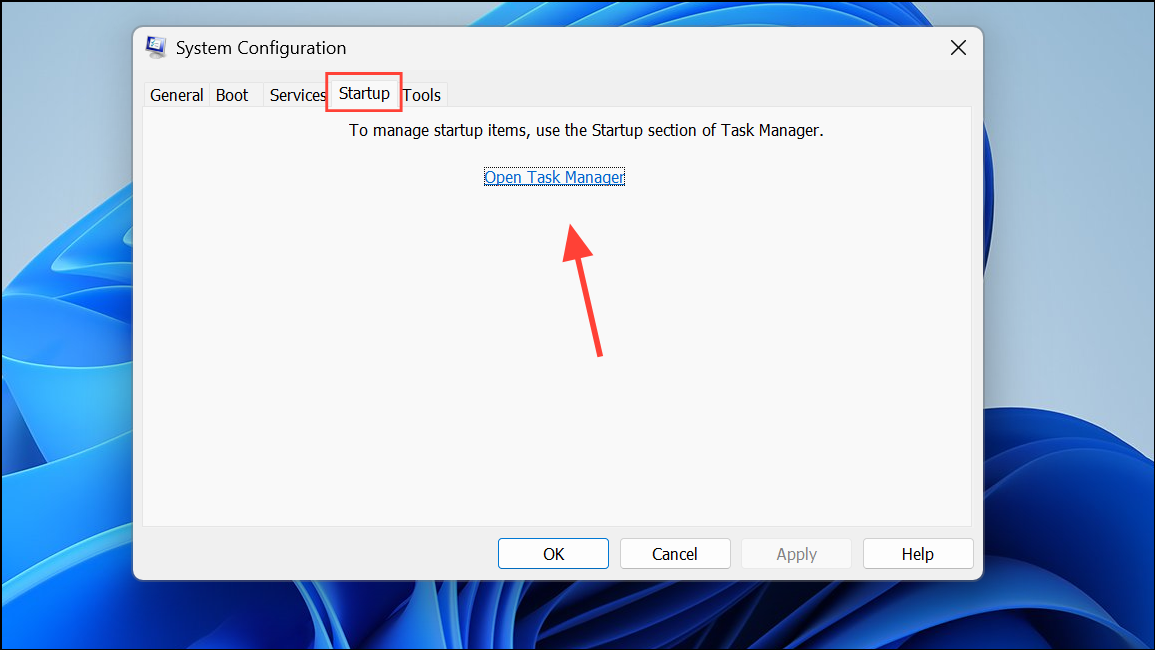
If PowerPoint works normally, re-enable services and startup items one by one to identify the conflicting application.
Regularly updating PowerPoint, monitoring file size, and managing add-ins or background processes significantly improves stability. If problems persist after following these steps, consider consulting Microsoft Support or using a dedicated repair tool for complex cases.


