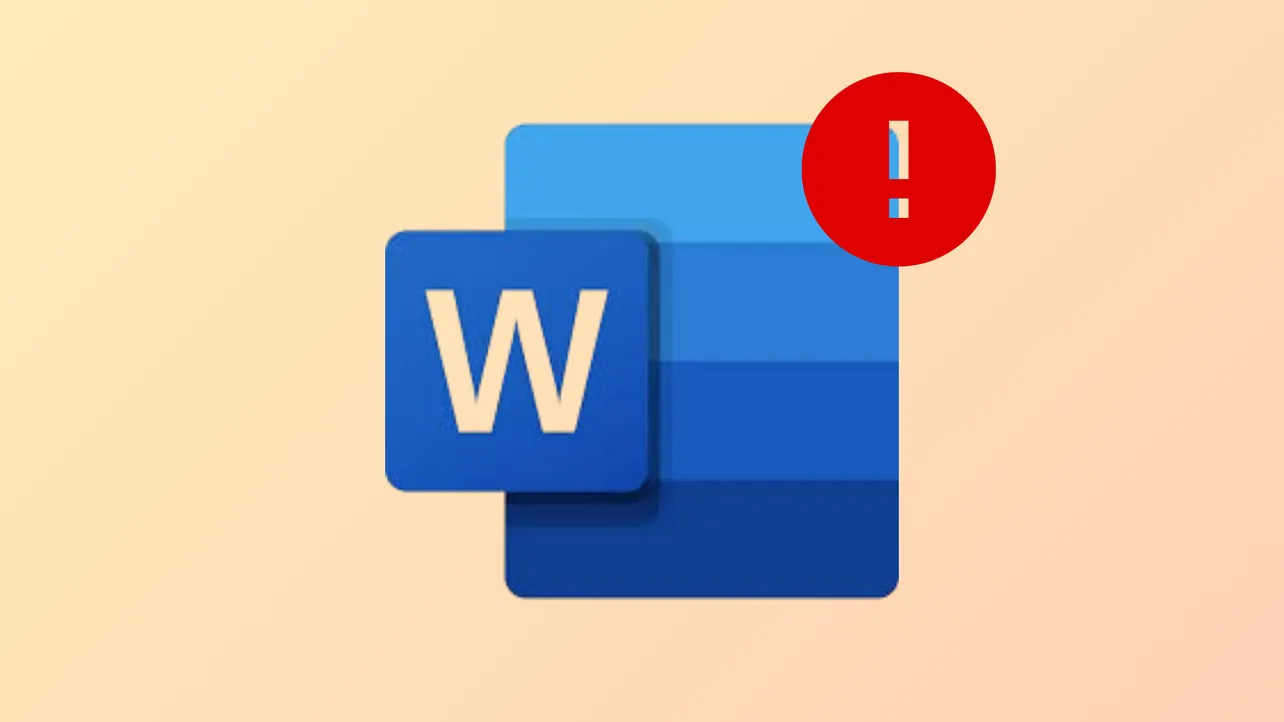Microsoft Word freezing or showing “not responding” on Windows 11 interrupts document editing and puts unsaved work at risk. This issue often results from system overload, problematic add-ins, or corrupted software files, but targeted troubleshooting can restore Word’s stability and prevent future disruptions.
Quick Solutions for Microsoft Word Not Responding
Step 1: If Word is unresponsive but your computer is still working, first try closing the program by clicking the X in the upper-right corner of the window. If this doesn’t work, press Ctrl + Shift + Esc to open Task Manager. Locate Microsoft Word under the Processes tab, right-click it, and select End Task. Wait a few seconds, then reopen Word to check if it is responsive again.
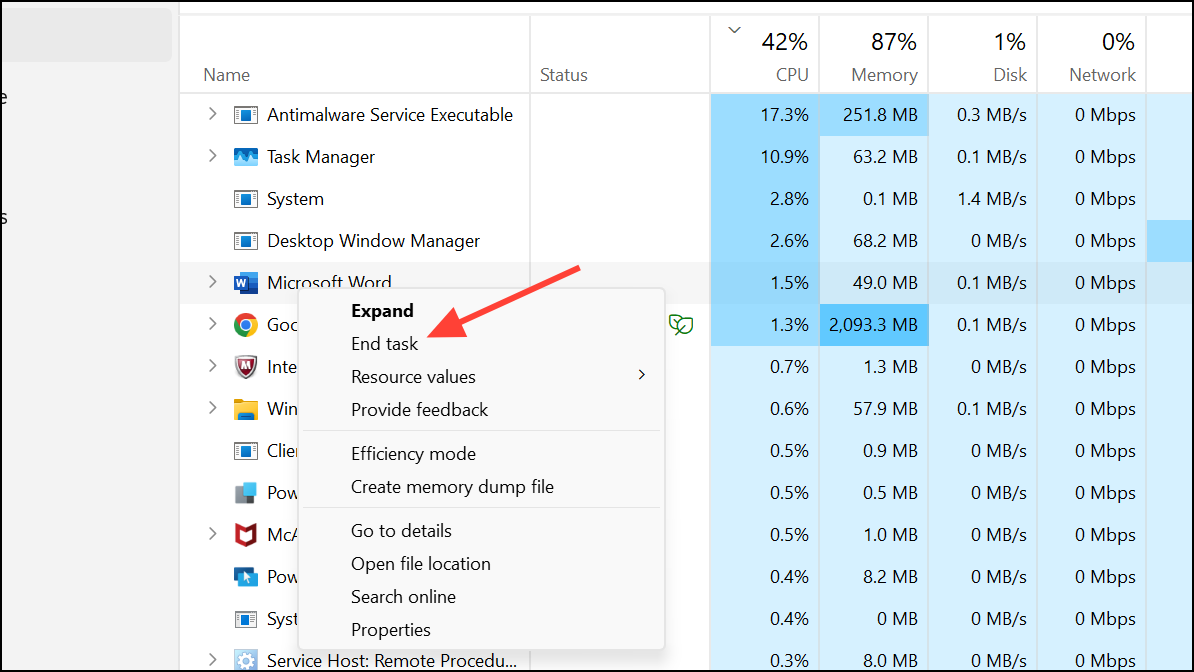
Step 2: Restart your computer to clear temporary glitches and refresh system resources. Save any other open work, then click Start → Power → Restart or use Ctrl + Alt + Delete and select Restart. After rebooting, launch Word to see if the problem is resolved.
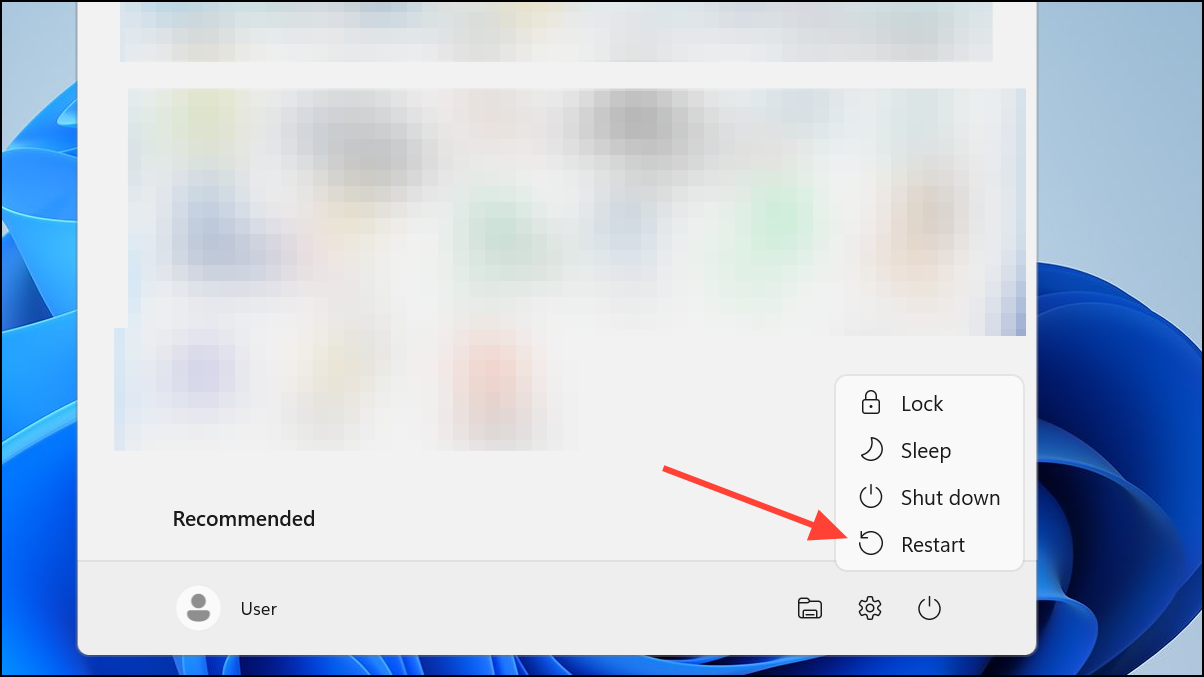
Step 3: Check if your system is overloaded by opening Task Manager (Ctrl + Shift + Esc) and viewing the Performance tab. If CPU, memory, or disk usage is near 100%, switch to the Processes tab, identify apps using high resources (such as browsers or games), and right-click to End Task for non-essential programs. This frees up memory and processing power for Word.
Open Microsoft Word in Safe Mode and Disable Add-Ins
Faulty add-ins or custom settings can cause Word to freeze. Safe Mode loads Word without these extras, making it easier to diagnose the problem.
Step 1: Press Windows + R to open the Run dialog. Type winword /safe and press Enter. If Word opens and works correctly in Safe Mode, the issue likely comes from an add-in.
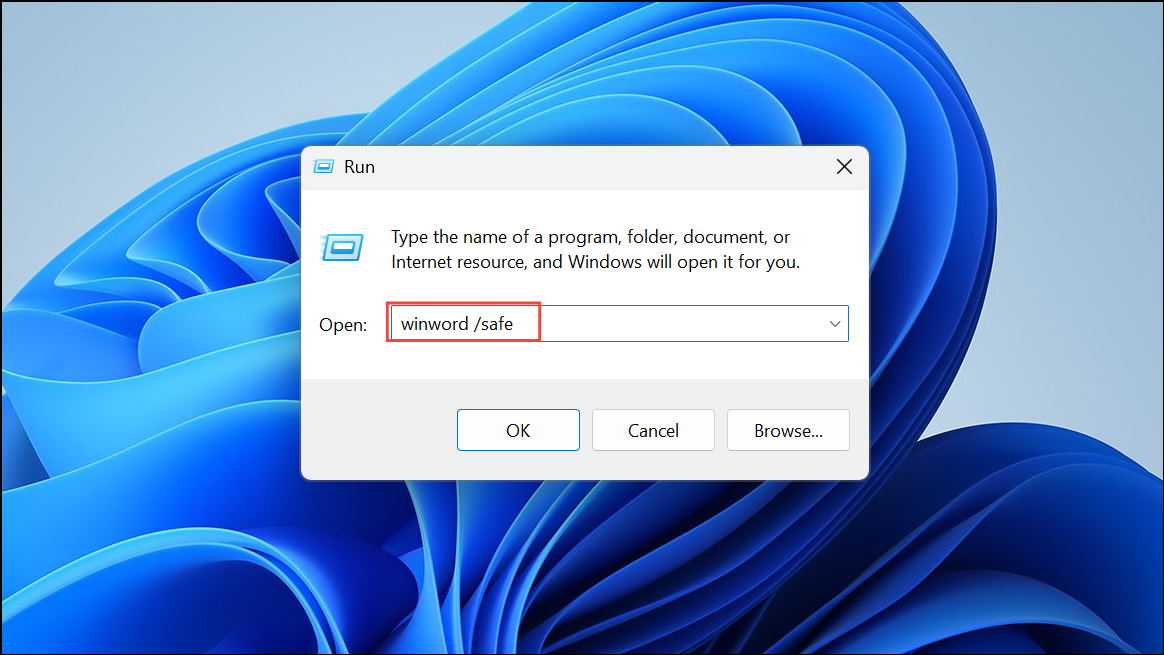
Step 2: Open Word normally, then go to File → Options → Add-ins.
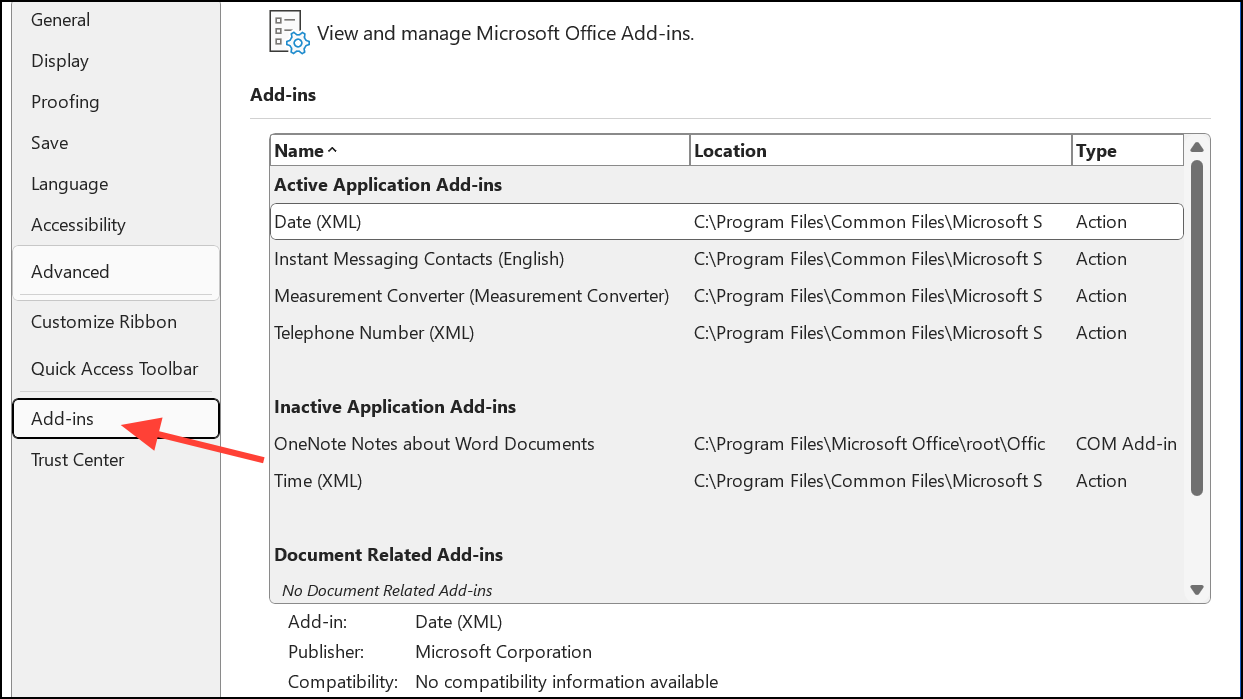
Step 3: At the bottom, set the Manage dropdown to COM Add-ins and click Go.
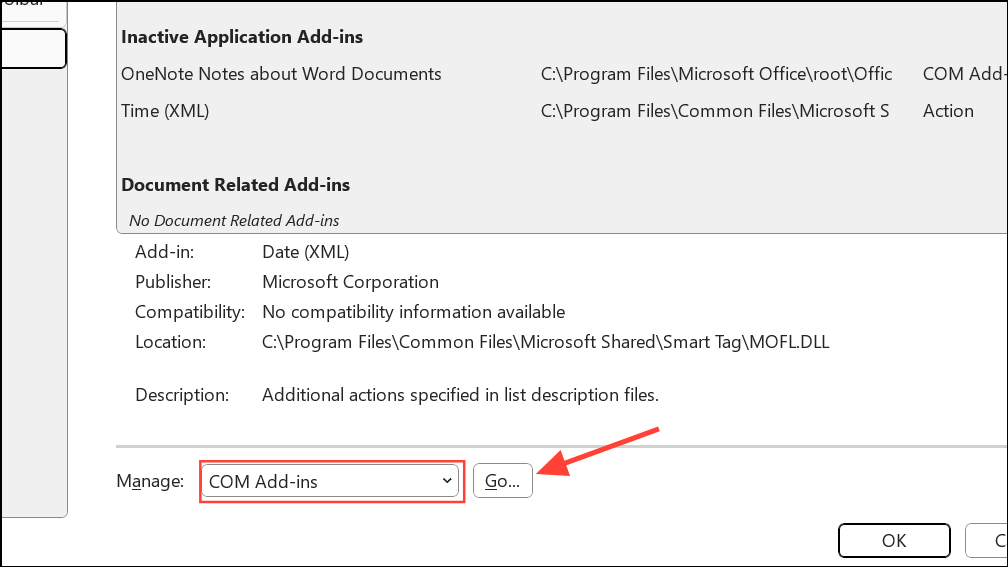
Step 4: Uncheck all add-ins and click OK. Restart Word to test if it runs smoothly. If so, re-enable add-ins one at a time to find the problematic one. Remove or update the add-in causing issues to prevent future freezes.
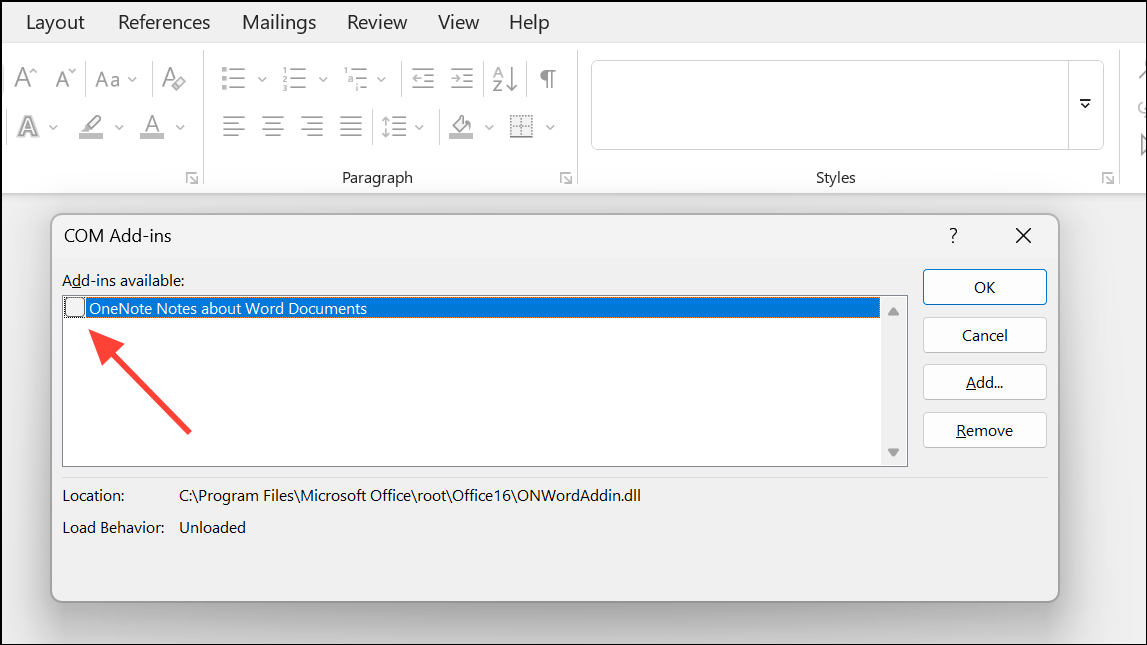
Repair or Reinstall Microsoft Office
Persistent unresponsiveness may indicate corrupted Office files. Repairing or reinstalling Microsoft Office can restore normal operation without deleting your documents.
Step 1: Open Settings → Apps → Installed Apps (or use Control Panel’s Programs and Features).
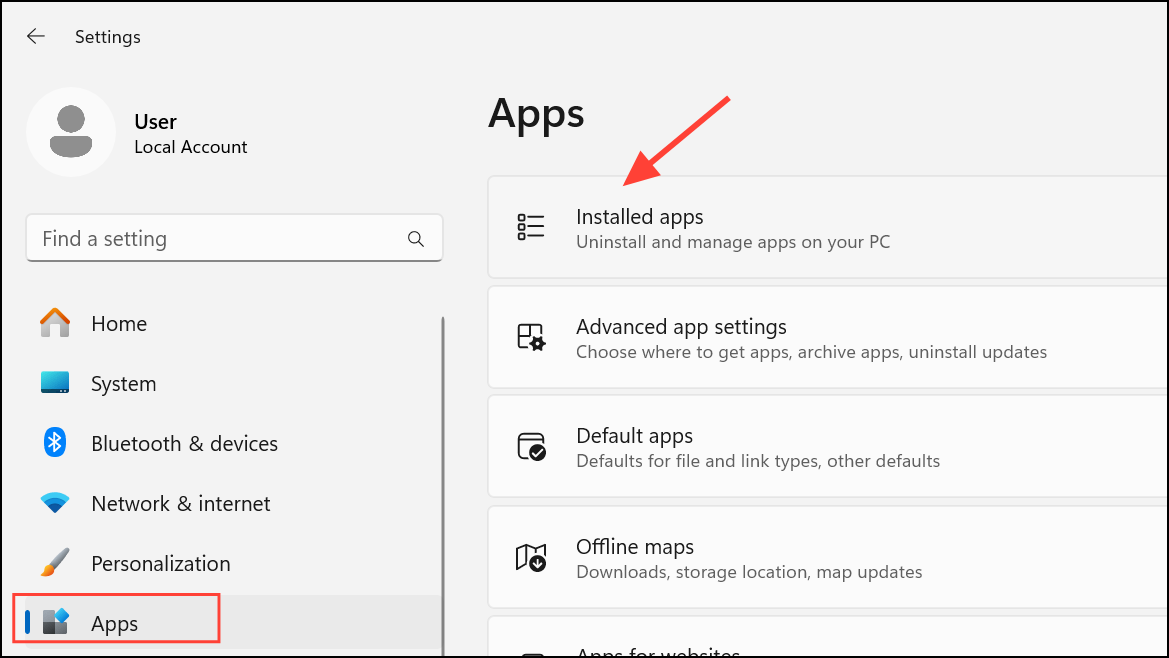
Step 2: Find Microsoft Office in the list and click Modify or Change. Select Quick Repair and follow the prompts. If Word remains unresponsive, repeat the process and choose Online Repair for a more thorough reset (requires internet access).
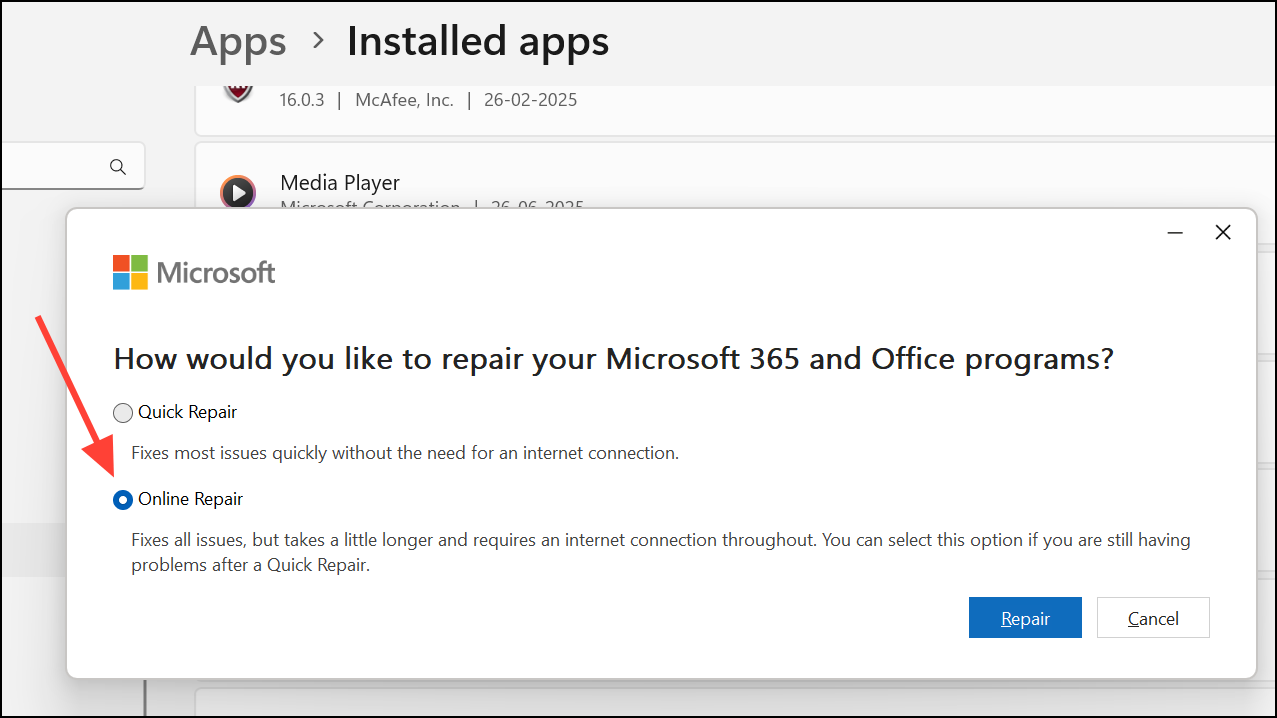
Step 3: If repairing fails, uninstall Office by selecting it in Settings or Control Panel and clicking Uninstall. Restart your PC, then download the latest version from the official Microsoft Office website. Install Office and sign in with your Microsoft account. Keep your product key or credentials handy for a smooth setup process.
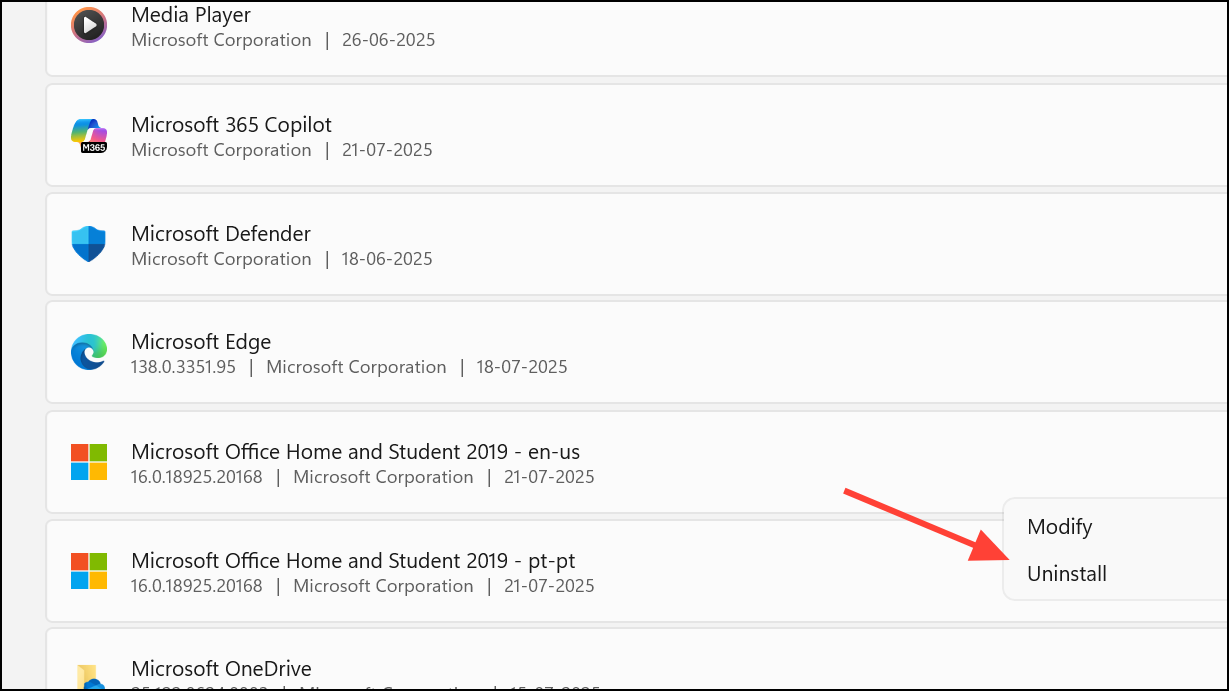
Update Windows and Device Drivers
Outdated Windows or device drivers can cause compatibility problems, leading to Word crashes or freezes. Regular updates optimize system stability and fix known bugs.
Step 1: Go to Settings → Windows Update and click Check for updates. Install any available updates and restart your computer if prompted.
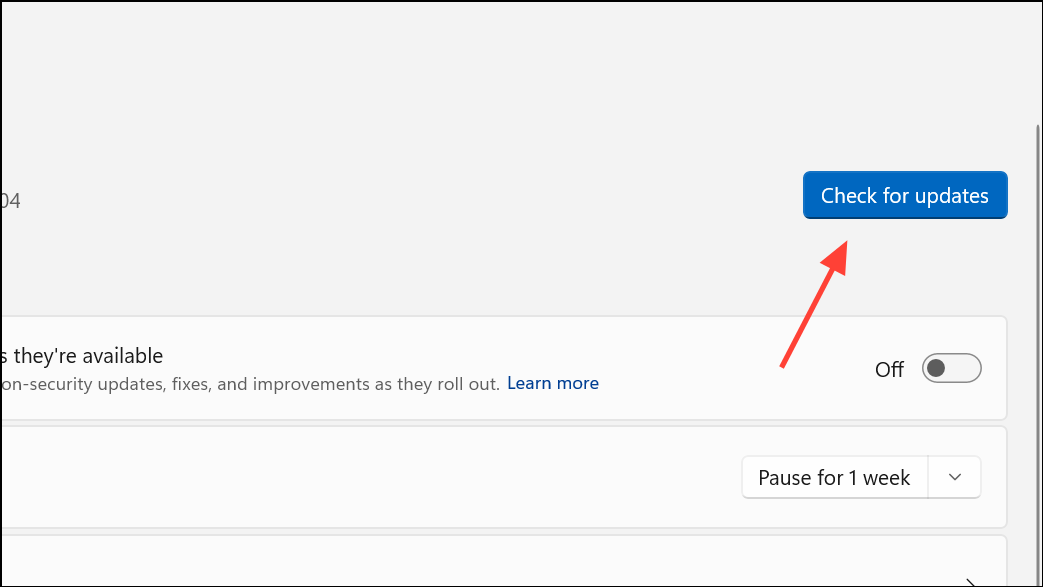
Step 2: To update device drivers, right-click the Start button and select Device Manager.
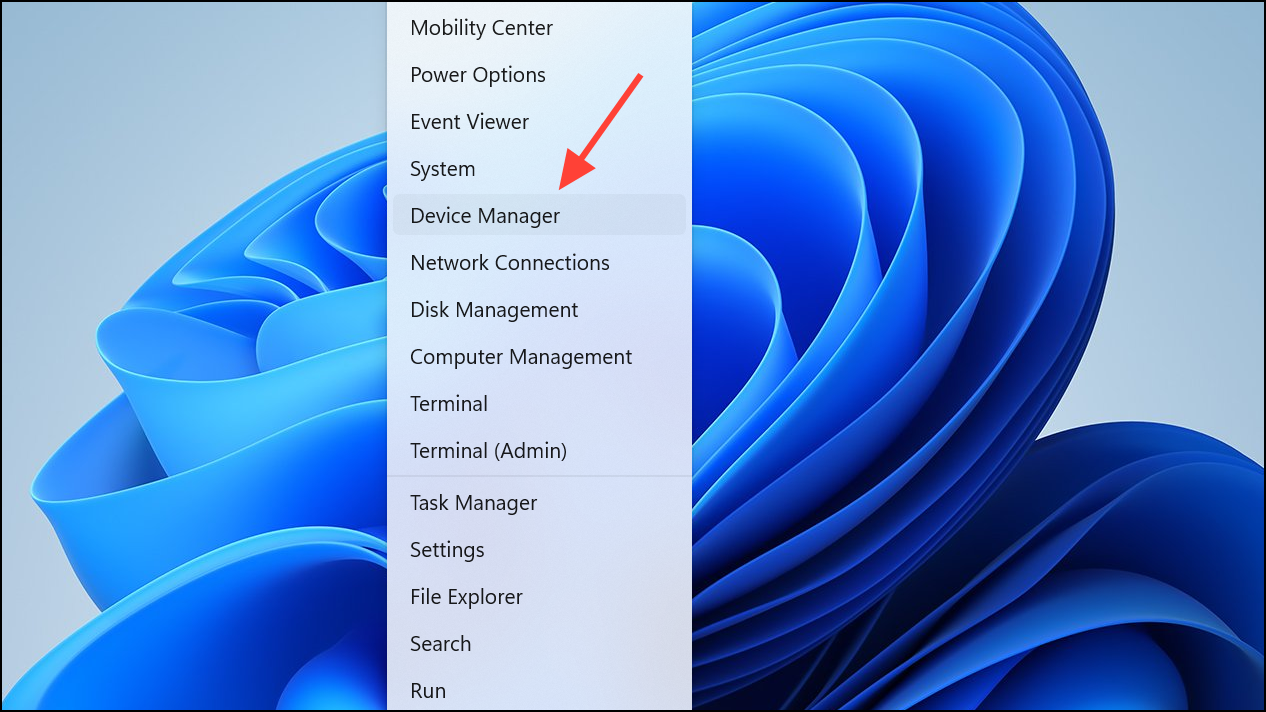
Step 3: Expand categories such as Display adapters or System devices, right-click each device, and choose Update driver. Select Search automatically for drivers and follow the prompts. Updated drivers improve compatibility and reduce software conflicts.
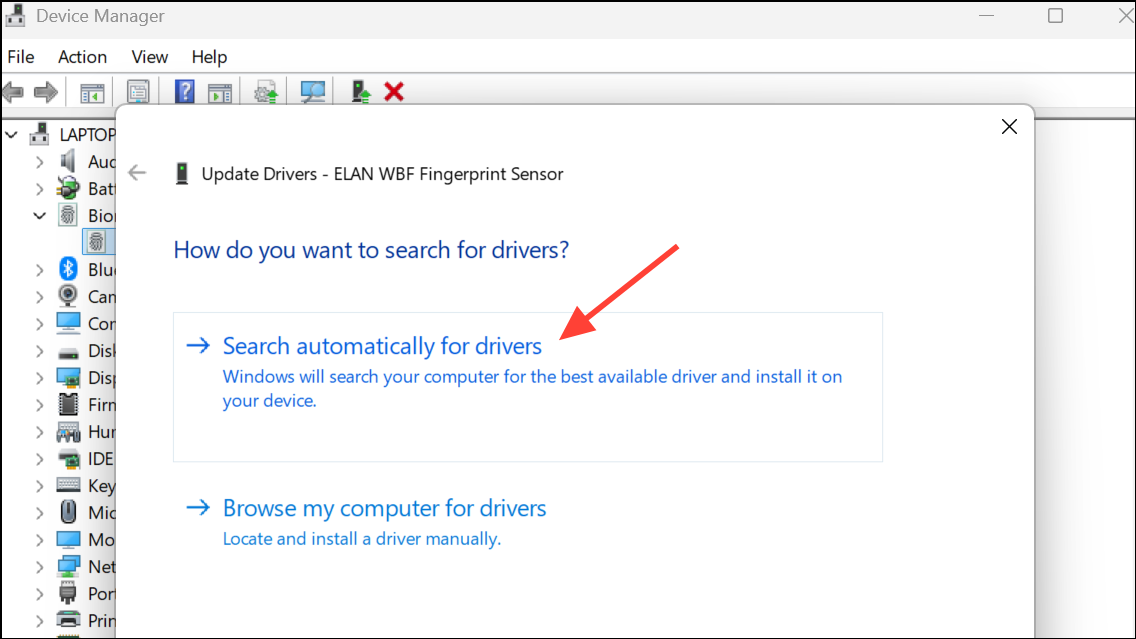
Clear Temporary Files and Cache
Accumulated temporary files can interfere with Word’s performance. Clearing these files frees up storage and eliminates potential sources of software conflict.
Step 1: Press Windows + R, type %temp%, and press Enter.
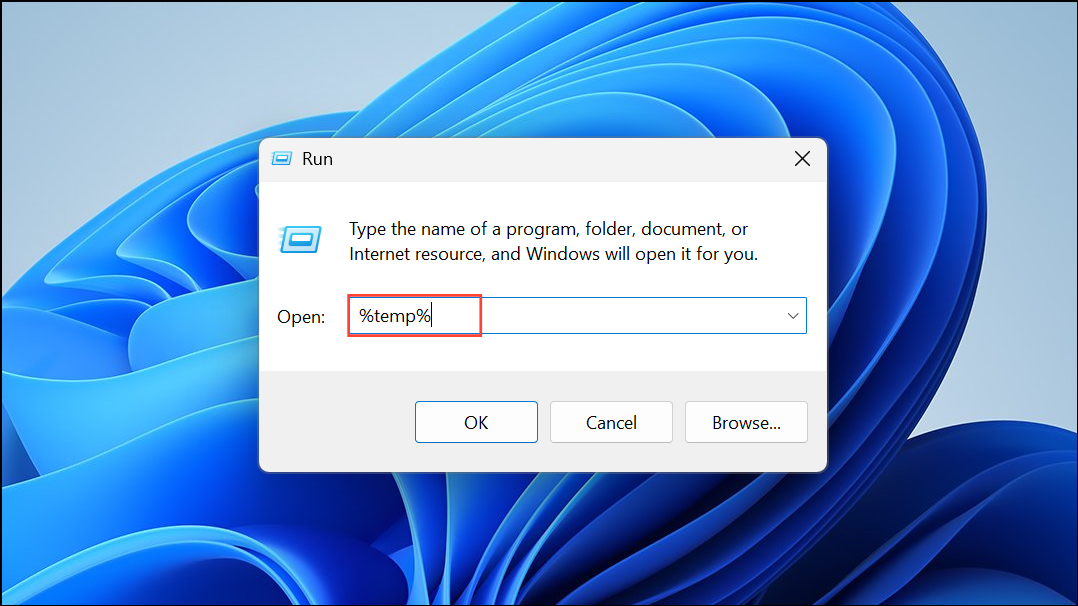
Step 2: In the folder that opens, select all files and delete them. Skip any files that can’t be deleted because they’re in use.

Step 3: Open Word, go to File → Options → Advanced, and scroll to the Display section. Adjust any settings as needed, then click OK to save changes. Restart Word to see if performance improves.
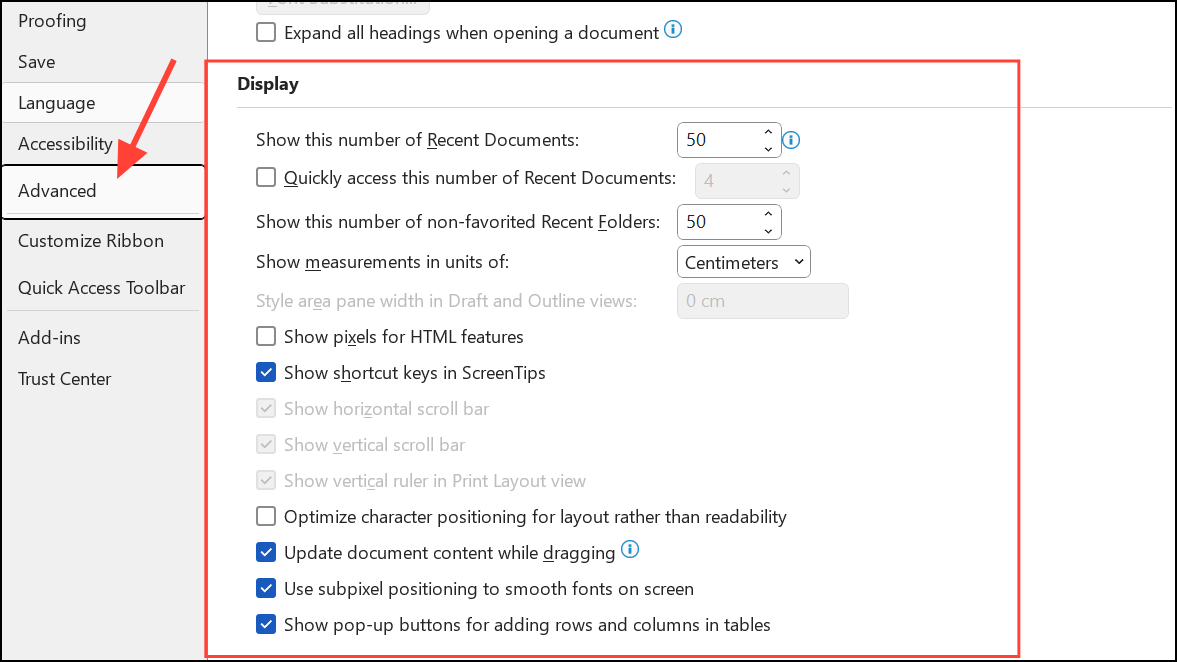
Reset Microsoft Word Settings
Corrupted or misconfigured settings may cause persistent freezing. Resetting Word to its default configuration can resolve stubborn issues.
Step 1: Close all Word documents. Open Word, click the File tab, then choose Options.
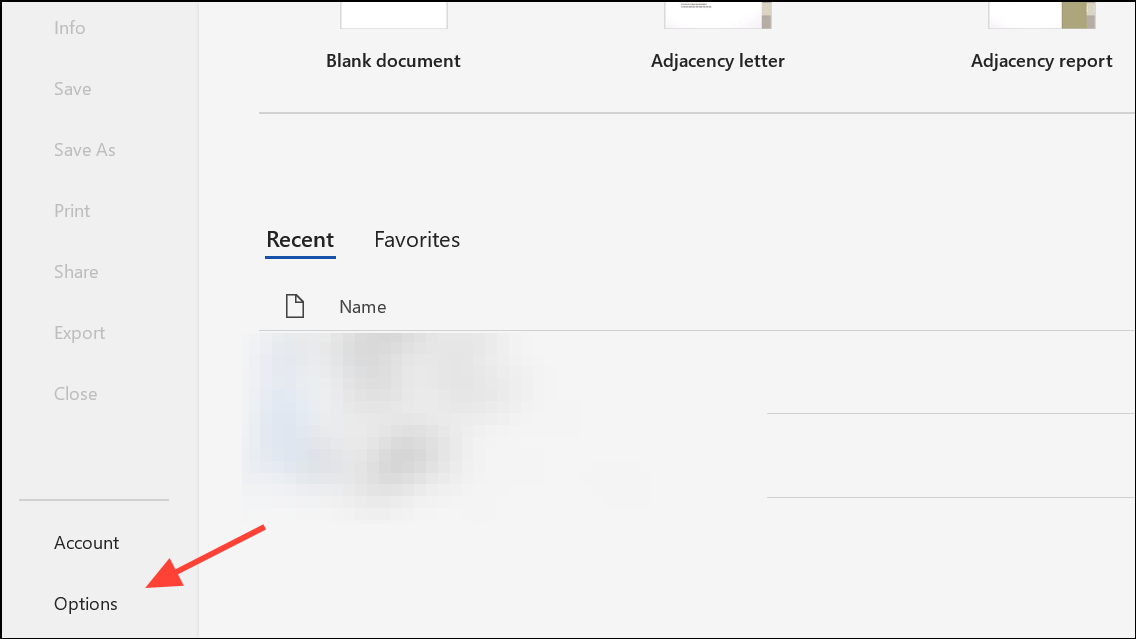
Step 2: In the Word Options window, select Advanced from the sidebar. Scroll down to the Reset section and follow the prompts to restore default settings. This action removes custom preferences and restores original functionality.
Additional Tips to Prevent Word Freezing
- Save your work frequently using
Ctrl + Sto avoid data loss. - Keep both Word and Windows updated to address known bugs and security vulnerabilities.
- Limit the number of open applications to prevent system overload.
- Regularly clean up temporary files and unnecessary documents.
- Use trusted add-ins and update them for compatibility.
Stabilizing Microsoft Word on Windows 11 is achievable with a mix of system checks, software updates, and targeted repairs. Consistent maintenance and prompt troubleshooting help keep your documents accessible and your workflow uninterrupted.