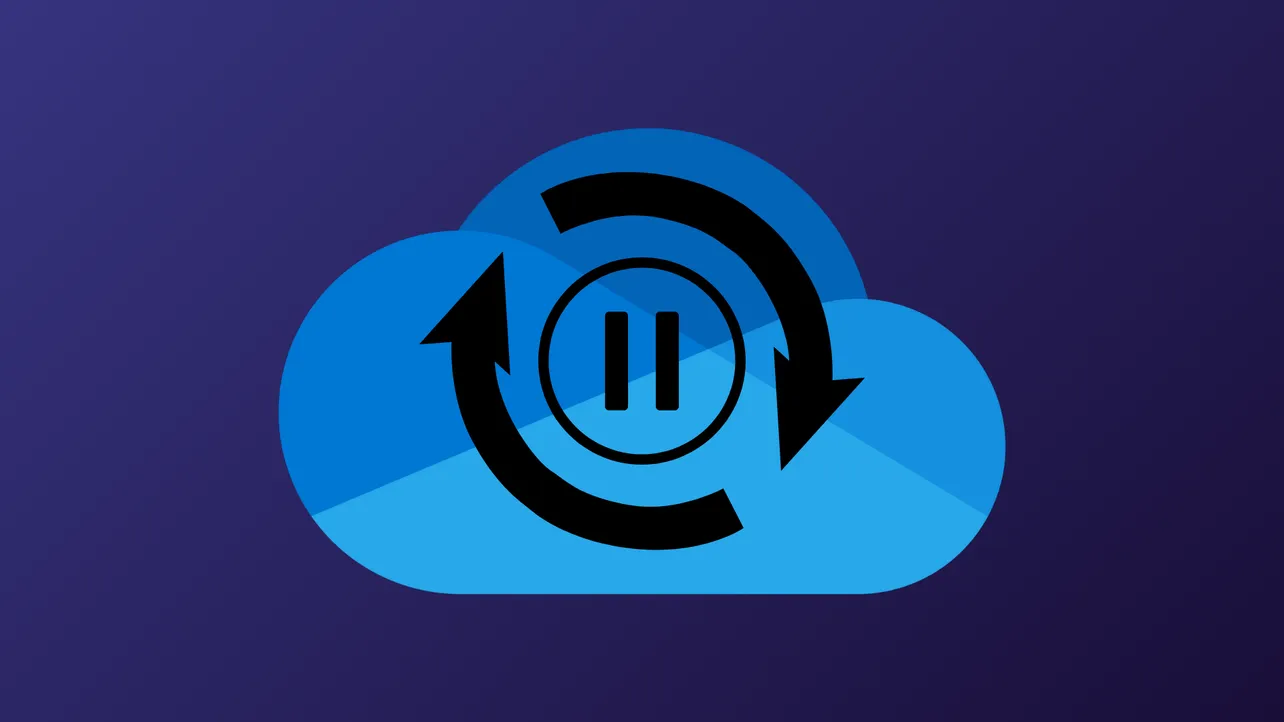OneDrive displays a “Sync Paused” status when file updates and uploads are temporarily halted, often causing delays in accessing the latest versions of your documents across devices. This interruption can result from accidental pausing, power-saving settings, or network restrictions, directly impacting your ability to keep files current and collaborate efficiently.
Resume OneDrive Sync from the System Tray
Step 1: Locate the OneDrive cloud icon in the Windows System Tray or macOS menu bar. If the icon is hidden, click the arrow () in the notification area to reveal additional icons. If you still don’t see it, OneDrive might not be running and you’ll need to start it manually.
Step 2: Click the paused cloud icon. You’ll see a message indicating that syncing is currently paused. Click the “Resume syncing” button or the relevant prompt in the activity center to restart file synchronization. This action immediately restores OneDrive’s ability to upload and download files across your devices.
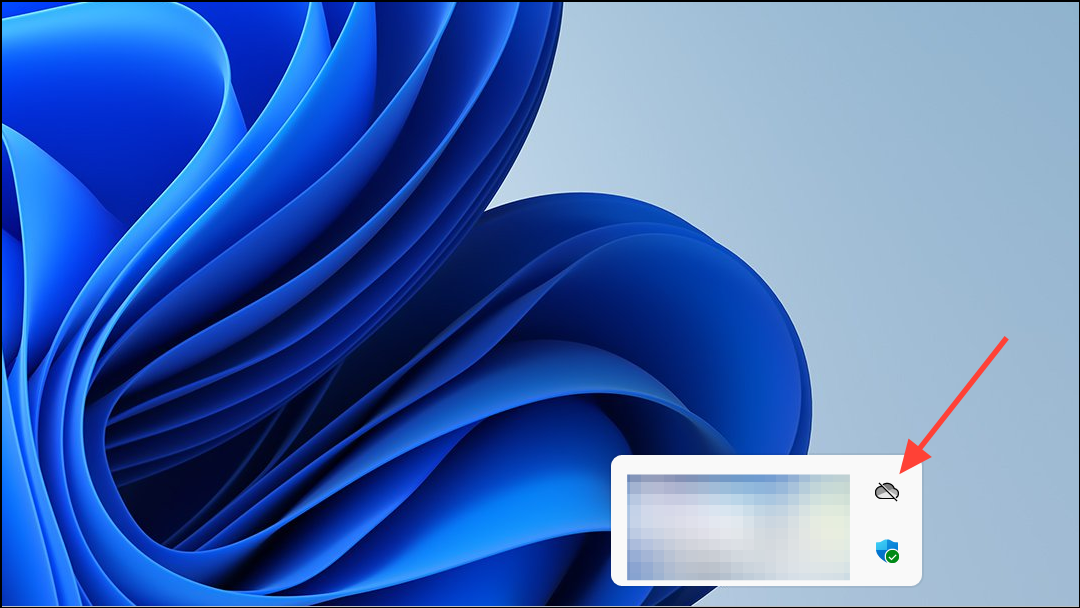
Step 3: Wait a few moments for OneDrive to process any pending changes. The cloud icon should return to its normal (white or blue) state, confirming that syncing is active.
Check for Automatic Pause Triggers
OneDrive may automatically pause syncing under certain conditions, such as when your device enters battery saver mode or connects to a metered network.
Step 1: Click the OneDrive cloud icon and select the gear icon to access Settings.
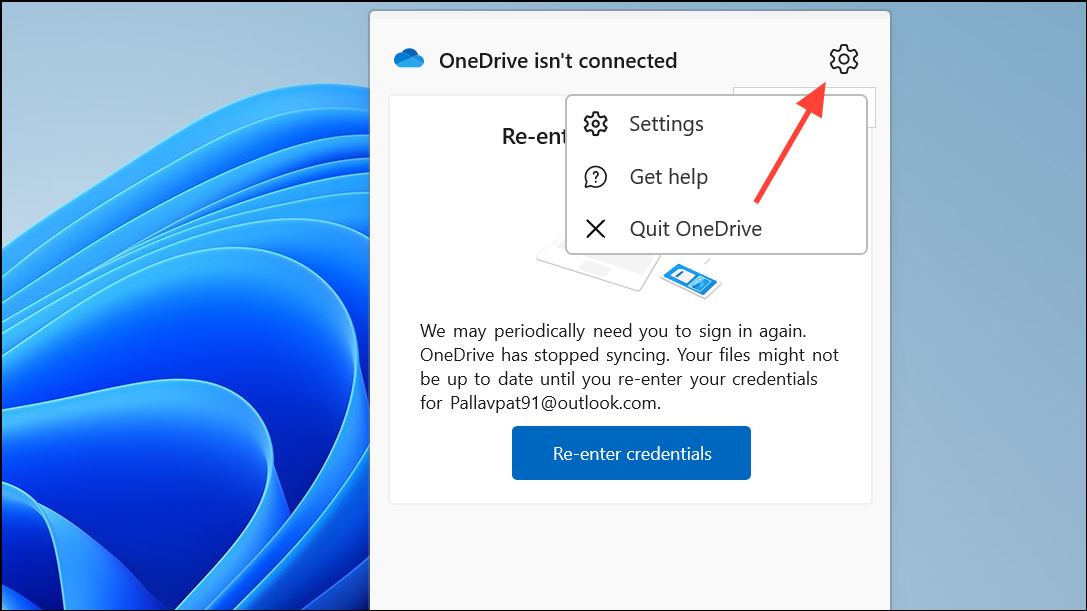
Step 2: In Windows 10, go to the Settings tab and uncheck Automatically pause sync when this device is on a metered network. On Windows 11, find these options under Sync and Backup. Disable Pause syncing when this device is on a metered network and Pause syncing when this device is in battery saver mode to prevent future interruptions.
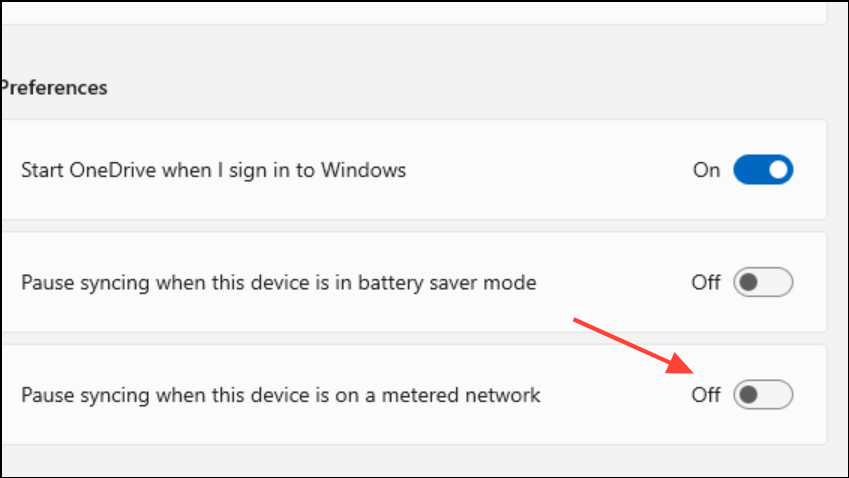
Step 3: If you rely on battery saver or metered connections, consider resuming sync manually when needed, as disabling these options may increase data and power usage.
Restart OneDrive to Reestablish Sync
If resuming sync from the tray doesn’t resolve the issue, restarting the OneDrive app can reestablish the connection and fix sync problems.
Step 1: Right-click the OneDrive cloud icon and select Exit to close the application. Confirm any prompts to completely exit OneDrive.
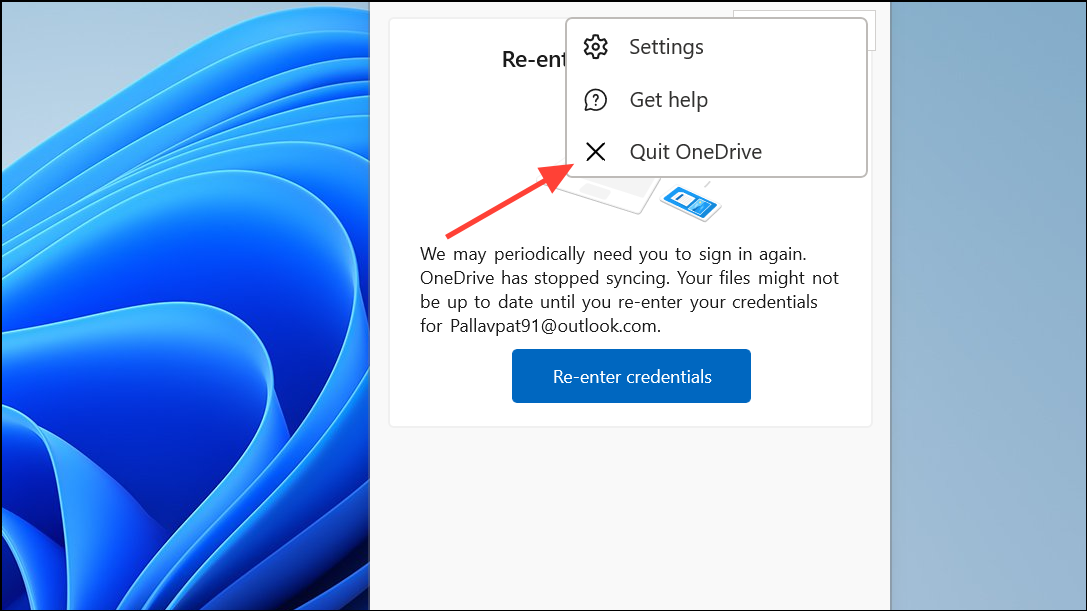
Step 2: Restart your computer. This clears temporary glitches and ensures a fresh start for OneDrive.
Step 3: After rebooting, OneDrive should launch automatically. If not, open File Explorer and navigate to C:\Program Files\Microsoft OneDrive\OneDrive.exe, then double-click to start the app. Log in if prompted, and verify that syncing resumes as expected.
Verify OneDrive Is Running and Signed In
Syncing remains paused if OneDrive isn’t running or you’re signed out of your account.
Step 1: If the cloud icon is missing from the system tray, open the Start menu, search for “OneDrive,” and launch the app.
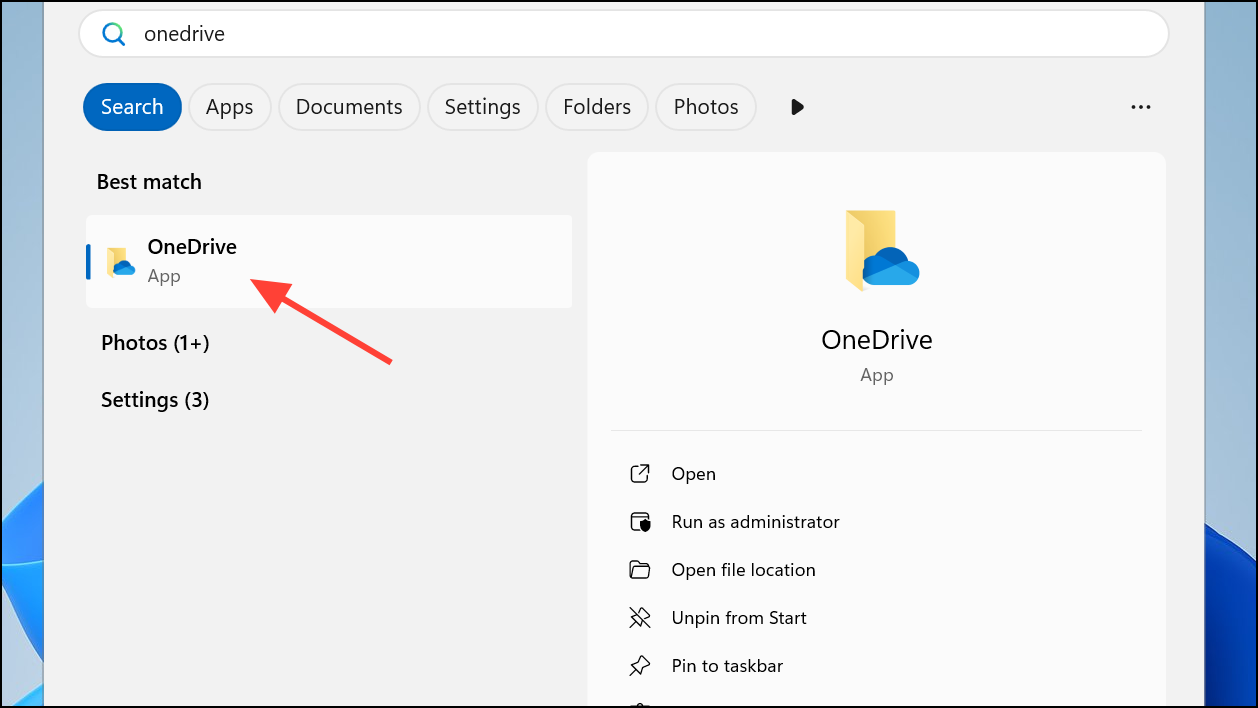
Step 2: If prompted, sign in using your Microsoft account credentials. Follow the setup prompts to confirm your OneDrive folder location and complete authentication.
Step 3: Once signed in, the cloud icon should appear, and syncing should resume automatically.
Adjust Folder Sync and File Access Settings
Sometimes, OneDrive pauses syncing for specific folders or files, especially if their settings are misconfigured.
Step 1: Click the OneDrive icon, select the gear icon, and choose Settings. Go to the Account tab and click Choose folders.
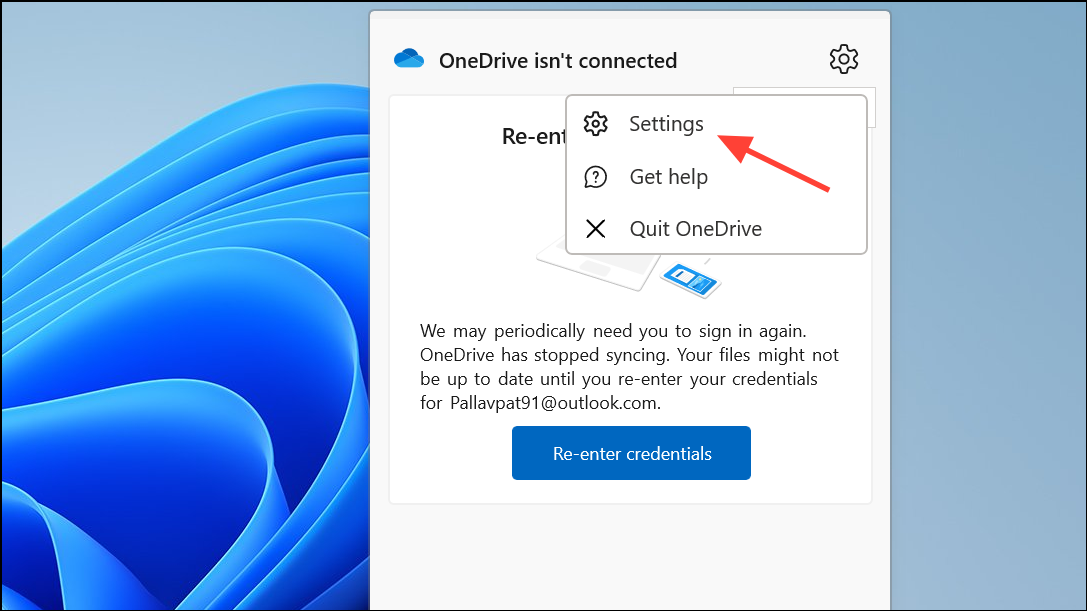
Step 2: In the dialog box, ensure all folders you want to sync are checked. If a folder is unchecked, its files won’t sync to your device. Check the desired folders and click OK.
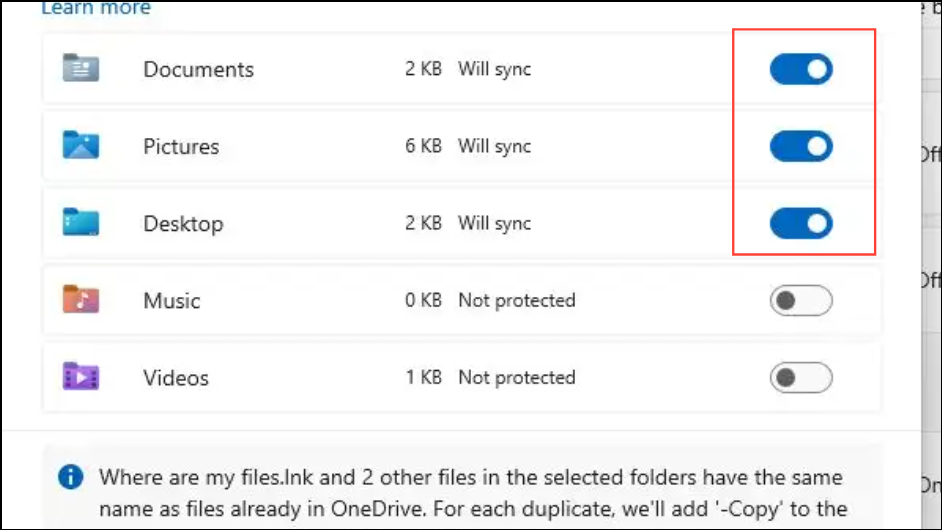
Step 3: Close any files currently open in other applications, as files in use may not sync until they are closed.
Prevent Path Length and Storage Issues
Excessive file path lengths or low storage space can cause OneDrive to pause syncing.
Step 1: Ensure no file paths within your OneDrive exceed 255 characters. If needed, simplify folder structures or rename files to shorten the path.
Step 2: Check your device’s available storage. Free up space by deleting unnecessary files or moving them outside the OneDrive folder. If your OneDrive account is full, consider upgrading your storage plan or removing old files from the cloud.
Unlink and Relink Your OneDrive Account (Advanced)
If standard fixes do not restore syncing, unlinking and relinking your OneDrive account resets the connection without deleting files stored online.
Step 1: Open OneDrive settings and go to the Account tab. Click Unlink this PC and confirm.
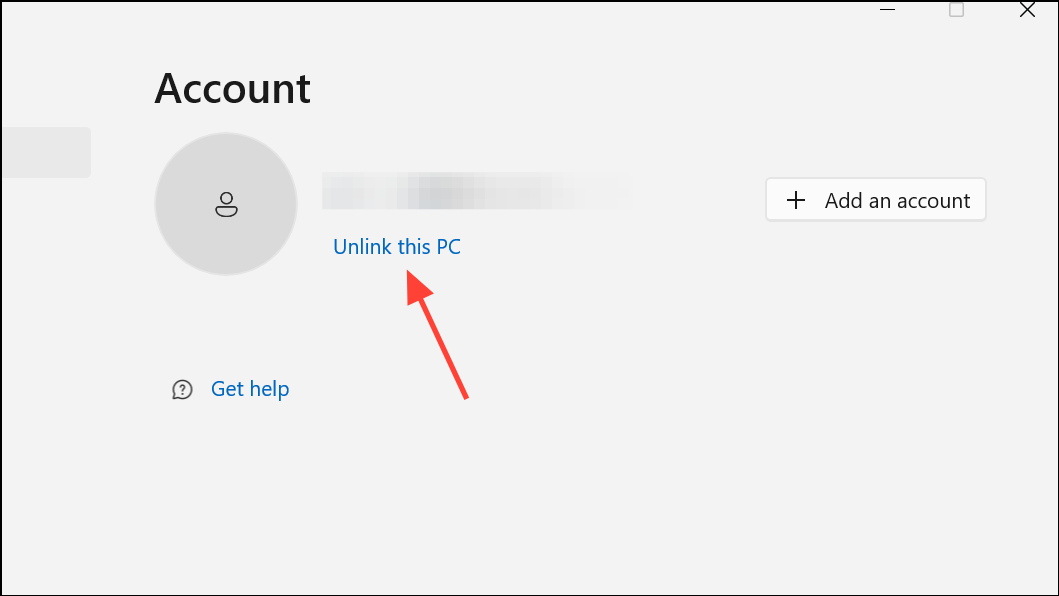
Step 2: After unlinking, re-launch OneDrive and sign in with your Microsoft account. Follow the prompts to reconnect your folders and resume syncing.
Resolving the OneDrive sync paused issue ensures your files stay current and accessible. Regularly check sync status and settings to avoid future interruptions and keep your workflow smooth.