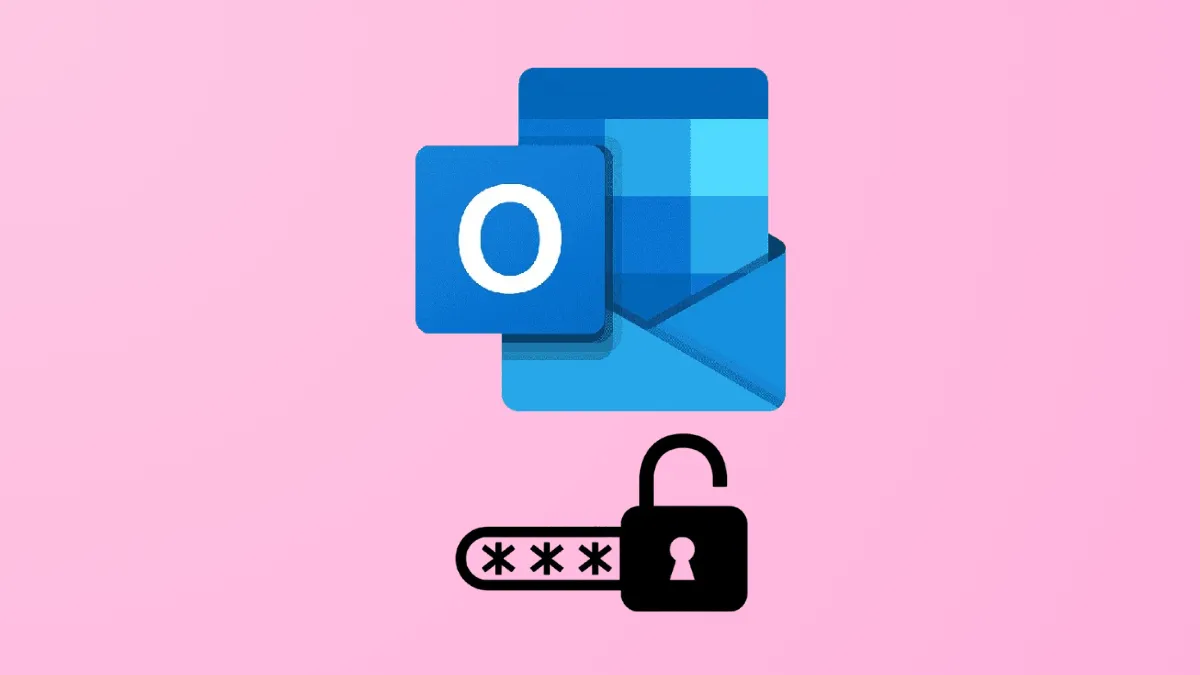Repeated password prompts in Outlook disrupt email workflow and can block access to essential messages. This issue often appears after password changes, software updates, or when Outlook’s credential settings become misconfigured. Addressing the root causes—such as outdated credentials, authentication settings, or profile corruption—streamlines login and restores consistent connectivity.
Remove Stored Outlook Credentials in Windows Credential Manager
Step 1: Close Outlook completely to prevent any processes from interfering with changes to stored credentials. Make sure Outlook and related apps like Skype for Business are not running.
Step 2: Open the Windows Control Panel by pressing Windows Key + S and typing Control Panel, then pressing Enter.
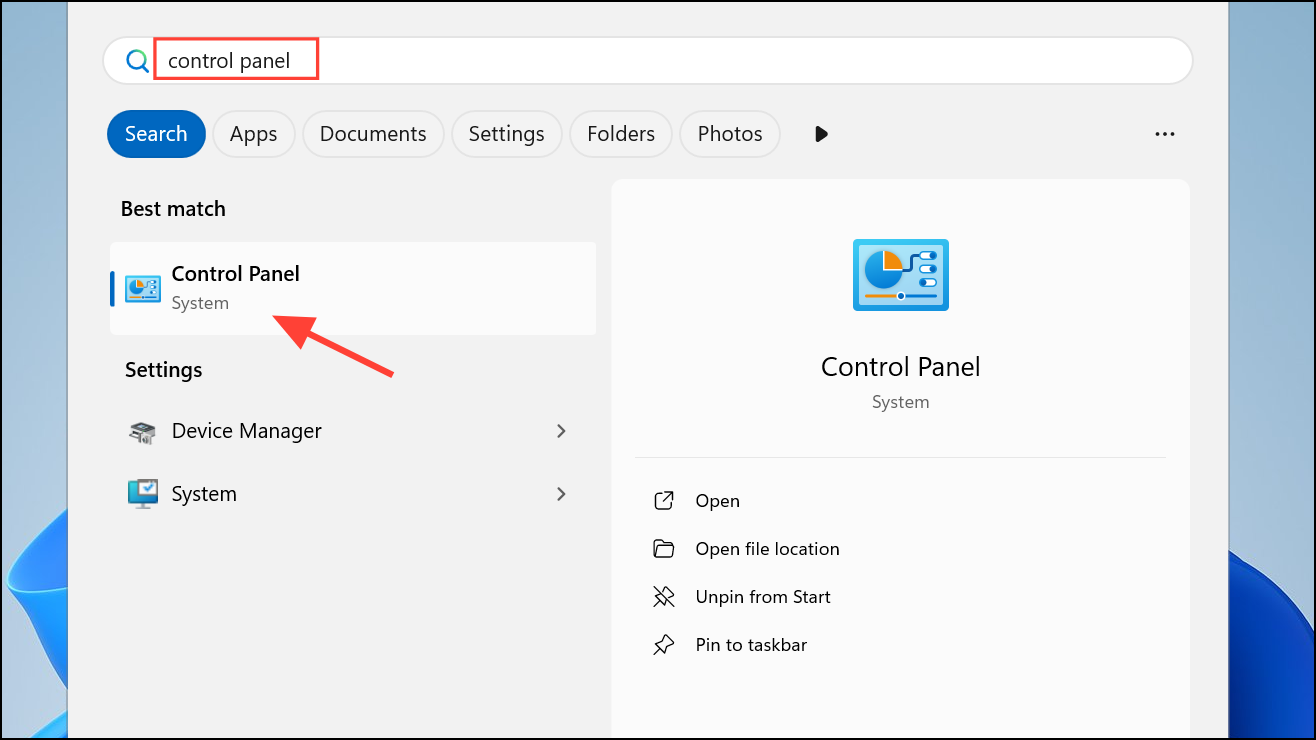
Step 3: Select User Accounts, then click Credential Manager in the left column. Choose Windows Credentials to view all stored credentials.
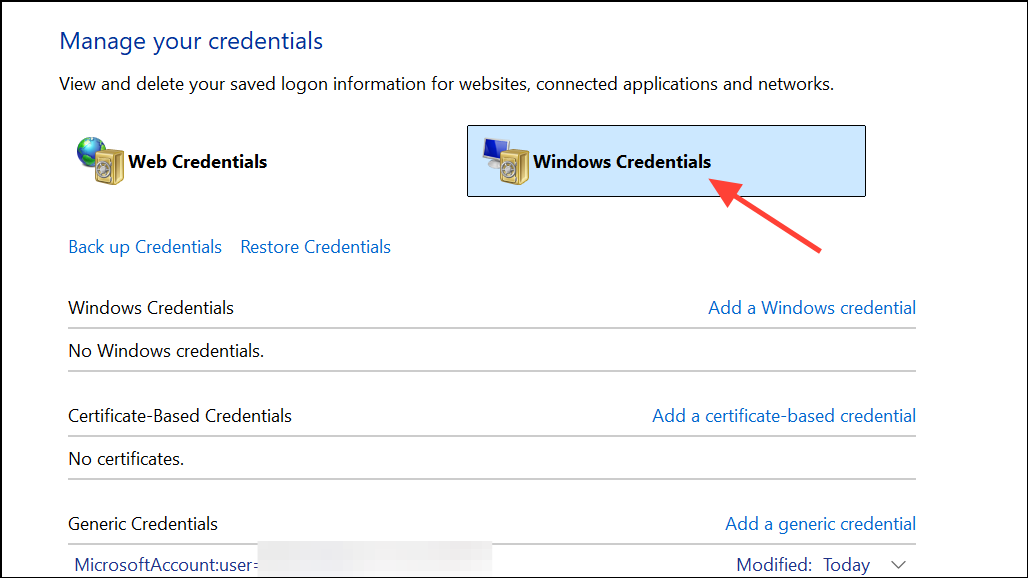
Step 4: Locate all entries related to Microsoft Office, Outlook, OneDrive, or Skype for Business. Click each one and select Remove to delete them from the vault. This clears out potentially outdated or corrupted passwords.
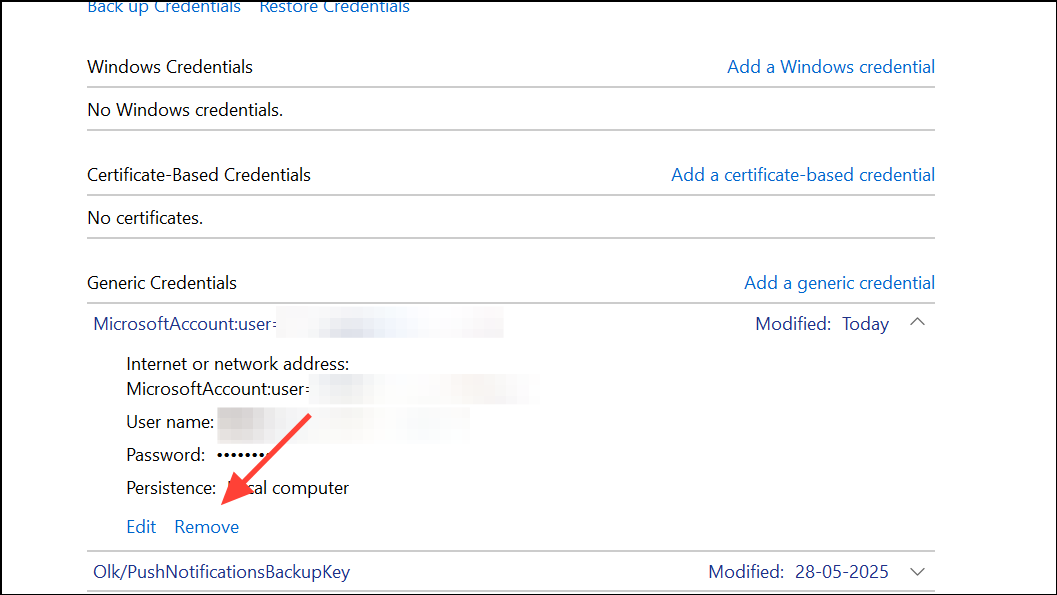
Step 5: Restart your computer. This ensures all background processes are refreshed and any credential changes take effect.
Step 6: Launch Outlook. Enter your email address and password when prompted, and check the option to remember credentials. Outlook should now store the correct password and stop prompting repeatedly.
Adjust Outlook Security Settings to Prevent Credential Prompts
Step 1: Open Outlook and navigate to File > Account Settings > Account Settings. Select your email account and click Change.
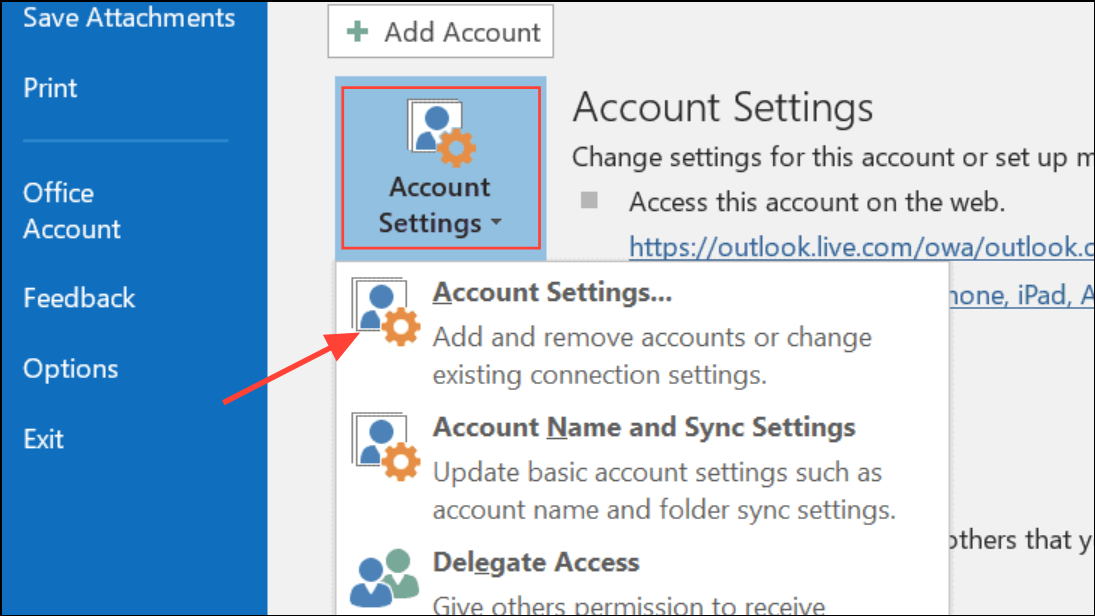
Step 2: Click More Settings, then go to the Security tab. Locate the option labeled Always prompt for logon credentials and ensure it is unchecked.
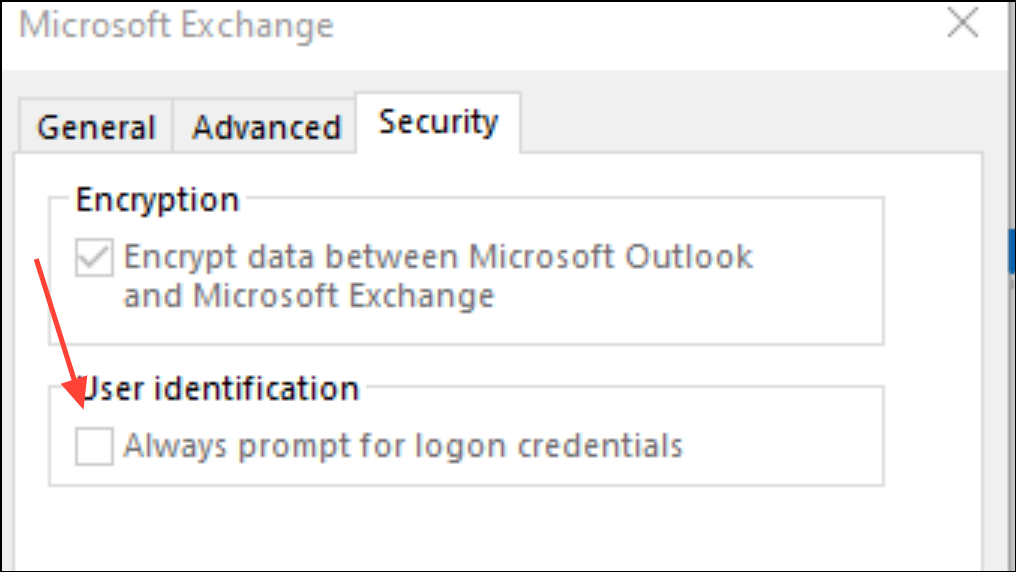
Step 3: Click OK to save your settings, then close all dialog boxes. Restart Outlook to confirm the changes take effect. This setting ensures Outlook remembers your password and only requests it when absolutely necessary.
Update Outlook and Windows to the Latest Versions
Step 1: Go to File > Office Account in Outlook and click Update Options > Update Now. This checks for and installs any available Outlook updates, which may resolve bugs causing repeated password prompts.
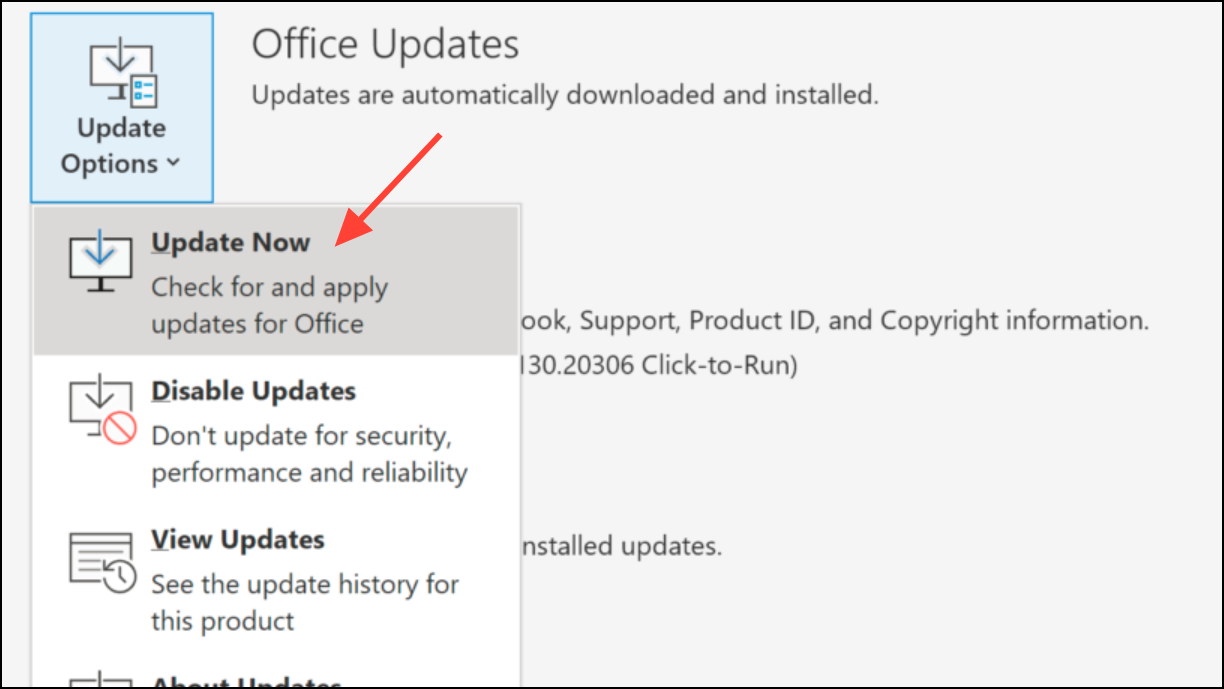
Step 2: Open Windows Settings by pressing Windows Key + I. Select Windows Update and click Check for updates. Install all available updates, then restart your computer to apply changes.
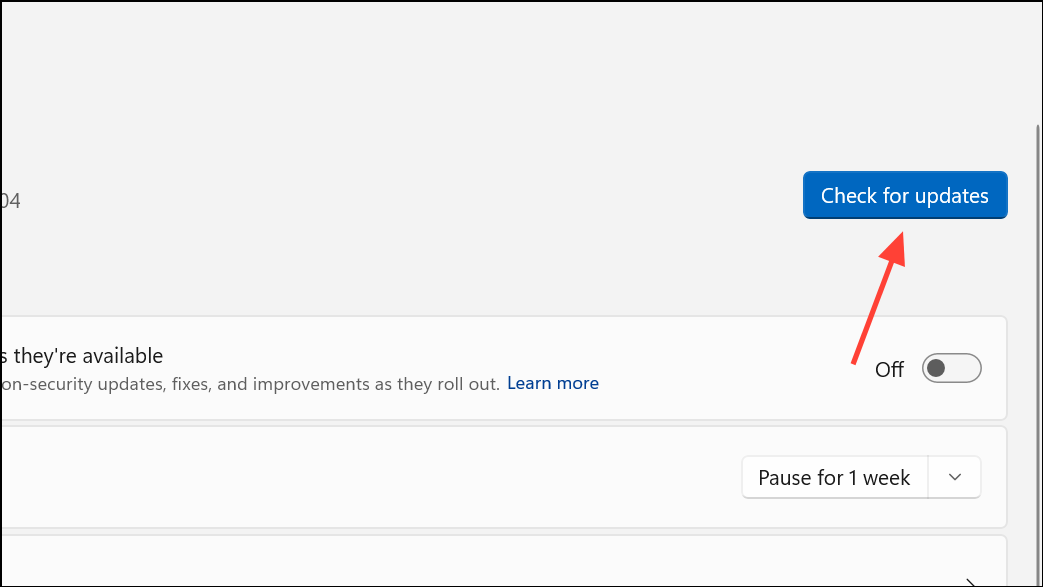
Step 3: After updates complete, open Outlook again and monitor whether the password prompt issue persists. Keeping both Outlook and Windows current addresses compatibility and security issues that can trigger authentication loops.
Run Microsoft Support and Recovery Assistant (SaRA)
Step 1: Download the Microsoft Support and Recovery Assistant tool from the official Microsoft website. This utility diagnoses and repairs common Outlook issues, including persistent password prompts.
Step 2: Extract the downloaded ZIP file and run SaraSetup.exe to install the tool.
Step 3: Launch SaRA, select Outlook, then choose Outlook keeps asking for my password. Follow the on-screen instructions to let the tool analyze your Outlook configuration and apply recommended fixes.
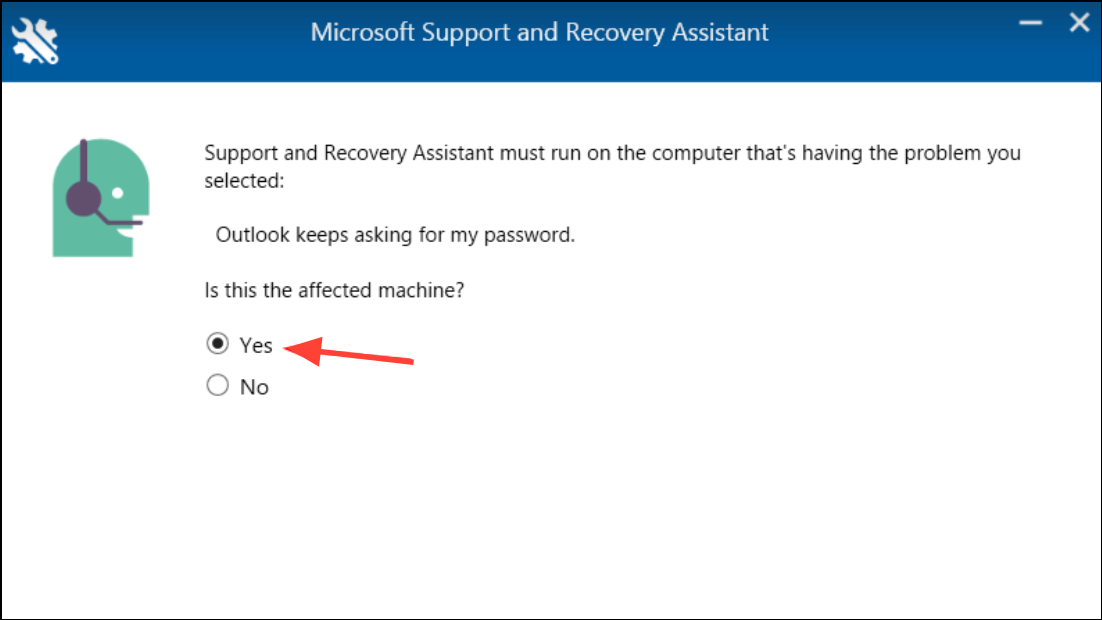
Step 4: Restart Outlook when prompted and test for resolution. SaRA automates troubleshooting steps that would otherwise require manual registry edits or advanced configuration changes.
Check Authentication Method for Microsoft 365 or Exchange Accounts
Step 1: For users connecting to Microsoft 365 or Exchange Online, verify that Modern Authentication is enabled. Microsoft has phased out Basic Authentication, and outdated settings may cause repeated password requests.
Step 2: If you have administrative access, check the organization’s Microsoft 365 admin portal to confirm Modern Authentication is active. If not, consult your IT department or follow Microsoft’s documentation to enable it.
Step 3: If using an older Outlook version (2013 or earlier), ensure the Logon network security setting is set to Anonymous Authentication in the Microsoft Exchange account’s Security tab. For newer versions, this setting is managed automatically.
Step 4: After adjusting authentication settings, restart Outlook and re-enter credentials if prompted. This aligns your client with Microsoft’s current security requirements and resolves authentication conflicts.
Create a New Outlook Profile
Step 1: Exit Outlook and open the Control Panel. Select Mail (or Mail (Microsoft Outlook)) and click Show Profiles.
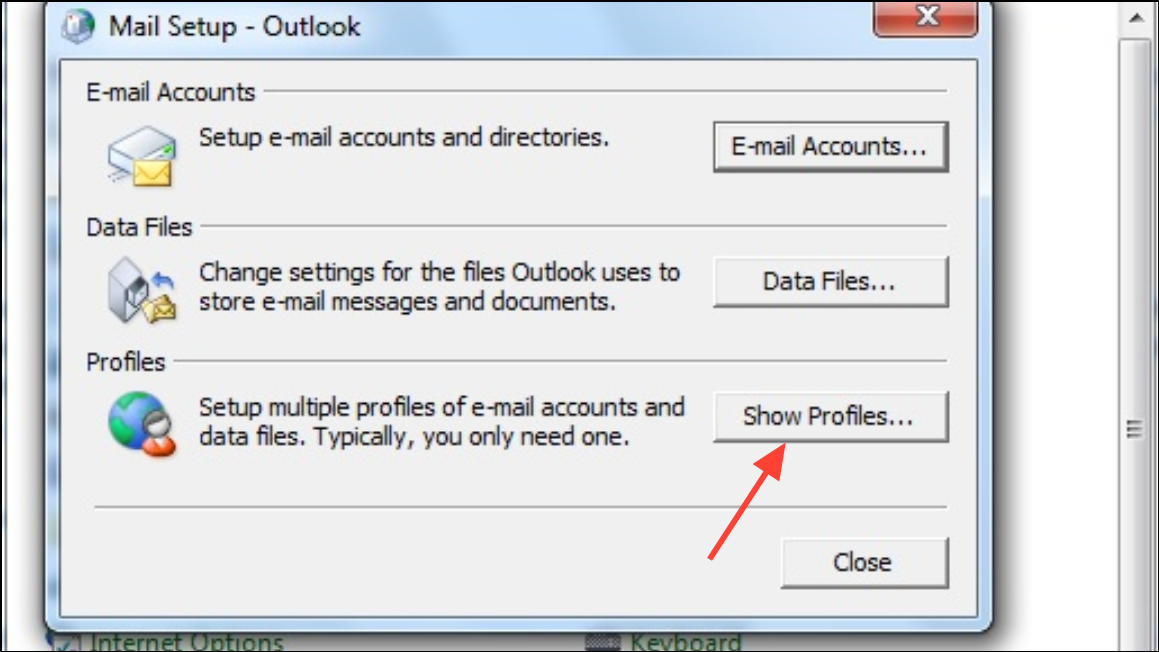
Step 2: Click Add, enter a name for the new profile, and follow the prompts to add your email account. This process creates a fresh configuration, bypassing potential corruption in the old profile.
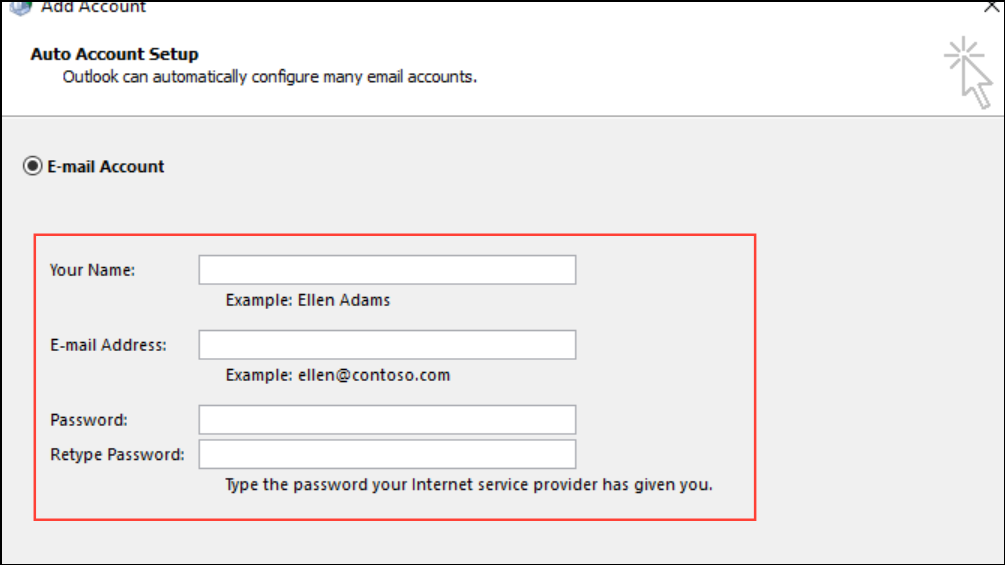
Step 3: Set the new profile as the default by selecting Always use this profile and choosing the new one from the dropdown.
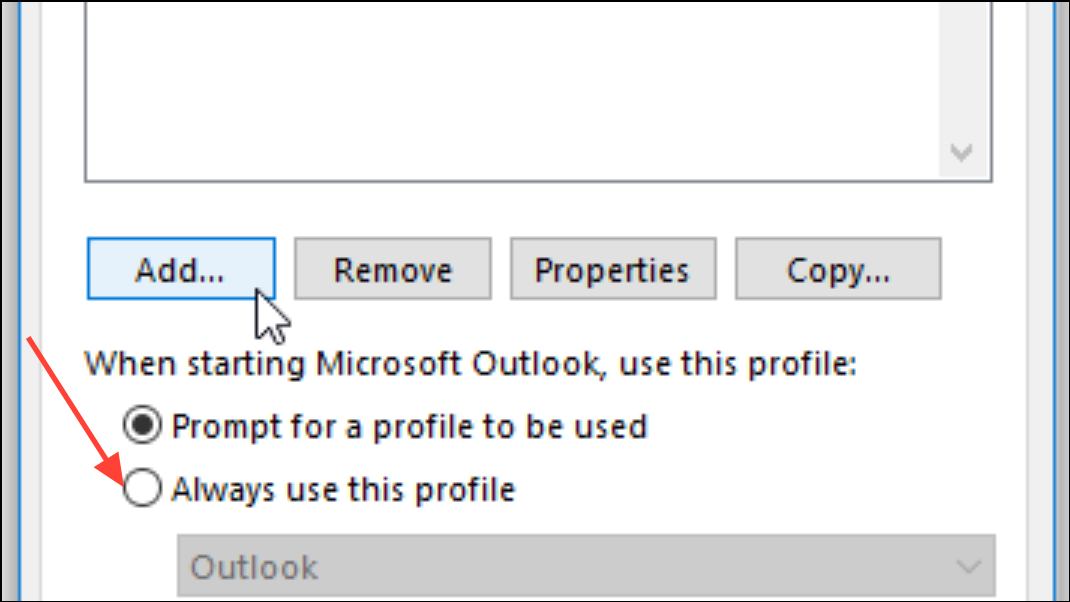
Step 4: Start Outlook. Enter your credentials and confirm that the password prompt no longer appears repeatedly. Creating a new profile is especially effective when other troubleshooting steps have failed.
Additional Troubleshooting: Network and Security Software
If Outlook continues to prompt for a password, investigate firewall or antivirus software that may block authentication requests. Temporarily disable these tools to test if they are interfering. Also, ensure your device is connected to the correct network, especially if your organization uses VPN or domain authentication. Unstable or slow internet connections can also cause Outlook to lose authentication and prompt for credentials.
For persistent issues involving shared mailboxes or deleted shared calendars, remove these accounts from Outlook and re-add them if necessary. If all else fails, consider reinstalling Office or using an alternative email client as a last resort.
Consistent password prompts in Outlook are usually resolved by clearing stored credentials, updating authentication settings, and verifying software is up to date. Regular maintenance and prompt troubleshooting keep your email access reliable and secure.