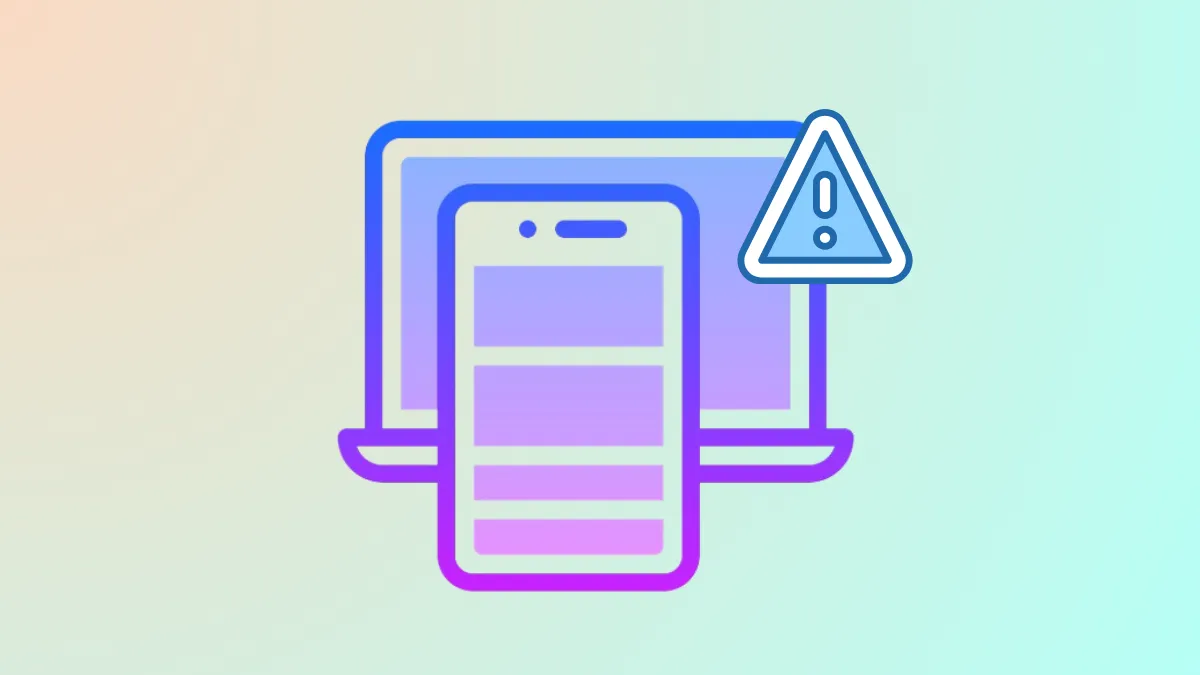Phone Link error 0x80190001 interrupts the connection between Windows 11 and Android devices, often displaying a “Something went wrong” message. This error can block syncing notifications, messages, and files, and may be triggered by outdated credentials, corrupted system files, or misconfigured update components. Addressing these root causes restores seamless integration between your PC and phone.
Clear Outdated Microsoft Account Credentials
Authentication failures after recent password changes or account recovery can cause error 0x80190001. Removing old credentials ensures Windows uses your updated login details and prevents token mismatches.
Step 1: Press Windows + R to open the Run dialog, then enter control keymgr.dll and hit Enter. This opens the Stored Usernames and Passwords manager.
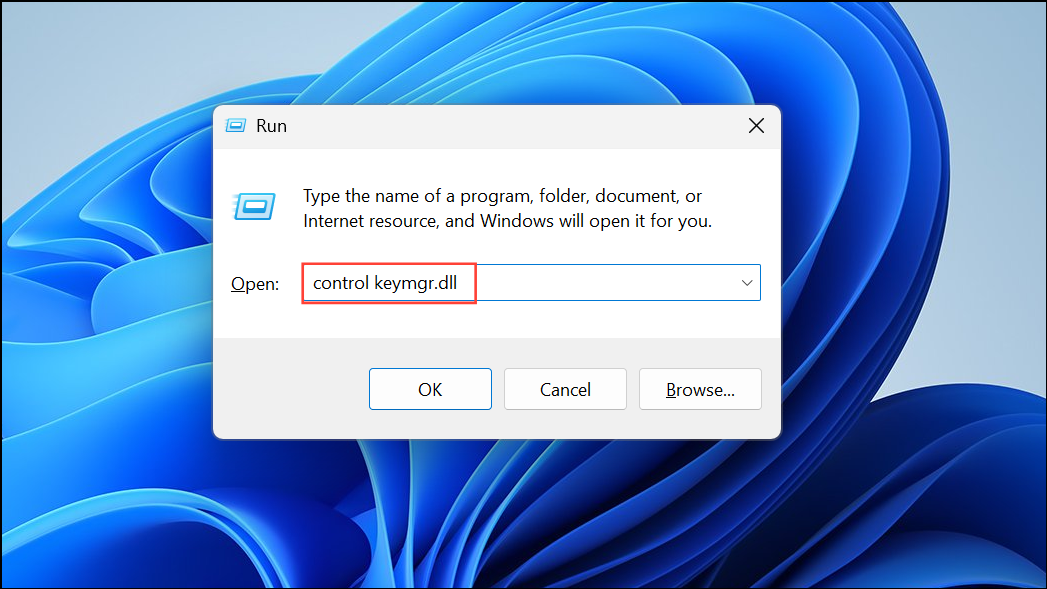
Step 2: Locate and remove any entries related to Microsoft services, including MicrosoftOffice, MicrosoftAccount:user=, OneDrive, or Teams. This step prevents Windows from using outdated tokens that can block authentication.
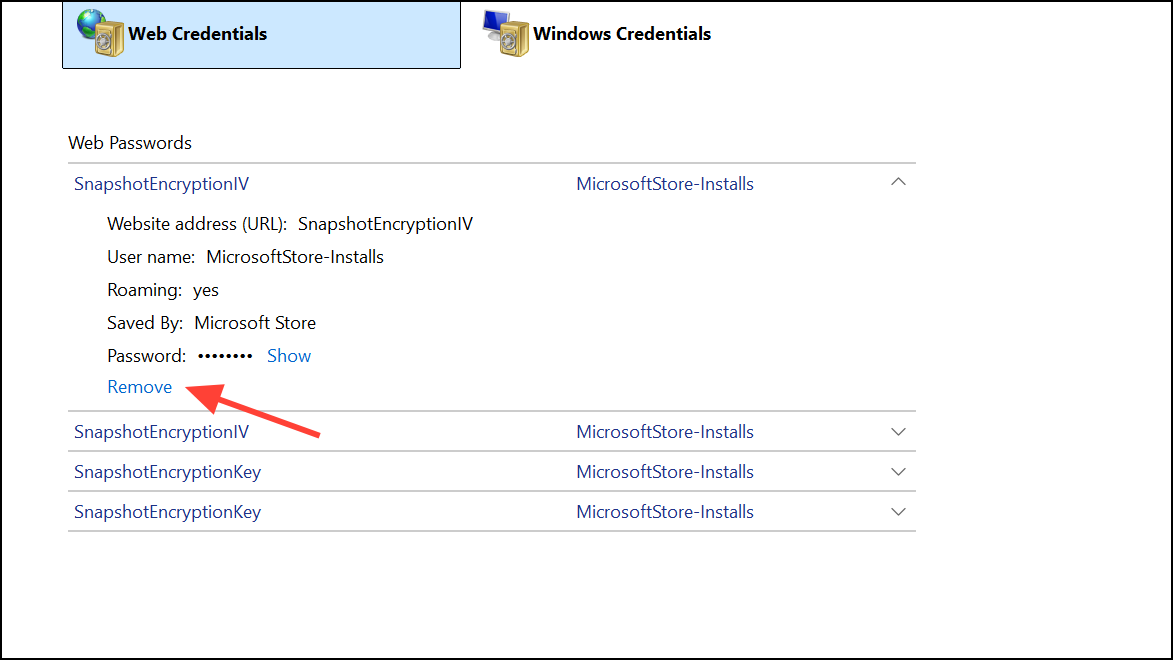
Step 3: Open Settings > Accounts > Email & accounts and remove any problematic accounts.
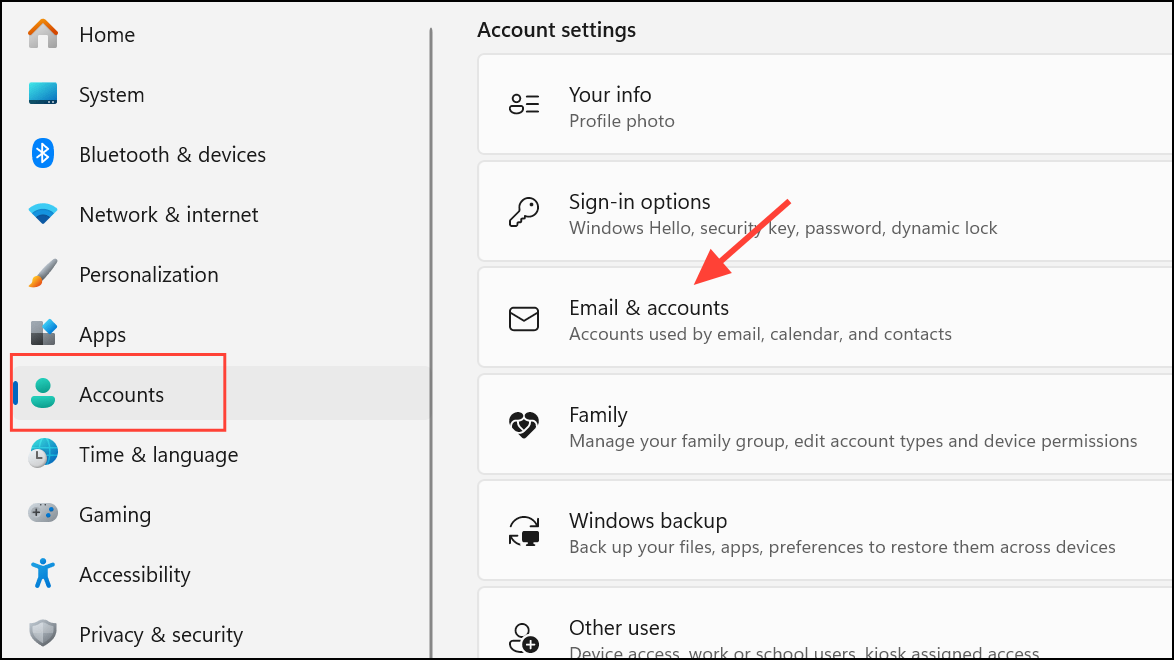
Step 4: Go to Settings > Accounts > Your Info and select “Sign in with a Microsoft account instead” if you’re not already signed in. Restart your PC to apply changes.
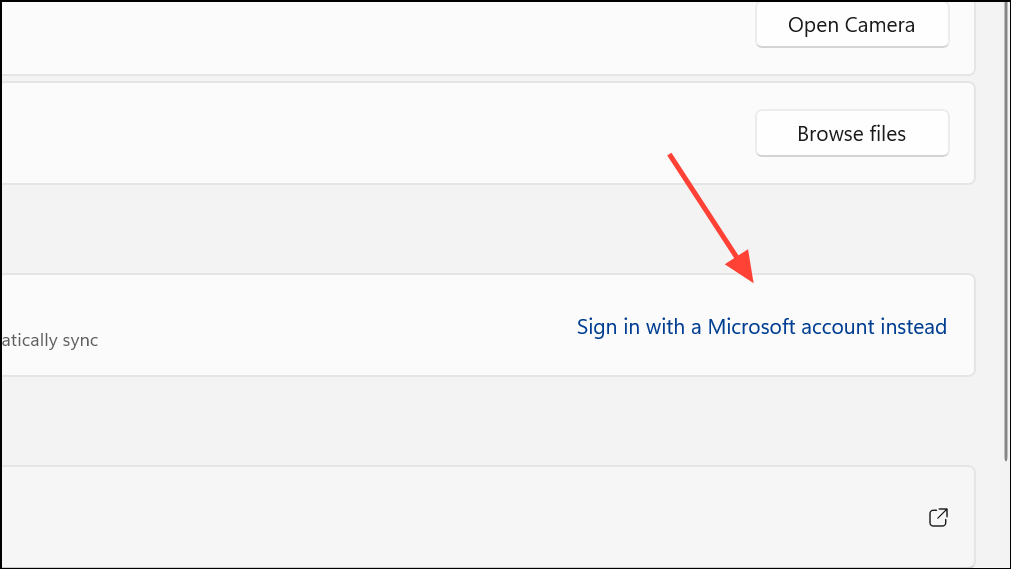
Run the Windows Update Troubleshooter
Corrupted update components can interfere with Phone Link’s authentication or syncing. The built-in troubleshooter identifies and repairs common update-related issues.
Step 1: Press Windows + I to open Settings. Navigate to System > Troubleshoot > Other troubleshooters (in Windows 11).
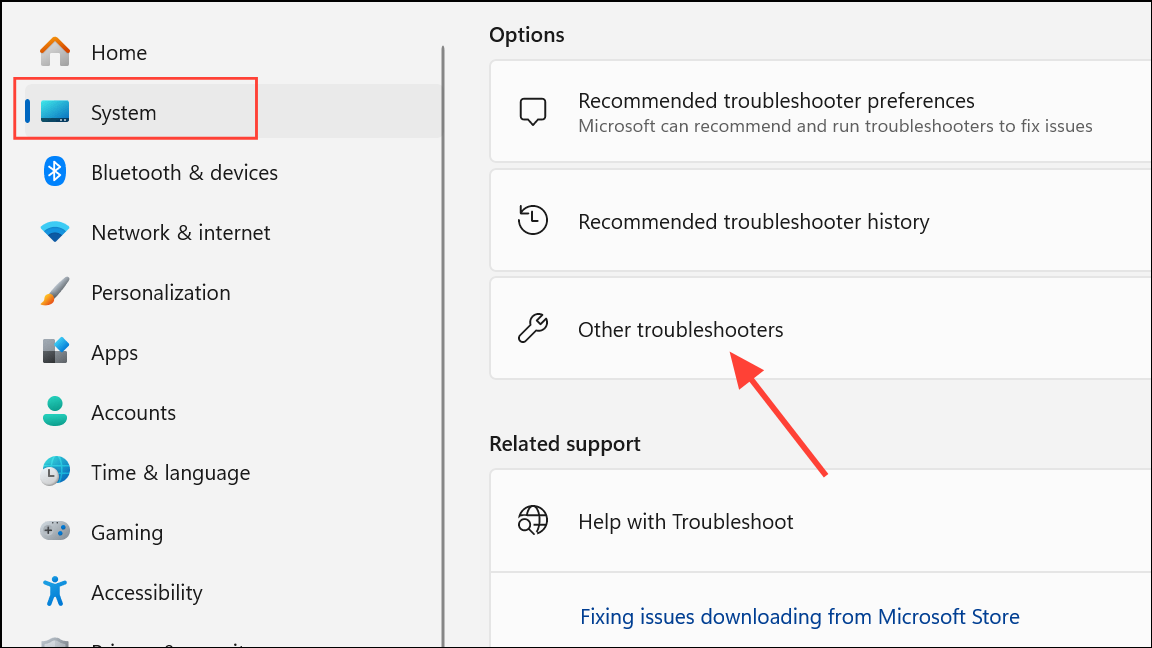
Step 2: Find Windows Update and click Run. Follow on-screen prompts and apply any fixes detected by the tool.
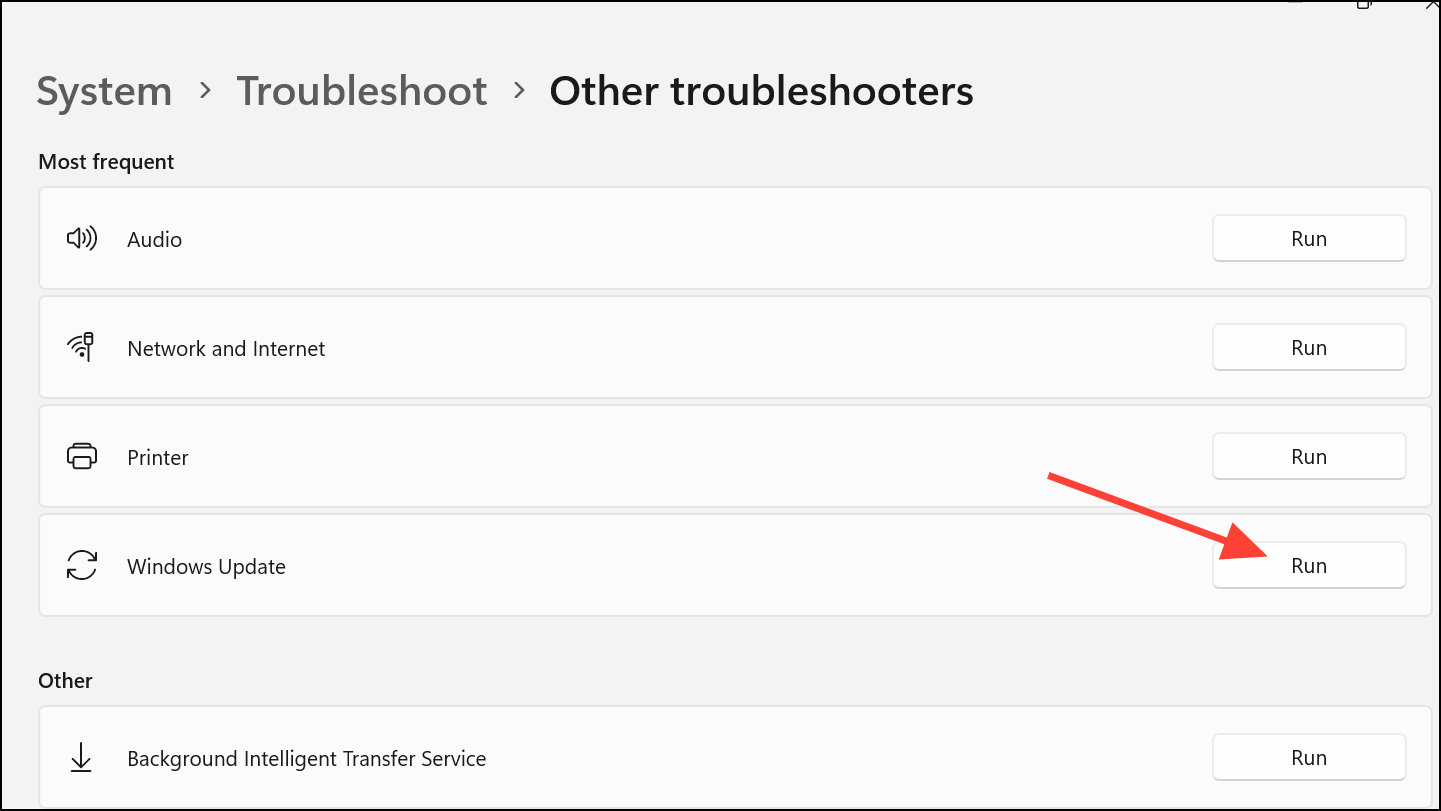
Step 3: Restart your computer and check if the Phone Link error is resolved.
Check and Correct Date and Time Settings
Incorrect system date and time can prevent secure connections between your PC and Microsoft services, leading to error 0x80190001.
Step 1: Right-click the clock in the taskbar and select Adjust date and time.
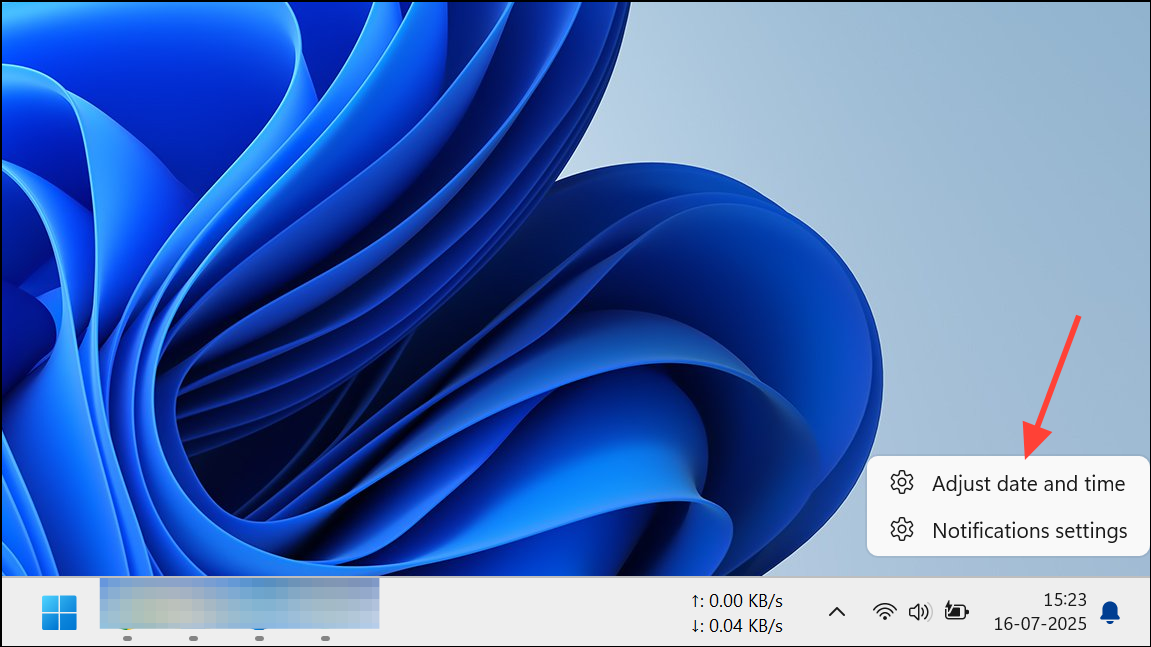
Step 2: Enable Set time automatically and Set time zone automatically. If your time is still incorrect, turn these options off and manually set the correct date and time.
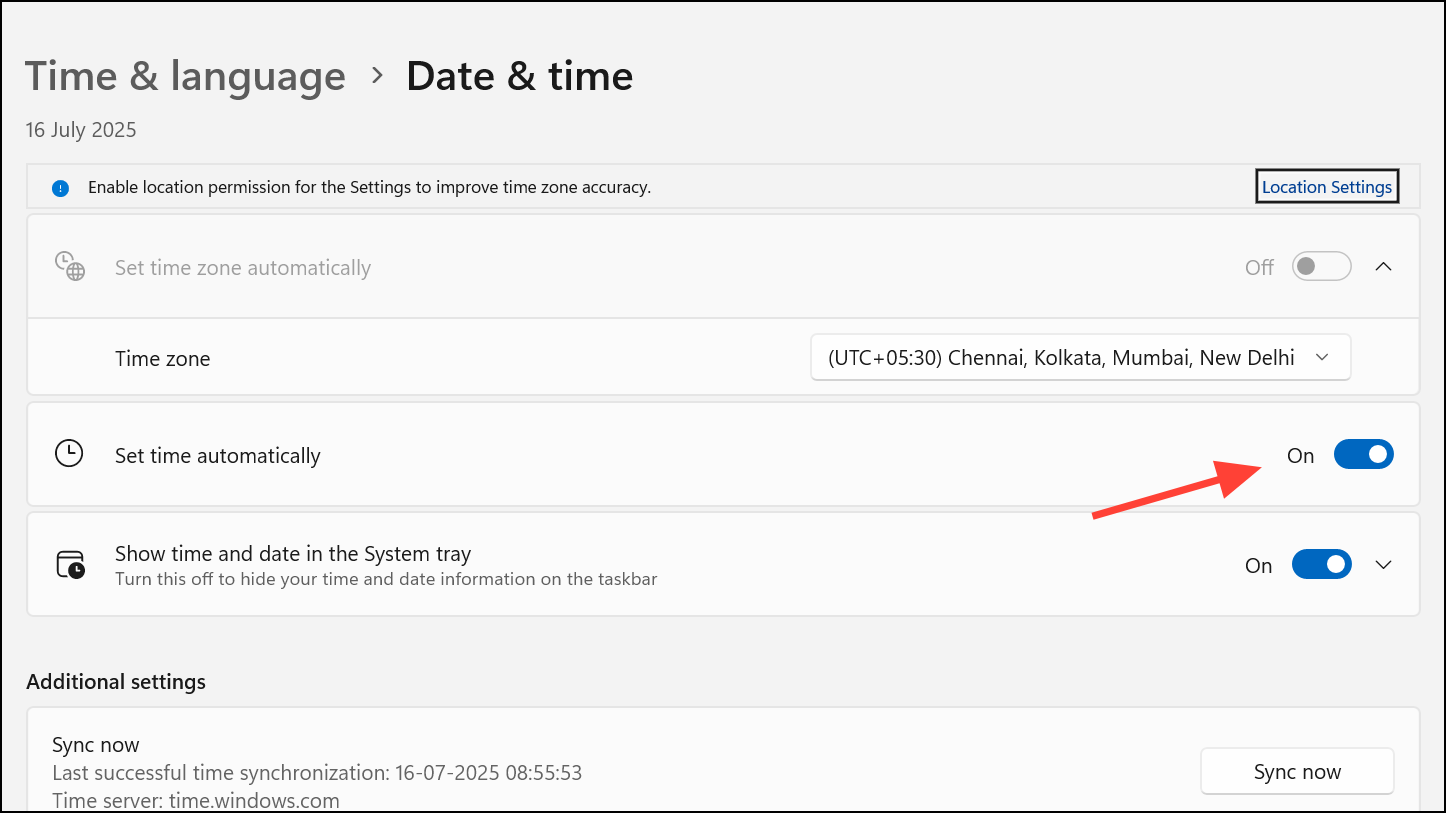
Step 3: Restart your PC to ensure the changes take effect.
Repair Corrupted System Files
Corrupted Windows system files can disrupt authentication and connectivity for Phone Link. Running system scans can repair these files and restore normal operation.
Step 1: Right-click the Start menu and select Windows Terminal (Admin) or Command Prompt (Admin).
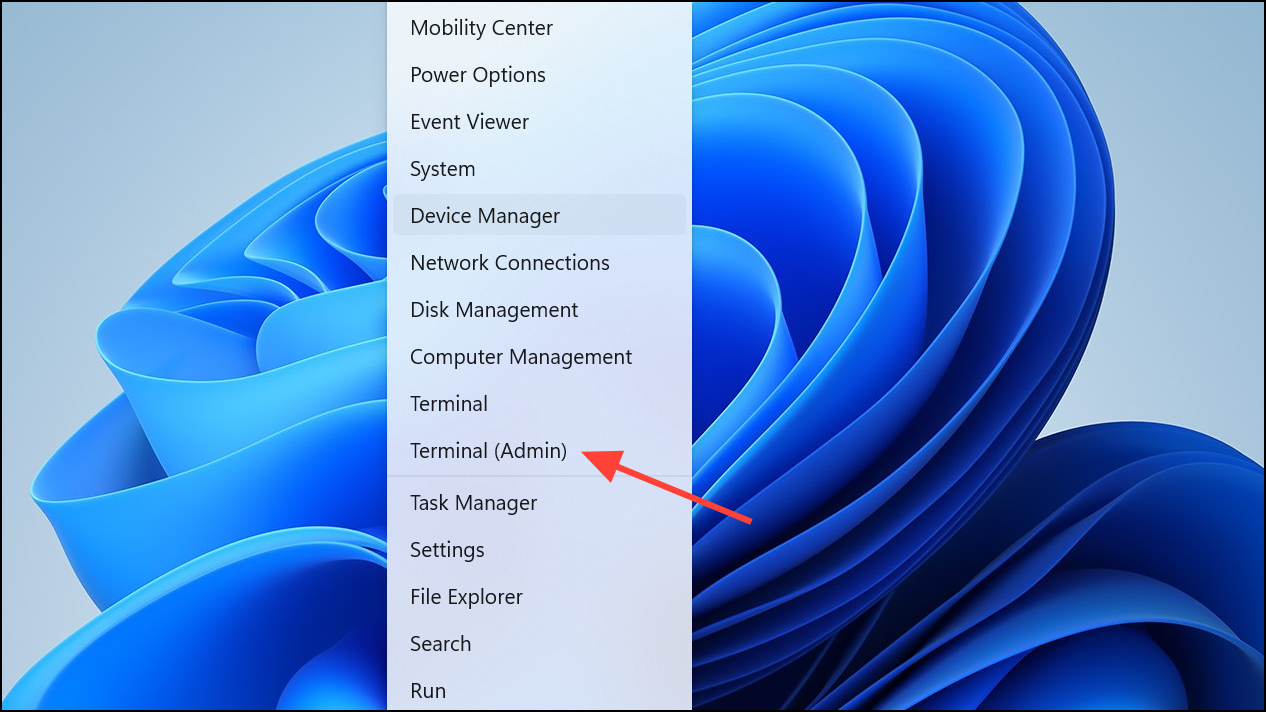
Step 2: Type sfc /scannow and press Enter. Allow the System File Checker to complete its scan and fix any detected issues.
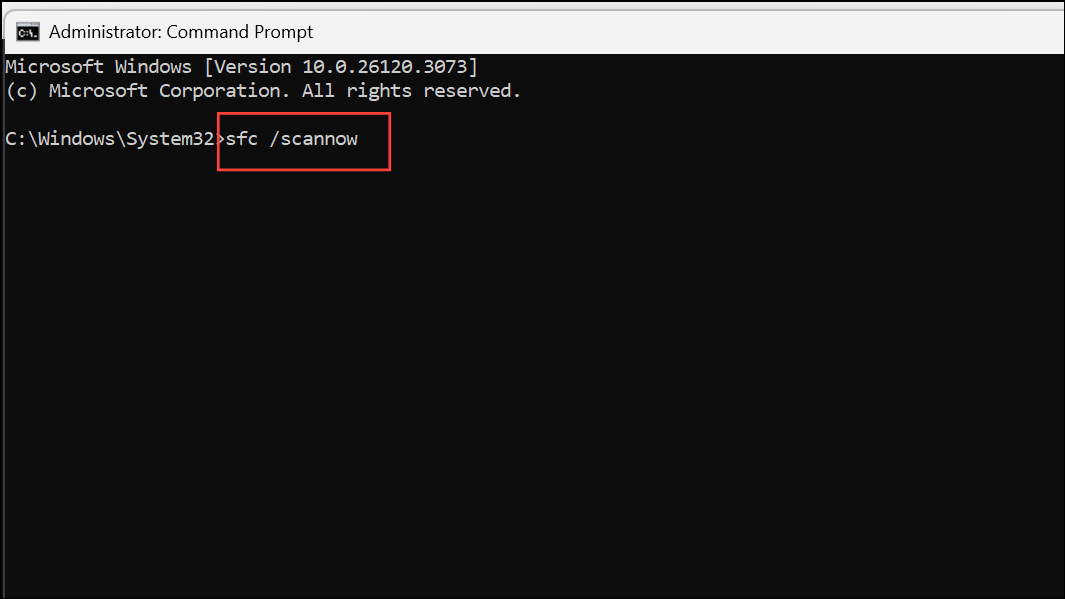
Step 3: If the SFC scan reports errors it cannot fix, run DISM.exe /Online /Cleanup-image /Restorehealth and press Enter. Wait for the process to finish, then restart your PC.
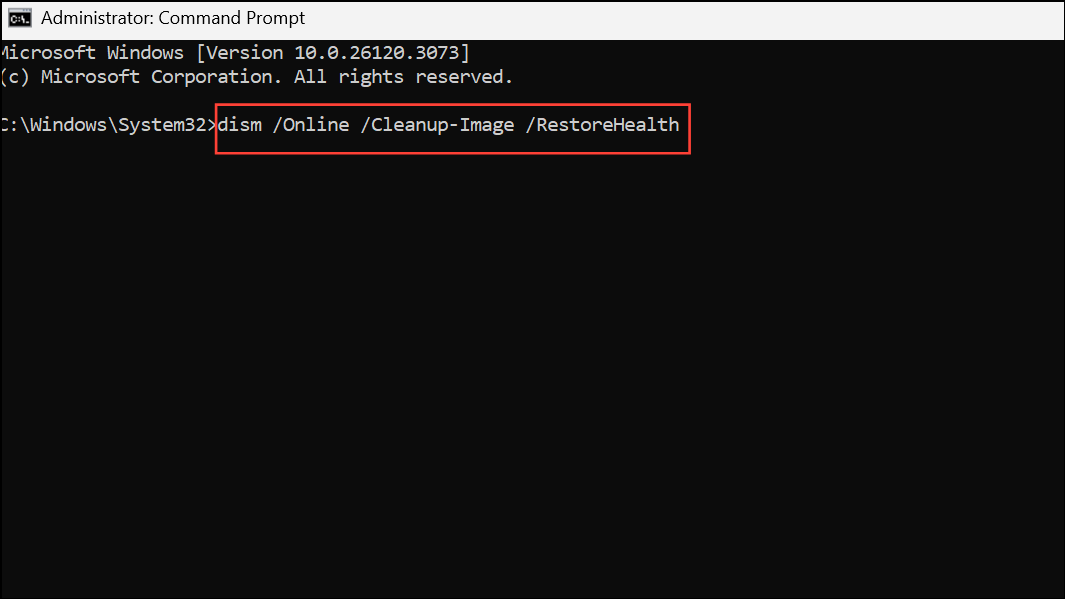
Clear Windows Update Cache and Restart Services
Residual update files or stuck services can interfere with Phone Link’s ability to authenticate or sync. Resetting these components often resolves persistent 0x80190001 errors.
Step 1: Open Command Prompt as administrator.
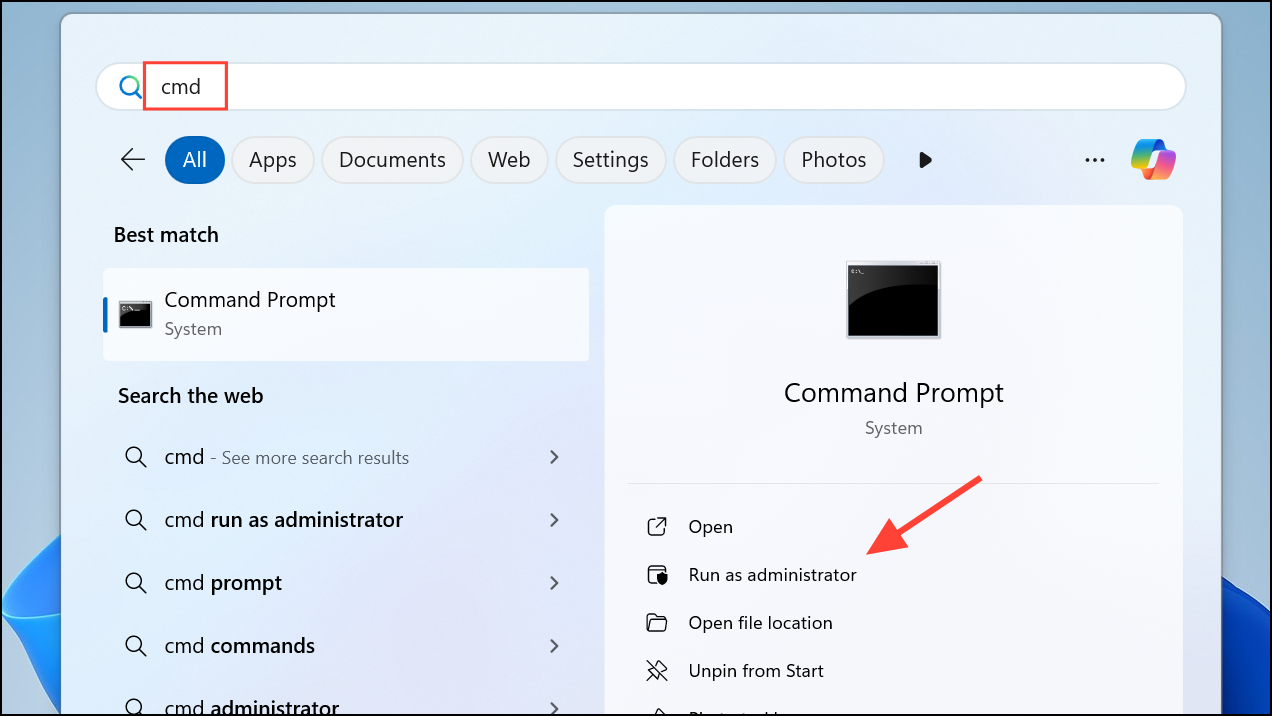
Step 2: Stop update-related services by running the following commands one by one:
net stop wuauserv
net stop cryptSvc
net stop bits
net stop msiserver
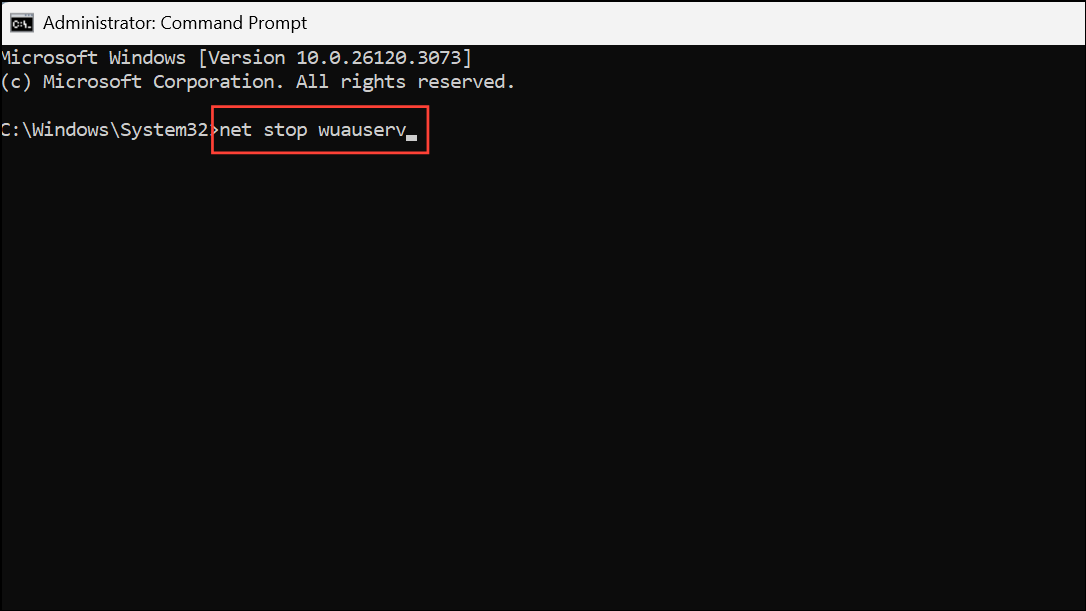
Step 3: Rename the SoftwareDistribution and Catroot2 folders by entering:
ren C:\Windows\SoftwareDistribution SoftwareDistribution.old
ren C:\Windows\System32\catroot2 Catroot2.old
Step 4: Restart the services with:
net start wuauserv
net start cryptSvc
net start bits
net start msiserver
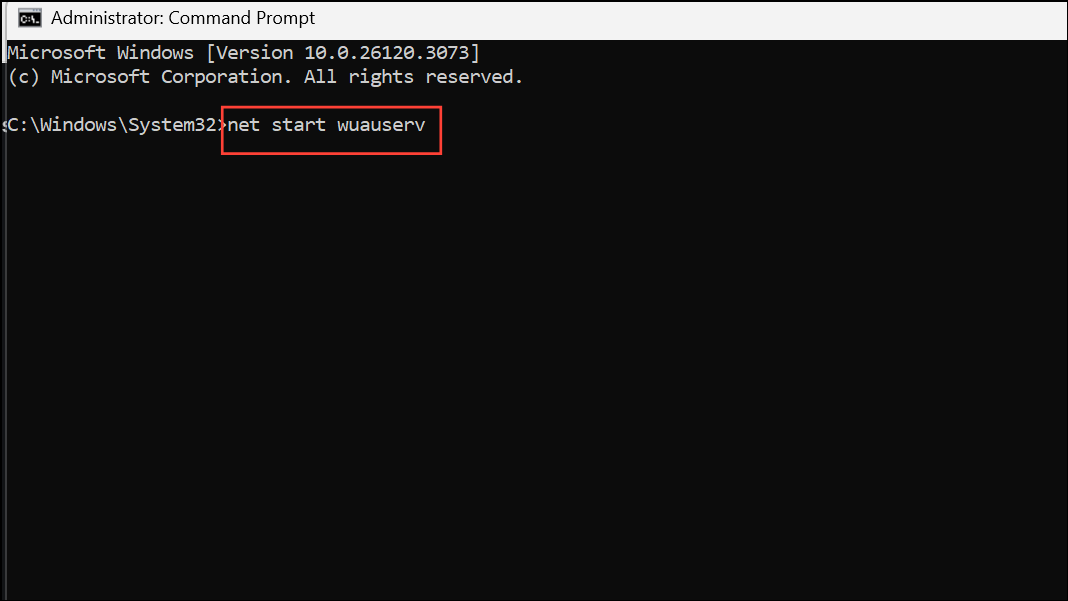
Step 5: Reboot your PC and attempt to use Phone Link again.
Temporarily Disable Antivirus and Security Software
Overly aggressive antivirus or firewall settings can block connections required by Phone Link, resulting in error 0x80190001. Temporarily disabling these tools can help identify if they are the source of the issue.
Step 1: Open your antivirus program and turn off real-time protection or shields.
Step 2: In Windows Security, go to Virus & threat protection > Manage settings and toggle off Real-time protection.
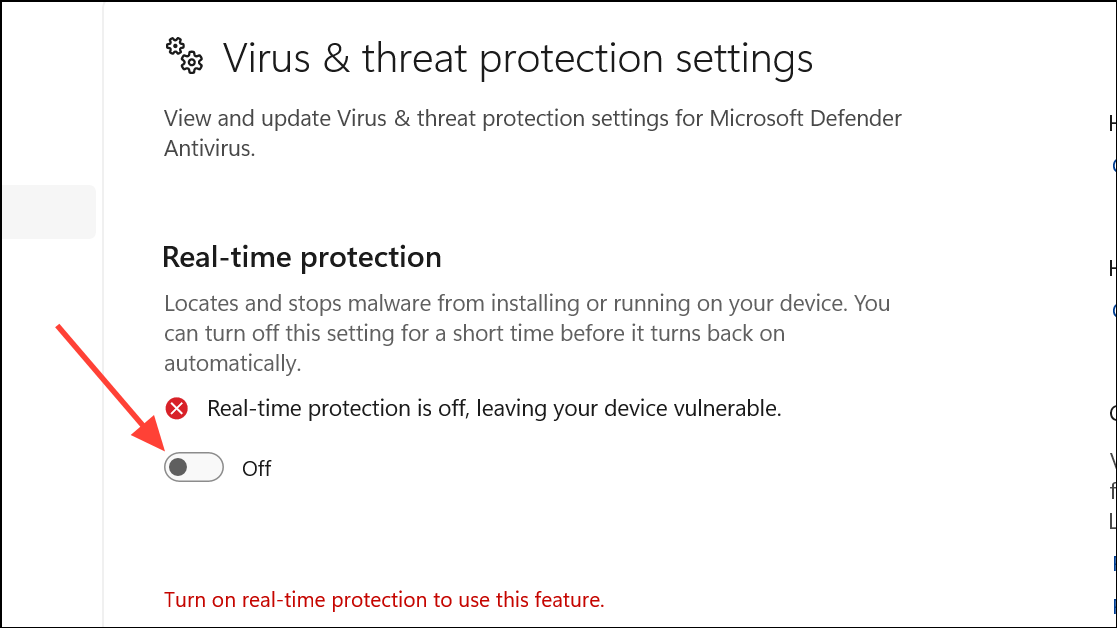
Step 3: Try linking your phone again. If it works, consider adjusting your antivirus settings or switching to a less restrictive product.
Step 4: Re-enable your security software after testing to keep your PC protected.
Remove Temporary and Junk Files
Accumulated temporary files can sometimes disrupt update and authentication processes. Cleaning these files frees up space and removes potential sources of conflict.
Step 1: Press Windows + E to open File Explorer. Right-click your system drive (usually C:) and select Properties.
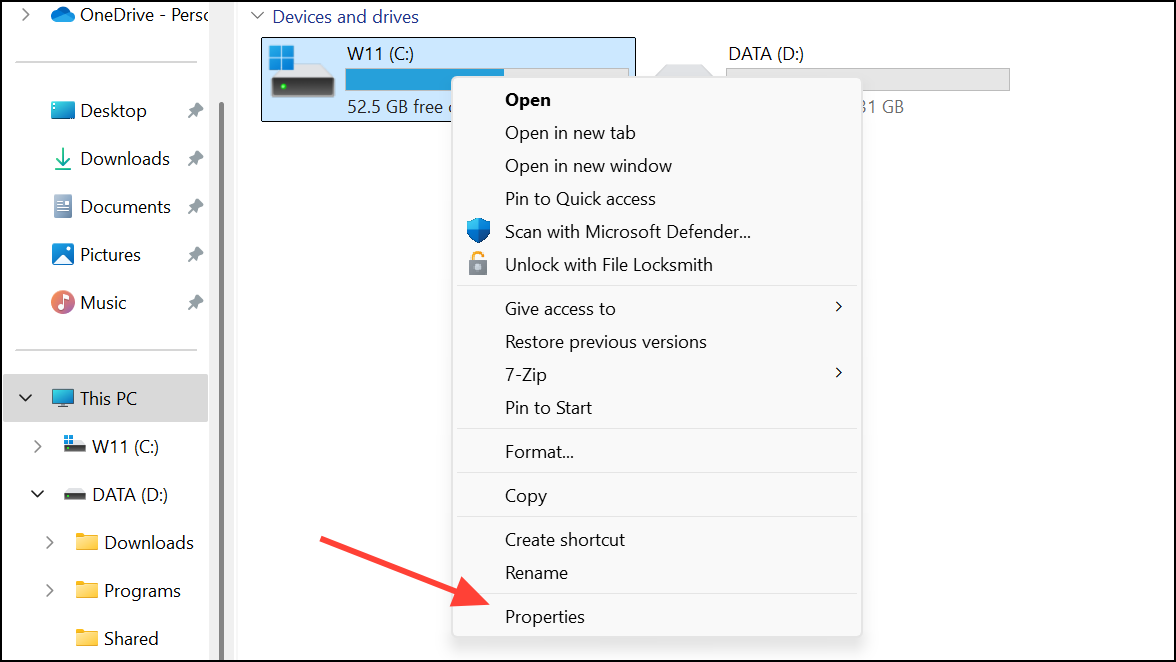
Step 2: Click Disk Cleanup. Select files to delete (such as temporary files, system cache, and Recycle Bin contents), then click OK and confirm deletion.
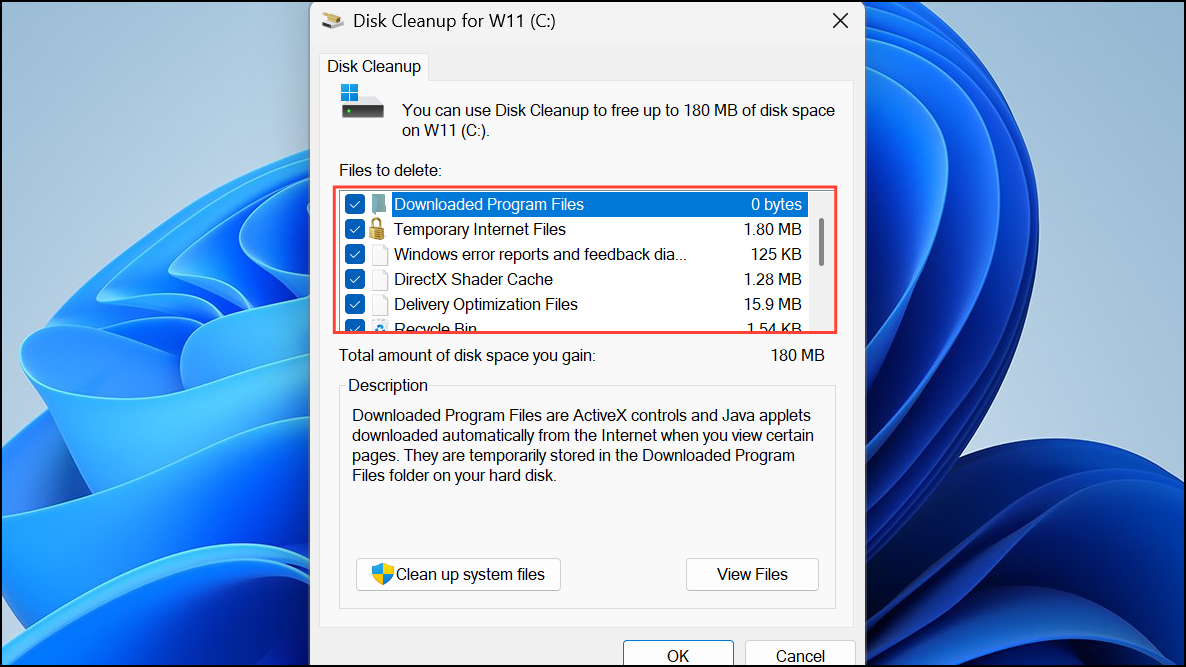
Step 3: Restart your PC and check if the error persists.
Update Device Drivers
Outdated or incompatible drivers for Bluetooth, Wi-Fi, or USB can interfere with Phone Link’s ability to communicate with your phone.
Step 1: Open Device Manager by pressing Windows + X and selecting Device Manager.
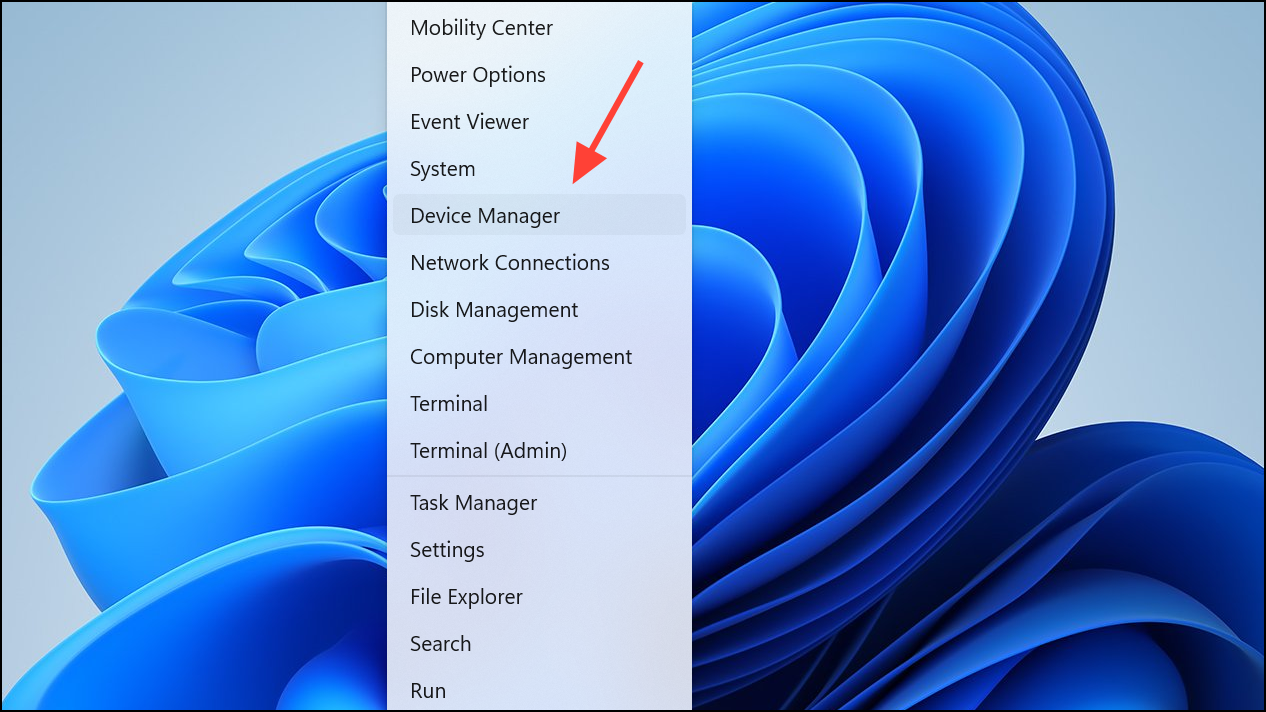
Step 2: Expand categories such as Bluetooth, Network adapters, and Universal Serial Bus controllers. Right-click each device and choose Update driver, then select Search automatically for drivers.
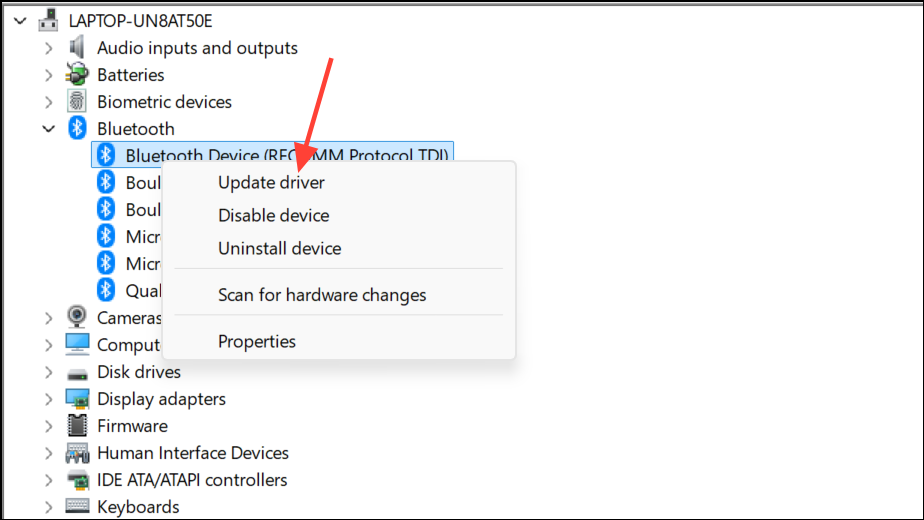
Step 3: Install any available updates and restart your PC.
Additional Tips and Maintenance
- Ensure your Windows 11 installation is fully updated by checking for updates in Settings > Windows Update.
- Disconnect unnecessary external devices (USB drives, printers) while troubleshooting.
- Verify that your Android device and Phone Link app are both updated to their latest versions.
- If the issue began after a major system change, consider using System Restore to revert to a previous state.
Resolving error 0x80190001 in Windows 11’s Phone Link typically involves clearing outdated credentials, repairing system files, and resetting update components. Consistently applying these fixes restores reliable phone-to-PC connectivity without recurring errors.