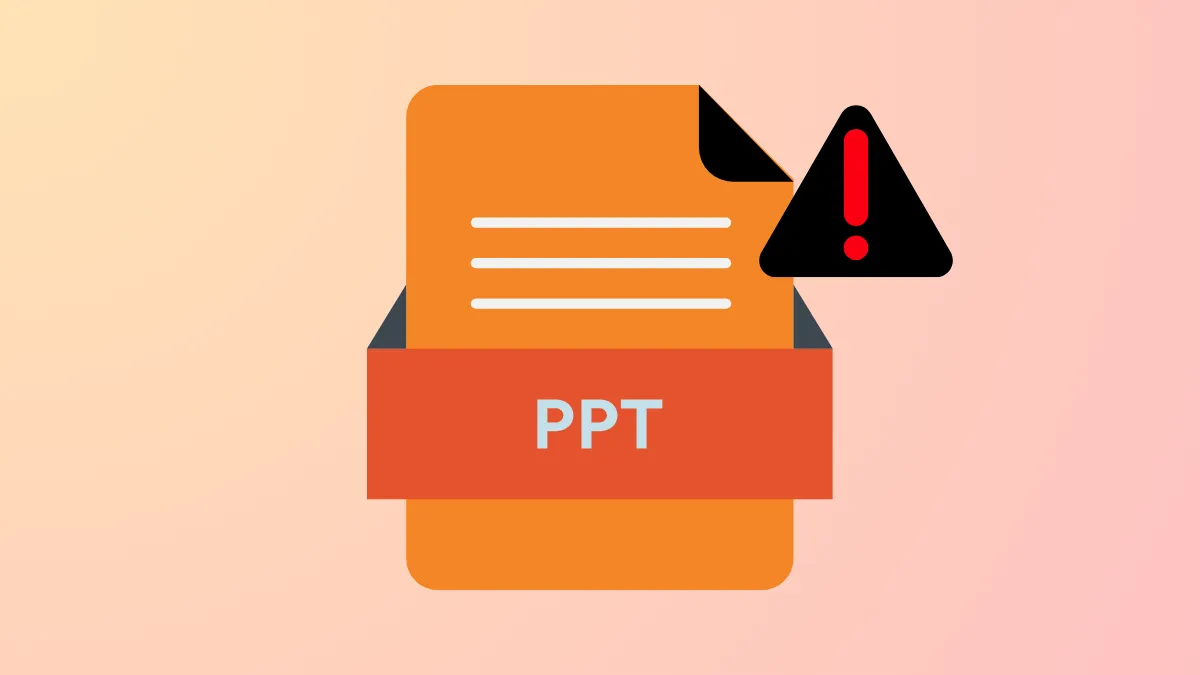PowerPoint files that include embedded media or complex animations often trigger sudden crashes, especially on Windows 11 systems. These interruptions can cause data loss, disrupt workflow, and undermine your confidence during presentations. Addressing the root causes—such as file corruption, excessive file size, outdated software, or incompatible add-ins—can restore stability and prevent future issues.
Use a PowerPoint File Repair Tool
Corrupted PowerPoint files frequently cause repeated crashes, particularly when media or animations are involved. Specialized repair tools can scan and fix damaged PowerPoint files, restoring access to your content and stabilizing the application.
Step 1: Download and install a reputable PowerPoint repair tool designed for Windows 11, such as Repairit PowerPoint File Repair. Launch the tool and select the option to repair a file.
Step 2: Click the +Add button to upload one or more problematic PowerPoint files. The tool will analyze each file for damage.
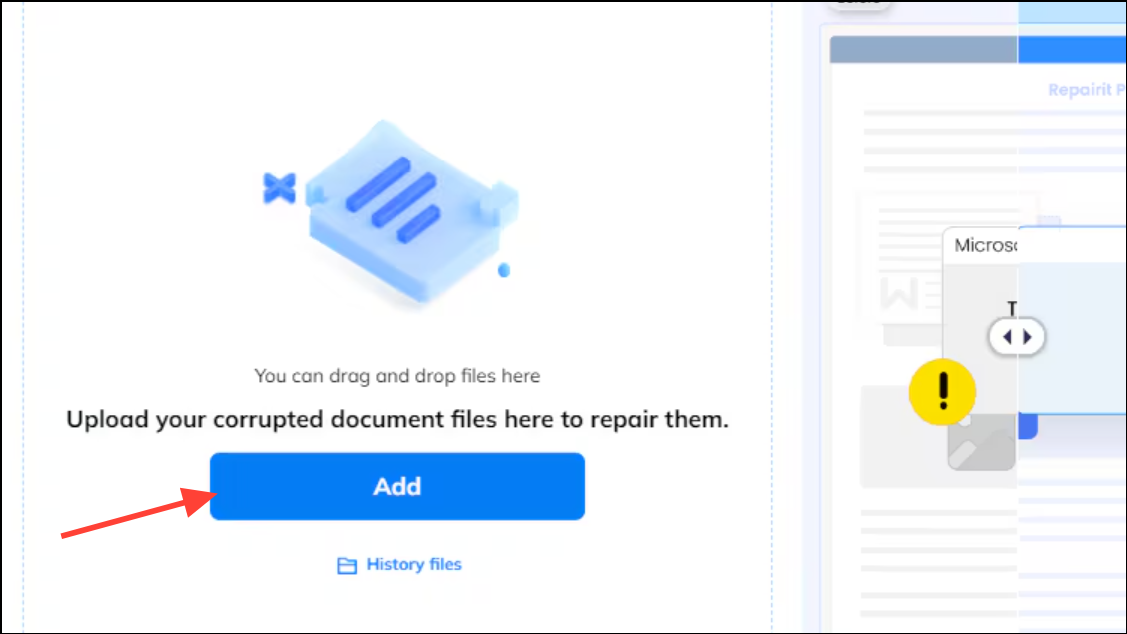
Step 3: Start the repair process. Once complete, preview the repaired file to confirm that media and animations function correctly. Save the restored file to a secure location on your computer.
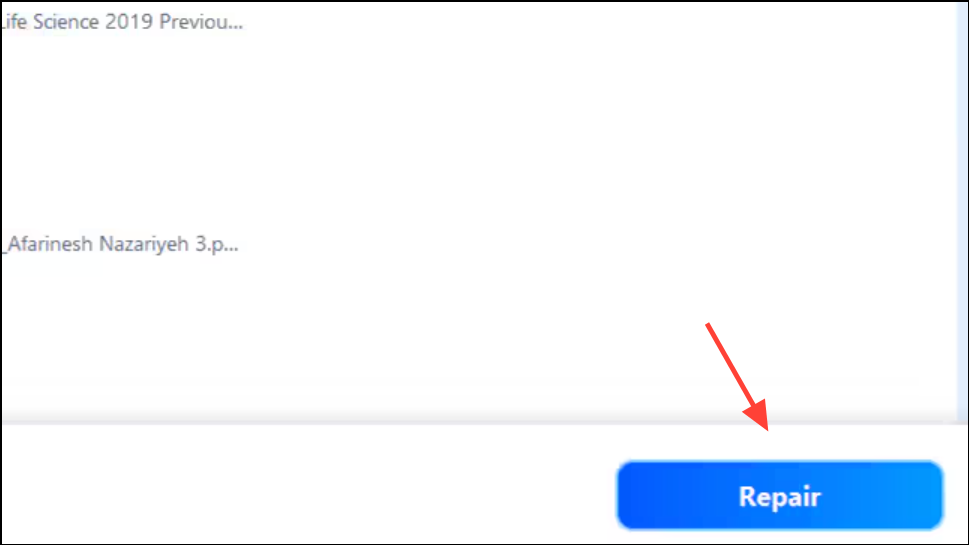
This approach quickly resolves file-level corruption, especially if crashes consistently occur after adding or playing embedded videos, audio, or animated transitions.
Reduce File Size and Optimize Media
Large PowerPoint files with high-resolution images or lengthy videos can overwhelm system resources, leading to freezing or crashing. Optimizing file size improves reliability and playback performance.
Step 1: Check your PowerPoint file size in Windows Explorer. Right-click the file and select Properties to view its size. Aim to keep presentations under 10 MB when possible. Files exceeding 50 MB are much more likely to crash, especially when media is embedded.
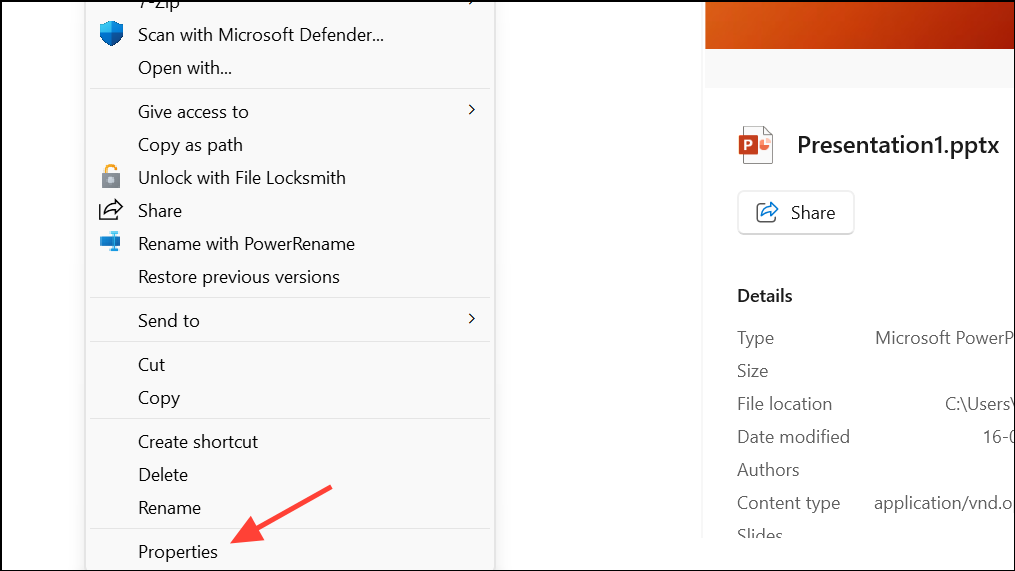
Step 2: Compress large images before inserting them. Use image editing software to reduce resolution, or use PowerPoint's built-in Compress Pictures feature under the Picture Format tab.
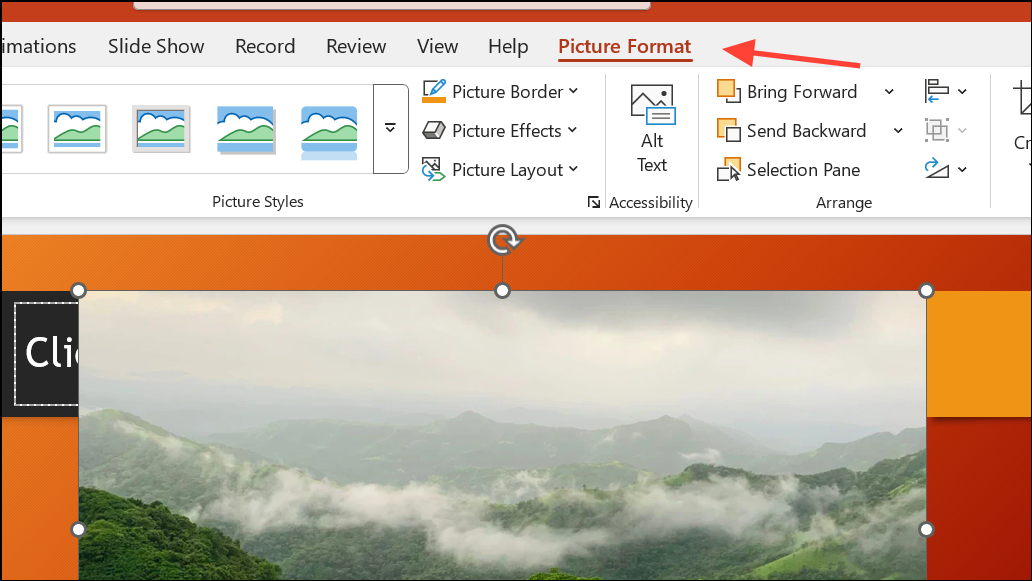
Step 3: Convert videos to the MP4 format for maximum compatibility. Avoid .mov or other less-supported formats. Insert videos using the Insert > Video > This Device menu, and keep video file sizes moderate. If possible, link to external video files instead of embedding them directly.
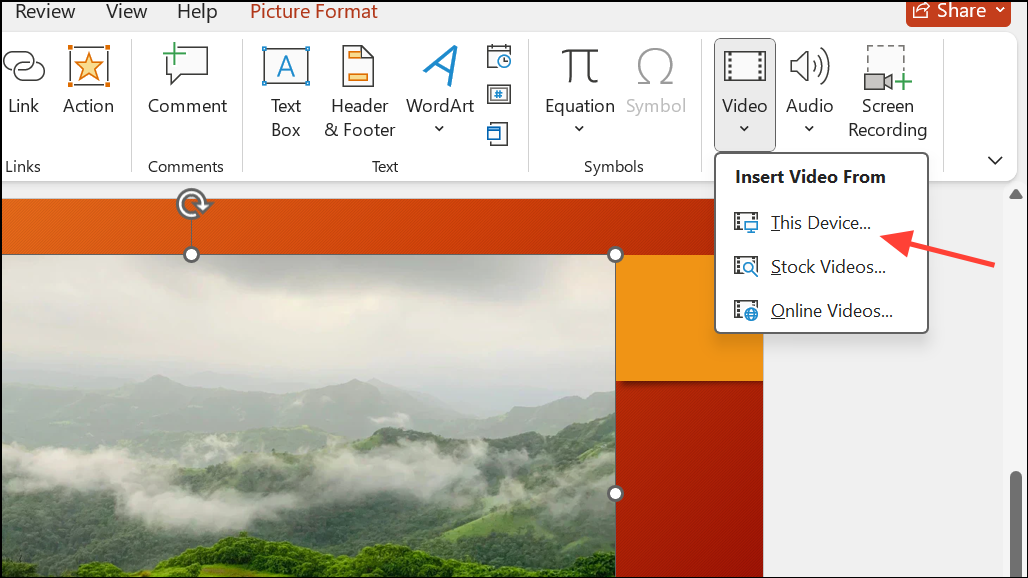
Step 4: For complex animations, reduce the number of simultaneous effects on a single slide. Using simpler transitions and limiting the number of animated elements per slide reduces memory usage and improves playback stability.
Update PowerPoint and Windows 11
Outdated software often contains bugs or compatibility issues that cause PowerPoint to crash when handling new media formats or advanced animations.
Step 1: Open PowerPoint. Go to the File menu, select Account, then click Update Options > Update Now. This will check for and install the latest PowerPoint updates.
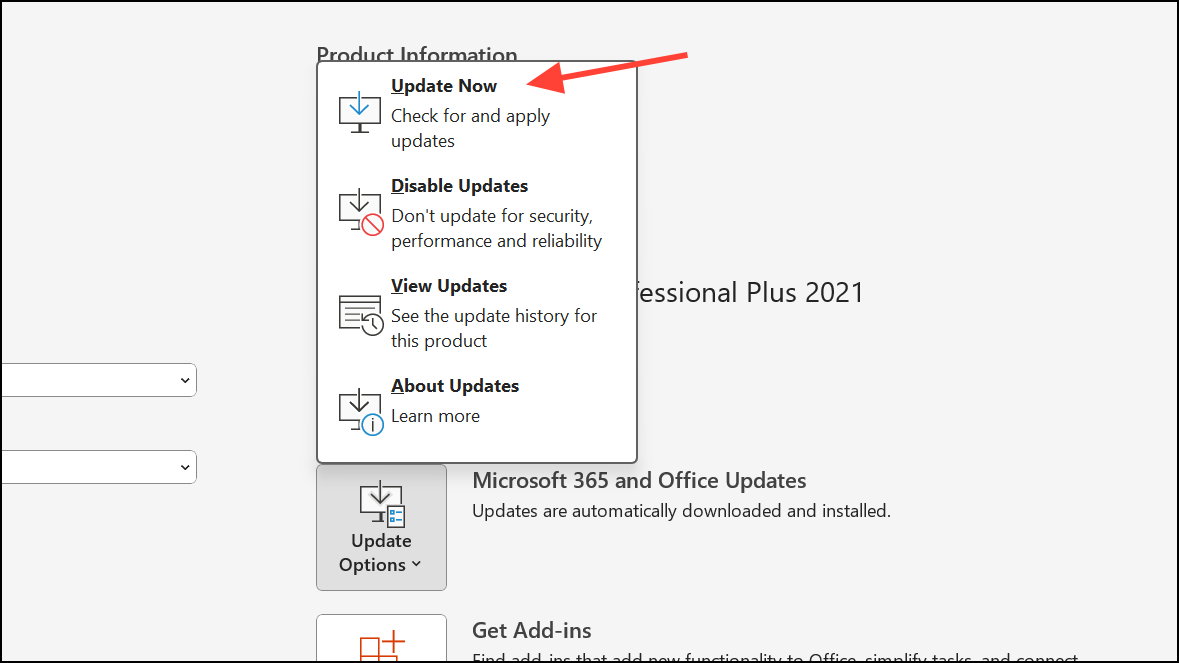
Step 2: Ensure Windows 11 is fully updated. Open Settings > Windows Update and click Check for updates. Restart your PC after updates are installed.
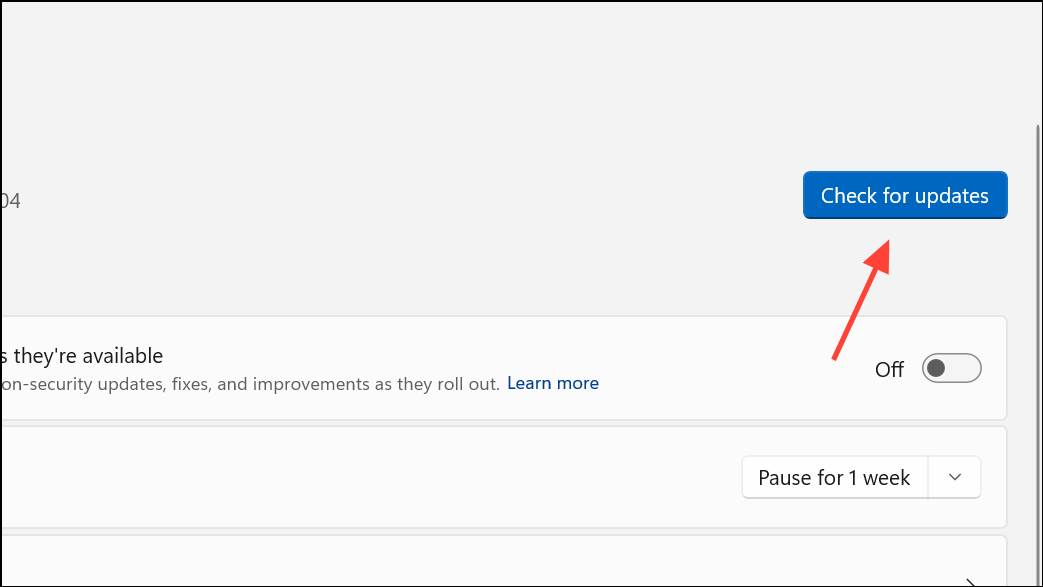
Updates often resolve compatibility problems with media playback and animation rendering, reducing the risk of unexpected crashes.
Check and Remove Problematic Add-ins
Third-party add-ins can conflict with PowerPoint’s core functions, especially when manipulating media or animations. Disabling or removing these add-ins can restore normal operation.
Step 1: In PowerPoint, go to File > Options > Add-ins. At the bottom, set the Manage dropdown to COM Add-ins and click Go.
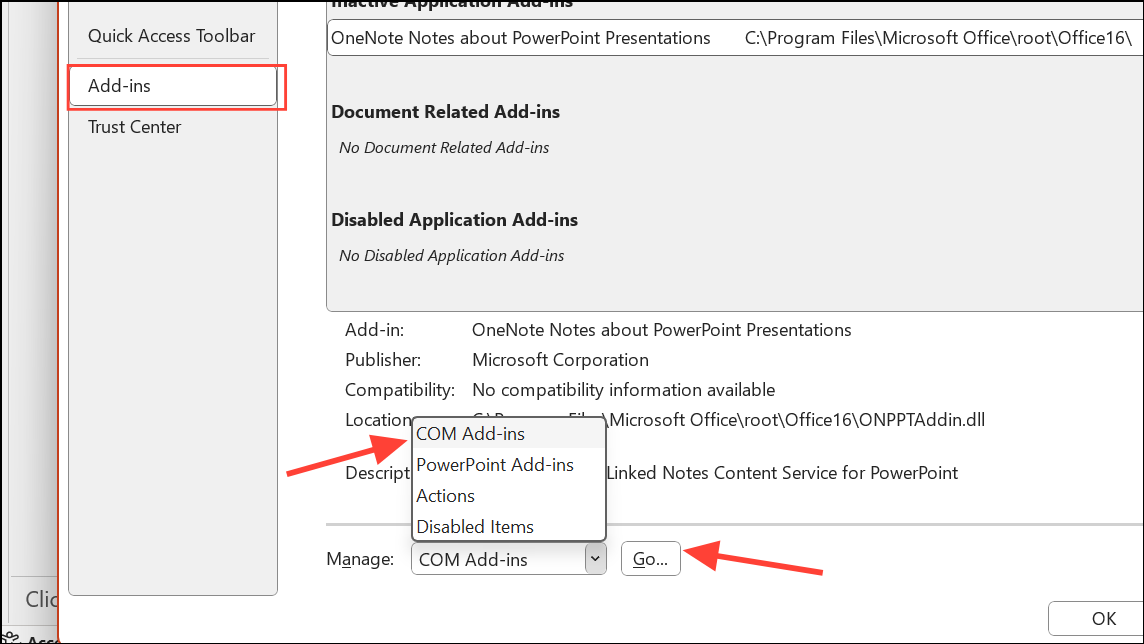
Step 2: Uncheck all add-ins, then restart PowerPoint. If crashes stop, re-enable add-ins one by one, restarting each time, to identify the culprit.
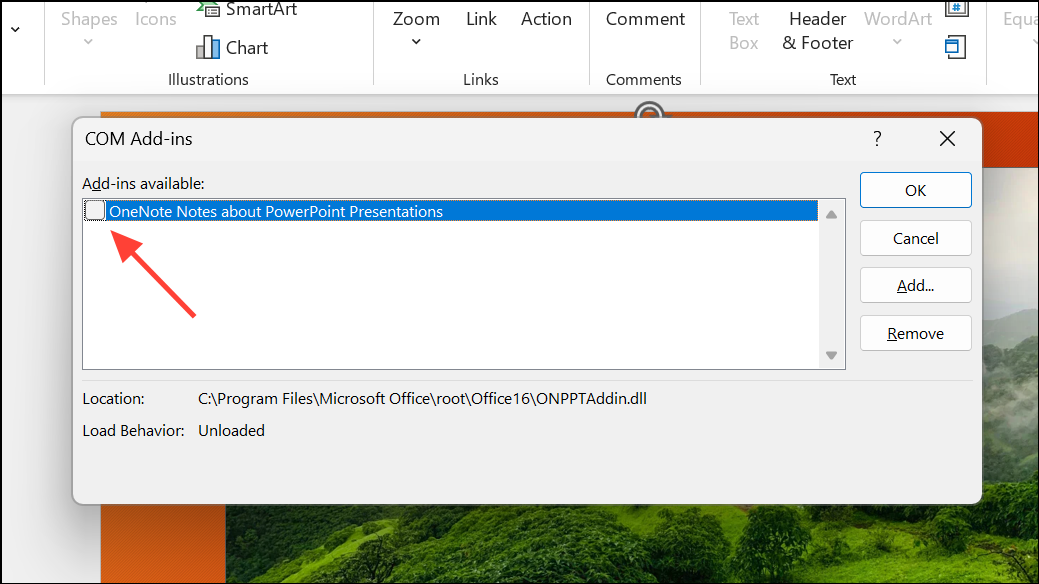
Removing or updating problematic add-ins can prevent crashes triggered by advanced media or animation features.
Repair Microsoft Office Installation
Corrupted Office installations can cause persistent crashing across PowerPoint and other apps. Repairing Office restores default settings and repairs damaged components.
Step 1: Close all Office applications. Go to Settings > Apps > Installed apps (or Control Panel > Programs and Features),
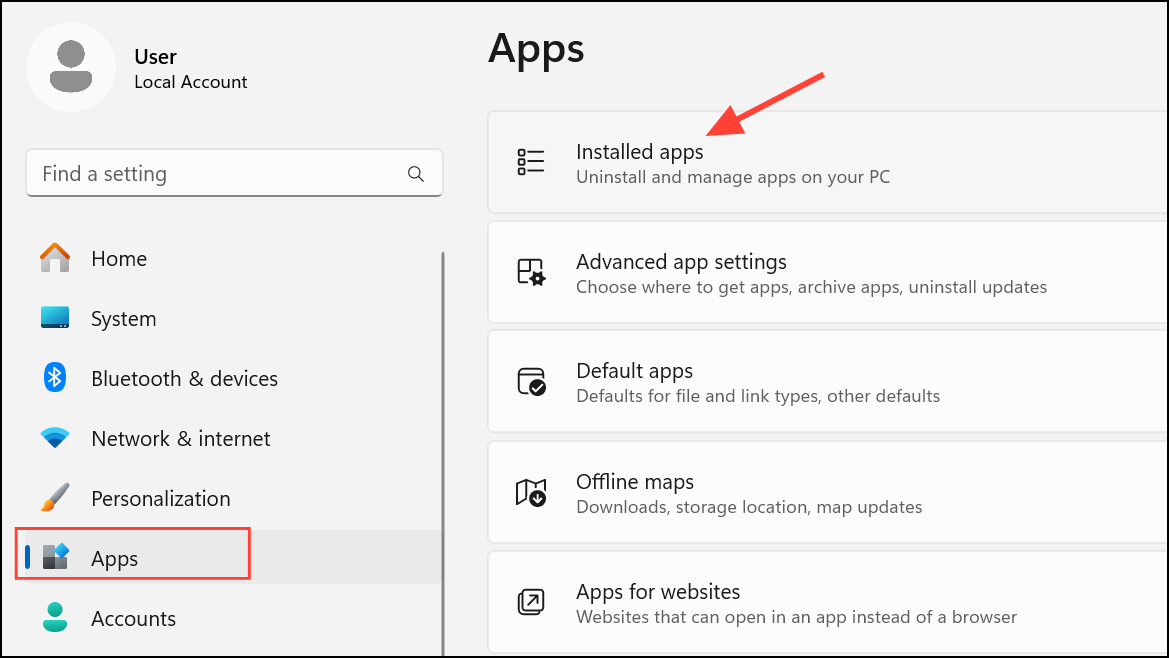
Step 2: Find Microsoft Office, and select Modify.
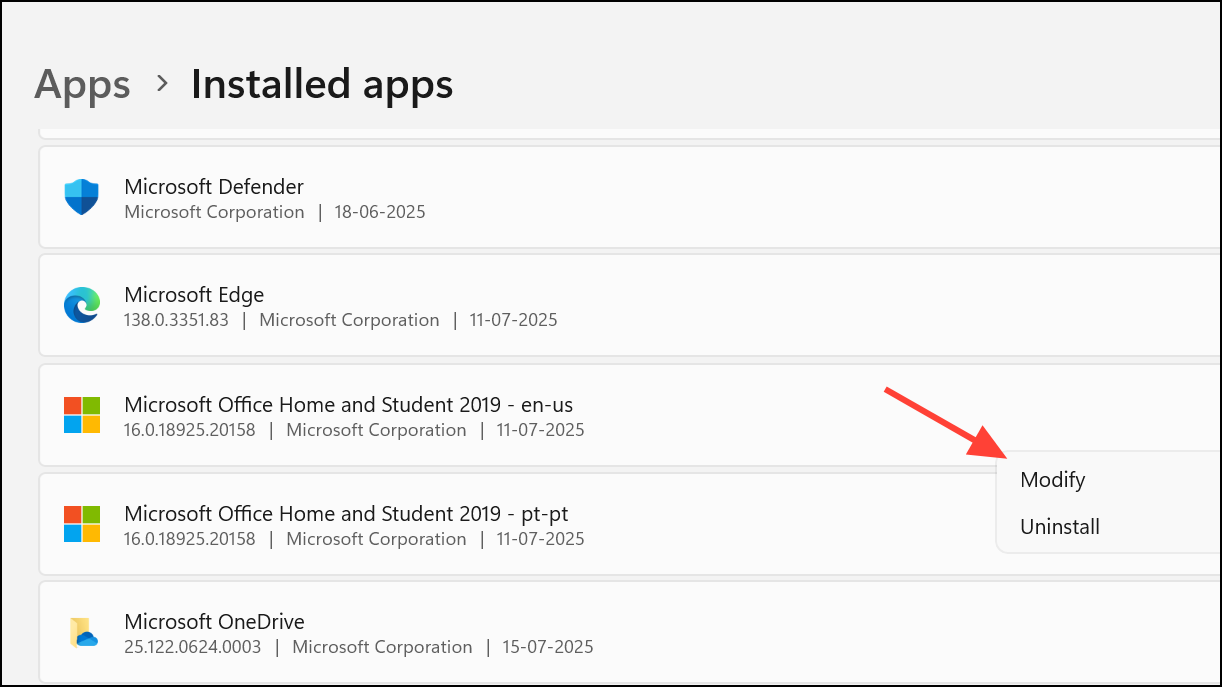
Step 2: Choose Quick Repair first. If issues persist, repeat the process and select Online Repair for a more thorough fix. Restart your computer and test PowerPoint again.
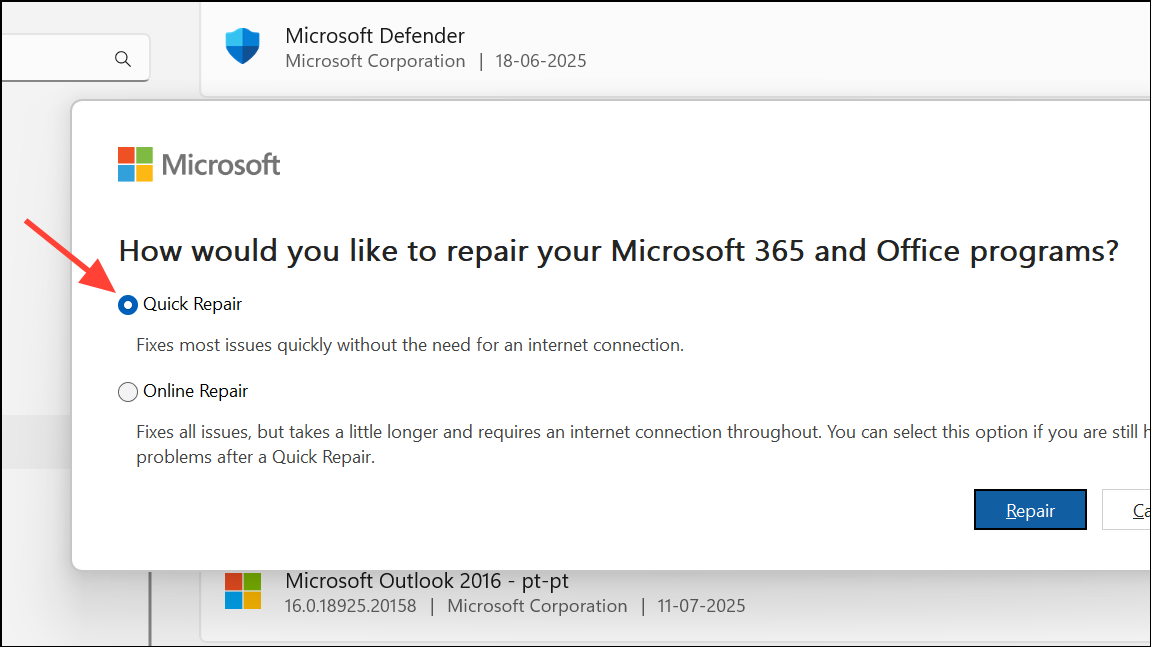
Optimize System Resources and Hardware
Running multiple applications, having too many browser tabs open, or using outdated hardware can deplete available memory and processing power, causing PowerPoint to crash during media playback or animation rendering.
Step 1: Press Ctrl + Alt + Del and open Task Manager. Check for applications using significant CPU or memory. Right-click and select End Task for any unnecessary processes.
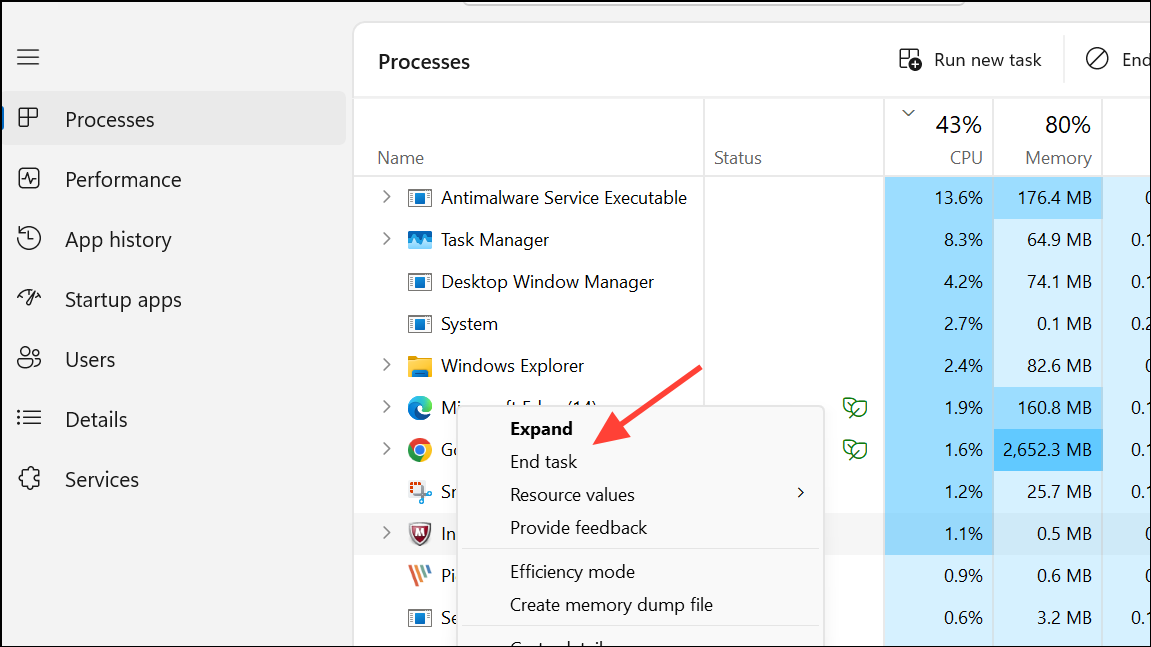
Step 2: Confirm your PC meets or exceeds the minimum system requirements for your version of PowerPoint. For Windows 11 and Office 365, ensure at least 4 GB RAM (8 GB recommended), a modern CPU, and sufficient disk space.
Step 3: If your device is older or underpowered, consider upgrading hardware or using a simpler version of your presentation with fewer animations or smaller media files.
Check Video and Audio File Compatibility
PowerPoint supports specific video and audio formats. Incompatible files may cause the application to crash when inserted or played.
Step 1: Convert all embedded videos to MP4 (H.264 video, AAC audio) and audio files to MP3 before inserting them into your presentation. Use a reliable video converter if necessary.
Step 2: If playback still crashes PowerPoint, update your media codecs or install the latest version of PowerPoint, which includes broader format support.
Step 3: On Mac, ensure your Office version is current and your macOS is updated. Older versions may have trouble with newer media formats, especially when mirroring or extending displays via HDMI.
Improve Internet Connectivity for Cloud Features
Features like Design Ideas, online images, and collaborative editing require a stable internet connection. Unstable connections can cause PowerPoint to hang or crash, particularly when working with cloud-synced files or add-ins.
Step 1: Test your internet speed and reliability. If you experience frequent drops, save a local copy of your presentation and work offline until your connection stabilizes.
Step 2: Limit the number of users editing a shared file simultaneously on platforms like SharePoint or OneDrive to reduce conflicts and crashes.
Additional Maintenance Tips
- Save your work frequently and enable AutoSave to minimize data loss.
- Keep antivirus software updated and check that it does not interfere with PowerPoint. Add PowerPoint to the exception list if necessary.
- Report persistent crash issues to Microsoft using the built-in Feedback tool under the
Filemenu. - Back up your presentations regularly, especially before adding new media or complex animations.
Applying these methods will significantly reduce PowerPoint crashes caused by media or animation issues, letting you focus on delivering strong presentations without technical setbacks.