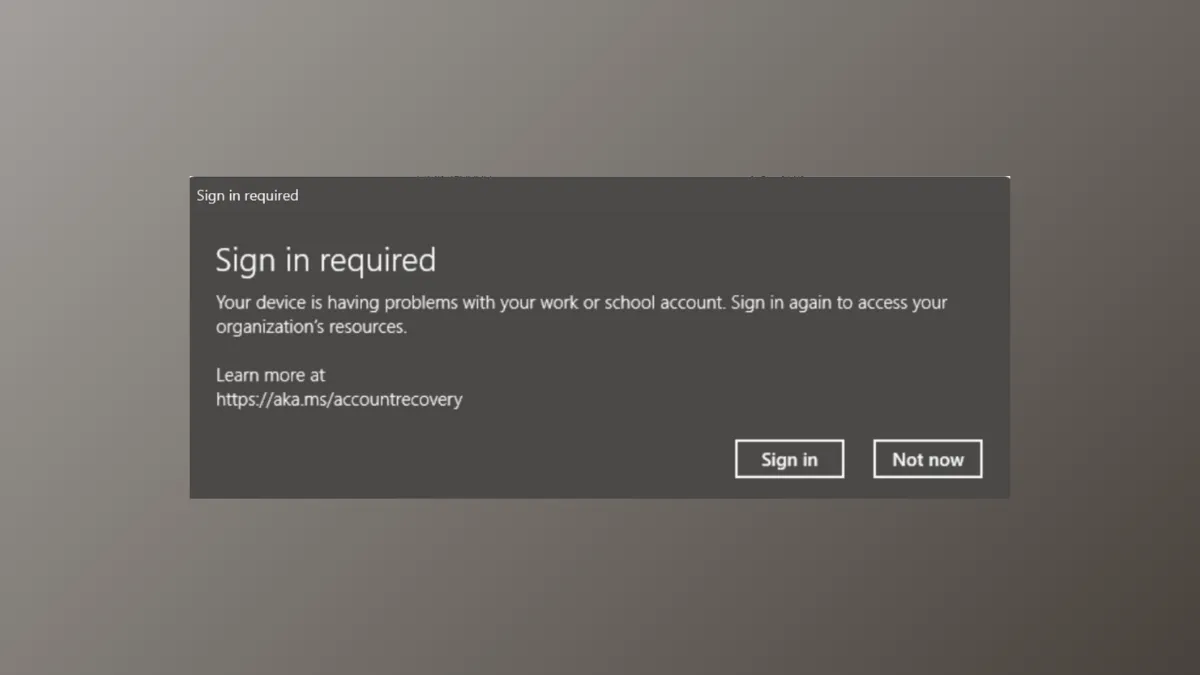The notification "Sign in required – Your device is having problems with your work or school account" frequently interrupts access to Microsoft 365 apps and organizational resources on Windows 11 devices. This error can block Outlook, Teams, OneDrive, and other services tied to your work or school account, and often results from account sync issues, hardware changes, or credential conflicts. Addressing the error requires a focused approach based on the underlying cause, such as updating device registration, resetting credentials, or rejoining organizational accounts.
Method 1: Force Device Recovery and Re-Register with Azure AD
Replacing hardware components like the motherboard or TPM often disrupts device registration with Azure AD, leading to persistent sign-in errors. Resetting the device’s organizational trust and re-registering with Azure AD can resolve the issue without a complete system reset.
Step 1: Open an elevated Command Prompt as administrator. To do this, right-click the Start button, select Command Prompt (Admin) or Windows Terminal (Admin).
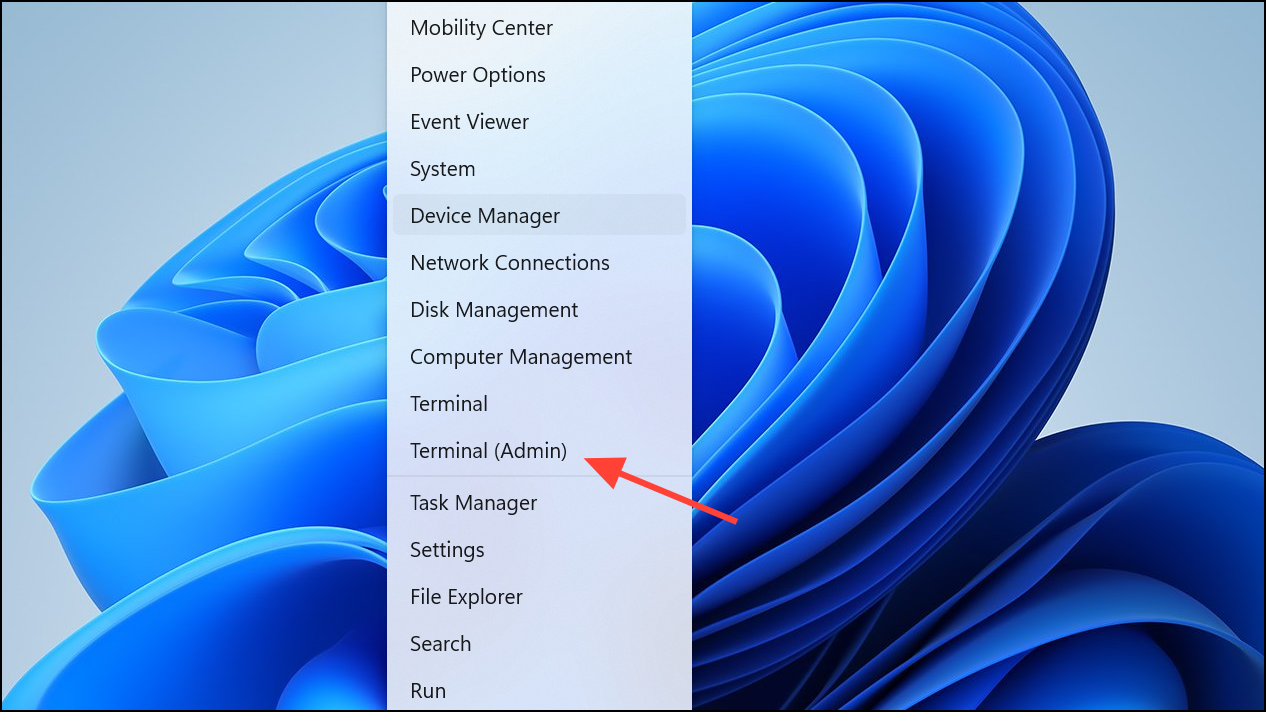
Step 2: Create a temporary local administrator account to ensure you don’t lose access if something goes wrong. Enter:
net user tempadmin YourPasswordHere /add
net localgroup administrators tempadmin /add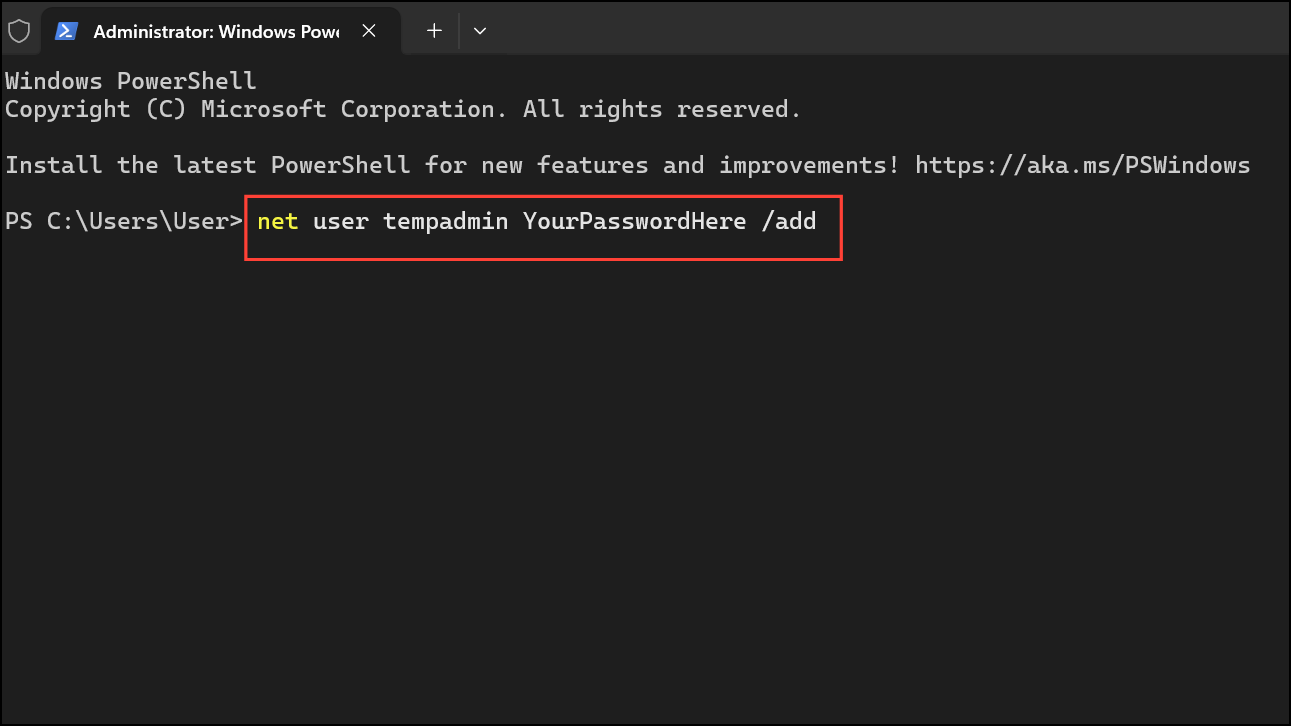
Step 3: Use the following command to remove the device from Azure AD:
dsregcmd /leave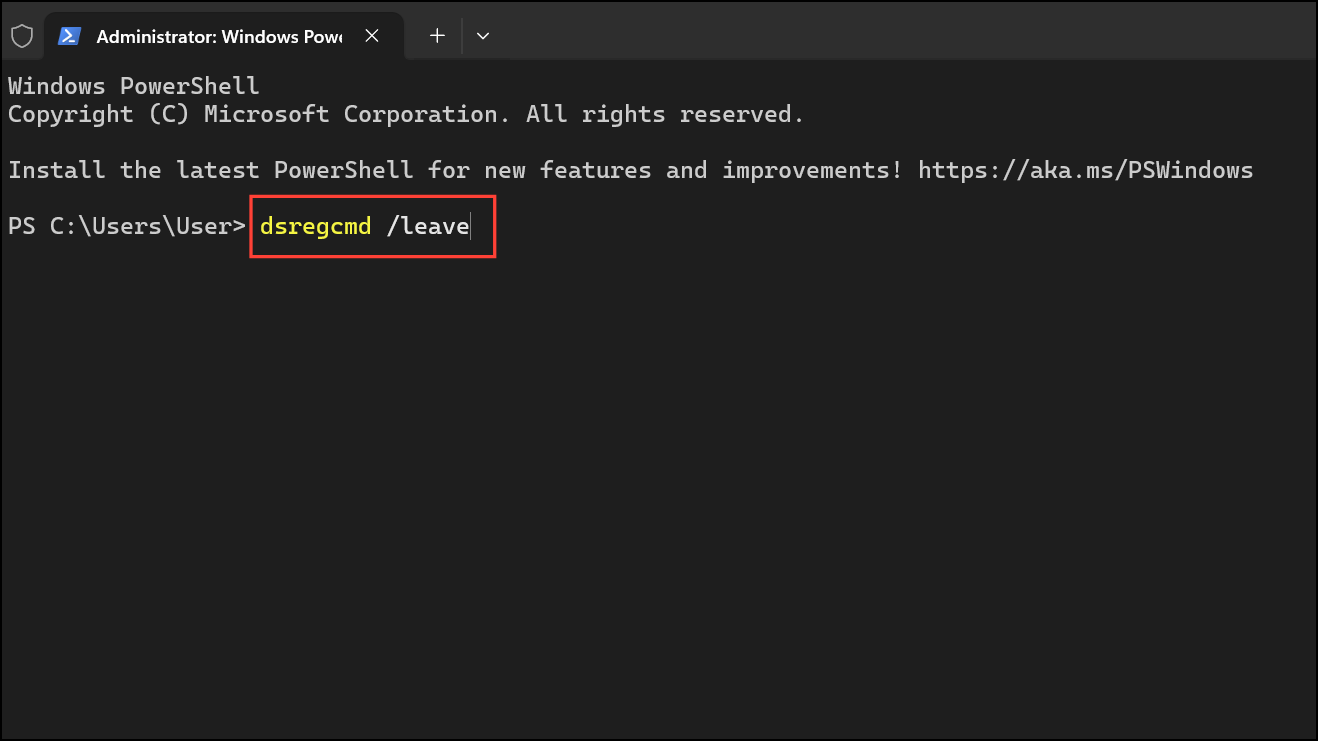
Step 4: Reinstall the Azure AD Broker Plugin, which manages authentication for organizational accounts. Enter PowerShell by typing powershell and then run:
if (-not (Get-AppxPackage Microsoft.AAD.BrokerPlugin)) { Add-AppxPackage -Register "$env:windir\SystemApps\Microsoft.AAD.BrokerPlugin_cw5n1h2txyewy\Appxmanifest.xml" -DisableDevelopmentMode -ForceApplicationShutdown } Get-AppxPackage Microsoft.AAD.BrokerPlugin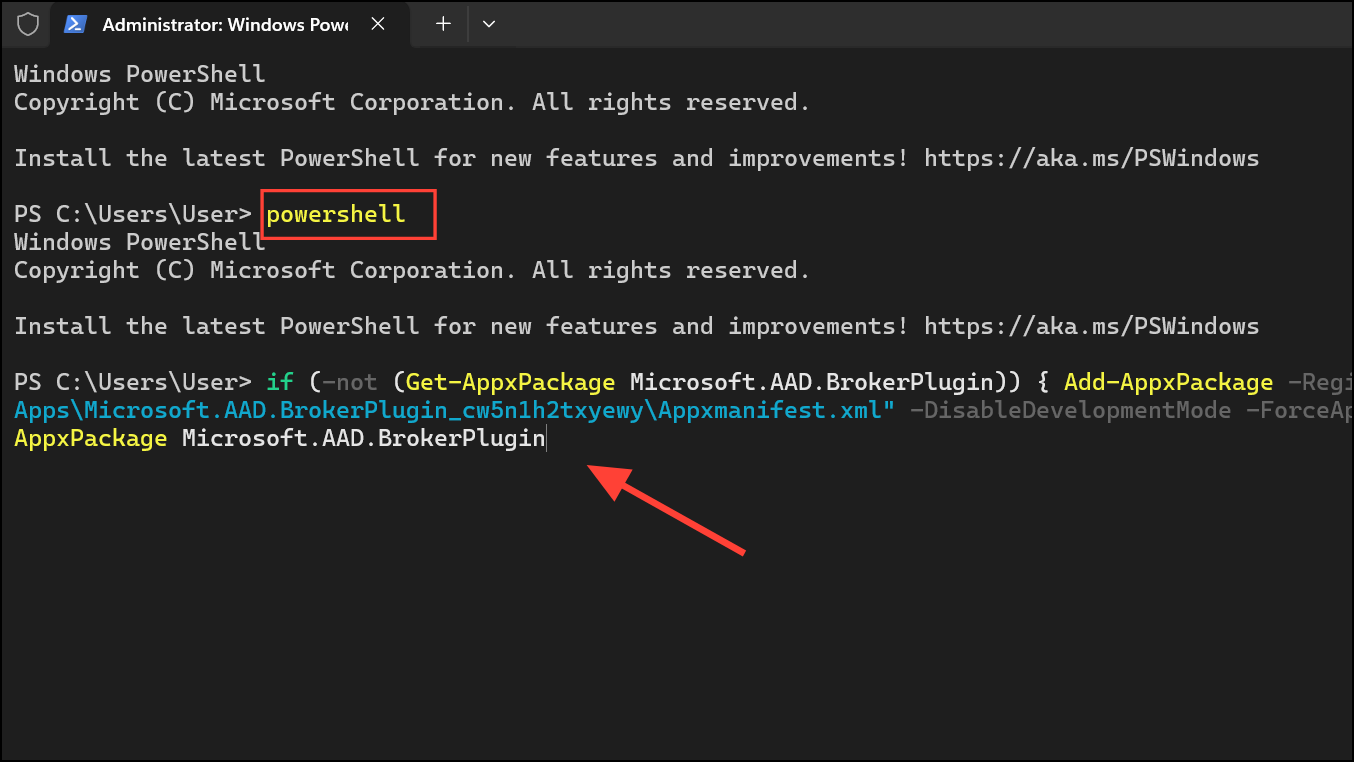
Step 5: Close the administrator command window. Open a new Command Prompt as the user needing to enroll the device. Run:
dsregcmd /forcerecovery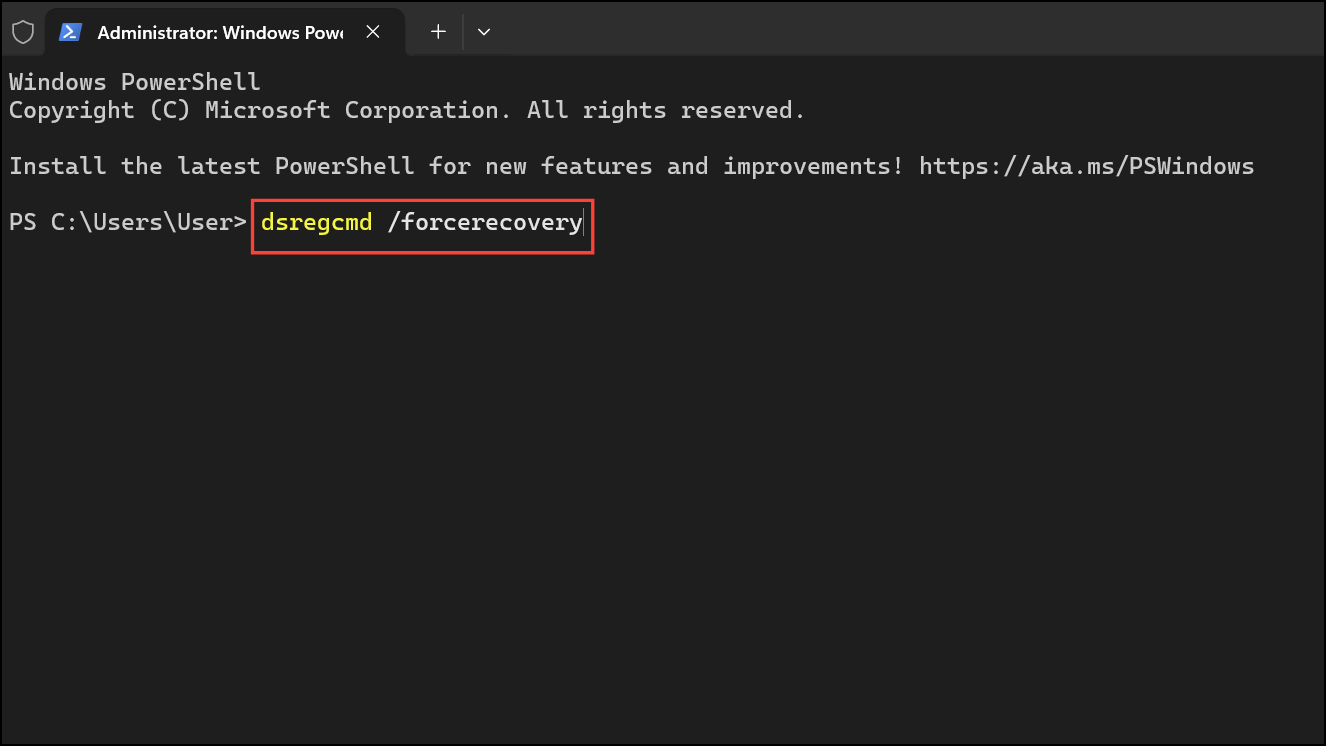
This command forces the device to re-establish trust with Azure AD. Sign in with your work or school credentials when prompted.
Step 6: Once the device is working correctly and the error is gone, remove the temporary admin account:
net user tempadmin /delete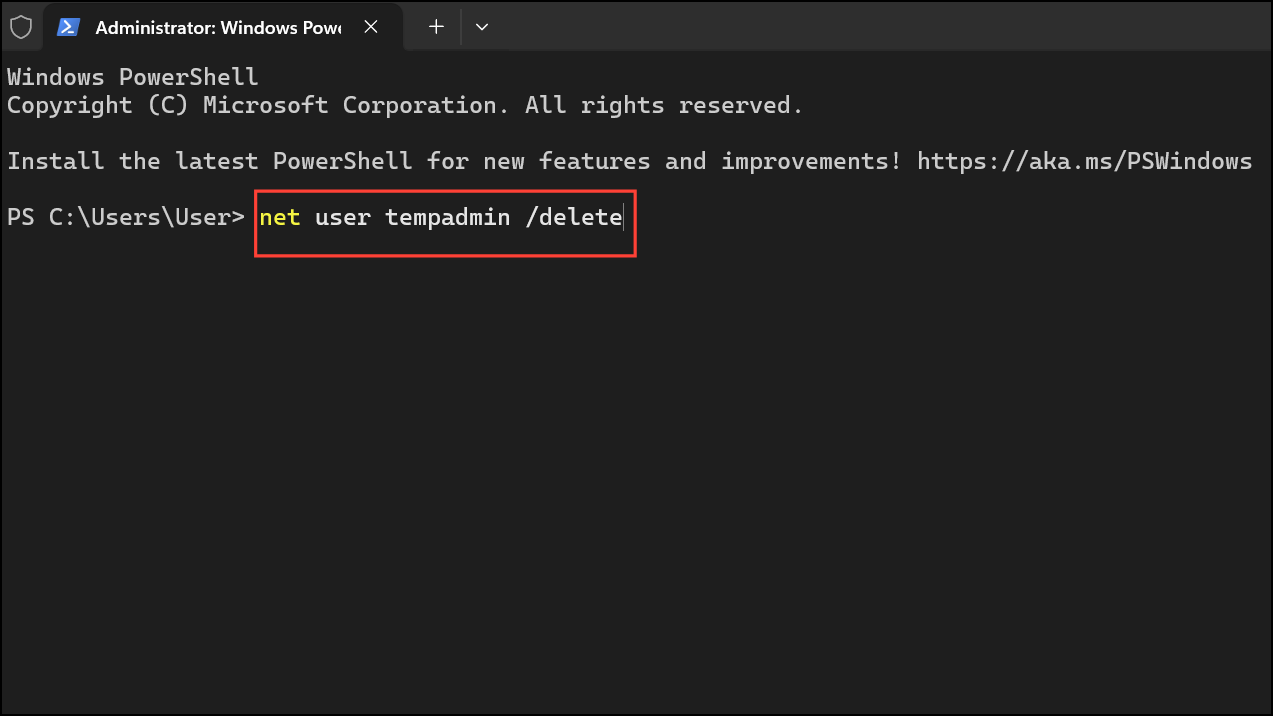
Method 2: Remove and Re-Add Your Work or School Account
Account configuration mismatches or incomplete registration can cause persistent sign-in errors. Removing and re-adding your account can refresh tokens and update device registration.
Step 1: Open Settings (Windows + I), then go to Accounts > Access work or school.
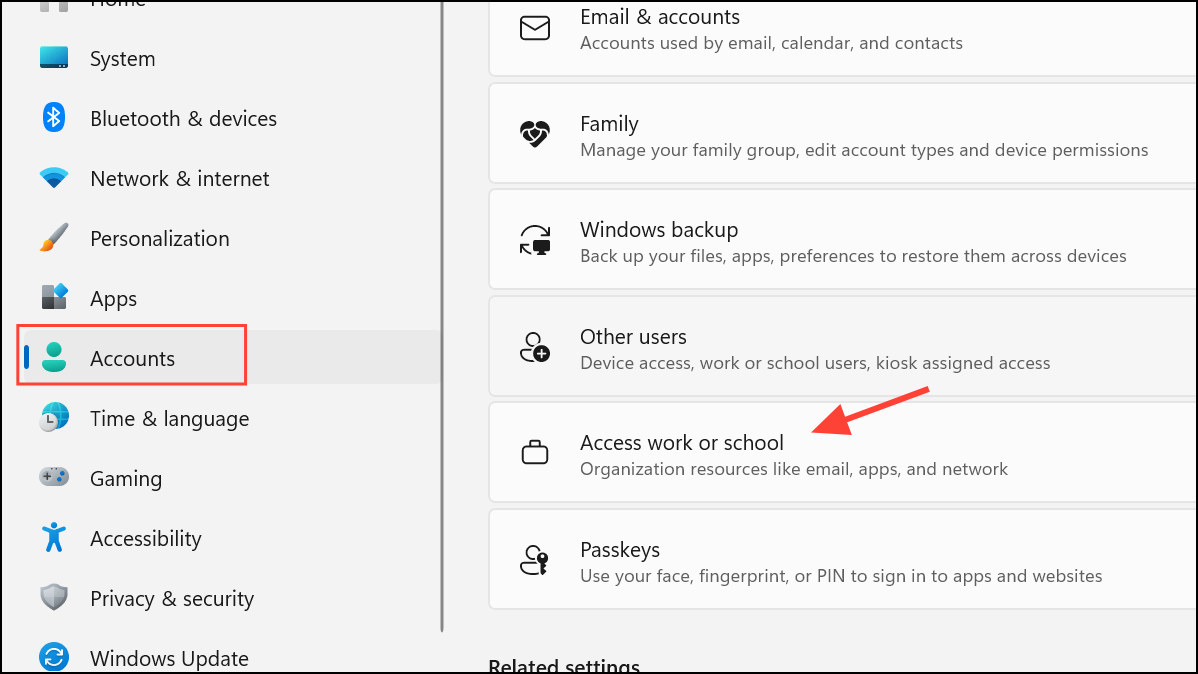
Step 2: Select the account showing the error and click Disconnect. Confirm the removal when prompted.
Step 3: Restart your device to clear cached session data.
Step 4: Return to Settings > Accounts > Access work or school and click + Connect. Enter your work or school credentials to re-establish the connection.
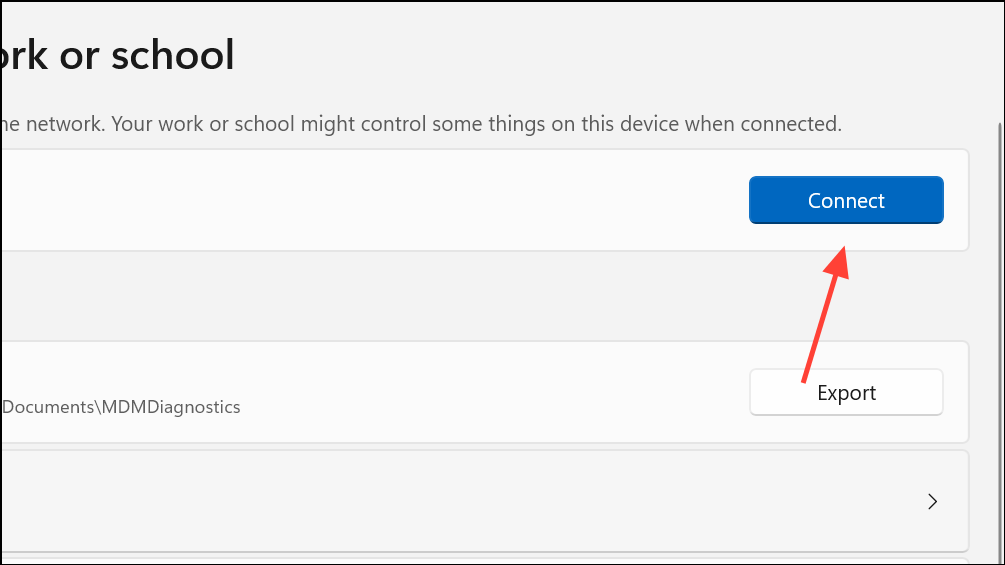
This process updates authentication tokens and resolves most account sync issues.
Method 3: Reset Windows Credential Manager Entries
Corrupted or outdated credentials stored in Windows Credential Manager can prevent proper sign-in and cause repeated authentication prompts.
Step 1: Open Credential Manager by typing Credential Manager in Windows Search and selecting it.
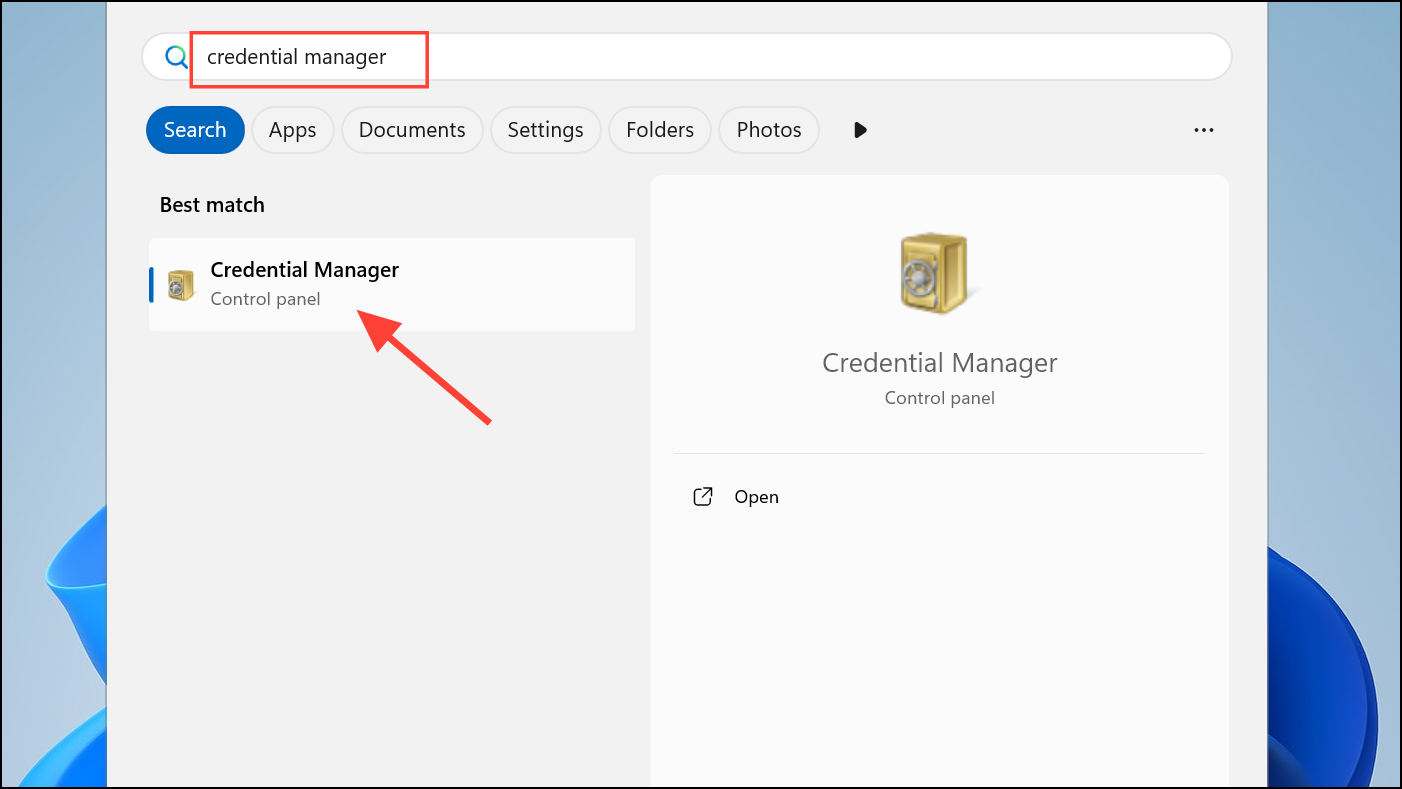
Step 2: Select Windows Credentials. Review the list for any entries related to your work or school account, Microsoft Office, or your organization’s domain.
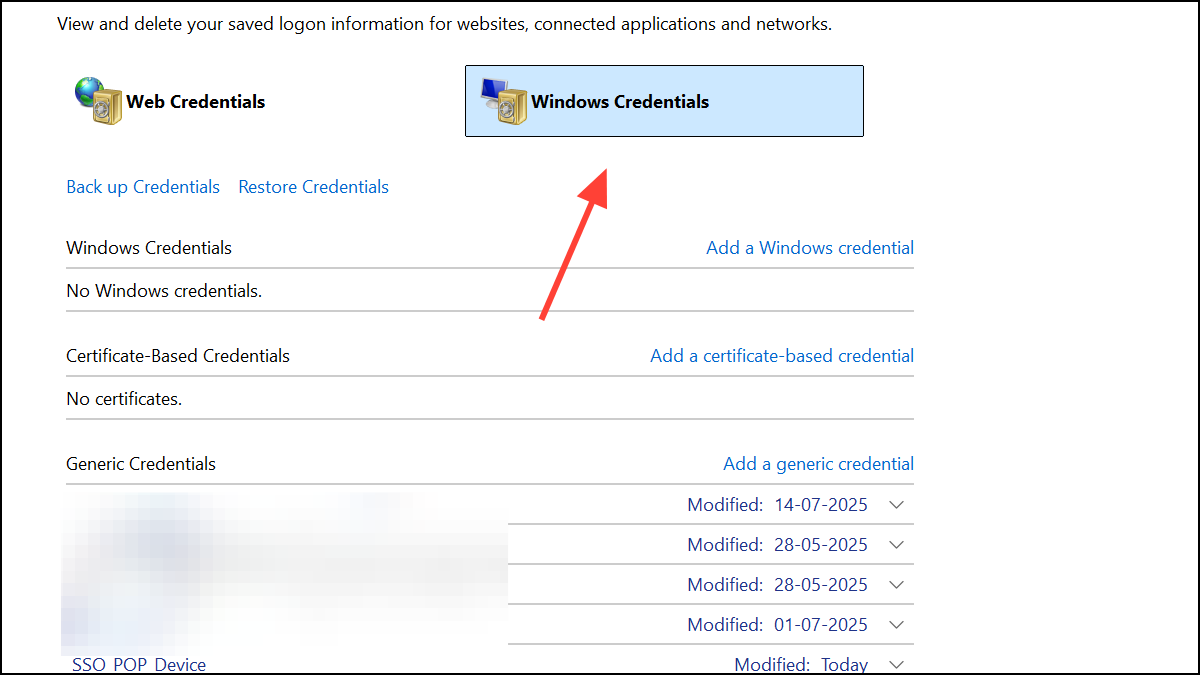
Step 3: Remove each relevant entry by clicking Remove next to the credential.
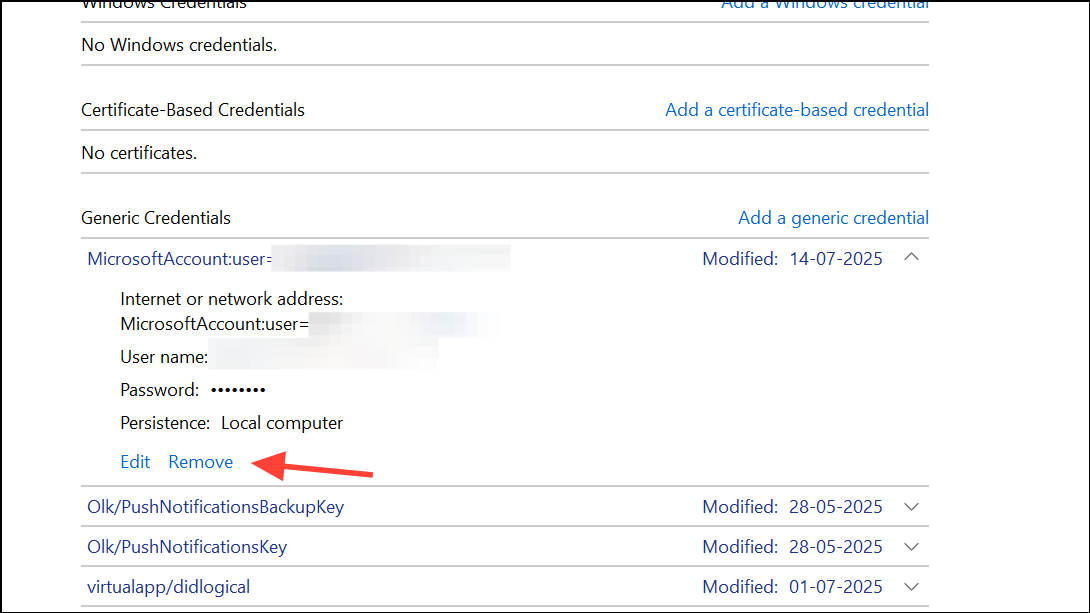
Step 4: Restart your device. When prompted, sign in again with your work or school account to generate fresh credentials.
This clears out problematic tokens and allows apps to request new authentication details.
Method 4: Address Hardware and Activation Issues
Sign-in errors may persist after hardware changes, such as replacing the motherboard. Windows activation and device registration can become misaligned with your organization’s records.
Step 1: Open Settings > System > Activation and check if Windows is activated. If not, select Troubleshoot.
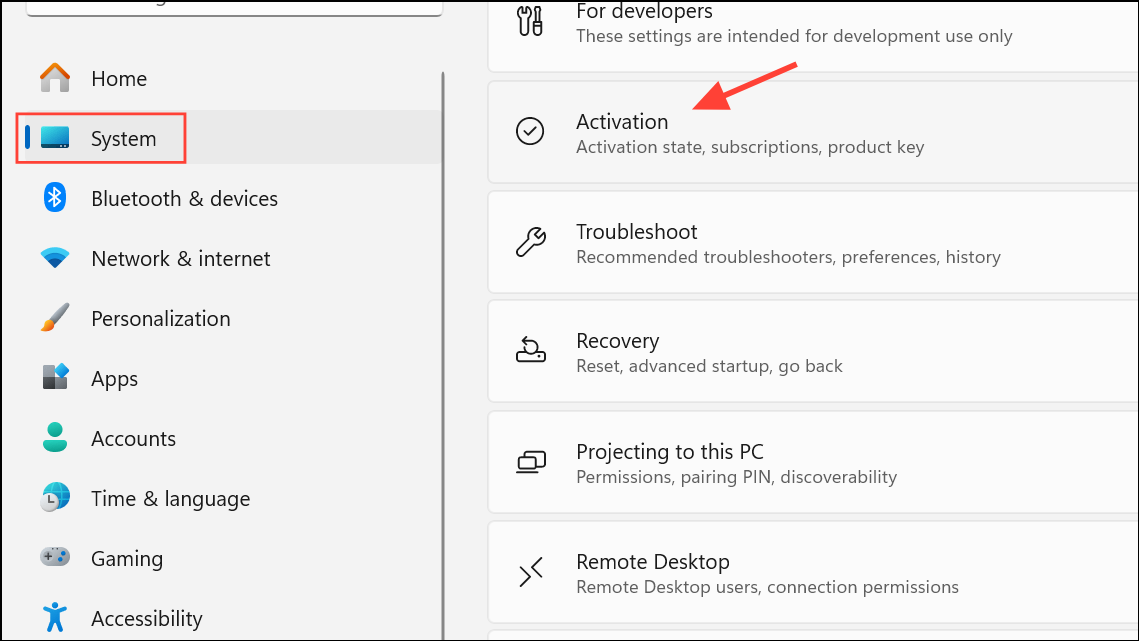
Step 2: If you see an option stating "I changed hardware on this device recently," select it. Sign in with your Microsoft account and follow the prompts to reactivate Windows.
Step 3: After activation, revisit Accounts > Access work or school to confirm your organizational account is properly connected.
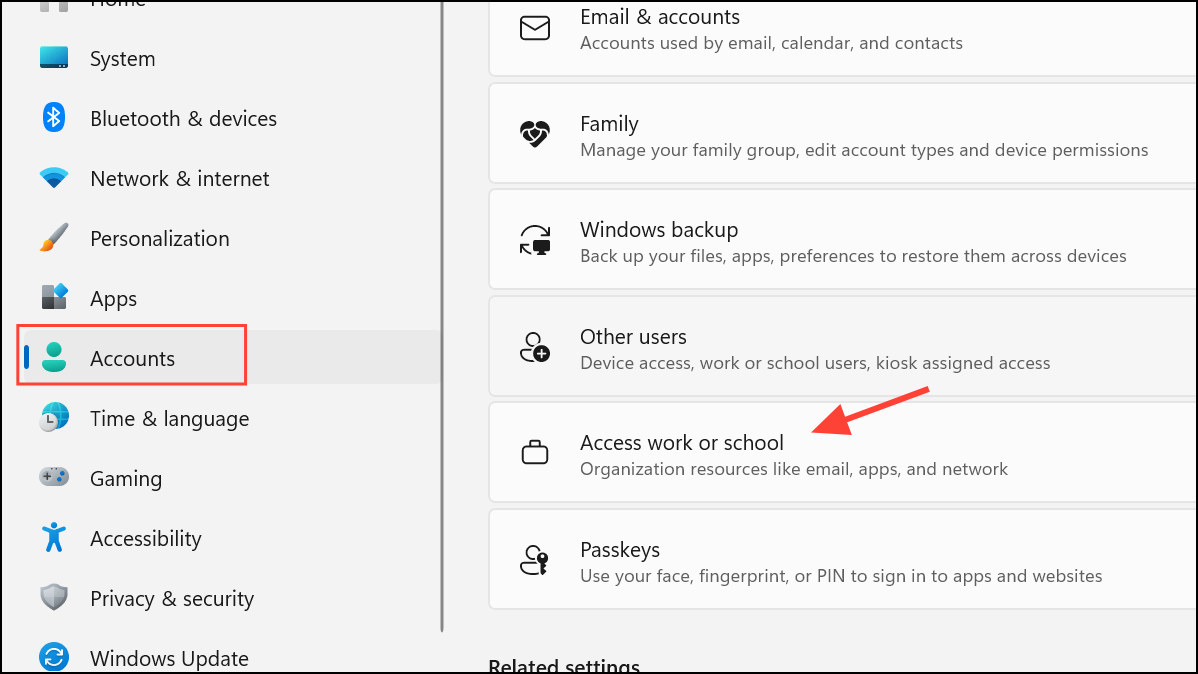
Proper activation ensures the device can be recognized and trusted by your organization’s systems.
Method 5: Sign Out and Back Into Microsoft 365 Apps
Stale or corrupted login sessions in Microsoft 365 apps like Outlook or Word can trigger sign-in required errors.
Step 1: Open the affected Office application (such as Outlook or Word).
Step 2: Go to File > Account and click Sign out under User Information.
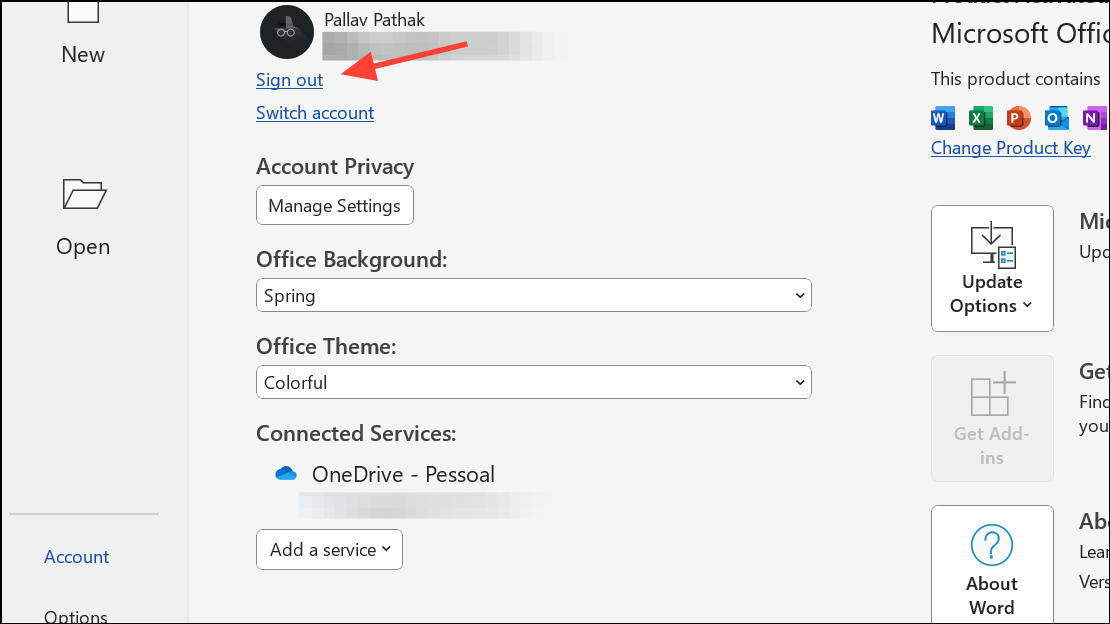
Step 3: Close the application completely. Reopen it and sign in with your work or school account credentials.
This refreshes the app’s authentication tokens and resolves most app-specific sign-in issues.
Additional Tips and Considerations
- Ensure your device is connected to Wi-Fi or a reliable network before attempting account changes.
- If your device is managed by your organization (Intune or other MDM), contact your IT support for guidance before making significant changes.
- Persistent errors after following these steps may indicate server-side issues or policy restrictions—consult your IT department for further troubleshooting.
- For hybrid-joined or Intune-enrolled devices, verify device compliance and registration status in Microsoft Entra (formerly Azure AD) and Intune portals.
Applying these methods resolves most "Sign in required – Your device is having problems with your work or school account" errors on Windows 11. Staying up to date with device registration and credentials keeps access to organizational resources smooth and dependable.