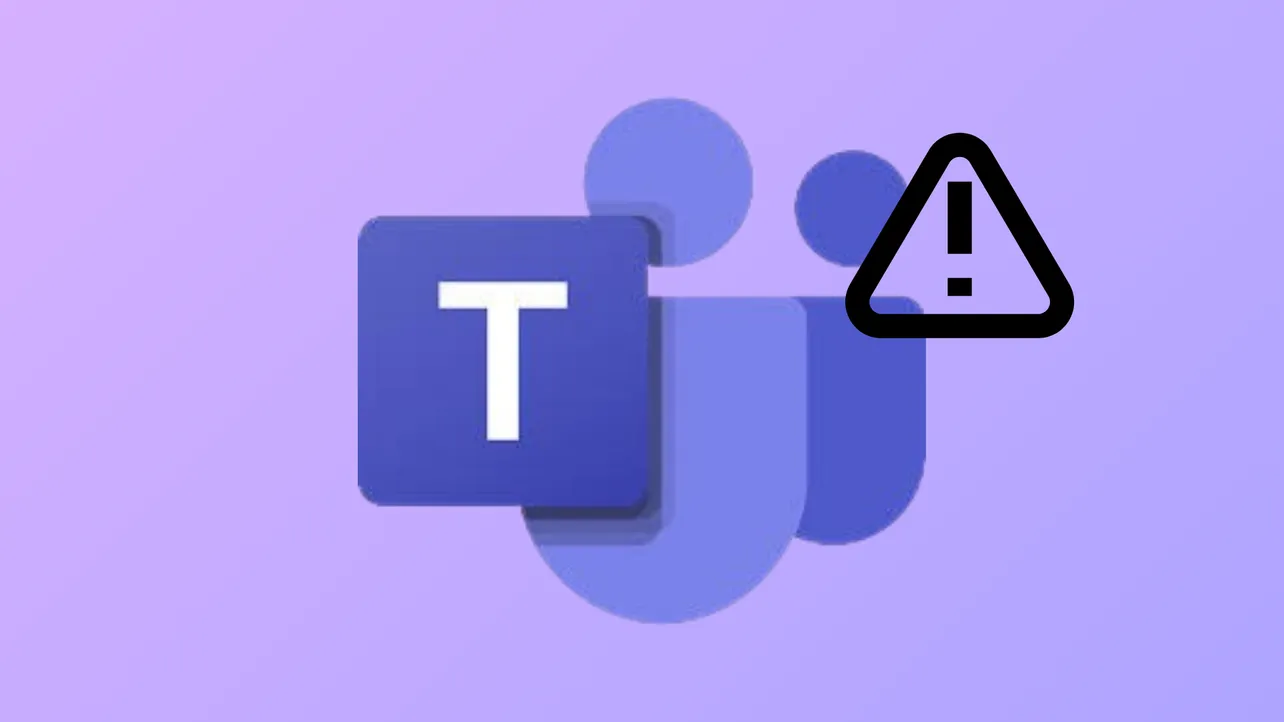Microsoft Teams may display the “We ran into a problem” error during startup, while joining meetings, or when accessing chats and channels. This message often appears as “We ran into a problem. Try again in a few minutes” or “We ran into a problem…Reconnecting…”. These interruptions can disrupt workflow, delay meetings, and cause confusion about whether the issue is local or related to the Teams service itself. Addressing the root cause—whether it’s a network issue, software glitch, or a service outage—is key to restoring full Teams functionality.
Check for Microsoft Teams Service Outages
Microsoft Teams errors sometimes occur due to temporary outages or maintenance on Microsoft’s servers. Before making changes to your system, verify if the issue is widespread.
Step 1: Visit the official Microsoft 365 status page or the Microsoft 365 admin center. Look for any alerts or notices regarding Teams service availability. If an outage is reported, wait for Microsoft to resolve the issue. Attempting local fixes during a service interruption may not resolve the error.
Test and Improve Network Connectivity
Unstable or slow internet connections are a common cause of Teams errors, especially those related to reconnecting or loading chats and channels. Ensuring a stable connection can immediately resolve the problem.
Step 1: Run a speed test using a trusted tool to confirm your network has sufficient bandwidth. Teams requires a stable connection for real-time communication.
Step 2: If you’re on Wi-Fi, consider restarting your router or switching to a wired Ethernet connection for improved reliability.
Step 3: Try connecting to a different network, such as mobile data, to rule out issues with your current network.
Step 4: If using a VPN, disconnect it and try accessing Teams again. VPNs can sometimes interfere with Teams’ ability to connect to Microsoft servers.
Update Microsoft Teams
Running an outdated version of Teams may cause compatibility issues or prevent you from connecting to new services. Updating Teams can resolve errors caused by software bugs.
Step 1: Open the Teams application and ignore the error message.
Step 2: Click the ... (three-dot icon) in the top-right corner. Select Check for updates from the menu.
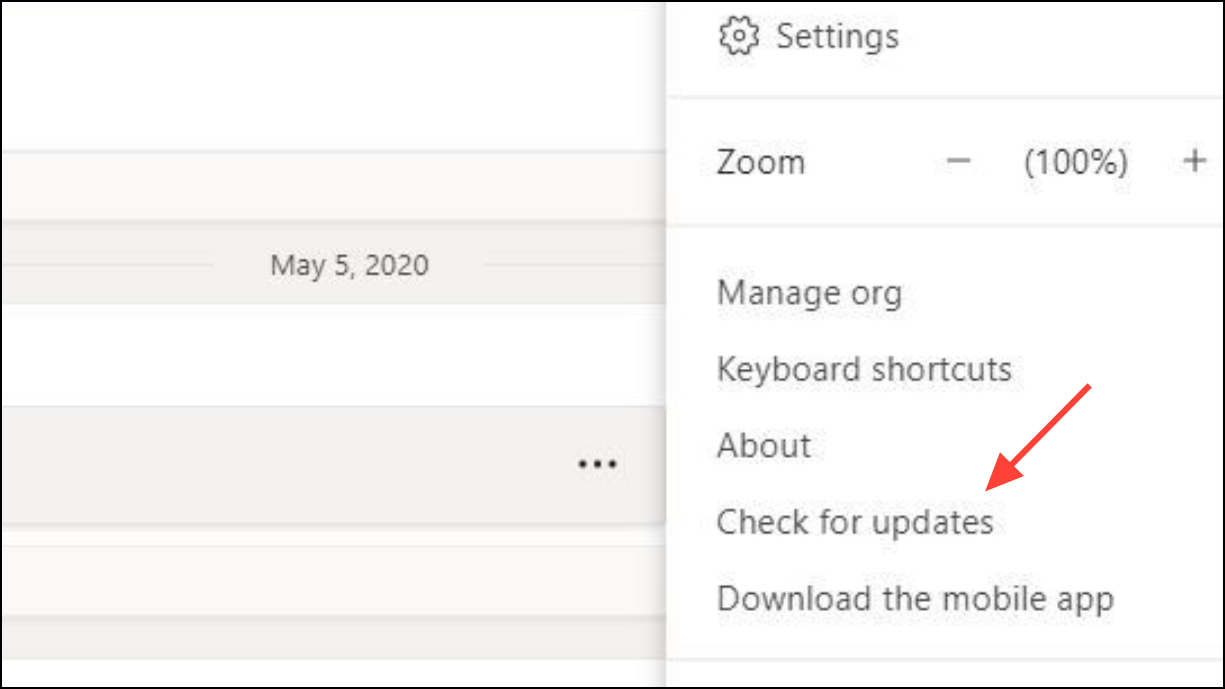
Step 3: Allow Teams to download and install any available updates. Restart your computer to ensure changes take effect.
Clear Microsoft Teams Cache
Corrupted or outdated cache files can prevent Teams from loading chats, channels, or user information. Clearing the cache forces Teams to rebuild its local data, which often resolves persistent errors.
Step 1: Close the Teams application completely.
Step 2: Press Win + R to open the Run dialog.
Step 3: Type %appdata%\Microsoft\Teams and press Enter. This opens the Teams cache folder.
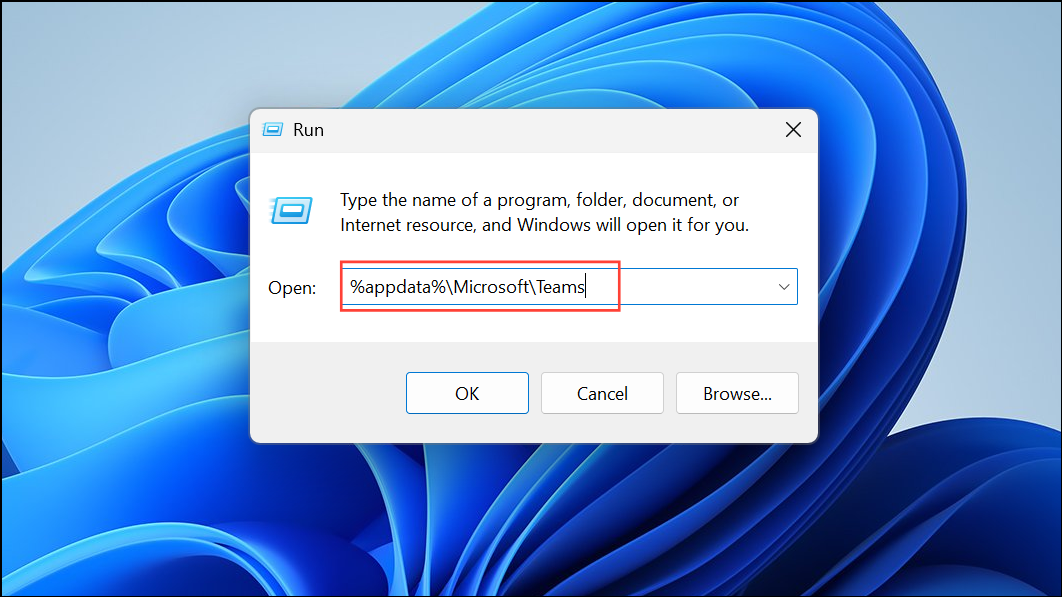
Step 4: Delete all files and folders inside the Teams directory. This step removes cached credentials, logs, and temporary files.
Step 5: Restart Teams and sign in again. The app will rebuild its cache with fresh data from Microsoft servers.
Sign Out and Re-Authenticate in Teams
Authentication issues can cause Teams to lose access to organization data, resulting in error messages about chats and channels. Signing out and signing in with the correct account format can refresh your session.
Step 1: In Teams, click your profile picture and select Sign out.
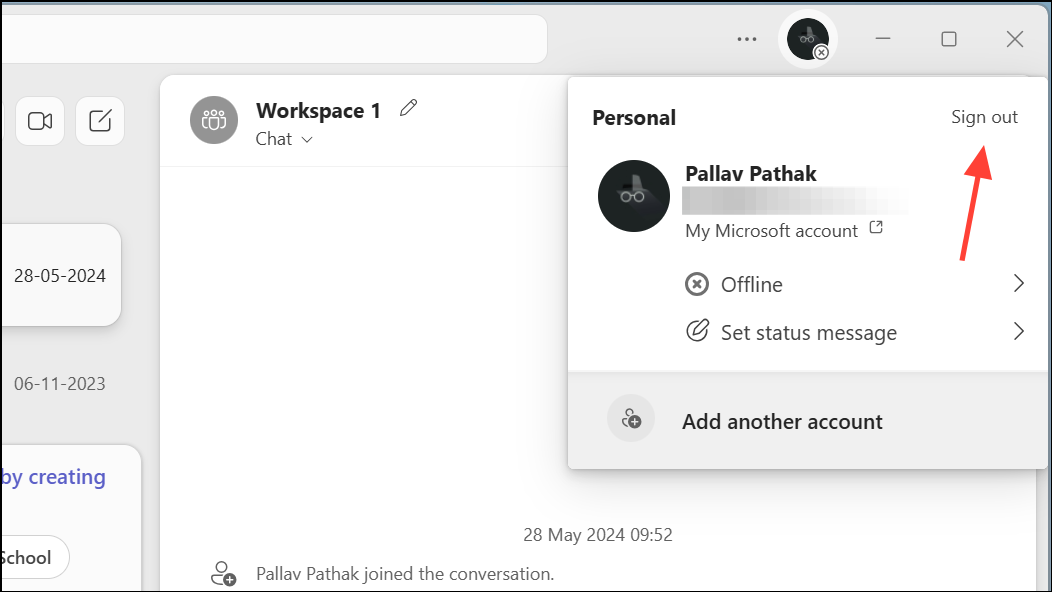
Step 2: Sign back in using your full email address (e.g., firstname.lastname@domain.com) rather than a user principal name (UPN) if possible. Some users report temporary relief from errors by switching login formats.
Step 3: If issues persist, remove your Teams account from Windows settings under Settings > Accounts > Access work or school, disconnect any associated accounts, and then re-add your account.
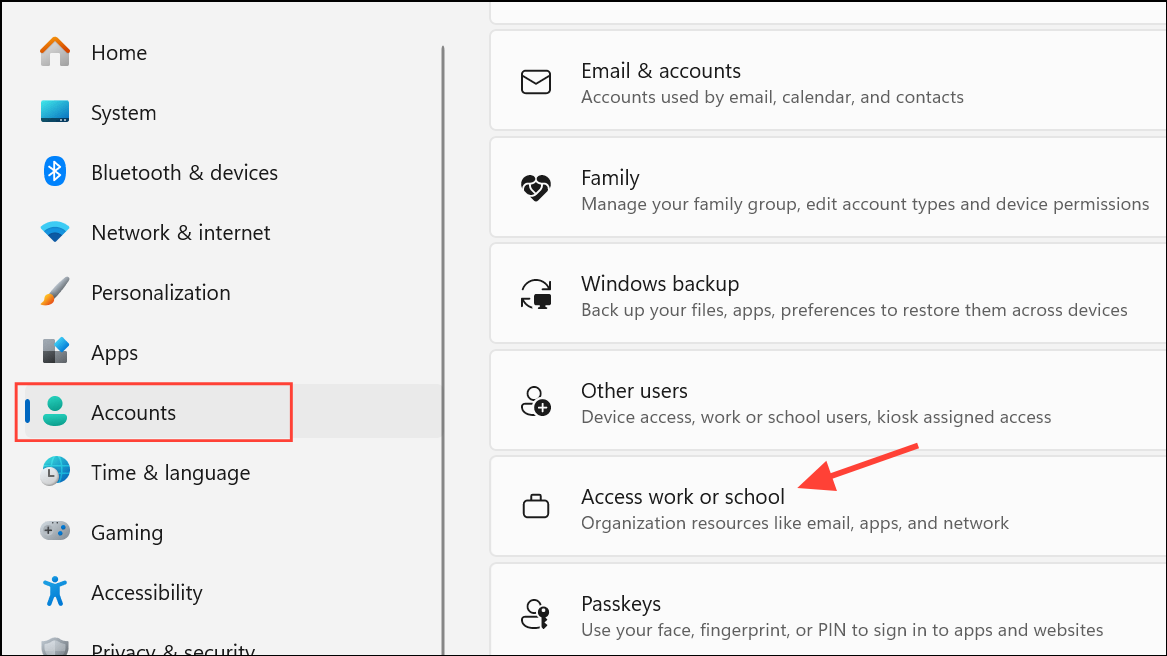
Uninstall and Reinstall Microsoft Teams
Persistent errors that do not resolve with the above steps may indicate a problem with the Teams installation. Reinstalling Teams ensures all program files are replaced with fresh copies.
Step 1: Open Control Panel > Programs > Uninstall a program. Find Microsoft Teams in the list and uninstall it.
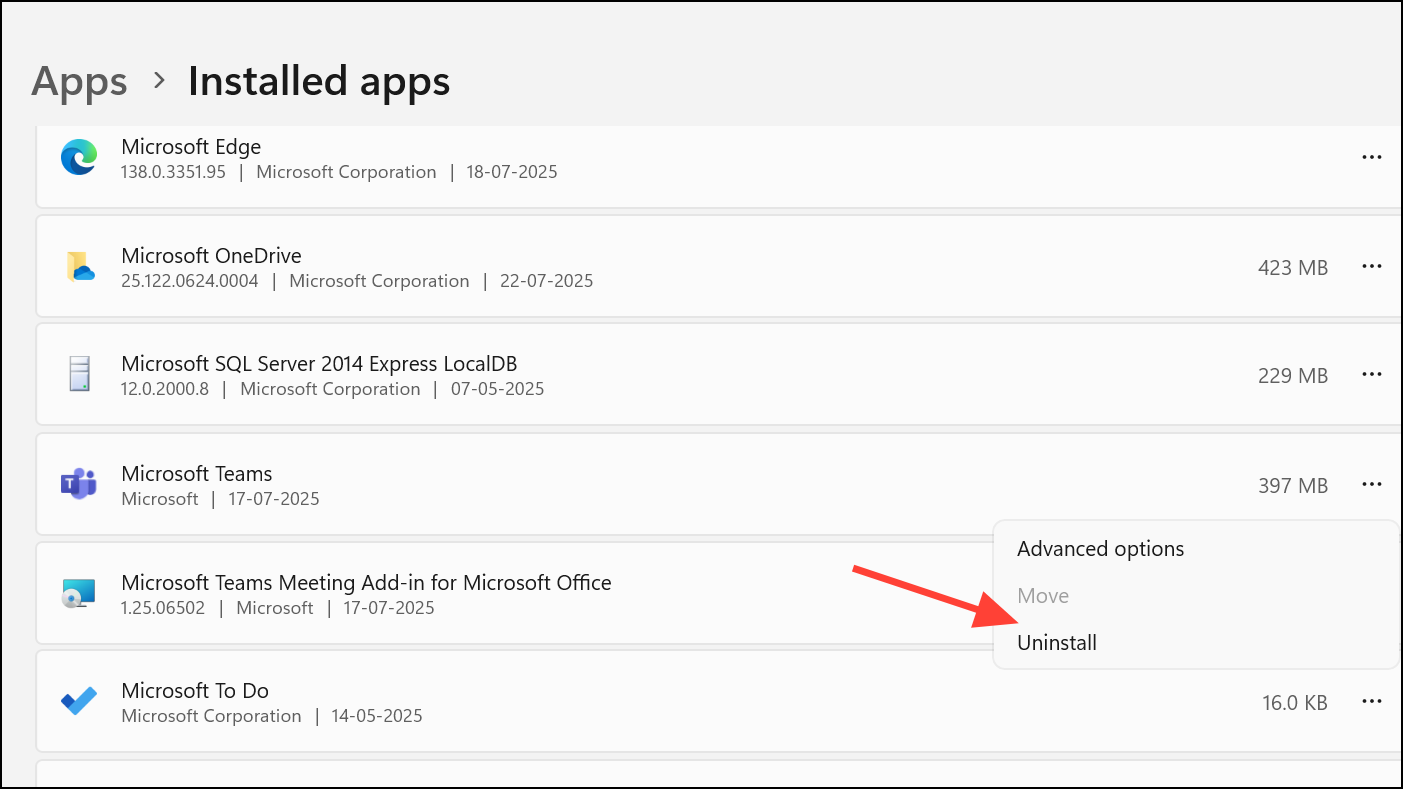
Step 2: After uninstalling, open File Explorer and enable Hidden Files from the View tab.
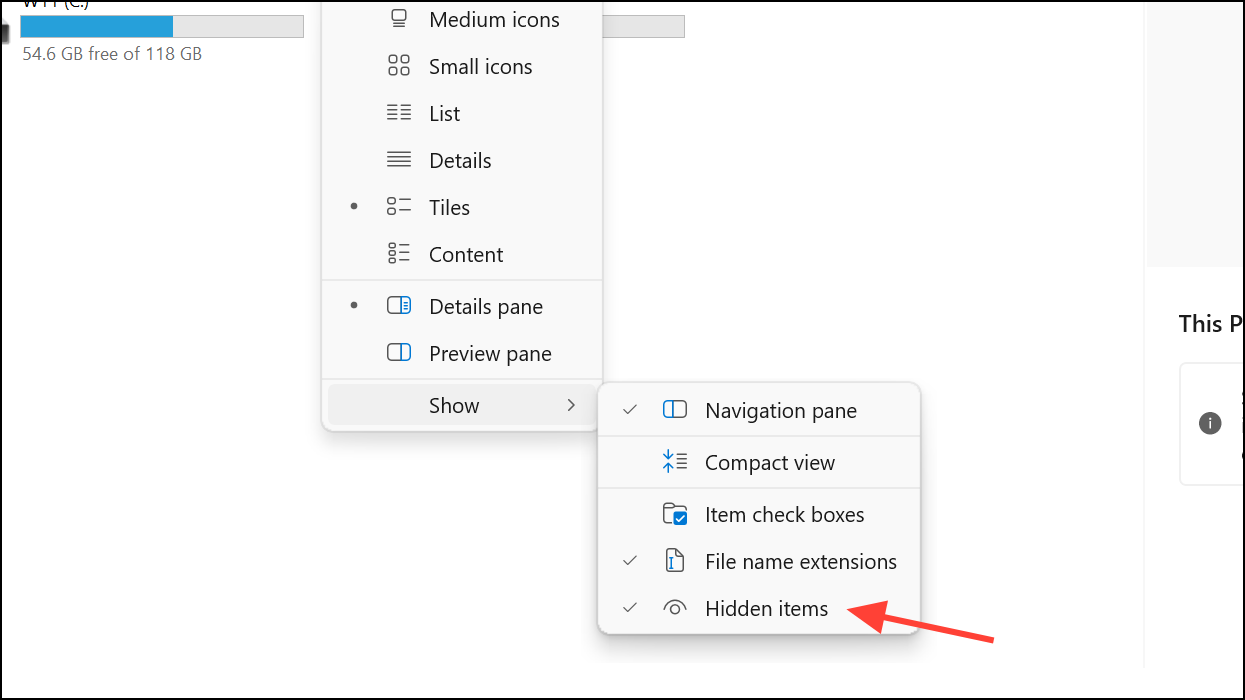
Step 3: Navigate to C:\Users\[YourUsername]\AppData\Local\Microsoft and delete the Teams folder.
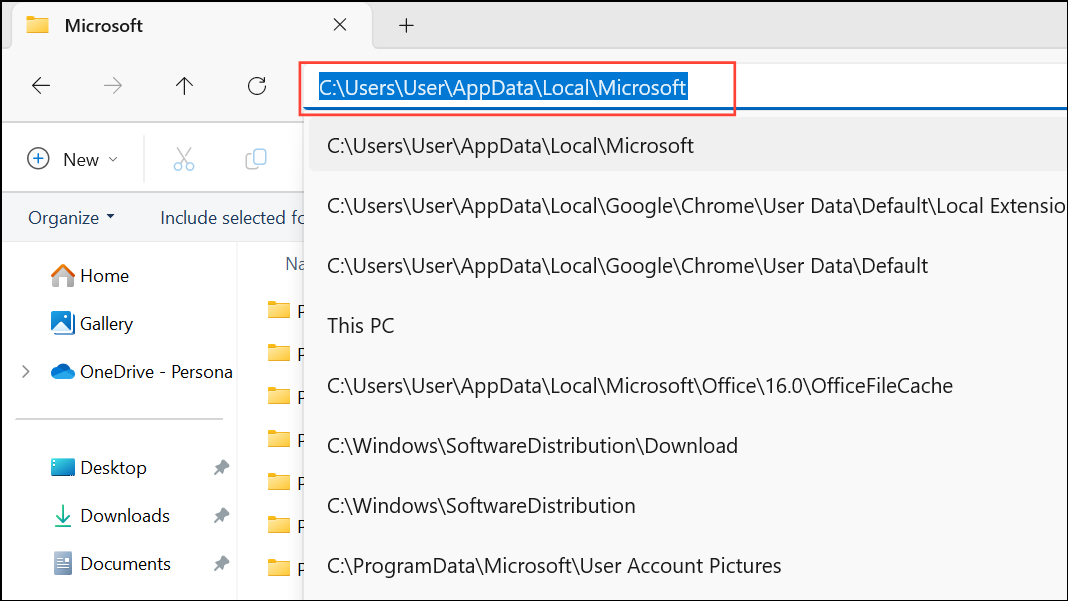
Step 4: Download and reinstall the latest version of Teams from the official Microsoft website or the Microsoft Store.
Step 5: Launch Teams and sign in with your account credentials.
Try the Teams Web Application
If the desktop app continues to show errors, switching to the web version can bypass issues related to local installation or configuration.
Step 1: Open your browser and go to https://teams.microsoft.com.
Step 2: Sign in with your Microsoft account credentials.
Step 3: Check if you can access chats, channels, and meetings without errors. If the web app works, the problem is likely with the desktop client or your device’s configuration.
Additional Troubleshooting Steps
- Run the Microsoft Store Apps troubleshooter via
Settings > Update & Security > Troubleshoot > Additional troubleshootersto detect and fix issues with Teams installed from the Microsoft Store. - Update your device drivers, especially network adapters, to resolve compatibility problems that could affect Teams connectivity.
- If you are unable to create a new team, confirm you have the necessary permissions and that your organization’s Teams governance settings allow team creation. Consult your IT administrator if unsure.
Resolving the “We ran into a problem” error in Teams typically involves checking service status, optimizing your network, updating software, and clearing cache. If the issue continues, using the web version or contacting Microsoft support can help you get back to work faster.