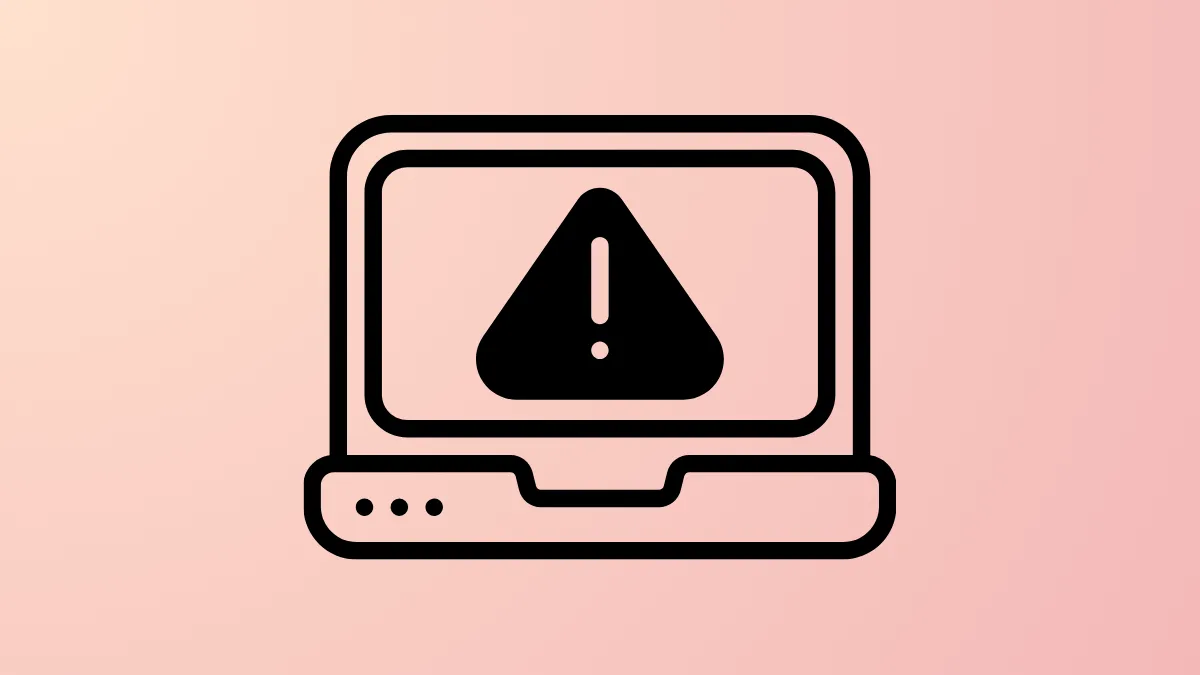The error message “\WINDOWS\SYSTEM32\CONFIG\SYSTEM is missing or corrupt” signals that Windows 11 cannot load critical registry data required for startup. This issue often halts the boot process, displaying a blue or black screen, and is frequently caused by power outages, disk errors, or registry corruption. Resolving the problem requires targeted repair methods to restore or rebuild the damaged system registry file, ensuring your PC boots normally again.
Method 1: Use Startup Repair from Windows Recovery Environment
Step 1: Power off your PC completely, then turn it back on. As soon as you see the manufacturer’s logo, repeatedly press the F11 or F8 key to access the Windows Recovery Environment (WinRE). If these keys do not work, use a bootable Windows 11 USB installation media.
Step 2: On the Windows Setup screen, select your language and preferences, then click Next. Choose Repair your computer in the lower-left corner.
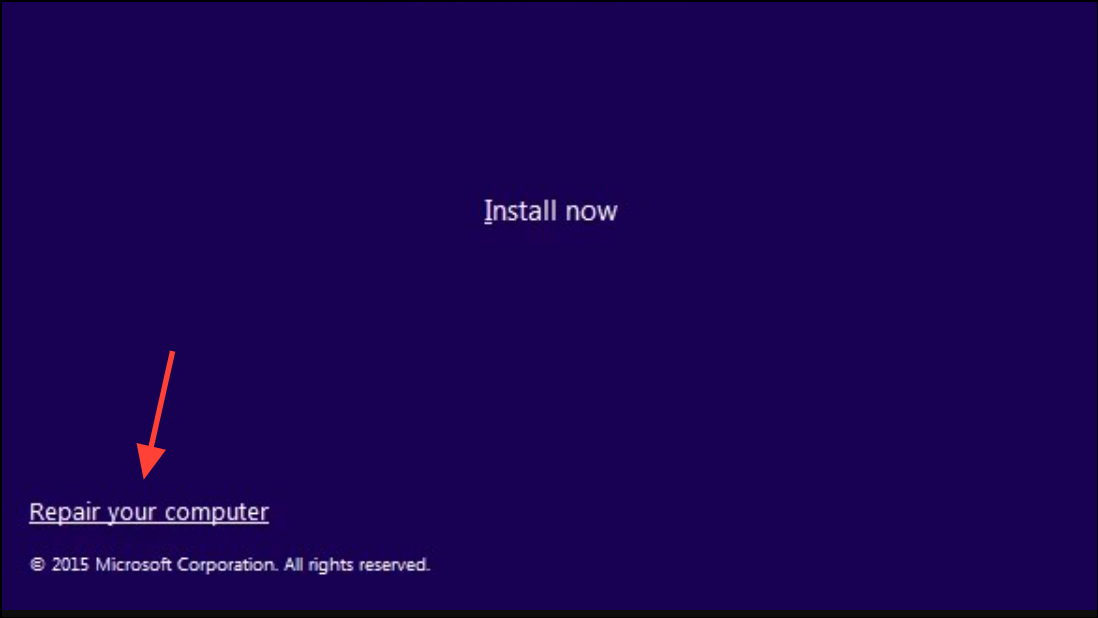
Step 3: Select Troubleshoot > Advanced options > Startup Repair. Windows will scan your system for startup issues and attempt automatic repairs, including restoring missing or corrupt registry files.
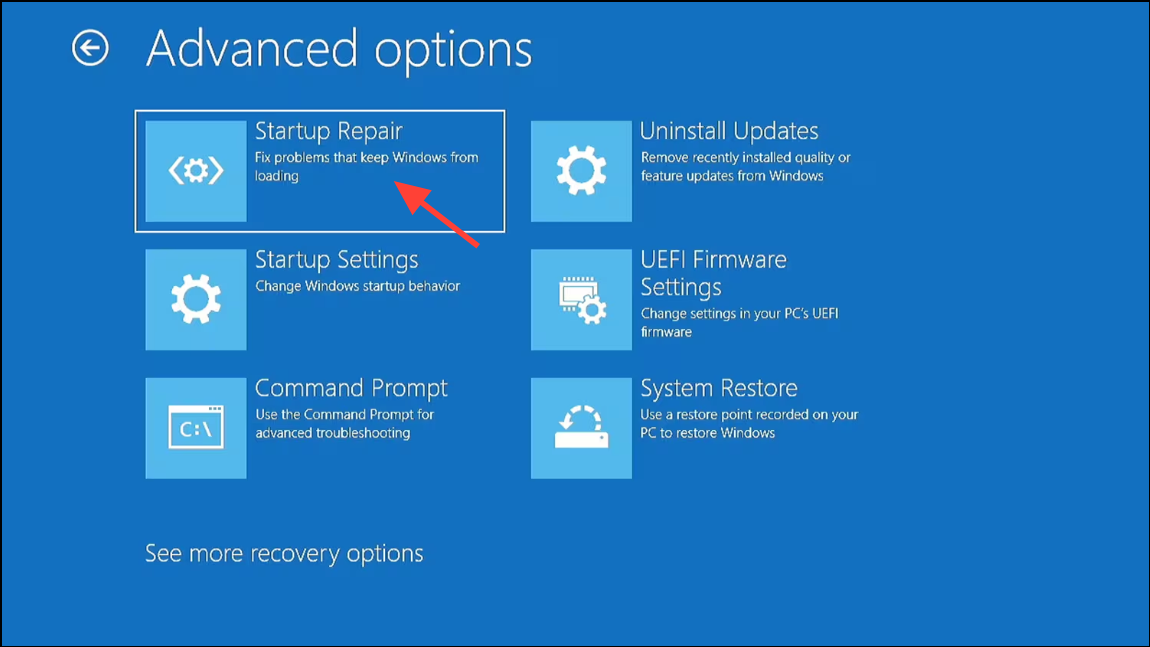
Step 4: When the process completes, restart your PC to check if Windows 11 boots successfully.
Method 2: Run CHKDSK to Repair Disk Errors
Disk errors can prevent Windows from reading the registry hive, resulting in this error. Running CHKDSK (Check Disk) can identify and fix file system issues.
Step 1: Boot into the Windows Recovery Environment using your Windows 11 installation media or recovery drive as described above.
Step 2: Select Troubleshoot > Advanced options > Command Prompt.
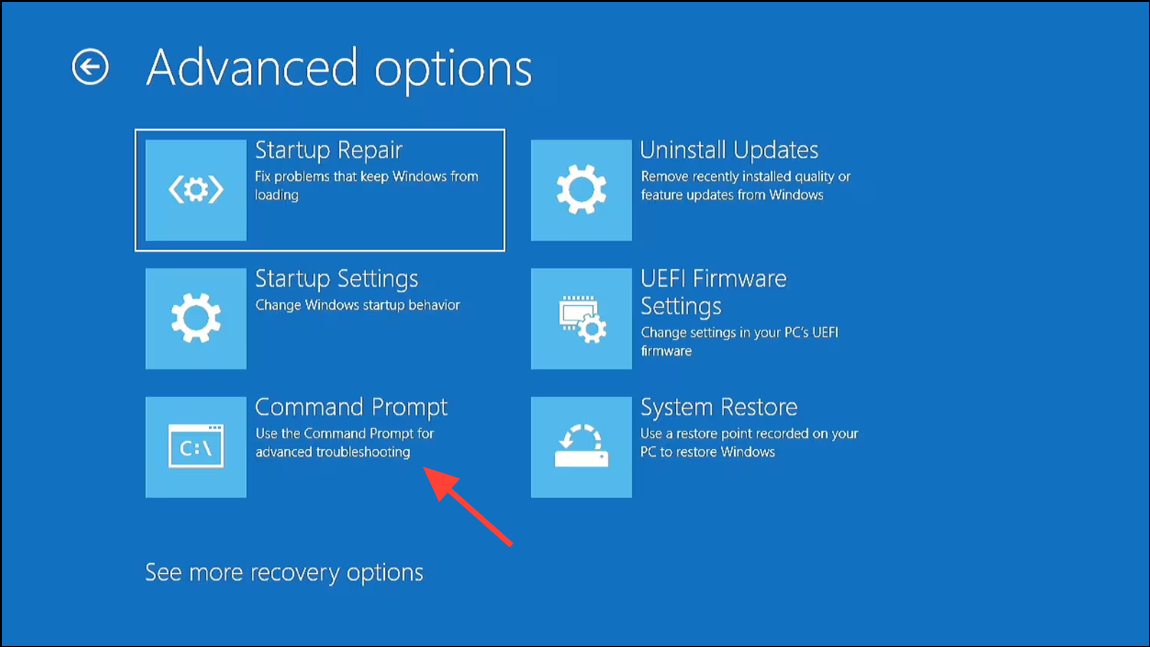
Step 3: In the Command Prompt window, type the following command and press Enter:
chkdsk C: /r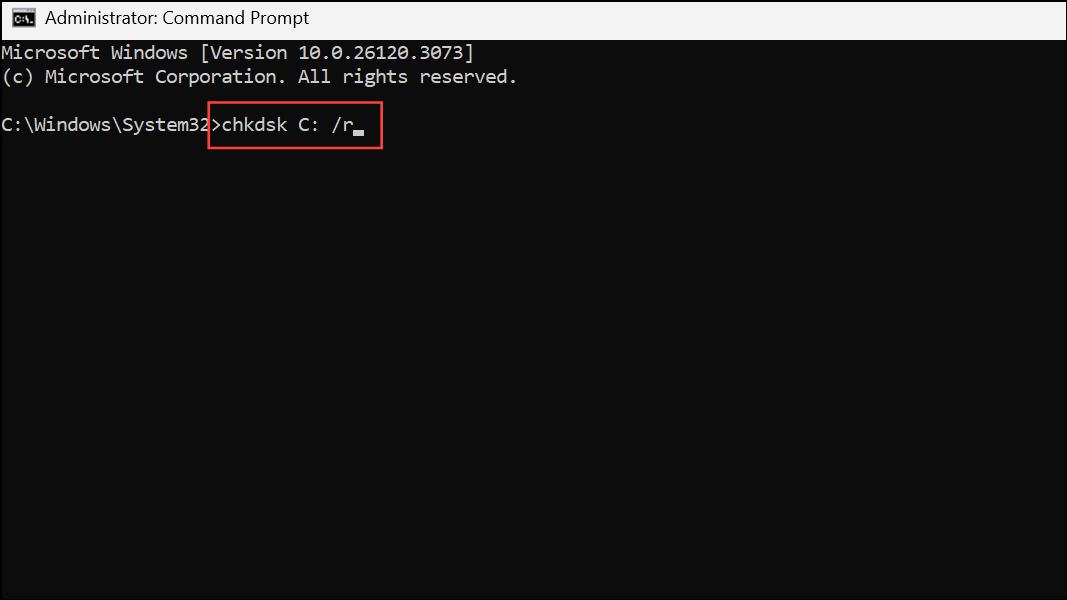
This command scans the C: drive for errors and attempts to recover readable information. Replace C: with your Windows installation drive letter if different.
Step 4: Allow CHKDSK to complete. This process may take considerable time depending on disk size and error severity. When finished, close Command Prompt and restart your computer.
Method 3: Restore the Registry with System File Checker and DISM
Corrupt system files can cause registry errors. System File Checker (sfc /scannow) and Deployment Imaging Service and Management Tool (DISM) can scan and repair these files.
Step 1: Access the Windows Recovery Environment, then open Command Prompt from Troubleshoot > Advanced options.
Step 2: Run the following command to scan and repair system files:
sfc /scannow /offbootdir=C:\ /offwindir=C:\Windows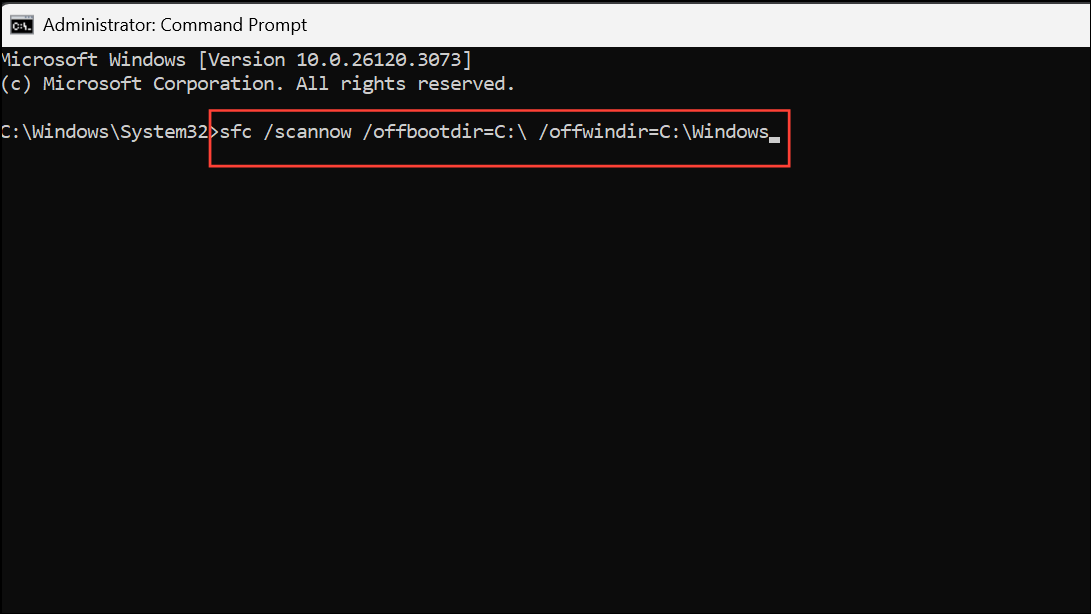
Adjust C:\ and C:\Windows if your installation is on a different drive or folder.
Step 3: After SFC finishes, run DISM to repair the Windows image:
DISM /Image:C:\ /Cleanup-Image /RestoreHealth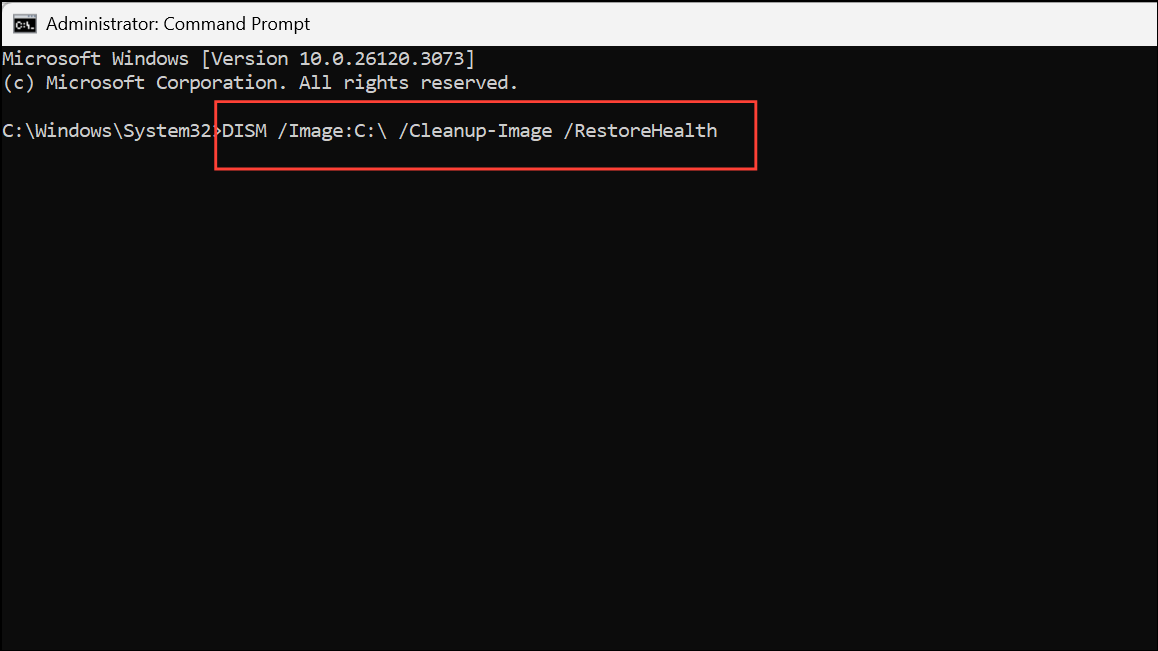
Again, update the drive letter as needed. Once both commands complete, close Command Prompt and reboot your PC.
Method 4: Restore Registry Hives Manually from Backup
If automatic repairs fail, manually restoring the registry hives from the C:\Windows\System32\Config\RegBack folder or the C:\Windows\Repair folder can resolve the issue. This process replaces corrupted registry files with clean copies, but may revert system settings to an earlier state.
Step 1: Boot into the Windows Recovery Environment and open Command Prompt.
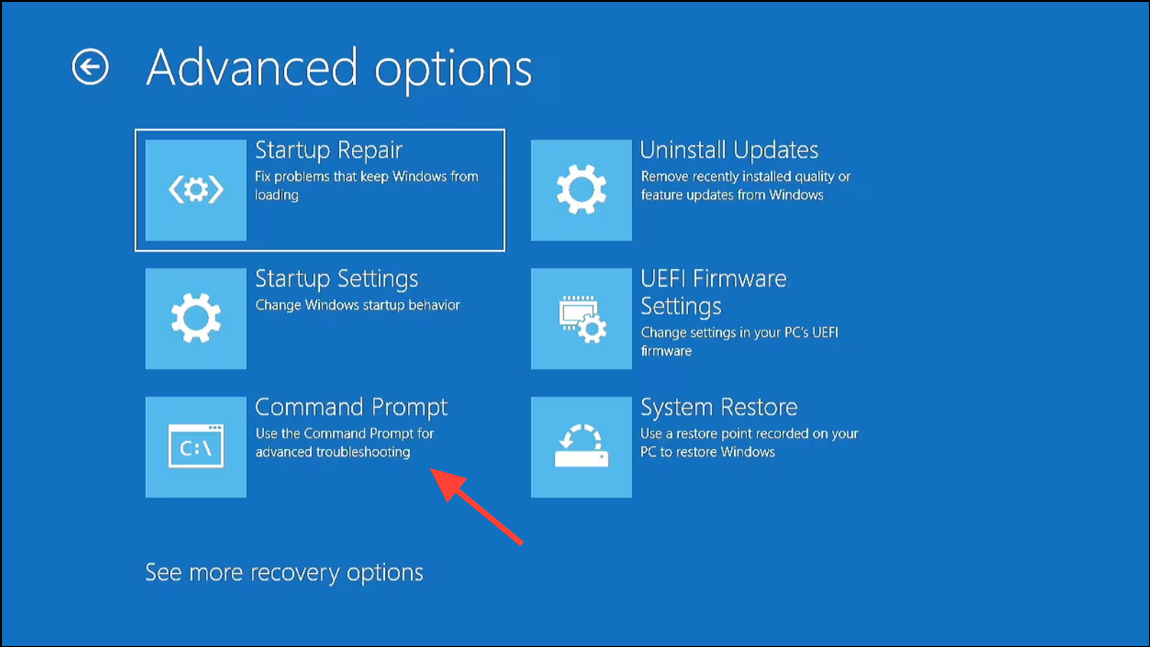
Step 2: Back up the current (possibly corrupt) registry files by running:
md C:\BackupRegistry
copy C:\Windows\System32\Config\SYSTEM C:\BackupRegistry\SYSTEM.bak
copy C:\Windows\System32\Config\SOFTWARE C:\BackupRegistry\SOFTWARE.bak
copy C:\Windows\System32\Config\SAM C:\BackupRegistry\SAM.bak
copy C:\Windows\System32\Config\SECURITY C:\BackupRegistry\SECURITY.bak
copy C:\Windows\System32\Config\DEFAULT C:\BackupRegistry\DEFAULT.bak
Step 3: Delete the current registry files:
del C:\Windows\System32\Config\SYSTEM
del C:\Windows\System32\Config\SOFTWARE
del C:\Windows\System32\Config\SAM
del C:\Windows\System32\Config\SECURITY
del C:\Windows\System32\Config\DEFAULT
Step 4: Copy clean registry files from the backup folder. If available, use RegBack (preferred for more recent backups), otherwise use the Repair folder:
copy C:\Windows\System32\Config\RegBack\SYSTEM C:\Windows\System32\Config\SYSTEM
copy C:\Windows\System32\Config\RegBack\SOFTWARE C:\Windows\System32\Config\SOFTWARE
copy C:\Windows\System32\Config\RegBack\SAM C:\Windows\System32\Config\SAM
copy C:\Windows\System32\Config\RegBack\SECURITY C:\Windows\System32\Config\SECURITY
copy C:\Windows\System32\Config\RegBack\DEFAULT C:\Windows\System32\Config\DEFAULT
If the RegBack folder is empty, use:
copy C:\Windows\Repair\SYSTEM C:\Windows\System32\Config\SYSTEM
copy C:\Windows\Repair\SOFTWARE C:\Windows\System32\Config\SOFTWARE
copy C:\Windows\Repair\SAM C:\Windows\System32\Config\SAM
copy C:\Windows\Repair\SECURITY C:\Windows\System32\Config\SECURITY
copy C:\Windows\Repair\DEFAULT C:\Windows\System32\Config\DEFAULT
Step 5: Close Command Prompt and restart your PC to check if Windows 11 boots normally.
Method 5: Perform a Clean Installation of Windows 11
If all previous attempts fail, a clean reinstall of Windows 11 will replace all system files and the registry, resolving deep corruption issues. This process removes all installed applications and user data from the system partition, so back up your files in advance using a bootable recovery tool or by connecting your drive to another computer.
Step 1: Create a bootable Windows 11 USB drive using the official Media Creation Tool from Microsoft.
Step 2: Boot your PC from the USB drive. On the setup screen, select your language and preferences, then click Next and Install now.
Step 3: Follow the prompts to delete the existing Windows partition (if necessary), then select the drive where you want to install Windows 11. Complete the installation process as directed.
Step 4: Once installation is finished, restore your files from backup and reinstall your applications.
Addressing the “system registry file is missing or corrupt” error in Windows 11 restores your PC’s ability to boot and operate normally. Regularly backing up your data and system image can help prevent data loss from similar issues in the future.