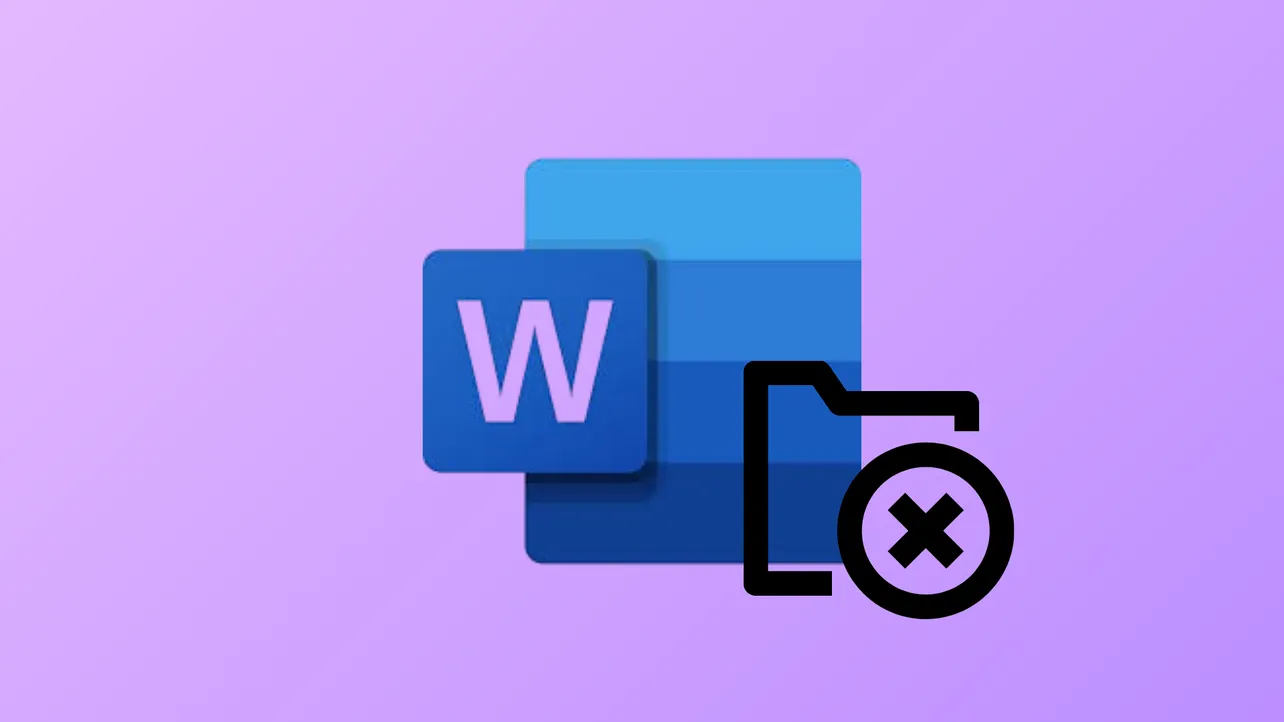Microsoft Word relies on the Normal.dotm template to store default styles, macros, and settings for new documents. When Word displays the message Word cannot open the existing file Normal.dotm, it signals a problem accessing or loading this essential file. This issue can prevent document creation, disrupt editing, and may even block Word from launching altogether. Addressing this error requires a focused approach to repairing or replacing the Normal.dotm file, checking permissions, and ensuring Word’s configuration is correct.
Method 1: Delete or Rename the Normal.dotm File
Step 1: Close all Microsoft Word windows to prevent the template from being in use. Make sure Word is not running in the background by checking Task Manager for any WINWORD.EXE processes and ending them if necessary.
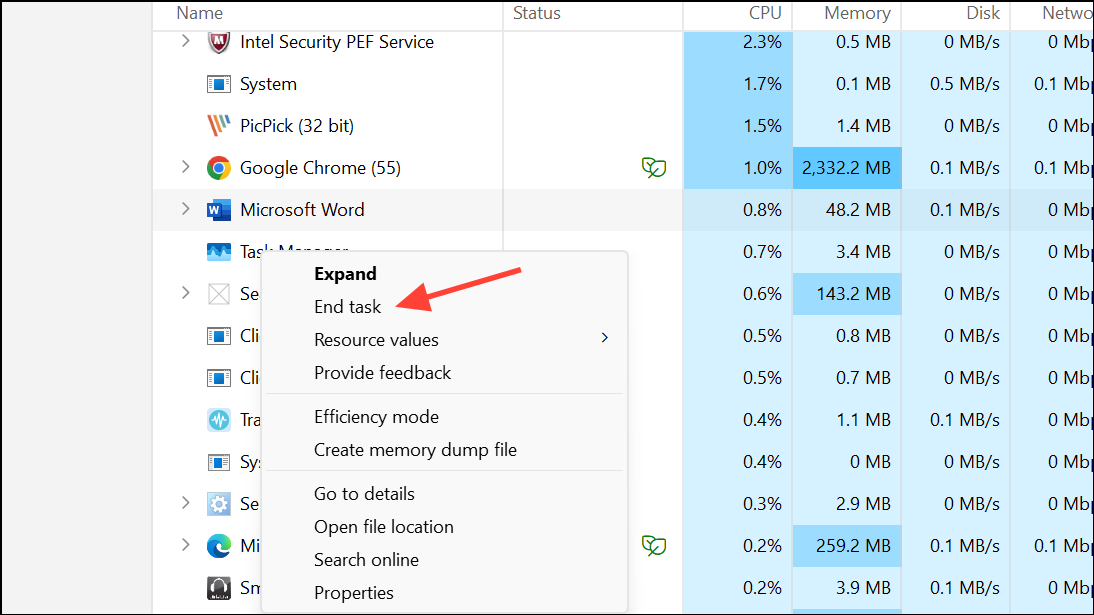
Step 2: Open Windows File Explorer and enter the following path in the address bar to locate the Templates folder:
C:\Users\[YourUsername]\AppData\Roaming\Microsoft\TemplatesReplace [YourUsername] with your actual Windows username. If you can’t see the AppData folder, enable hidden items from the View menu in File Explorer.
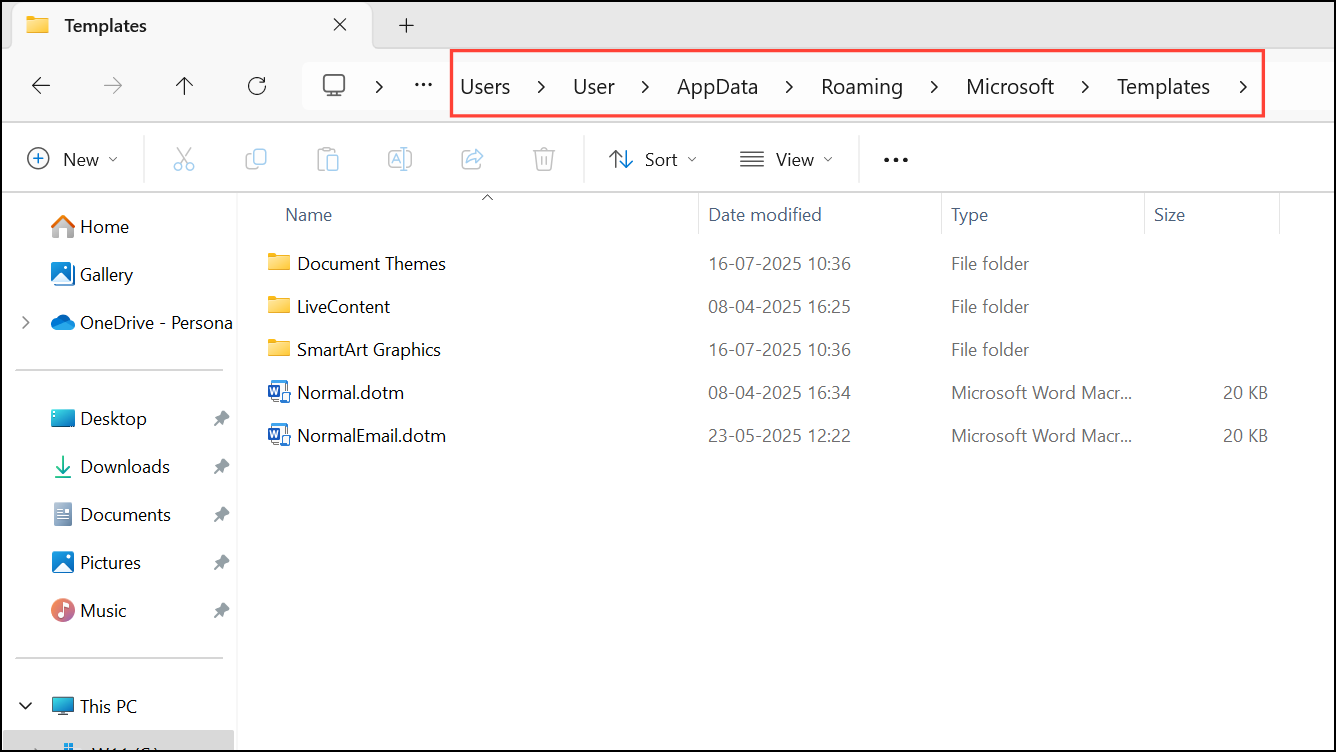
Step 3: In the Templates folder, find Normal.dotm. Right-click this file and choose Delete to remove it, or Rename to change its name to something like OldNormal.dotm. Renaming preserves custom macros or settings for later retrieval if needed.
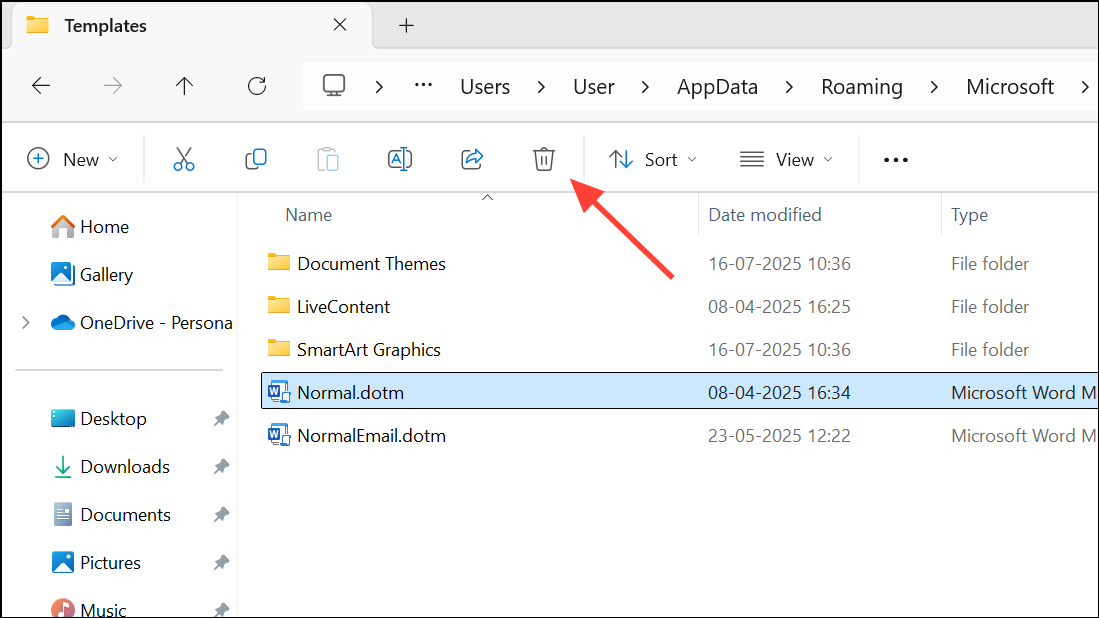
Step 4: Launch Microsoft Word. The program will automatically generate a new, default Normal.dotm file. This resolves most corruption or configuration issues associated with the template.
Step 5: Create a new document and verify that the error no longer appears. If the issue is resolved, Word should function normally for editing and saving files.
Method 2: Update Microsoft Office
Outdated Office installations or recent updates that introduced bugs can trigger persistent Normal.dotm errors. Keeping Office updated often resolves compatibility and template access issues.
Step 1: Open any Microsoft Office application, such as Word or Excel.
Step 2: Go to the File tab, then select Account from the sidebar.
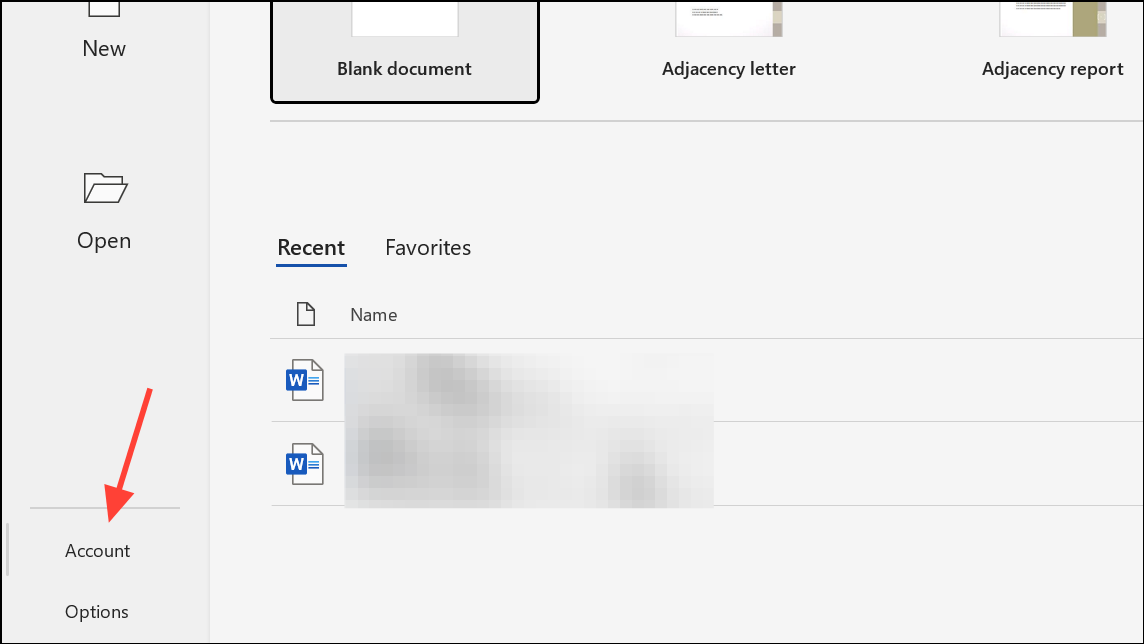
Step 3: In the right pane, click Update Options and choose Update Now. Office will check for and install available updates.
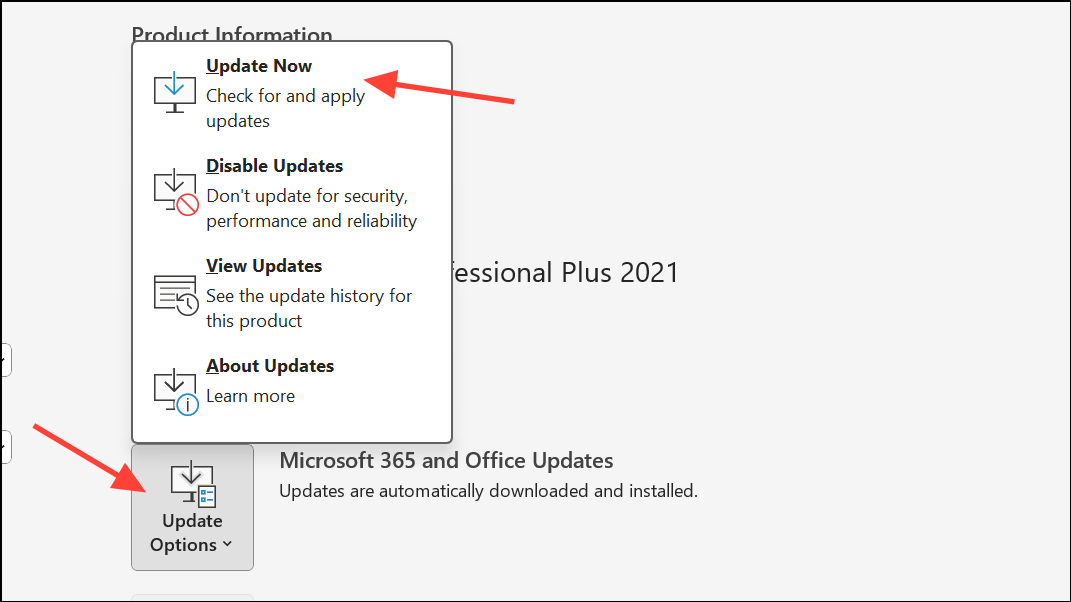
Step 4: Restart your computer once updates are complete. Open Word to check if the error persists.
Method 3: Check Permissions and Trusted Locations
Word requires full access to the Templates folder to create or modify Normal.dotm. Incorrect permissions or missing trusted location settings can cause repeated errors, even after deleting or replacing the template file.
Step 1: Navigate to C:\Users\[YourUsername]\AppData\Roaming\Microsoft\Templates in File Explorer.
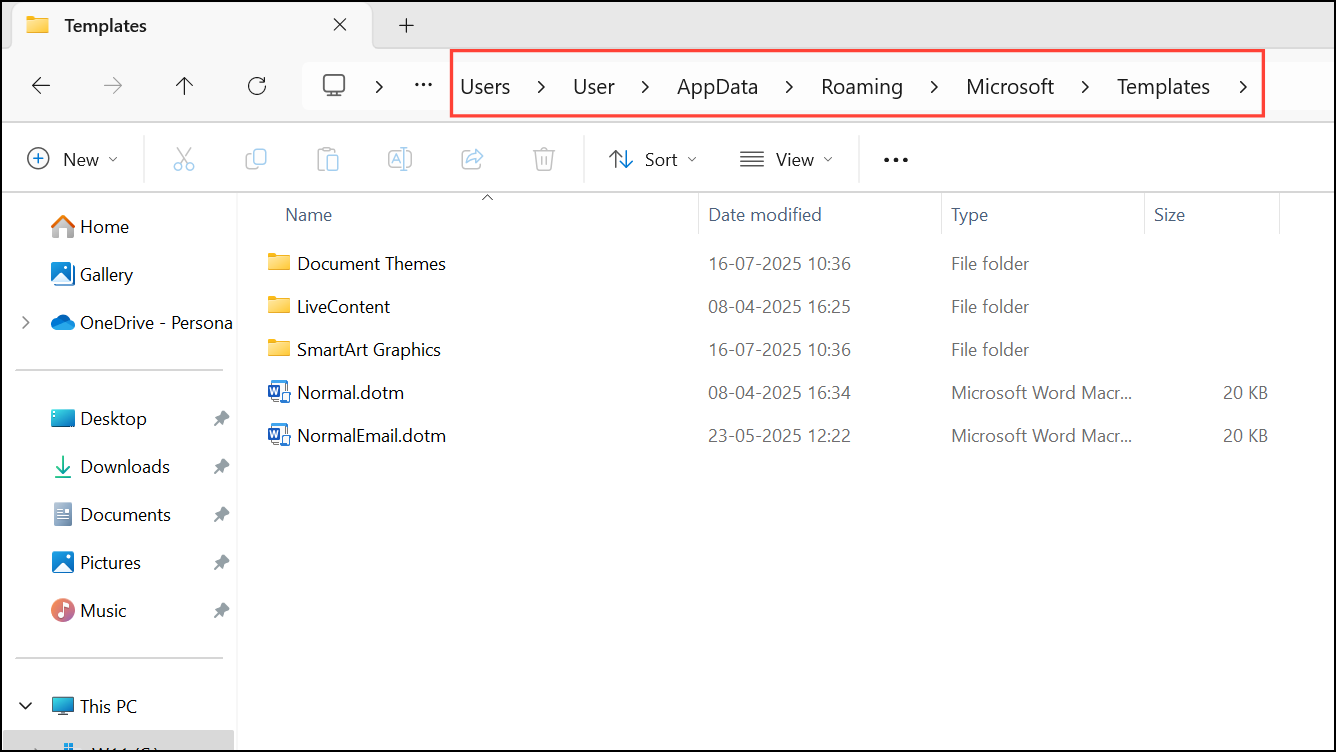
Step 2: Right-click the Templates folder and select Properties. Under the Security tab, ensure your user account has Full Control permissions. If not, edit the permissions to allow full access.
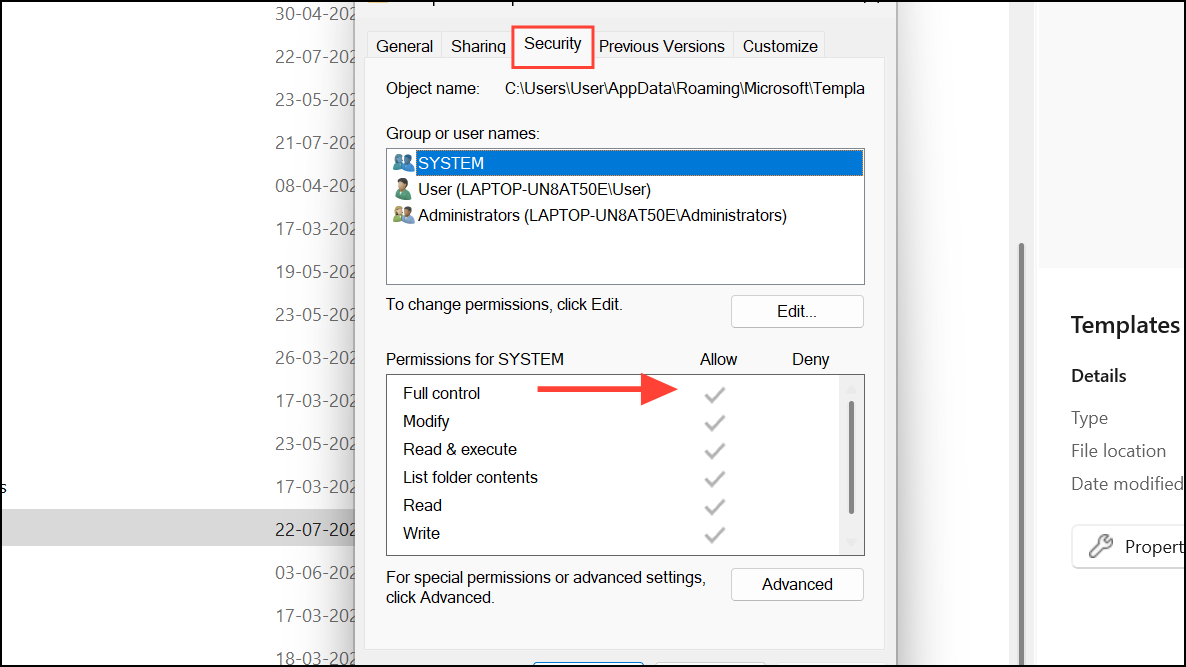
Step 3: In Word, go to File > Options > Trust Center > Trust Center Settings > Trusted Locations. Confirm that the Templates folder is listed. If it is not, add it as a trusted location to prevent Word from blocking access to Normal.dotm.
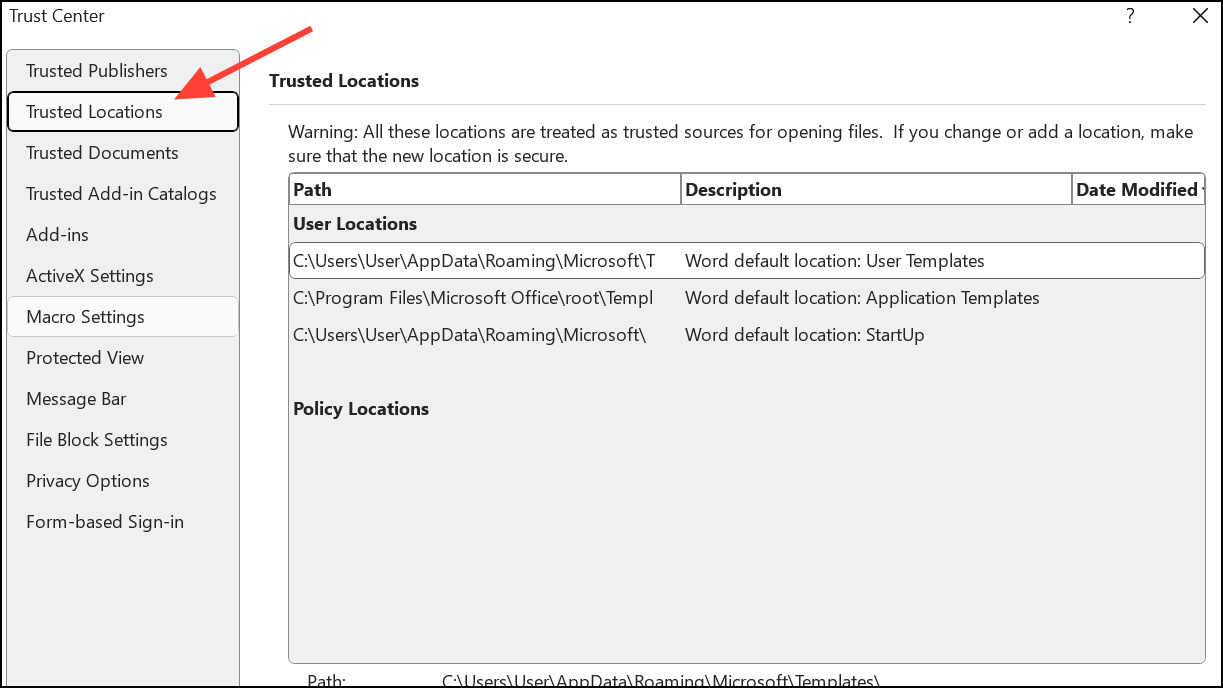
Method 4: Clear Temporary Files
Orphaned temporary or lock files can interfere with Word’s ability to access Normal.dotm. Clearing these files helps resolve file-in-use or access-denied errors.
Step 1: Close all Office applications.
Step 2: Open the Run dialog by pressing Windows + R, type %temp%, and press Enter. Delete all files in the Temp folder. Some files may be in use and cannot be deleted; skip those.
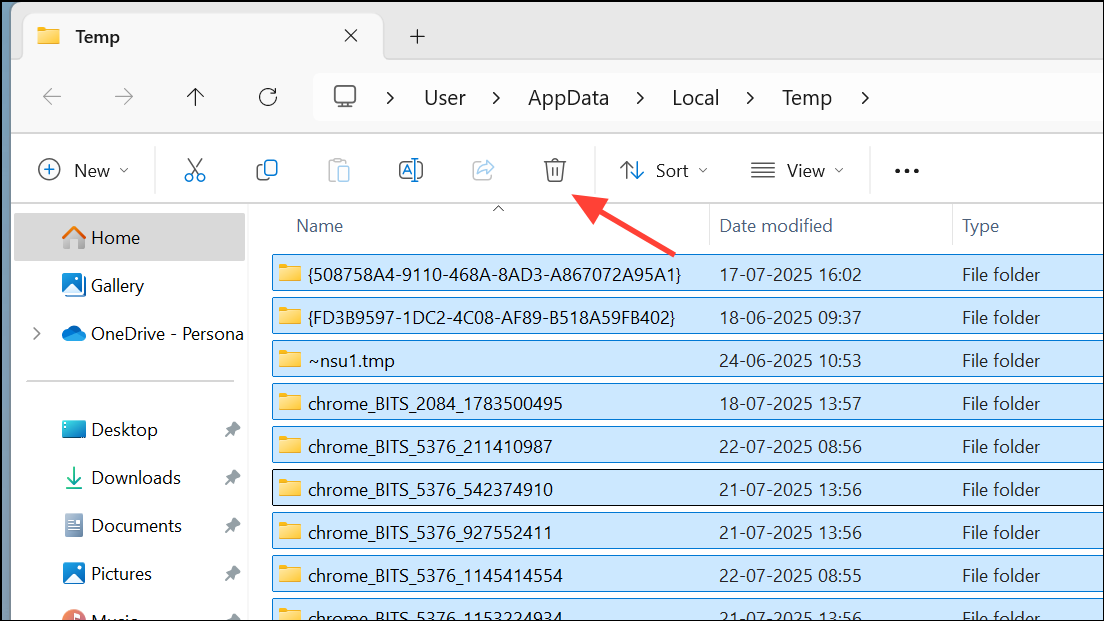
Step 3: Reopen Word and test if the error recurs.
Method 5: Use a Document Repair Tool
For persistent or severe template corruption that basic steps do not resolve, specialized document repair tools can repair or recover damaged Word files, including Normal.dotm. These tools scan for deep corruption and restore file structure, macros, and formatting. If you opt for this method, download a reputable repair utility, follow the on-screen instructions to add the affected Word file, and proceed with the repair process. Review the recovered file before exporting it back to the Templates folder.
Additional Tips and Troubleshooting
- If you receive errors after a recent Windows or Office update, check for known issues or roll back the update if feasible.
- For enterprise environments, verify that group policies or security software are not restricting access to the Templates folder.
- If multiple users on the same system are affected, ensure each user profile has correct permissions and a unique Normal.dotm file.
- Always close Word before making changes to template files to avoid file-in-use errors.
Following these methods will restore Word’s ability to access and use the Normal.dotm template, resolving the error and getting you back to normal document editing with minimal disruption.