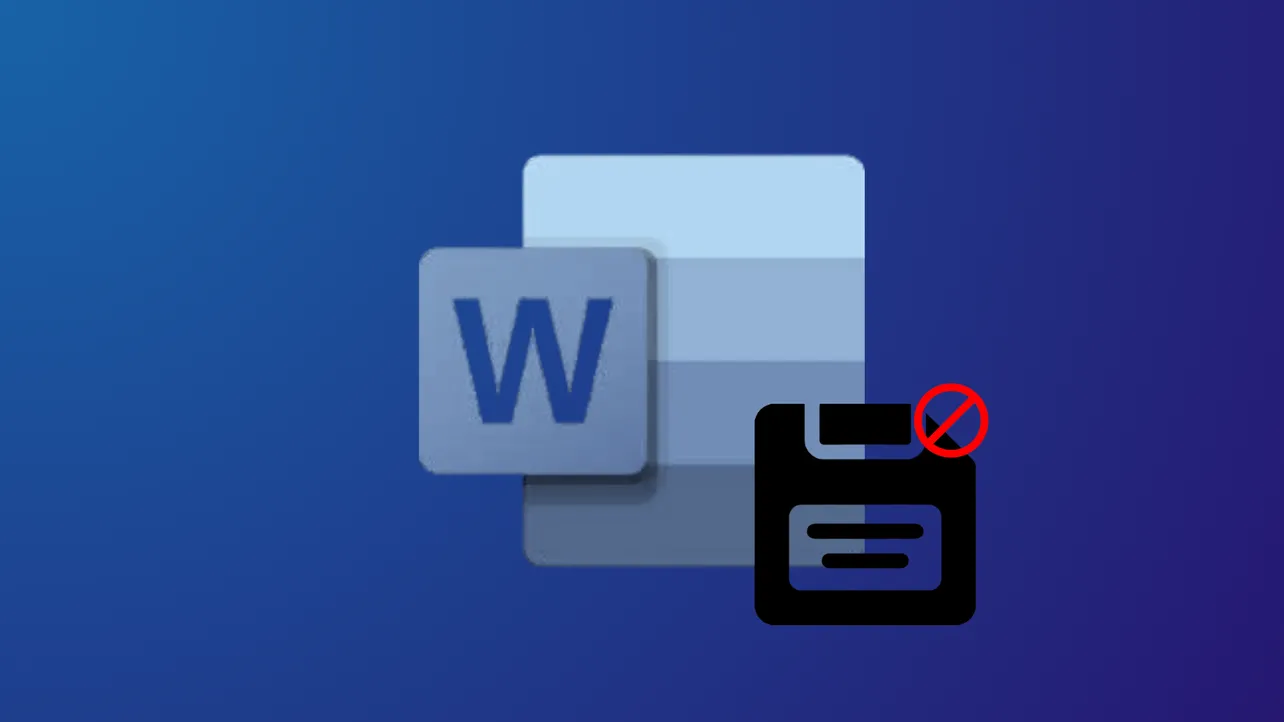Word documents sometimes refuse to save, either displaying errors like "Word cannot complete the save due to a file permission error" or simply failing to update changes. These issues can disrupt work, risk data loss, and create confusion about where your files are stored. Addressing the root causes—ranging from permission problems and cloud sync conflicts to document corruption—restores reliable saving and prevents future headaches.
Check File Permissions and Save Location
Step 1: Attempt to save the document to a different folder, such as your desktop or another local drive. This checks if the problem is specific to the original location or folder.
Step 2: Review permission settings for the destination folder. On Windows, right-click the folder, select Properties, then open the Security tab to verify you have write access. On Mac, select the folder, press Command+I for Info, and check the Sharing & Permissions section. If needed, adjust permissions or try saving to a folder where you have full access.
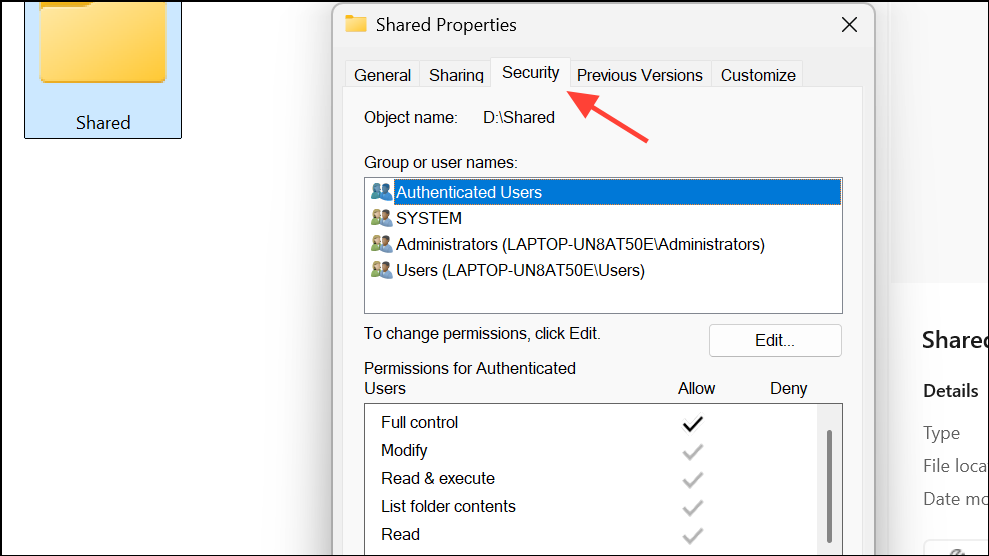
Step 3: If saving to any location fails, try copying all content from your current document and pasting it into a new Word file, then attempt to save the new file in a different location.
Resolve OneDrive and Cloud Sync Issues
Step 1: If you are saving documents to OneDrive or SharePoint, verify that the OneDrive sync client is running and your internet connection is stable. Saving directly to OneDrive can sometimes fail silently, especially if there are authentication or sync issues.
Step 2: Open the OneDrive app and check for any sync errors. If you see sync issues, pause and then resume syncing, or restart the OneDrive client.
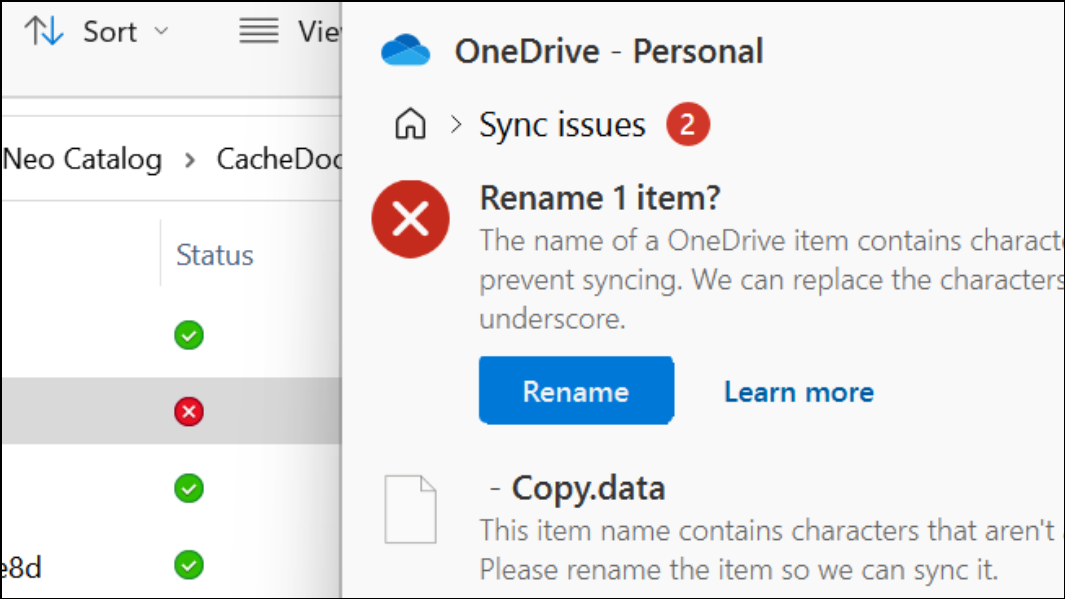
Step 3: For persistent problems, open OneDrive settings and disable the “Use Office applications to sync Office files” option. This change causes files to save locally first, then sync to the cloud, reducing the risk of save failures due to Office authentication errors.
Step 4: Try saving the document to your local hard drive (e.g., Documents or Desktop) instead of OneDrive. This can confirm whether the problem is related to cloud syncing.
Adjust Word’s Default Save Settings
Step 1: Open Word and go to File > Options > Save (Windows) or Word > Preferences > Save (Mac).
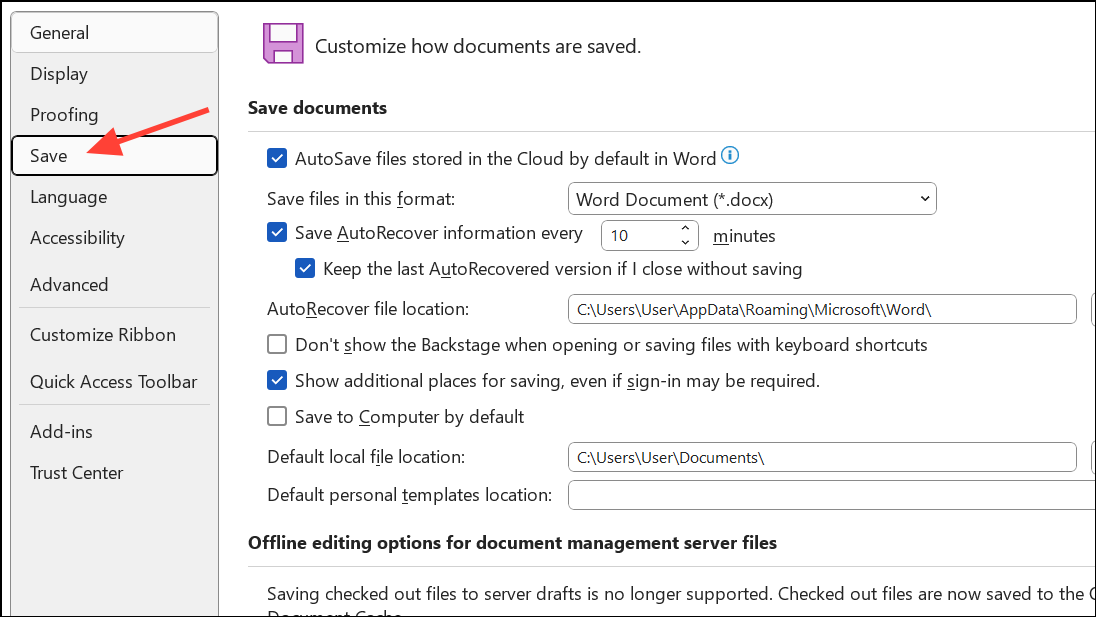
Step 2: Enable the option “Save to Computer by default” (Windows) or set “Default file location” to a local directory you control. This prevents Word from defaulting to OneDrive or network locations that may not always be available or properly authenticated.
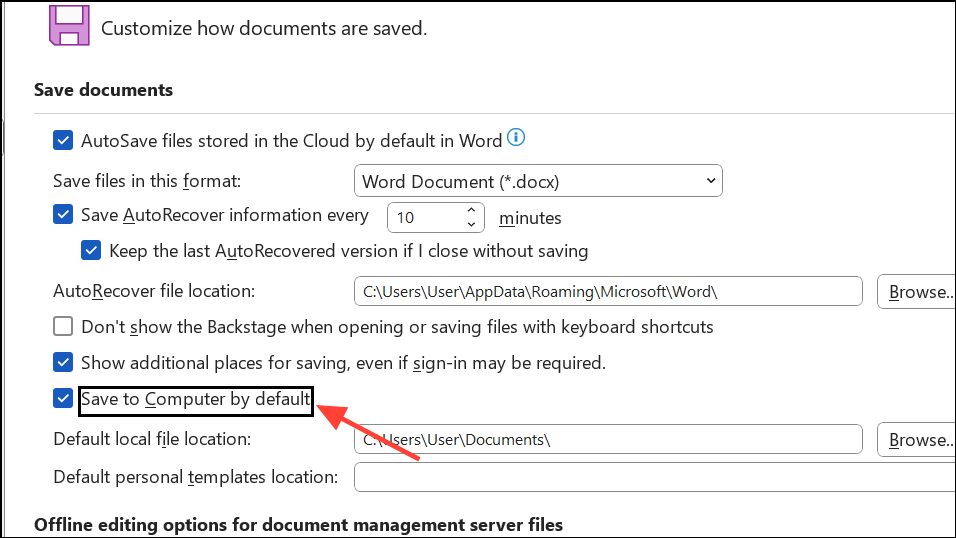
Step 3: Set the “Default local file location” to a folder where you have full access, such as your user Documents folder.
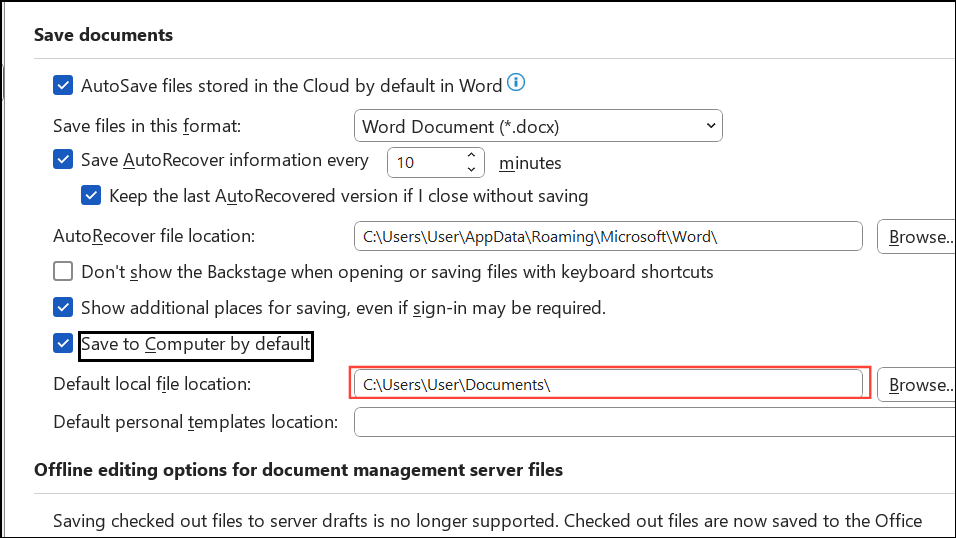
Troubleshoot Add-Ins and Template Corruption
Step 1: Disable all Word add-ins, which can sometimes interfere with saving. Go to File > Options > Add-Ins, select “COM Add-ins” from the dropdown, click Go... and uncheck all active add-ins. Restart Word and test saving again.
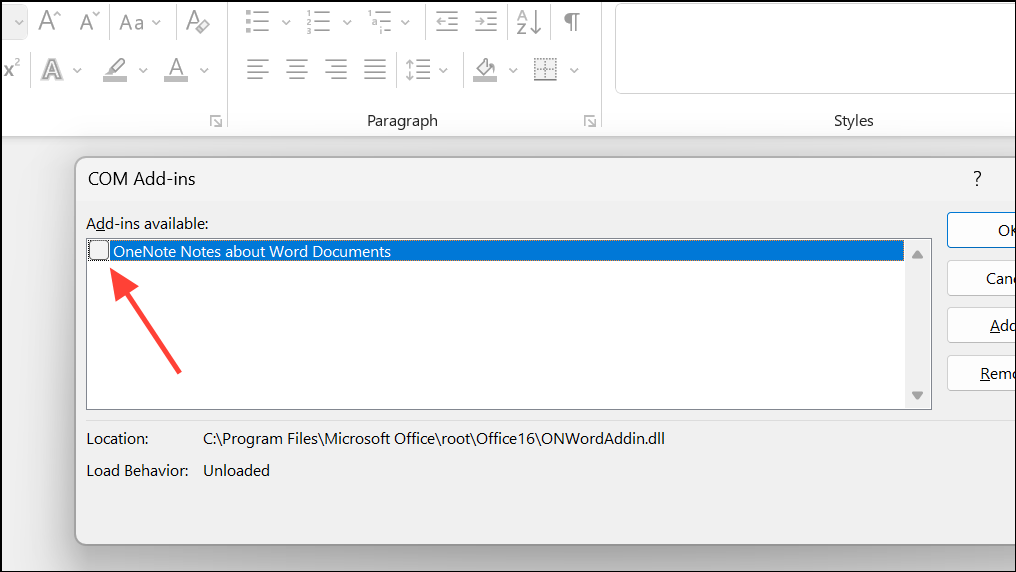
Step 2: Rename or delete the Normal.dotm template file (found in your user’s AppData folder on Windows or Library folder on Mac). Word will recreate a fresh template, which can resolve issues caused by template corruption.
Repair Office Installation
Step 1: On Windows, open the Control Panel, go to Programs > Programs and Features, select Microsoft Office, then choose Change and select Repair. Follow the prompts to fix any installation issues.
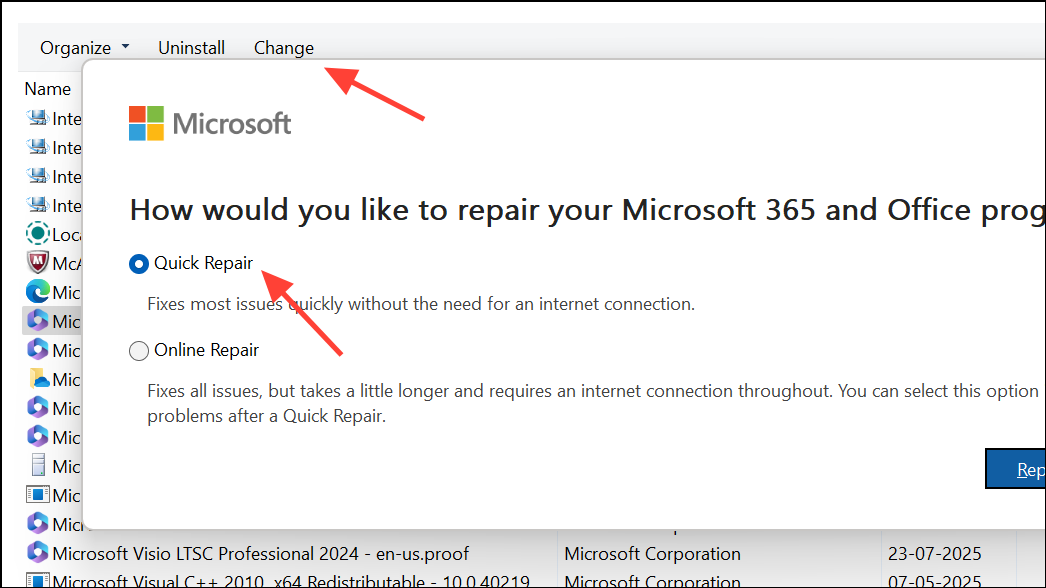
Step 2: On Mac, completely quit Word, then reinstall Office by downloading the latest installer from the official Microsoft website. This addresses problems caused by incomplete updates or damaged program files.
Check for File Corruption and Content Issues
Step 1: If a specific document refuses to save but others work fine, the file may be corrupted. Try opening the problematic document and using File > Save As to save it in a different format, such as Word 97-2003 (.doc) or PDF. This can sometimes bypass corruption in the original format.
Step 2: Remove non-text elements (like images or embedded objects) or accept all tracked changes and revisions. Some users report that certain revisions, especially those involving inline formulas or objects, can block saving. Accepting all changes or removing specific problematic content can restore the ability to save.
Step 3: If you cannot save at all, copy the text into a new document, save it under a new name, and gradually reintroduce content to identify what triggers the problem.
Update Word and Operating System
Step 1: Ensure both Microsoft Word and your operating system are fully updated. Go to File > Account > Office Updates > Update Now (Windows) or use the Mac App Store for updates on Mac.
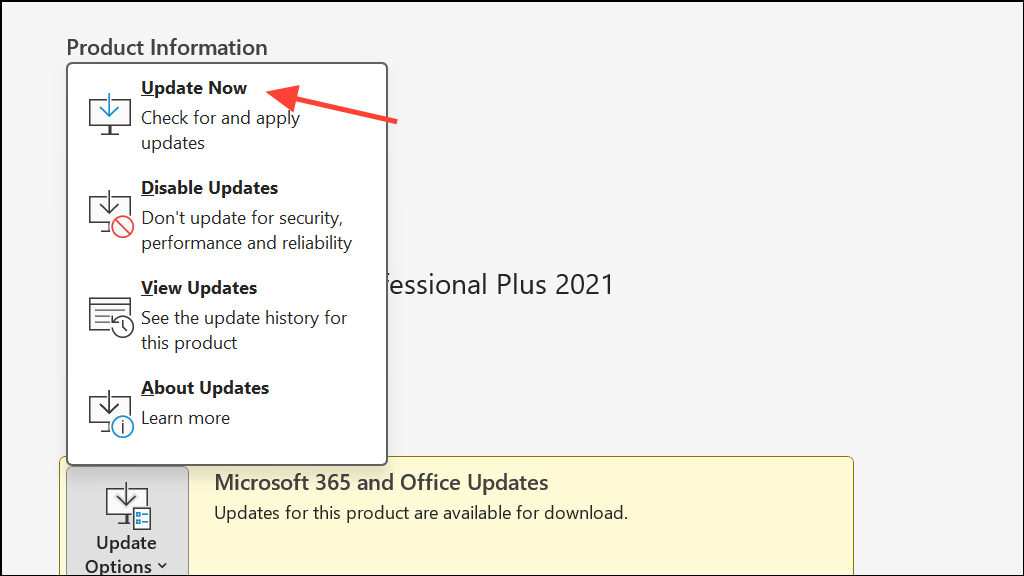
Step 2: Restart your computer after installing updates to apply changes and clear temporary glitches that may affect saving.
Recover Unsaved or Lost Documents
Step 1: If you closed a document without saving, use Word’s built-in recovery options. Go to File > Info > Manage Document > Recover Unsaved Documents (Windows) or File > Open Recent (Mac).
Step 2: For documents stored in OneDrive, check the version history online to see if earlier versions with your changes are available.
Addressing save issues in Word requires checking permissions, adjusting save locations, resolving sync conflicts, and sometimes repairing or reinstalling the application. Regularly backing up your work and saving to reliable, accessible locations helps prevent future data loss.