Google introduced Circle to Search earlier this year to select Android phones. It is a rather nifty feature that lets Android users quickly search for anything on their phone's screens by circling it. However, the feature did not make its way to iPhones which has been disappointing. However, in a somewhat unusual turn of events (more on that in a moment), iPhone users can get similar functionality.
It's not exactly 'Circle to Search' but you can call it a variation of it where you can screenshot anything on your iPhone's screen and it would kick off a Google Lens search. And all it needs is a simple shortcut. The shortcut was originally shared by Minsang Choi, design manager at Google Lens, on his X account and was later deleted (hence, the unusual turn of events). But by then, the Internet had already caught a whiff of it, and it turns out, it's easy to replicate it.
iPhone 15 Pro users can then assign the Shortcut to the Action button on their iPhones, while for other iPhone users, the Back Tap accessibility feature will come in handy. So, let's get going.
Create the Shortcut
Now, the original shortcut that Minsang Choi shared is not available for downloading, but you can easily configure it on your own.
Before we get started, you do need the free Google app installed on your iPhone for this to work. If you don't have it, head over to the App Store and install it before proceeding.
- Now, open the Shortcuts app on your iPhone.
- Tap the '+' icon in the top-right corner of the screen.
- The screen for creating a new shortcut will open. Tap on 'Add Action'.
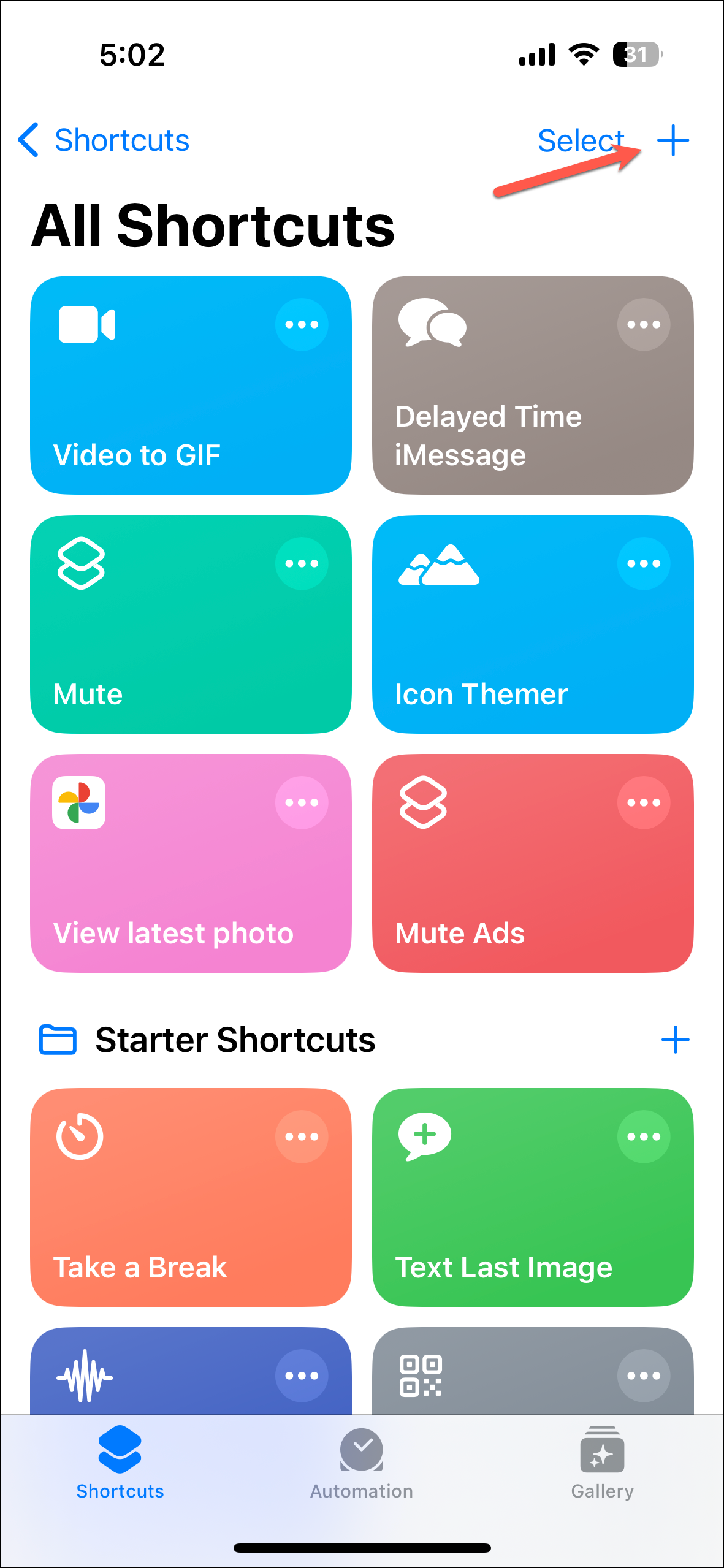
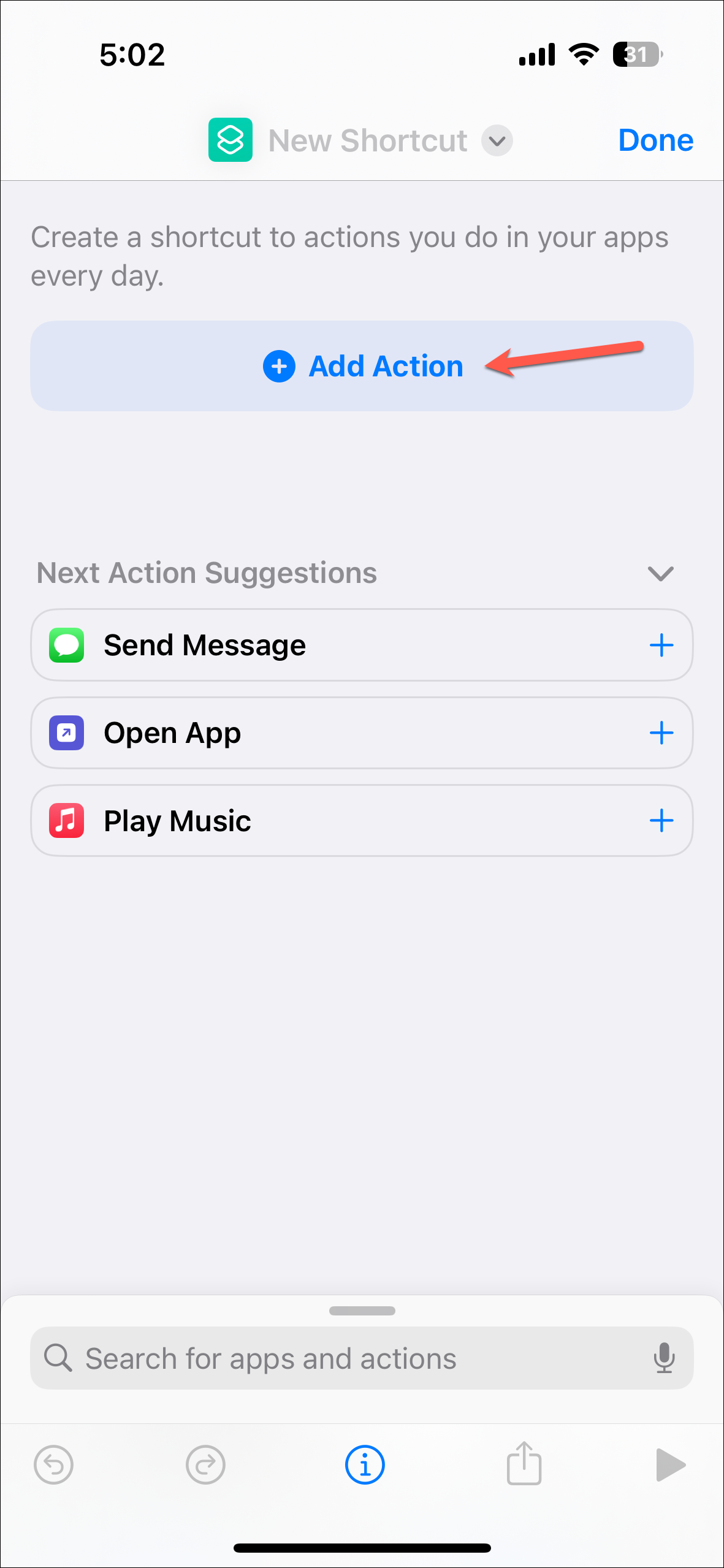
- Go to the search bar, search for 'Take a screenshot', and tap on it from the results.
- Then, tap on the 'Search for apps and actions' bar at the bottom.
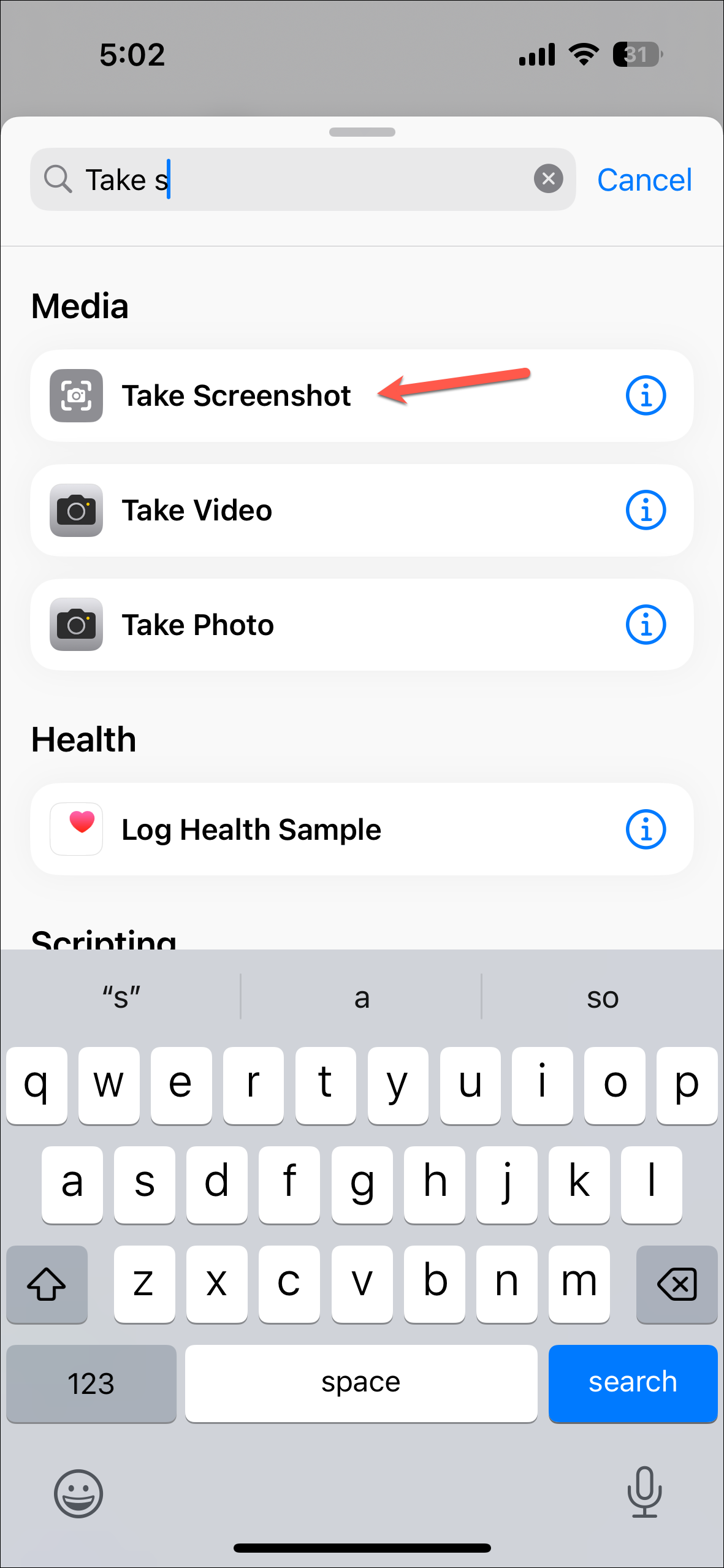
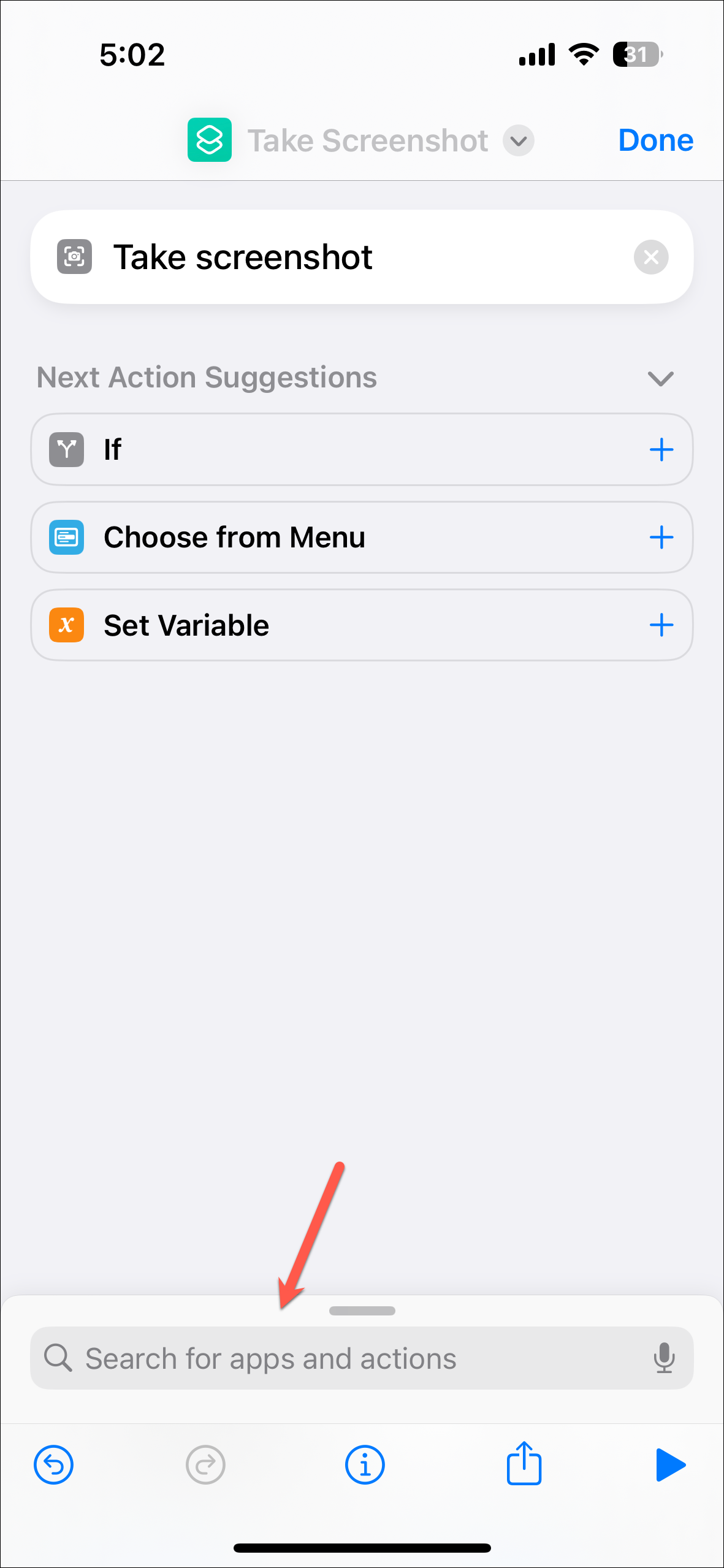
- Search for 'Google' and tap on the 'Search image with Lens' option from the results.
- That's all you need. If you want, you can rename the shortcut. Otherwise, tap on 'Done'.
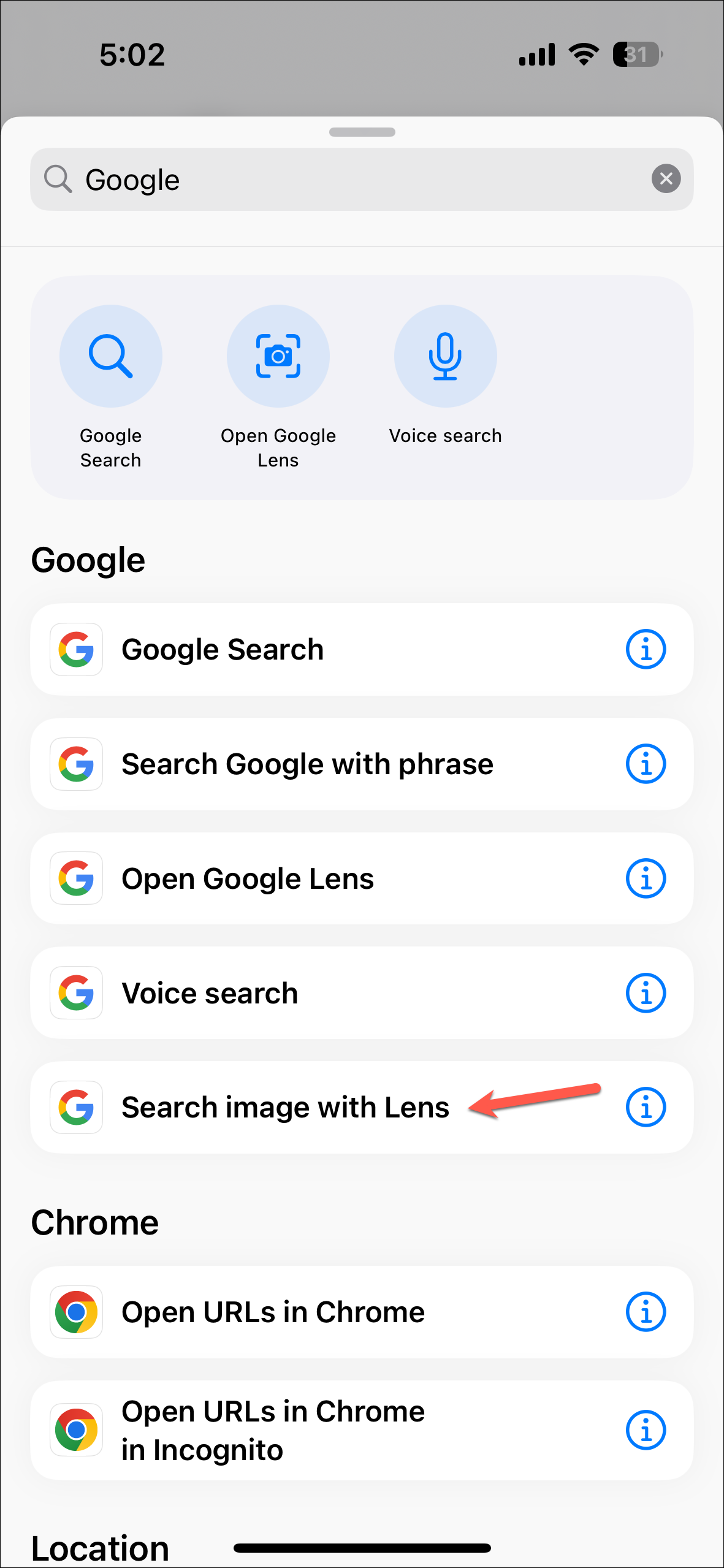
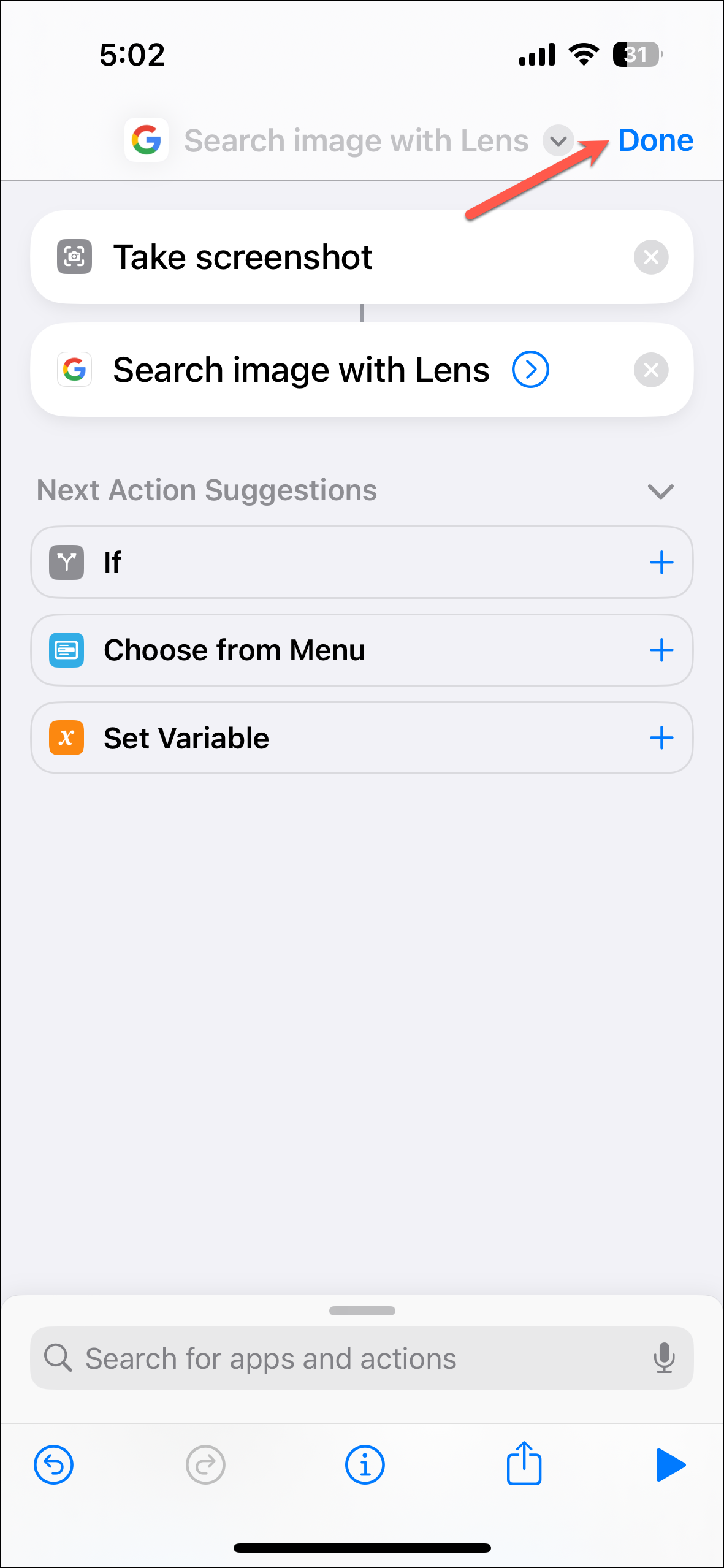
Trigger the Shortcut
Once the shortcut is created, you'll need to assign it to the Action Button or Back Tap, depending on your phone.
If you have an iPhone 15 Pro series model, go to Settings > Action Button > Choose a Shortcut and select the shortcut you just created to trigger it.
- To assign it to the Back Tap, go to Settings.
- Navigate to 'Accessibility'.
- Tap on 'Touch'.
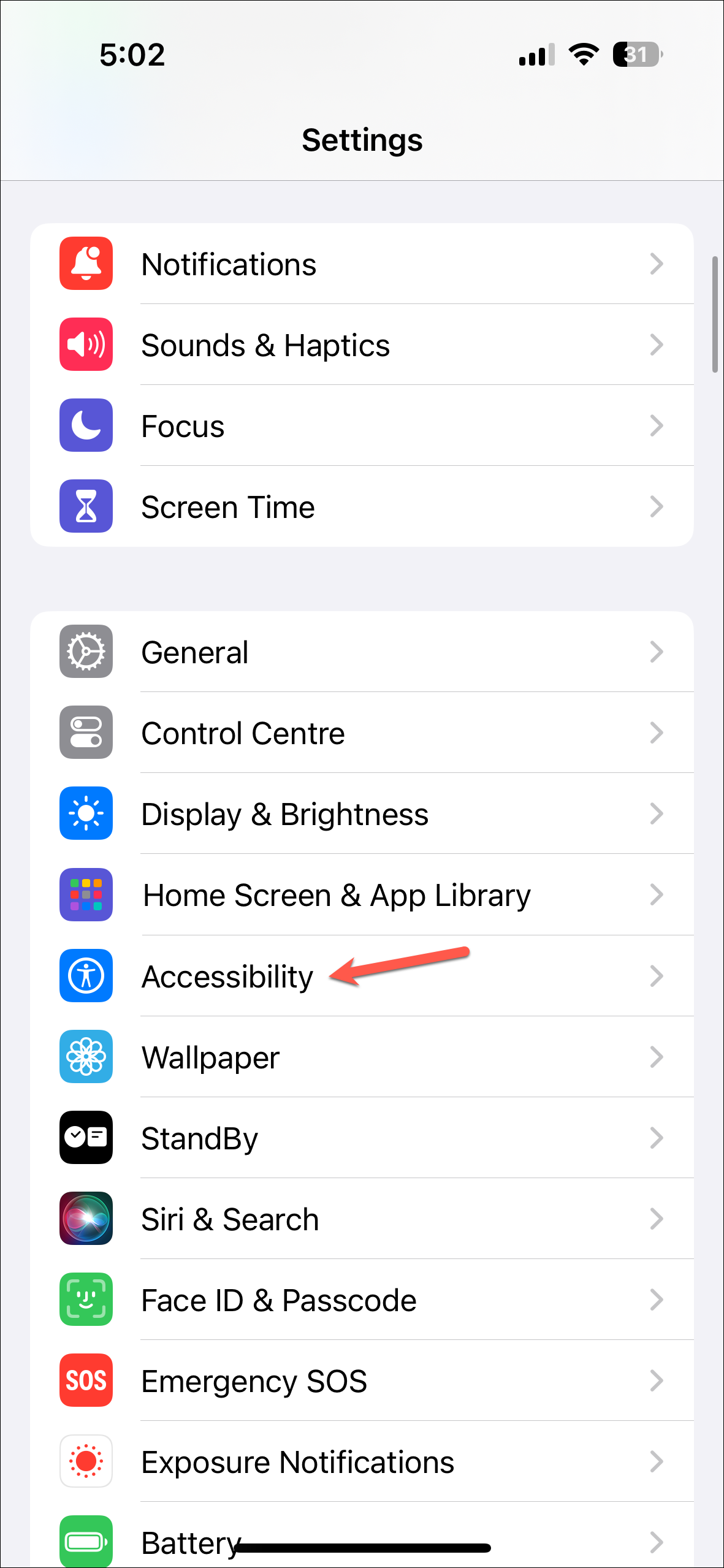
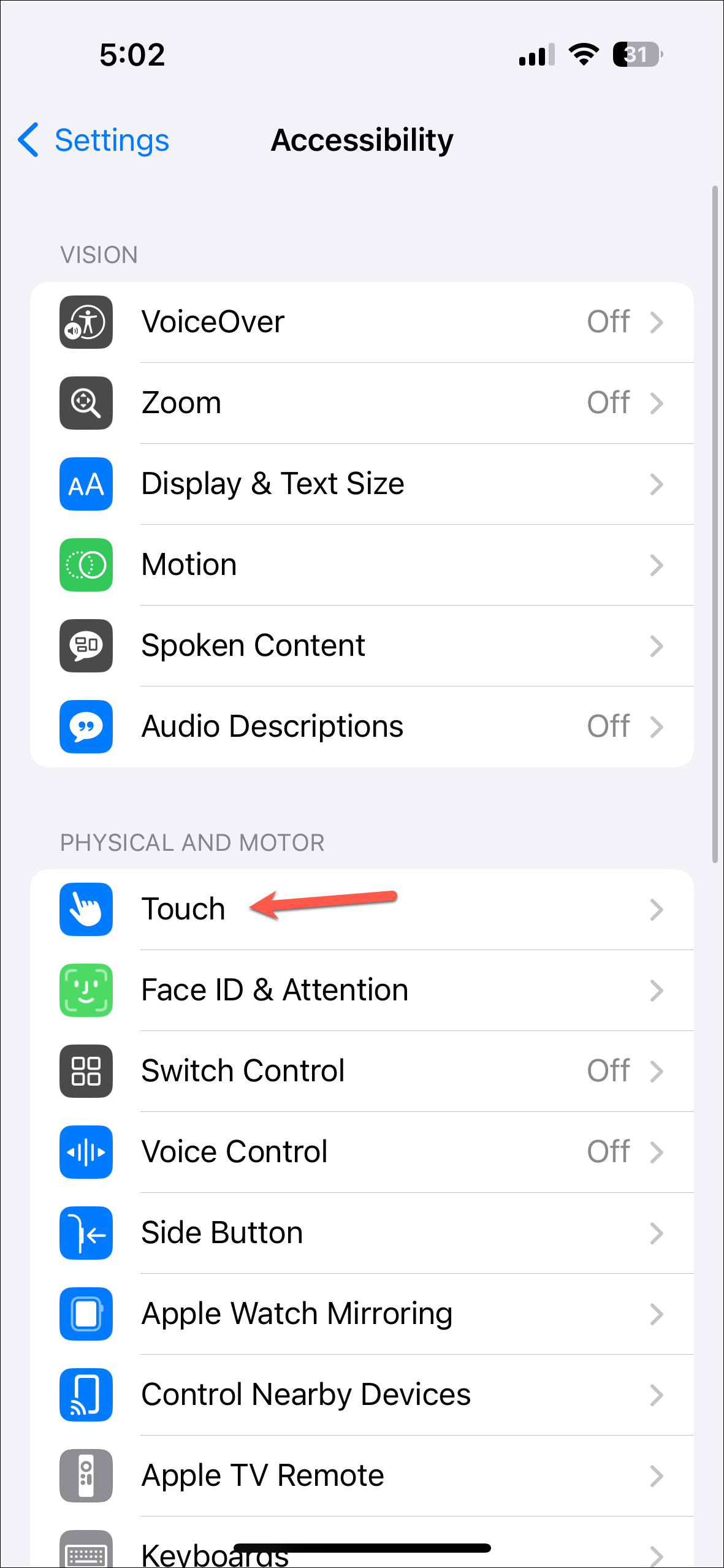
- Scroll down and go to 'Back Tap'.
- Select 'Double Tap' or 'Triple Tap', depending on which back tap action you want to use.
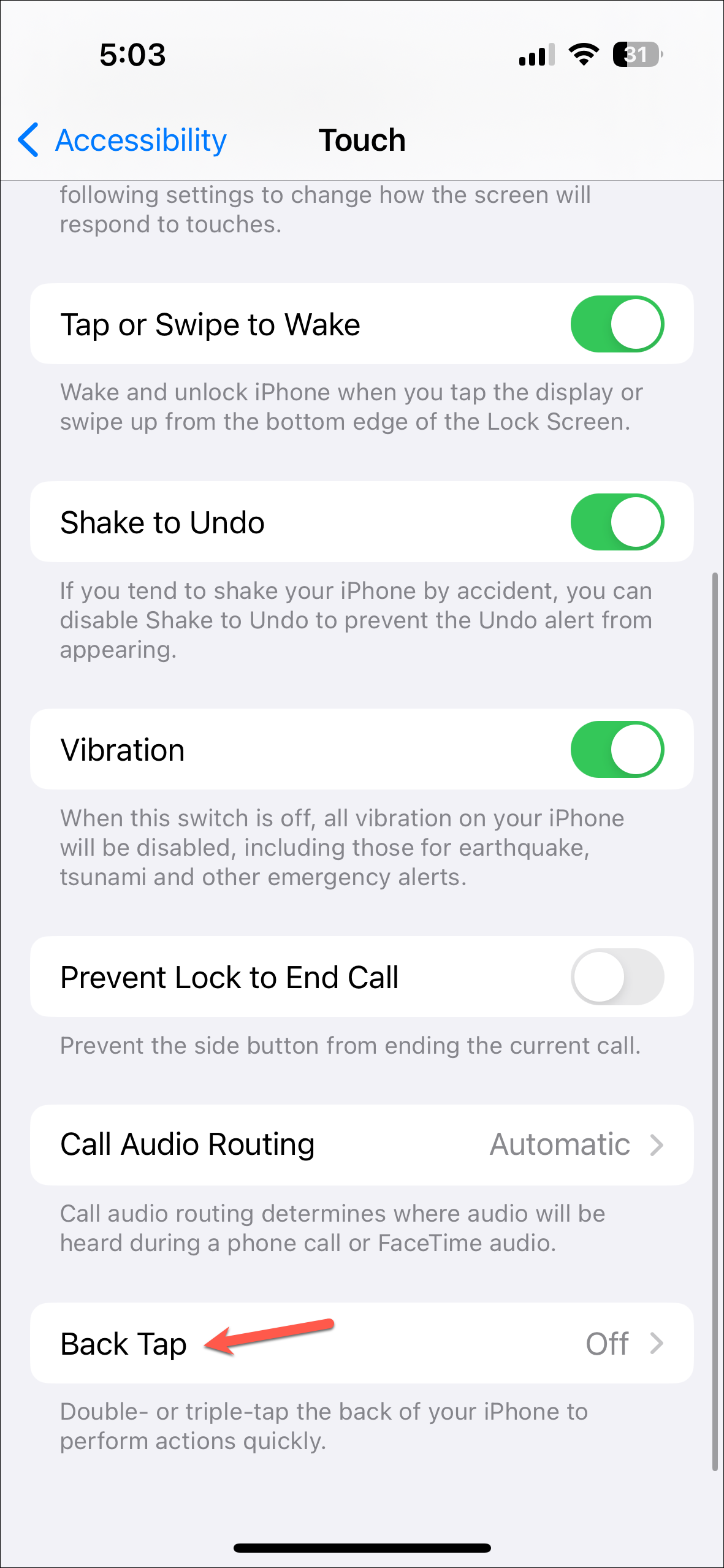

- Scroll down to the Shortcuts section and select the 'Search image with Lens' shortcut from the list.
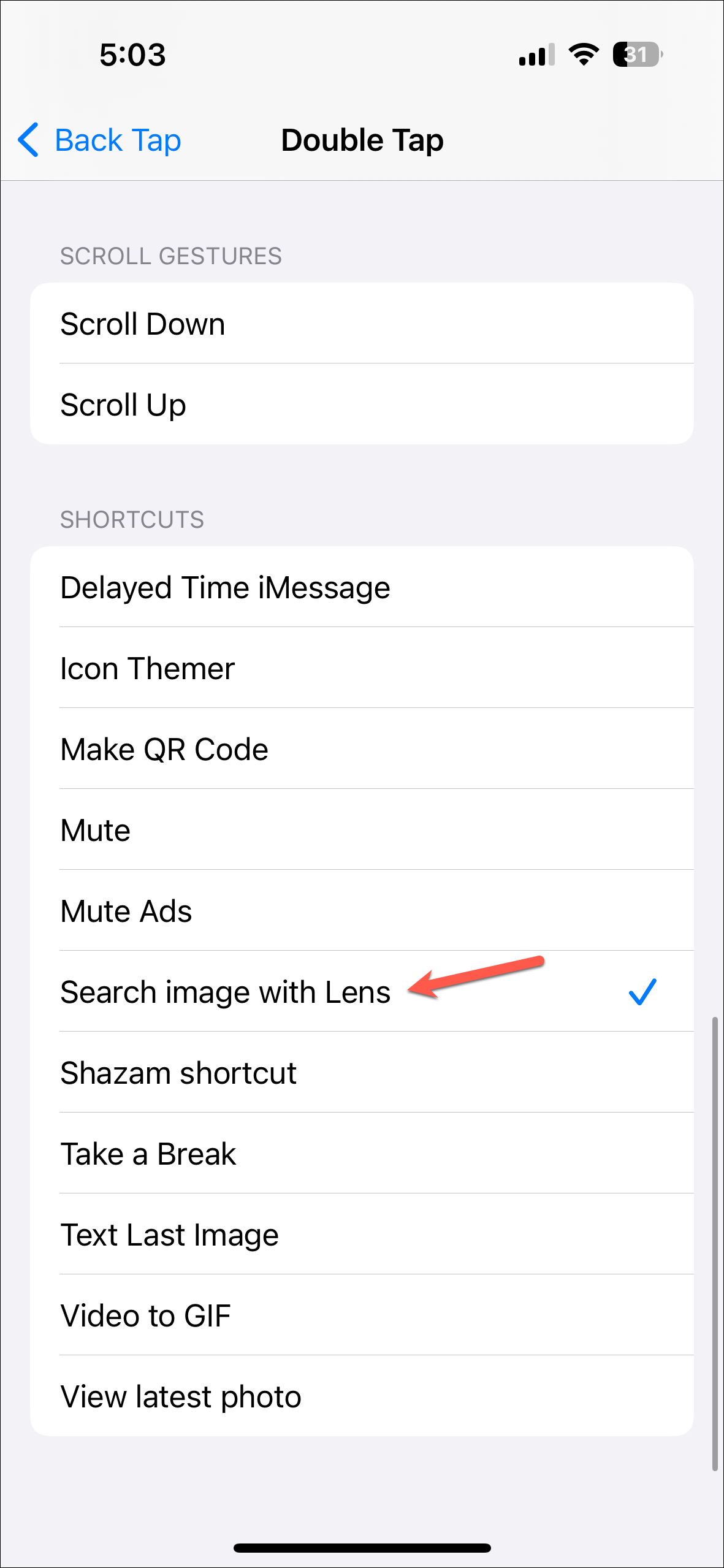
And you're set. Next time there's something on your screen you want to search for, simply use your Action Button or double/ triple tap the back of your screen and it will trigger the shortcut. The shortcut will automatically take a screenshot and open it in Google Lens to search for the contents of the screen.
While it's not exactly Circle to Search, it does provide the closest alternative for people who want the functionality on their iPhones. Moreover, with its ease of setup, there's no harm in not trying it out. If you don't like it, you can always go back to your old ways of searching.

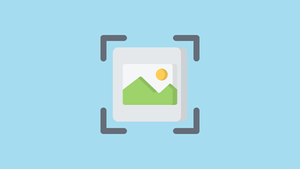








Member discussion