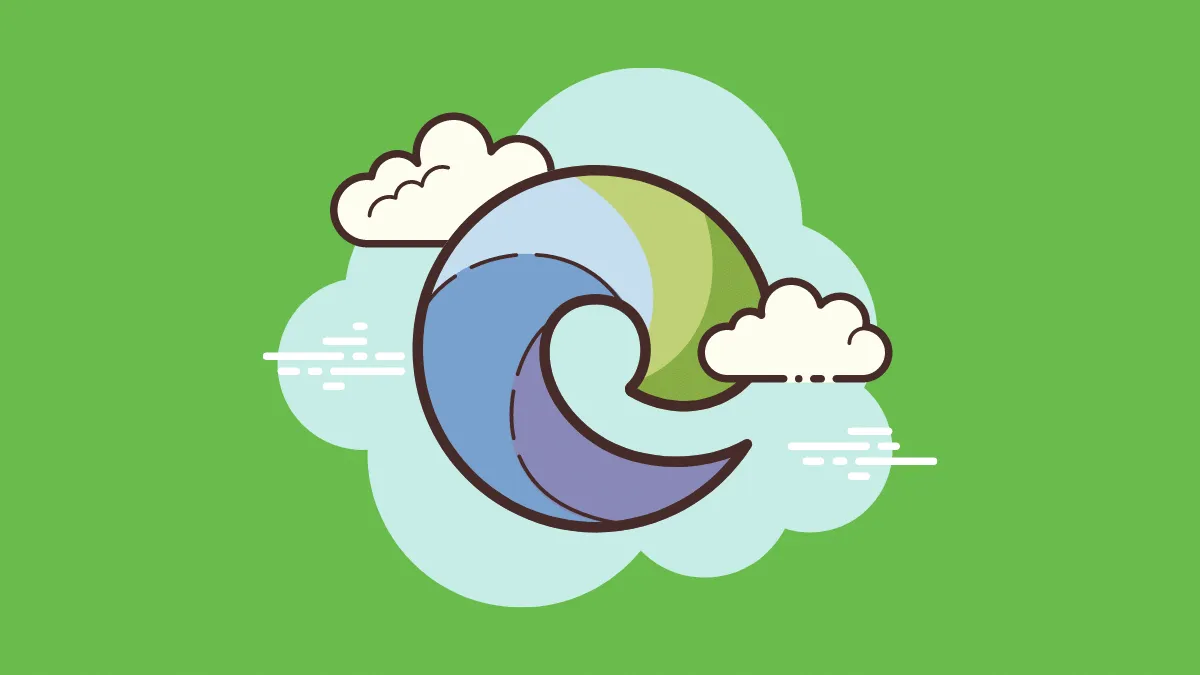Microsoft Edge has come a long way from being mediocre browser to a good one. There is still a room for improvements compared to Google Chrome or Firefox.
Since Edge is a product of Microsoft, they embedded it in Windows 10 and made it difficult to get rid of it. You cannot uninstall it in the regular way you uninstall other applications. Still, all hope is not lost. You can uninstall it through PowerShell or Command Prompt.
Remove Microsoft Edge using PowerShell
While Powershell is not the friendly way to uninstall an application, but this is the only method that works for Microsoft Edge. Top open Powershell, click on the ‘Start’ button, and type Powershell.
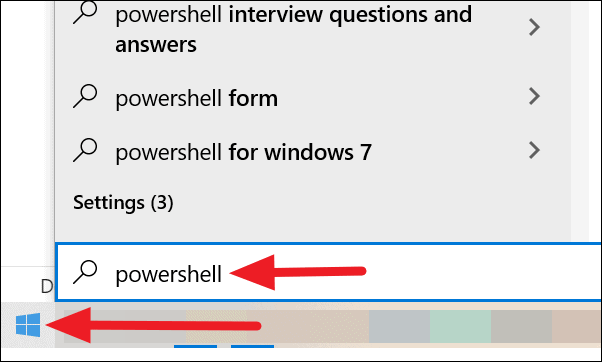
You will find ‘Windows PowerShell’ in the search results. Right-click on it and click on ‘Run as administrator’ from the options.
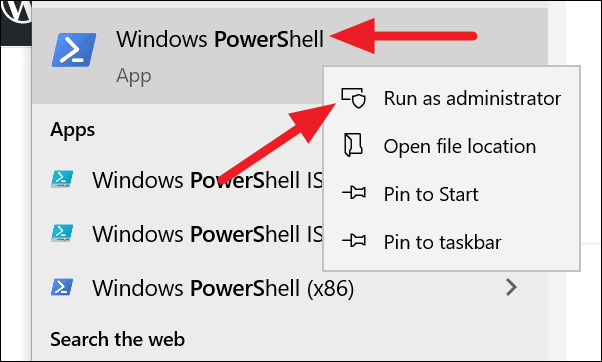
Alternatively, you can right-click on the ‘Start’ button and click on ‘Windows PowerShell (Admin)’ from the available options.
Now that you have PowerShell running as an administrator. Copy/Paste or type the following command in the PowerShell and press enter.
get-appxpackage *edge*
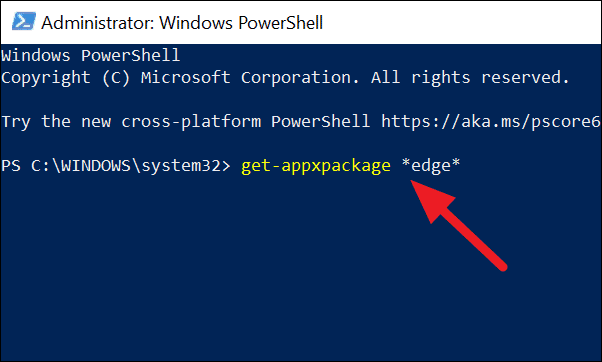
You will see complete details of Microsoft Edge. Find ‘PackageFullName’ and copy everything opposite to it (as highlighted in the image).
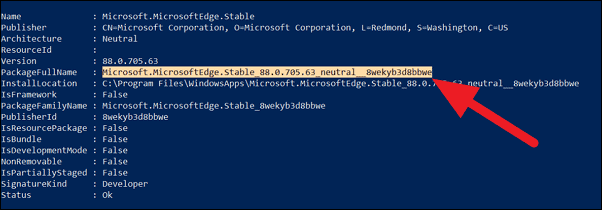
Now type remove-appxpackage and paste the ‘PackageFullName’ value you copied in the PowerShell and press enter.
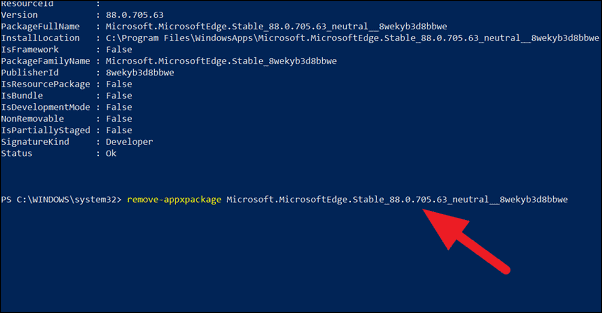
The command will run and remove Edge from your PC. If not, try the below method.
Remove Microsoft Edge using Command-prompt
In this method, with the help of Command Prompt, you can remove the Chromium-based Edge browser which is the upgraded version of the old Edge. If you had removed, the old Edge prior to the Chromium Edge update, this method will remove Edge from your PC entirely.
If you hadn’t removed the old Edge, the Chromium Edge will uninstall and roll back to the old Edge.
Open ‘Windows Explorer’ and paste the following path in the address bar and press enter to go to Edge’s installation folder.
C:\Program Files (x86)\Microsoft\Edge\Application\
In the installation folder, you can see a folder named with the version number of Microsoft Edge.
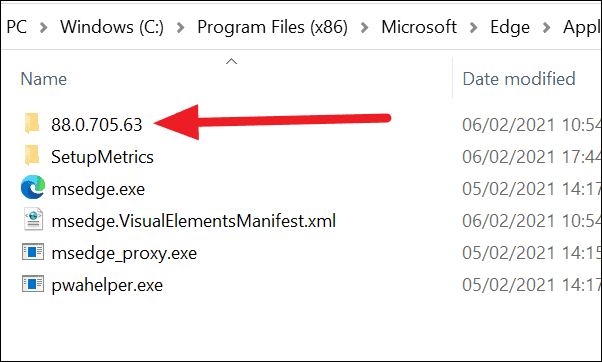
Open that folder and find the folder named ‘Installer’. Open it by double-clicking on it.
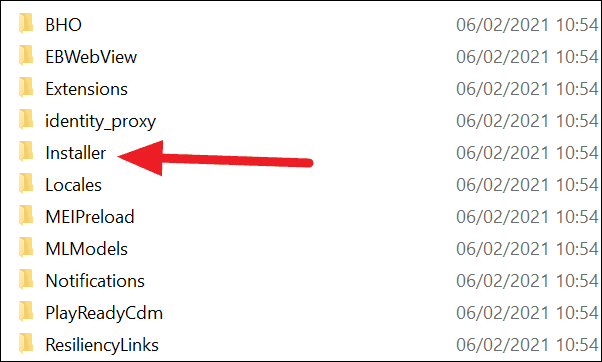
Copy the ‘Installer’ folder’s address path from the address bar.
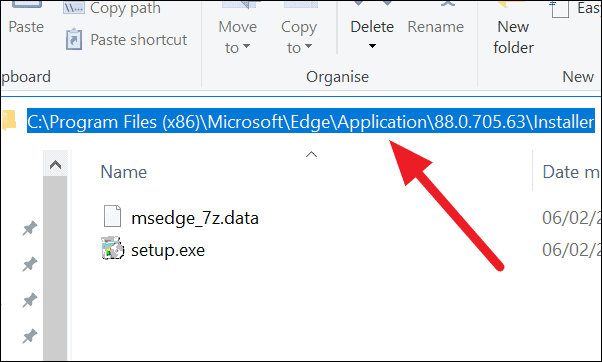
Now, click on the ‘Start’ button in the taskbar and type ‘cmd’. Right-click on ‘Command Prompt’ in the search results and click on ‘Run as administrator’.
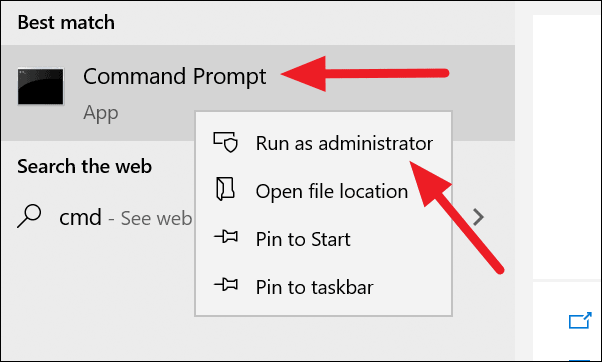
In the ‘Command Prompt’ window, type ‘cd’, hit space and paste the path to the installer folder you have copied with double quotation marks on both ends of the path (as seen below), and press enter.
cd "C:\Program Files (x86)\Microsoft\Edge\Application\88.0.705.63\Installer"
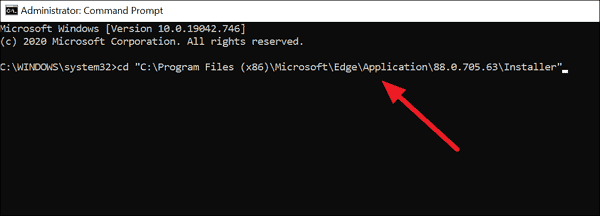
You will see the folder path as the command result (as seen in the image below).
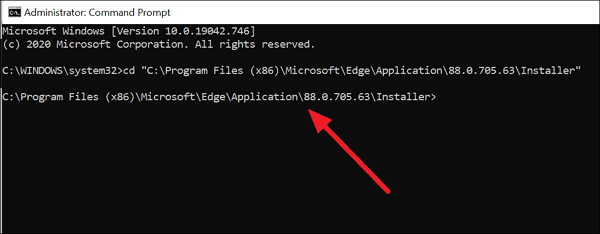
Copy/paste or type the following command and press enter.
setup.exe –uninstall –system-level –verbose-logging –force-uninstall
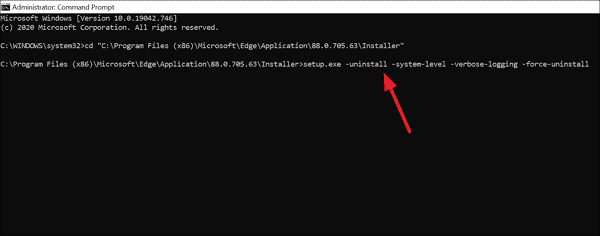
This command will uninstall Microsoft Edge from your PC. If it has rolled back to old Edge, uninstall it manually through settings.