Microsoft Teams is a great app to foster workplace communication and collaboration. But it’s nowhere near perfect. It has long had a history of being riddled with amazing features and yet somehow lacking some basic features.
Case in point for today: deleting a chat in Microsoft Teams. You’d think something as basic as this would be one of the first features a communication platform would have. Boy, are you wrong! Microsoft Teams does not offer an option to delete entire chat threads “by design.”
It has a complicated feature for deleting and even editing messages you’ve already sent. But if you’re looking to clean up your chat tab a little bit, you’re out of luck there. On that note, you should know that you can’t delete the messages sent by the other person either.
The functionality to delete private chat threads is reportedly on the development team’s radar as it is a top-requested feature. But nothing’s final yet.
What can you do in the meantime? You can hide chats you don’t want crowding your chat list and hope to forget about it. Many users find it tantamount to burying their heads in the sand – an apt metaphor. But it is a workaround that’s better than the alternative, i.e., being able to do nothing.
Hide a Chat in Teams
Hiding a chat thread in Teams helps declutter your chat list somewhat. You can hide group, one-on-one, and meeting chats and unhide them later at any time.
In the Microsoft Teams app, go to ‘Chat’ from the navigation bar on the left.
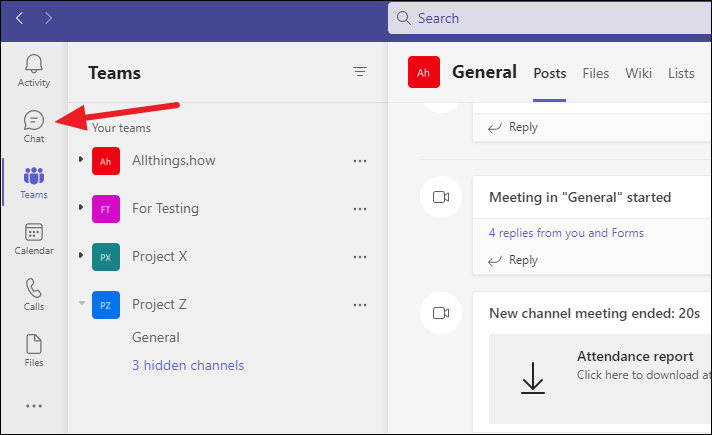
Your chat list will appear to the right of the navigation bar. Go to the chat you want to hide and hover on it. The icon for ‘More options’ (three-dot menu) will appear; click it.
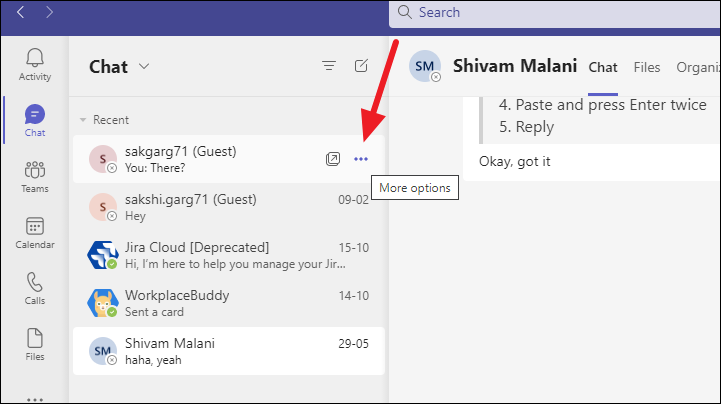
Then, click ‘Hide’ from the menu that appears.
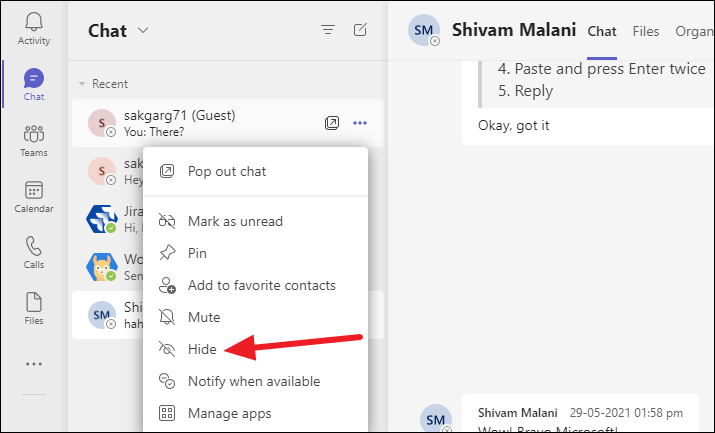
The chat and chat history will stay hidden until someone sends a new message to it or you explicitly unhide it. When you hide a chat, it doesn’t even appear in the search results for chat using the filter option until you unhide it.
Unhide a Chat in Teams
To unhide a chat, go to the command bar (search bar for Teams Personal) at the top of the Teams window.
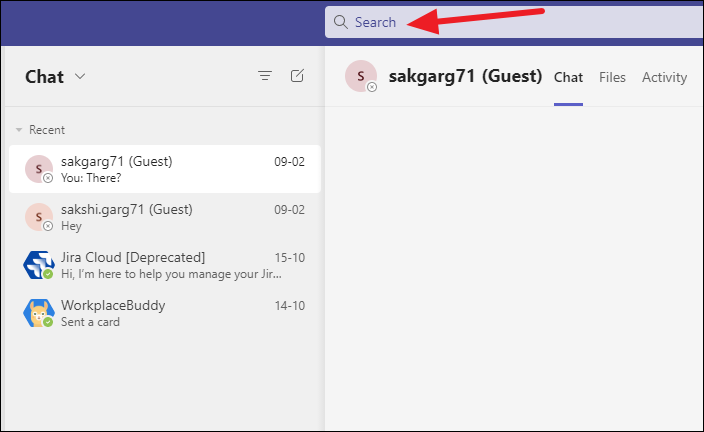
Type the name of the person whose chat you want to unhide in the command bar and select them from the suggestions underneath it.
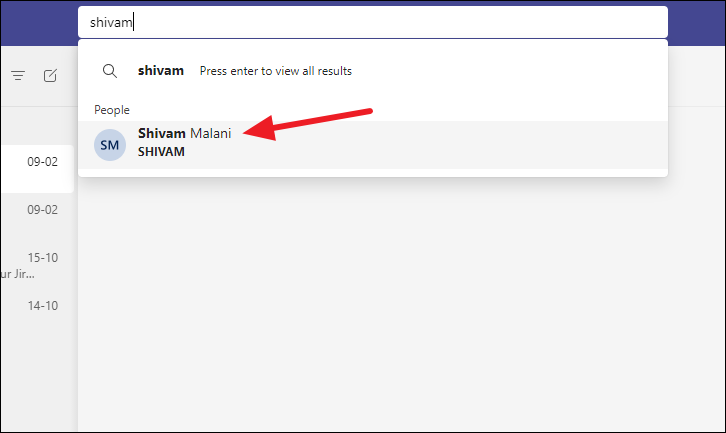
Their chat will appear in the list of chat threads. But the chat history will be hidden until you choose to unhide it. Click ‘Show hidden chat history’ to show the chat history.
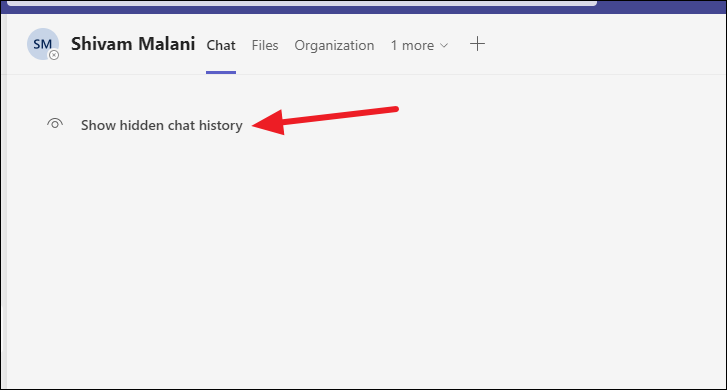
Although the chat thread should automatically appear in the chat list, if it doesn’t, you can use the ‘Filter’ option to search for their chat.
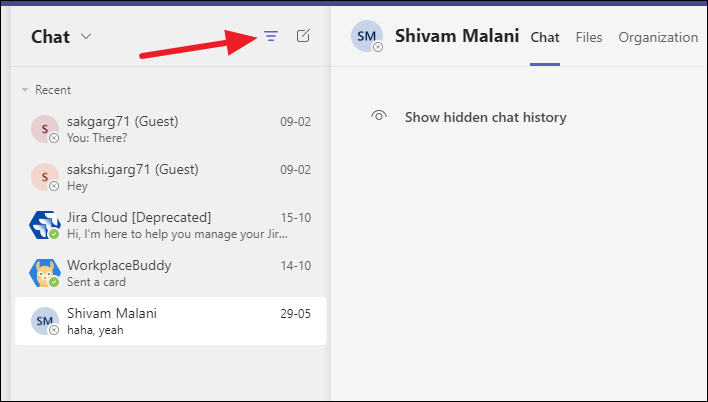
Searching for the chat allows you to temporarily view and resume the chat. But it doesn’t permanently unhide it. To unhide it, go to the chat thread from the chat list once again and click ‘More options’ (three-dot menu).
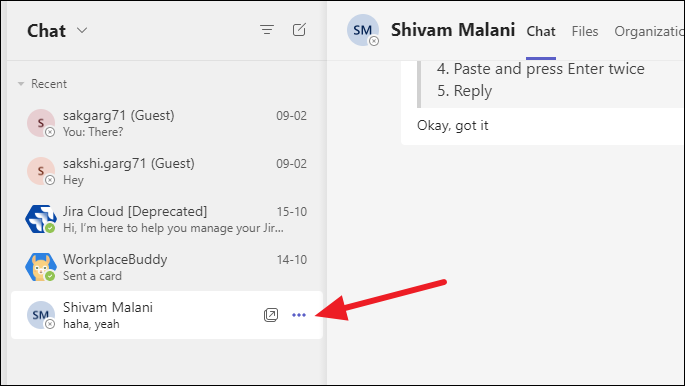
Then, select ‘Unhide’ from the menu.
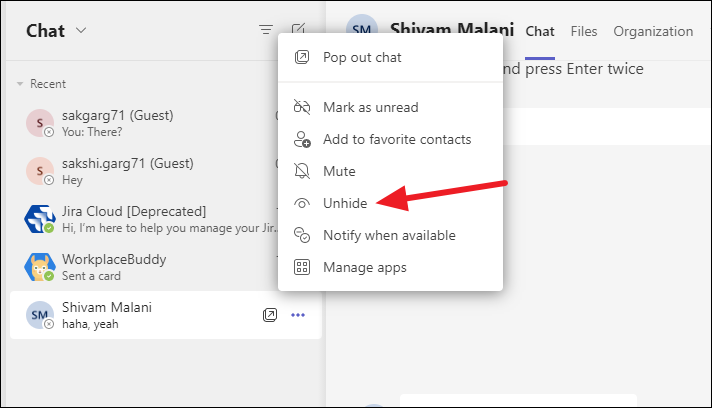
Is There No Way to Delete Old Chats in Teams for Work?
Getting worried about long-term chat archives is natural. Until Microsoft decides to bring the delete option to Teams for Work, is there no way to get rid of the old data? Deleting individual messages doesn’t cut it, after all. Also, you can only delete your messages. That’s only one-half of any chat.
Well, if you’re an IT admin for your organization, you can do a little something. Teams have something called a retention policy. You can set up retention policies so Teams does not store the data infinitely, which is the default configuration.
Retention policies allow you to define the period of time till which you’d like to retain the data – teams messages, channel messages, and teams chats. Once this time period expires, the data is automatically deleted. It’s one way to make sure that Teams isn’t getting overrun by old information, which no one wants.
Hiding and unhiding a chat in Microsoft Teams can come in handy in a lot of situations. Whether you are looking for alternatives to delete the chat or your goal is to temporarily get it out of your sight, hiding it is the way to go.

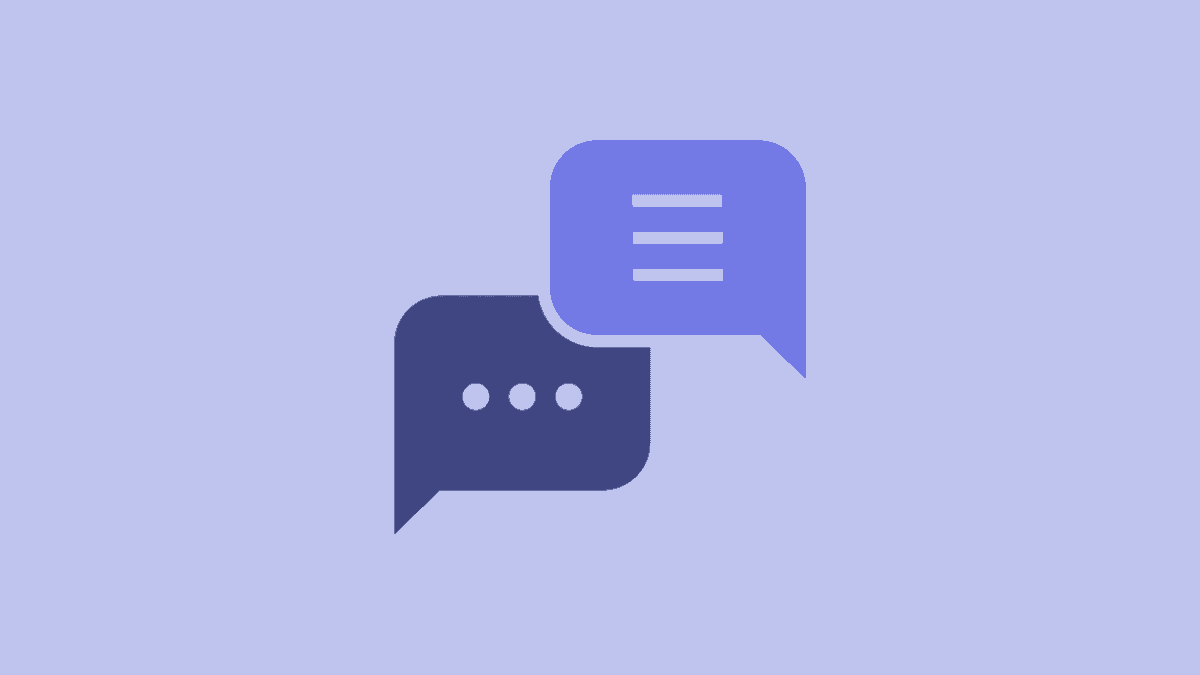








Member discussion