Back in 2015, Google launched the ‘Google Photos’ with unlimited storage for your photos. No doubt everybody loved it, with more phones than ever not having an option to expand onboard memory, it was no surprise why the app was an instant hit.
Fast forward to 2019, Photos introduced the ‘Memories’ feature. Where Photos would provide a look back on your pictures from recent highlights, past year, or a moment with a loved one. The idea was to bring joy to people when they look back on their journey of life.
However, not all memories are exuberant and make you feel rejoiced. Whatever may be the reason and of course, Photos does have an option to exclude a specific person or pet. So, let’s get you going if that’s what you are looking for.
Hide People in Memories on Google Photos from Mobile App
Google sure knows how to promote a customized experience for all users by having such an undemanding preferences interface.
In Google Photos Android App
Before everything, log in to your account on the Google Photos application. Then, tap on the account profile photo or initials situated on the top right corner of the screen.
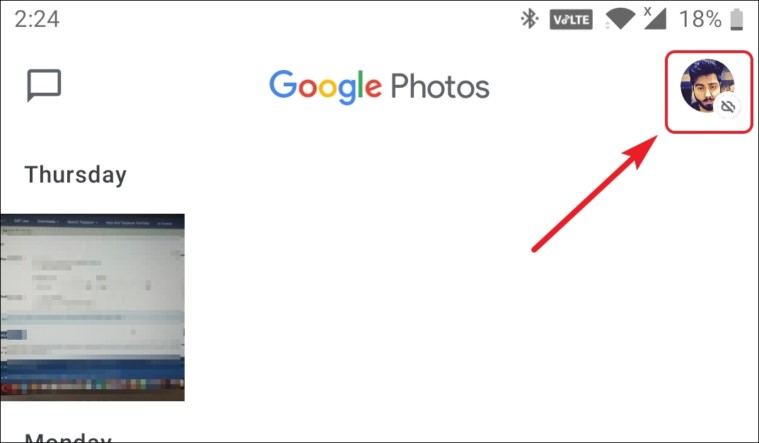
Now, tap on the ‘Photos setting’ option from the list.
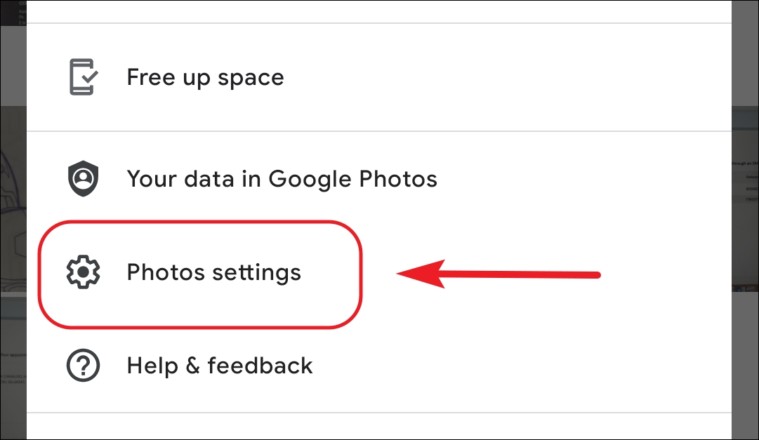
Next, tap on the ‘Memories’ option from the settings.
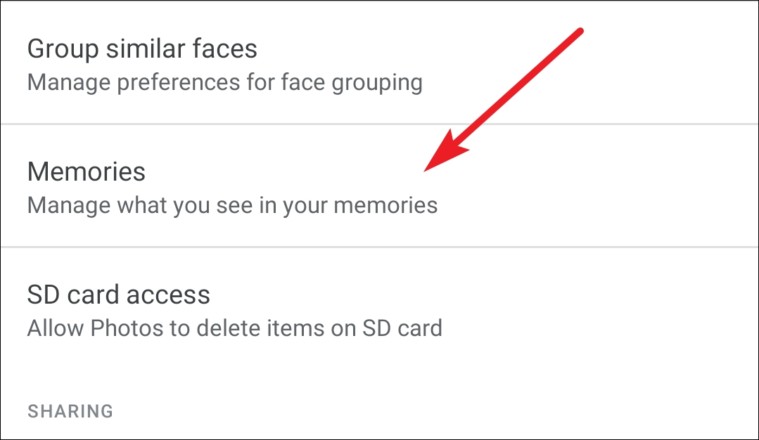
After that, tap on the ‘Hide people & pets’ option on the screen.
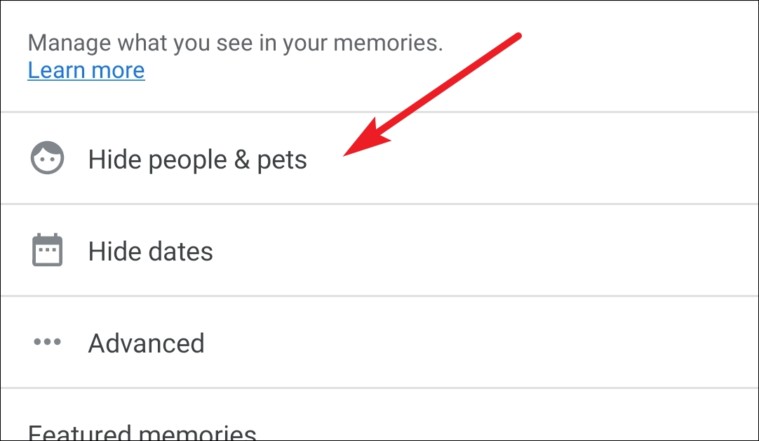
Now, you can tap on the person’s or pet’s face you want to hide.
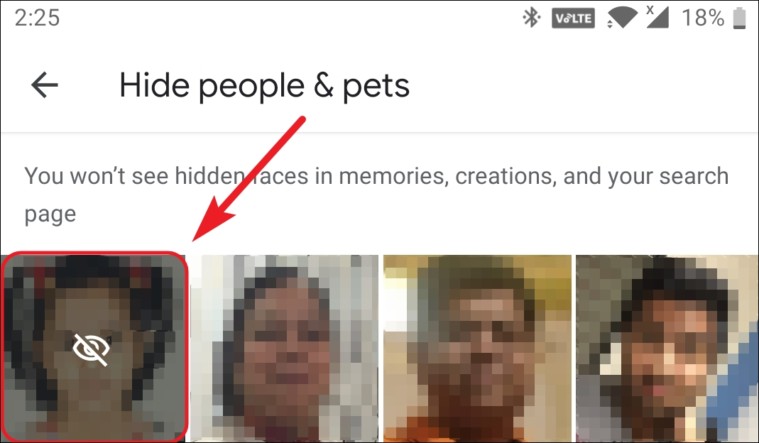
Finally, tap on the back arrow icon. The changes would apply automatically.
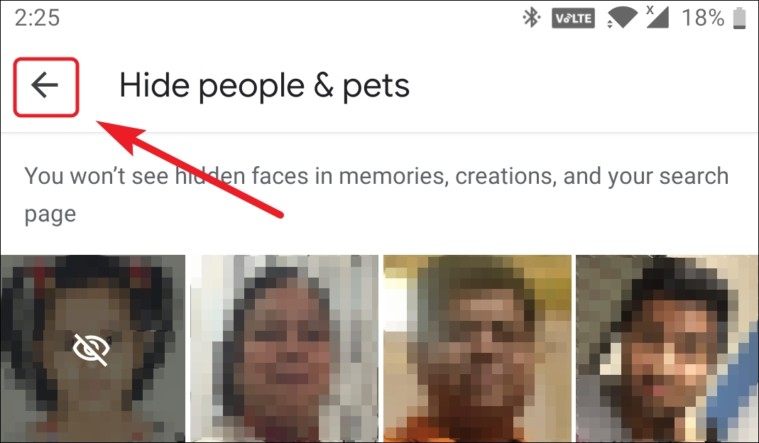
In Google Photos iOS app
First of all, open the Google Photos app and log into your account. Then tap on the account profile photo or initials from the top right corner of the screen.
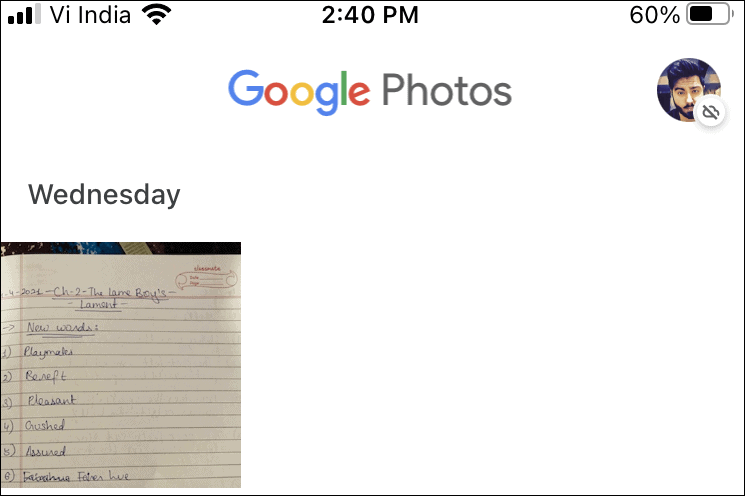
Now, tap on the ‘Google Photos settings’ option from available options.
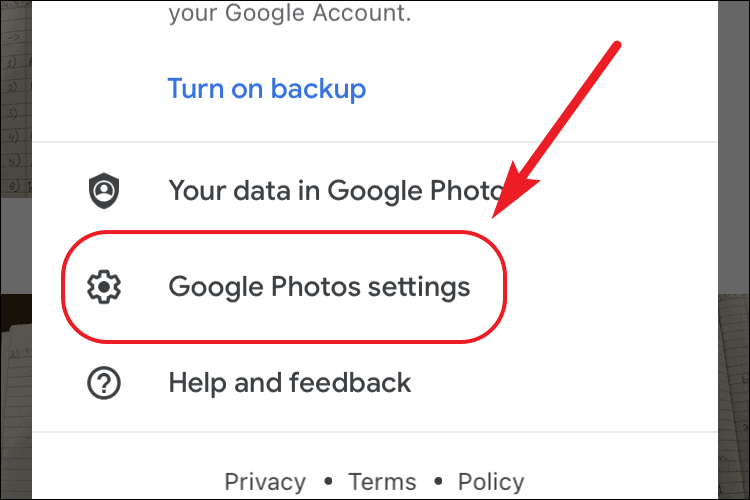
After that, tap on the ‘Memories’ option from the list.
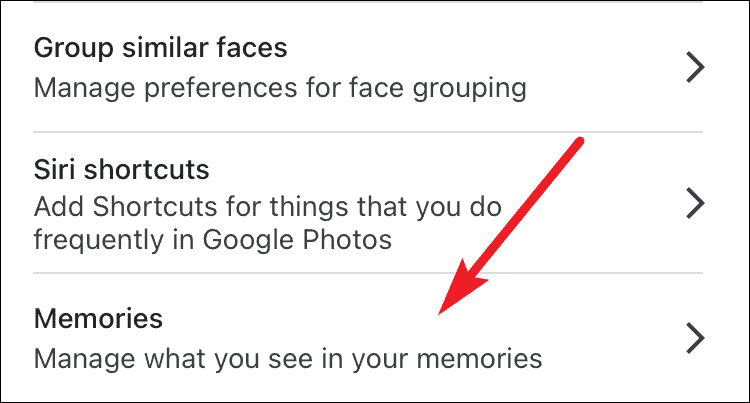
Then, tap on the ‘Hide people and pets’ option.
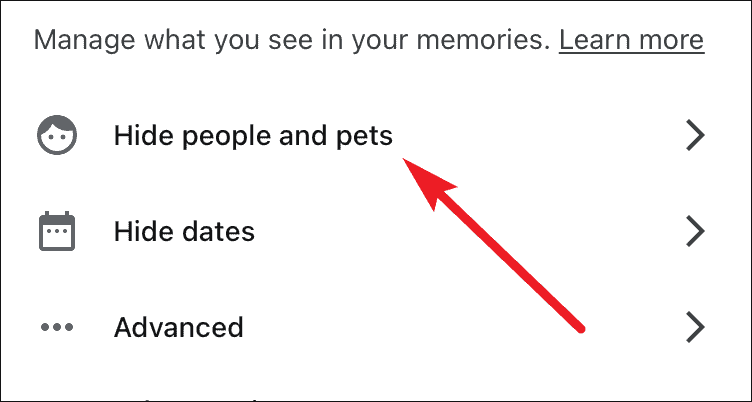
Now you can tap on the person’s or pet’s face you want to hide.
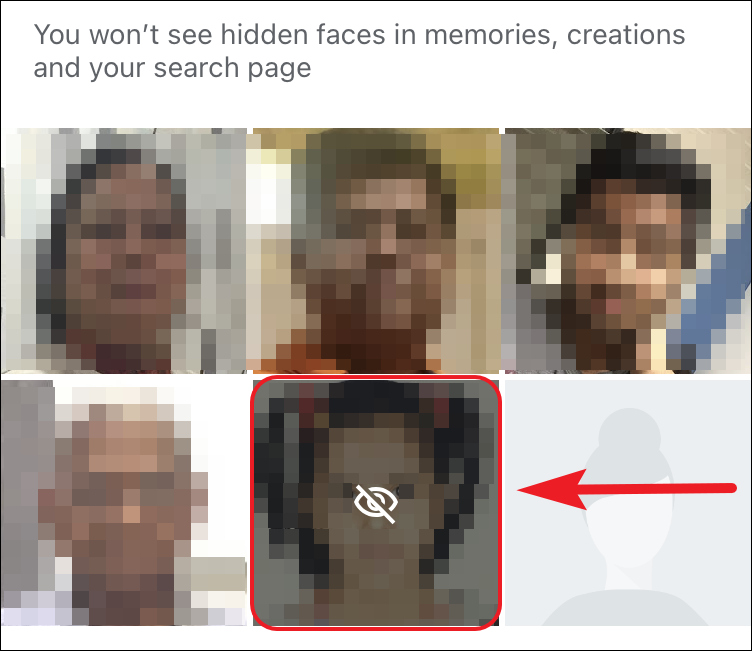
Finally, tap on the back arrow icon. The changes would apply automatically.
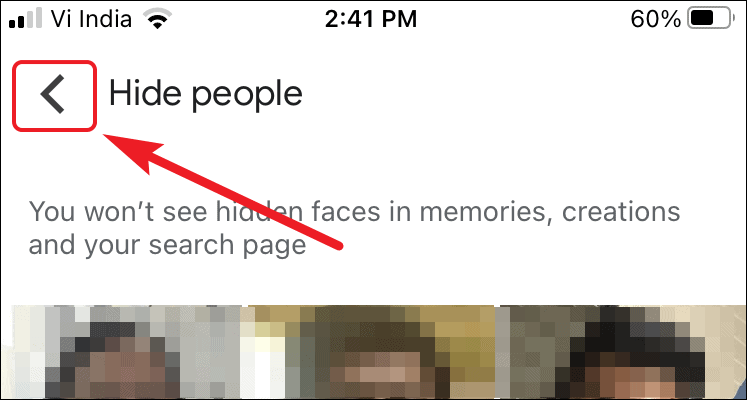
Hide People in Memories on Google Photos from Desktop
First of all head to photos.google.com and log in to your account. After logging in, click on the gear icon situated in the top right section of the screen.
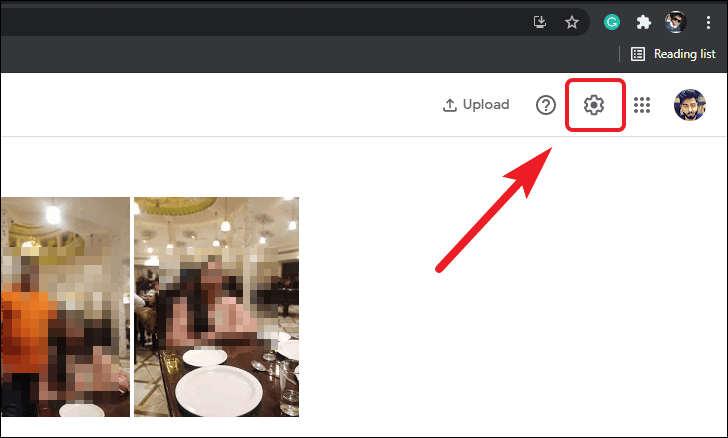
Next, locate and tap on the inverted carat icon situated right beside the ‘Group similar faces’ option. Then, tap on the ‘Show & hide faces’ option.
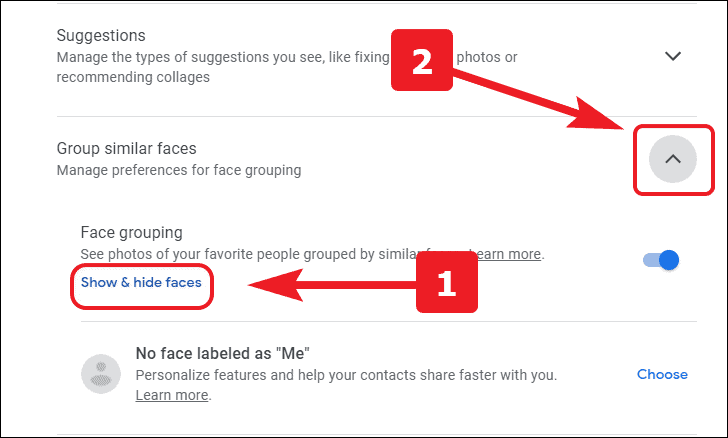
You will now be able to see thumbnails of all the faces detected from your backed-up photos. Click on the thumbnail of the face you want to hide.
Note: You may also miss out on photos of other people if the excluded ones are present in the same picture.

Finally, click on the ‘Done’ option from the far right corner of the screen to apply changes.
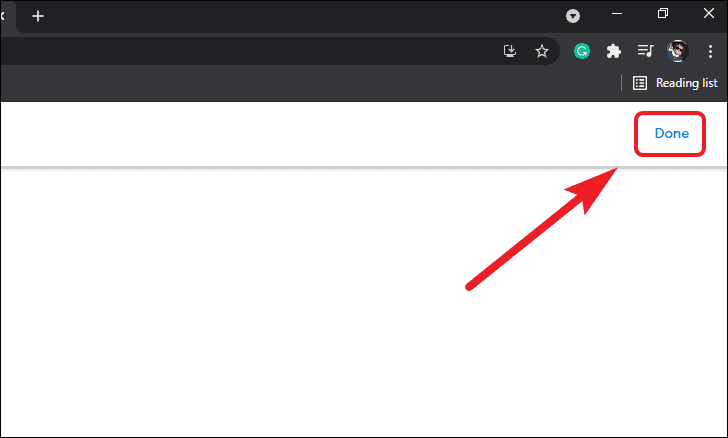
Hidden people and Pets will no longer appear in the memories section that Google curates from your photos of the past.








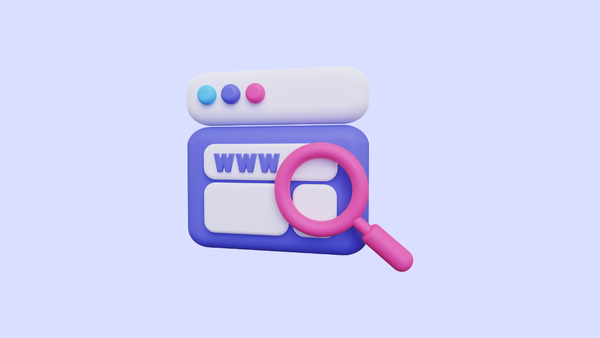
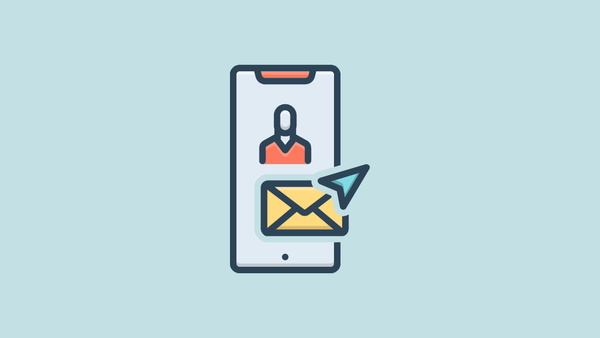
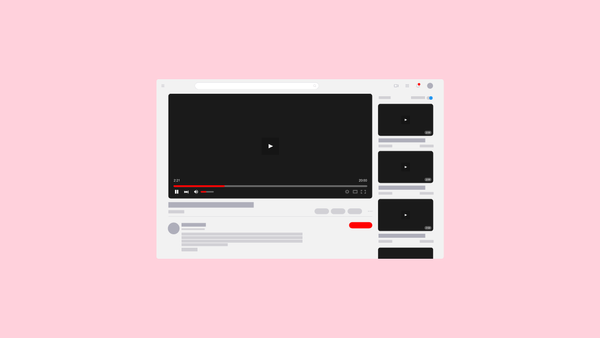
Member discussion