Microsoft Teams has a zillion features when it comes to Chat. You can increase the font size of a message to emphasize an important text. Or, decrease the size when you’re writing/posting a really large message. Either way, being to customize the font size helps communicate better in certain situations.
To change the font size in Teams Chat, open the Chat in which you want to send a large font size message, then from the editing tools panel below the ‘Type a new message’ box, click on the ‘A (with a brush)’ icon to open customization options.
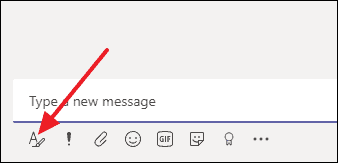
In the options that appear at top of the chatbox, click on the icon symbolized as ‘aA’. An expanded menu of three different font sizes will appear, select ‘Large’ to increase the font size, or select ‘Small’ to decrease the font size.
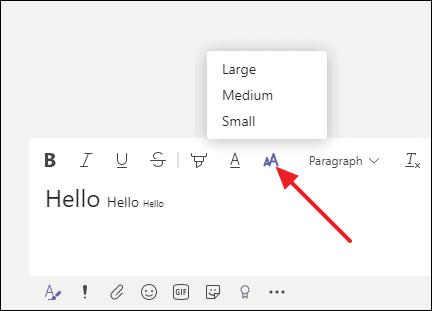
Being able to change the font of a message gives you the ability to express better in texts. You can even mix all three font sizes in a single message when required.

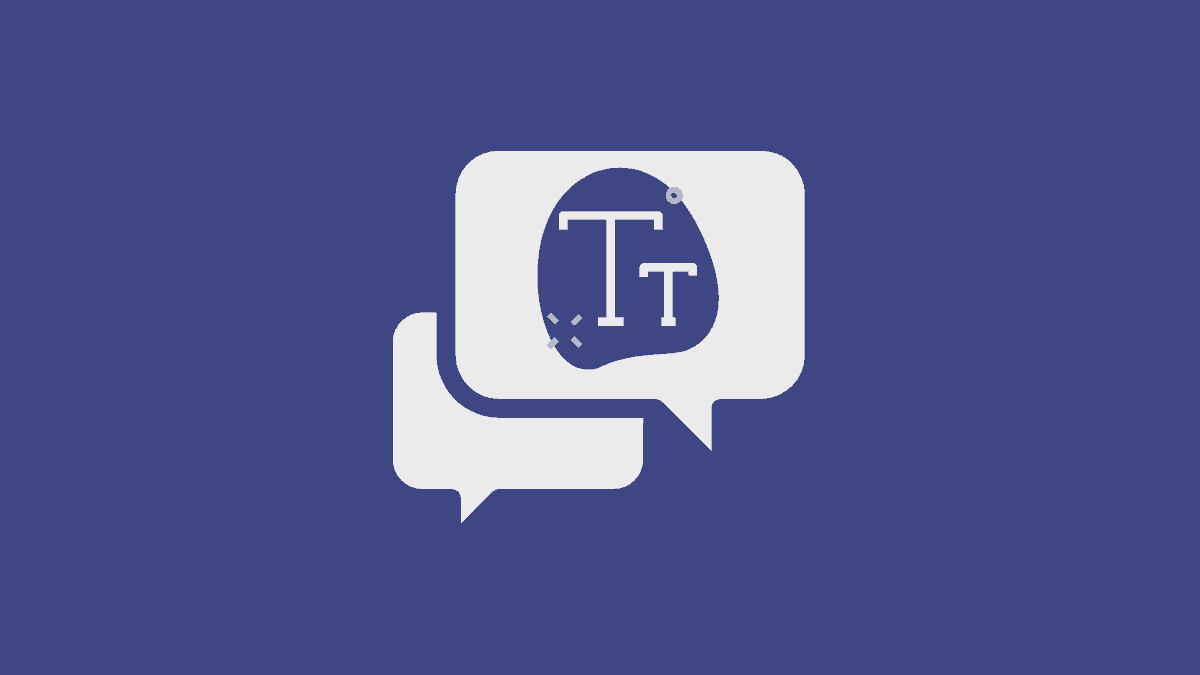








Member discussion