Embedding a PDF file directly into an Excel sheet allows you to keep related documents together, streamlining workflows for tasks like expense reporting, project documentation, or invoice tracking. This approach eliminates the need to manage separate files and ensures that all supporting materials are accessible from within the spreadsheet itself.
Insert a PDF File as an Embedded Object in Excel
Step 1: Close the PDF file you intend to insert. Keeping the PDF open may prevent Excel from embedding it properly due to file access restrictions.
Step 2: Open your Excel spreadsheet and select the worksheet where you want the PDF to appear. Click on the cell that will anchor the inserted PDF.
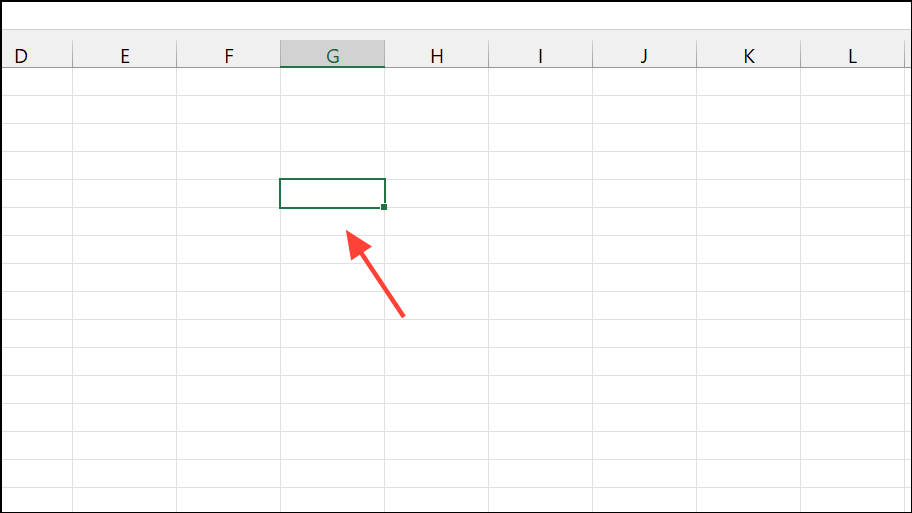
Step 3: Navigate to the Insert tab in Excel’s ribbon. Click Object in the Text section. This opens the Object dialog box.
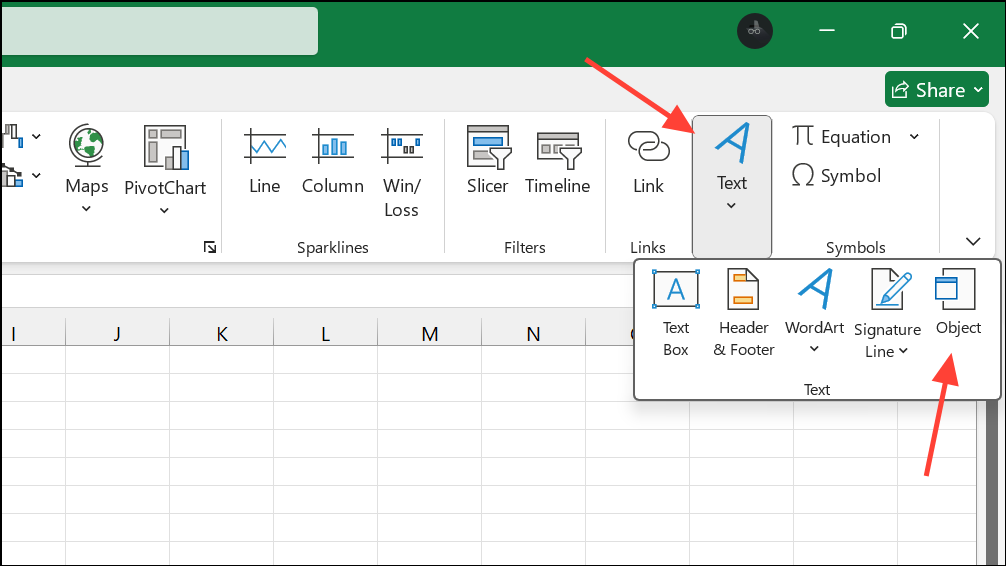
Step 4: In the dialog, switch to the Create from File tab. Click Browse and select your PDF file. You can choose to display the PDF as an icon by checking the Display as icon box, which keeps your sheet tidy and prevents a large preview from taking up space.
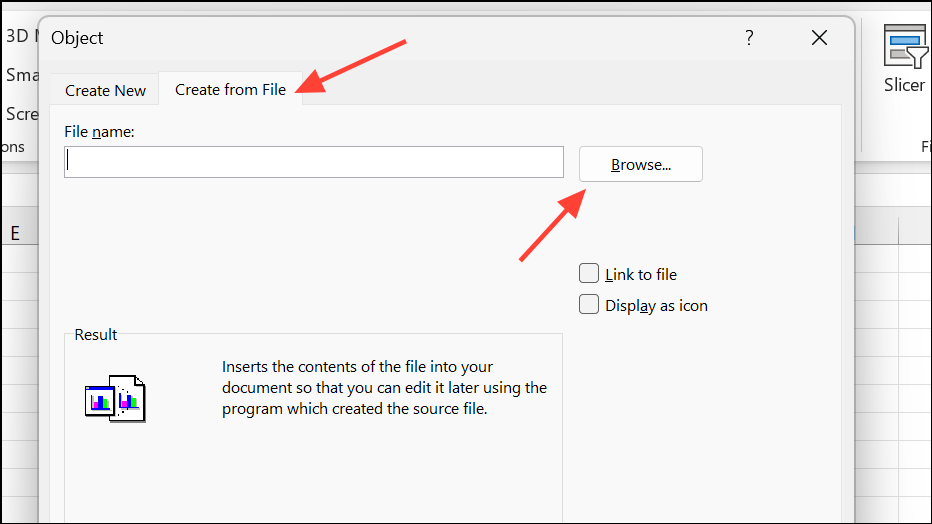
Step 5: To maintain a live link to the PDF (so updates to the file are reflected in Excel), check Link to file. If you want the PDF to be embedded and remain unchanged even if the original file is moved or deleted, leave this unchecked.
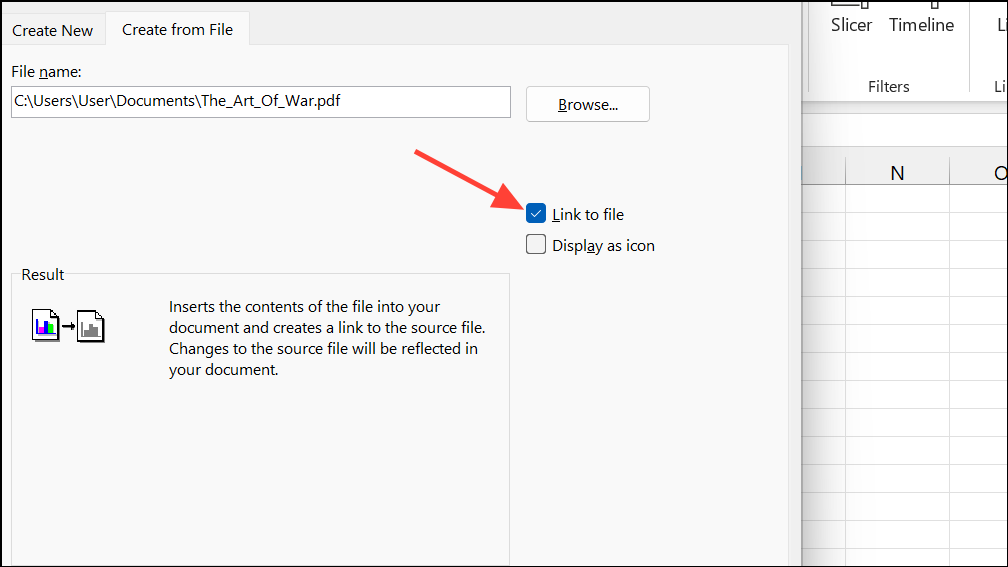
Step 6: Click OK to insert the PDF. The object will appear either as an icon or as a preview of the first page, depending on your selection.
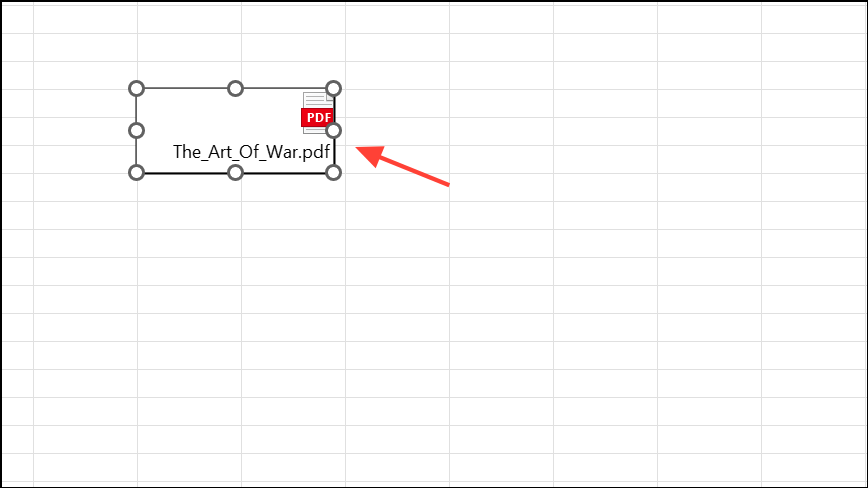
Step 7: To ensure the icon or object stays within a single cell and moves or resizes with it, right-click the inserted object, choose Format Object, go to the Properties tab, and select Move and size with cells. This keeps your spreadsheet organized, especially when sorting or resizing rows and columns.
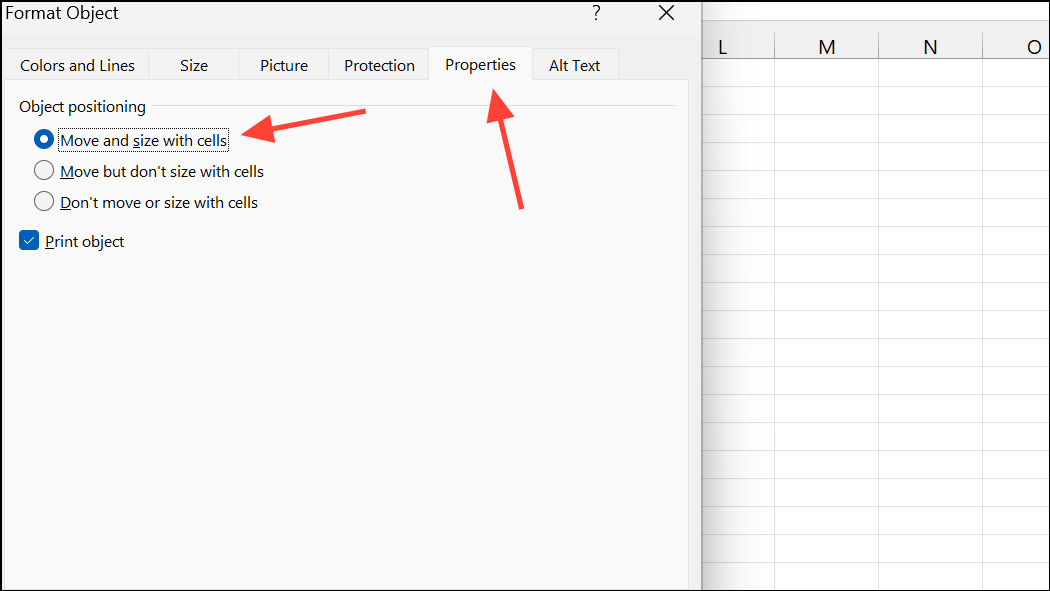
Step 8: Double-clicking the inserted icon or object will open the PDF in your default PDF viewer, making it easy to access the full document without leaving Excel.
Attach Multiple PDFs or Multi-Page PDFs in Excel
Excel only displays the first page of a PDF when embedding it as an object. If you need to include a multi-page PDF, or several PDFs, you have a few options:
- Embed each PDF separately by repeating the insertion steps for each file.
- For multi-page PDFs, split the document into single pages using a PDF editor, then insert each page individually. Note that this can be time-consuming and may clutter your worksheet.
- Alternatively, insert the PDF as an icon, which allows users to open the full document externally for viewing all pages.
These workarounds address Excel’s current limitation of displaying only the first page of embedded PDFs. If you require full in-sheet visibility for multi-page documents, consider converting the PDF pages to images and inserting them as pictures, though this method sacrifices PDF functionality such as text selection or searching.
Benefits of Inserting PDF Files into Excel
Keeping supporting documents within your spreadsheet improves organization and saves time by reducing the need to search for separate files. This approach is especially useful for:
- Providing documentation or receipts alongside expense reports.
- Maintaining an audit trail with original documents attached to relevant data entries.
- Sharing a single Excel file containing all required information for review or compliance purposes.
When you embed a PDF, it becomes part of the Excel file, ensuring that recipients have access to the attached document without needing the original PDF. This is particularly useful for collaboration and record-keeping.
Troubleshooting and Tips
If you encounter an error when inserting a PDF, the file may be in protected mode or have security restrictions. Check the PDF’s security settings by opening it in Adobe Acrobat and navigating to File > Properties > Security. If restrictions are present, you may need to remove them or request an unlocked version from the document owner.
Keep in mind that embedded PDFs increase the size of your Excel file, which could impact performance for very large documents. Also, if you use the Link to file option, the PDF must remain in its original location for the link to function. Embedding (without linking) is safer for sharing files externally.
For editable or copyable PDF content within Excel, you can use Data > Get Data > From File > From PDF to import tables or text, but this method does not embed the PDF as an object; it extracts data into the sheet instead.
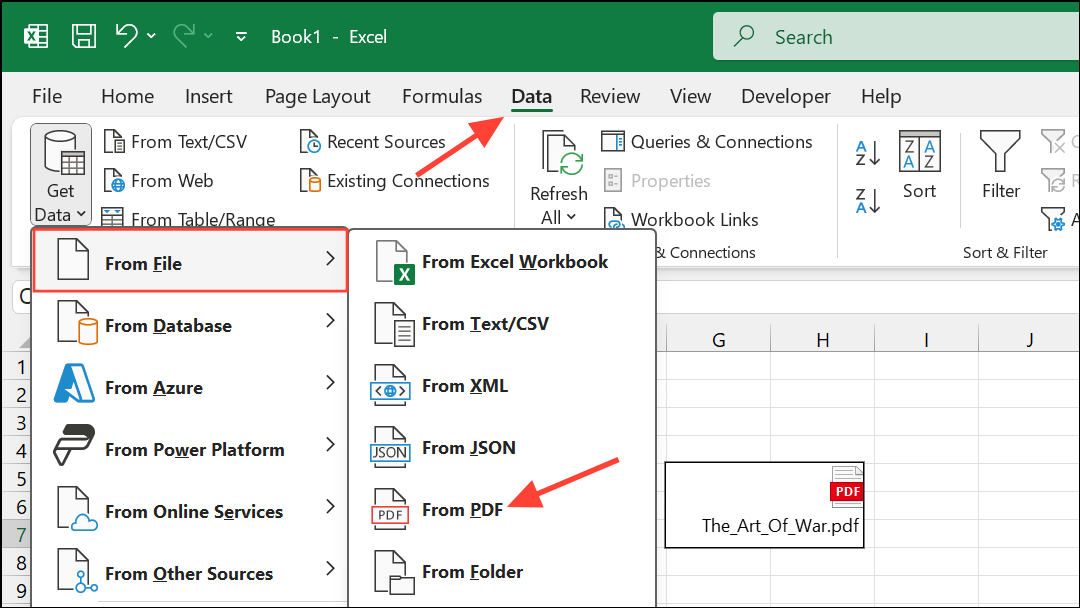
Embedding PDFs in Excel optimizes document management and simplifies sharing, but be mindful of Excel’s limitations with multi-page files and file size. For most organizational and reporting needs, attaching PDFs directly to your spreadsheet is a practical solution that keeps everything in one place.


