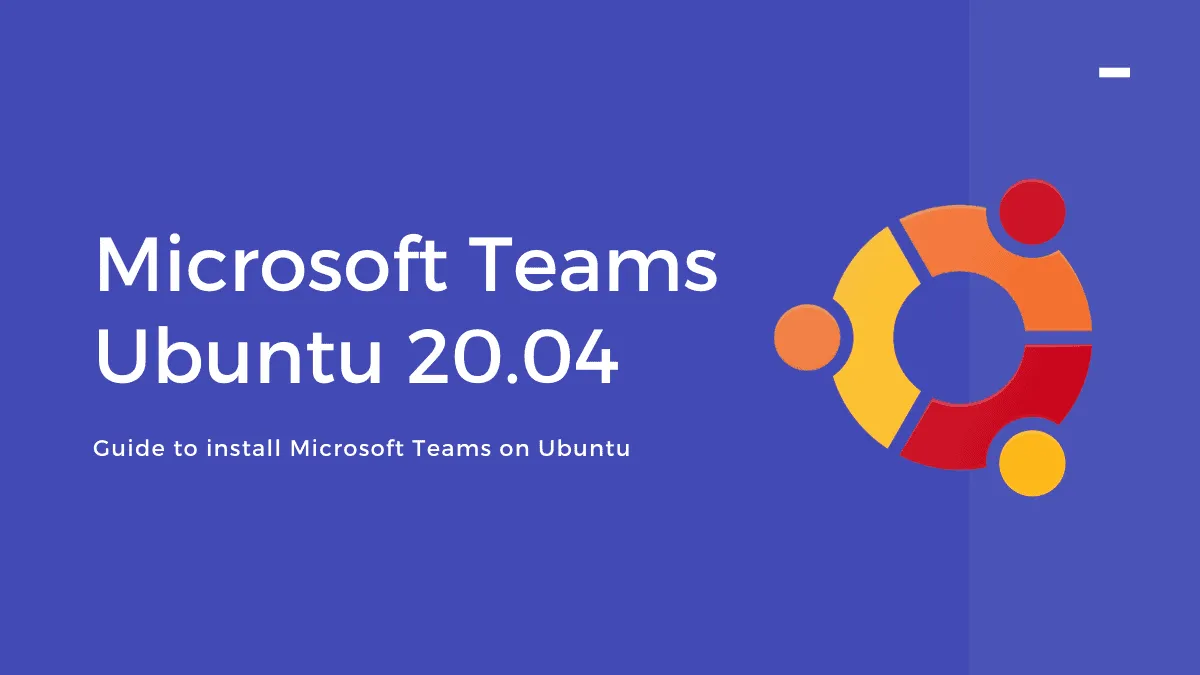Microsoft Teams has become an indispensable tool for collaboration, offering features like persistent chat, video meetings, and file sharing. Ubuntu 20.04 users can easily install Teams either through the command line or by downloading it from the official website.
Install Microsoft Teams Using the Command Line
Step 1: Open the terminal by pressing Ctrl+Alt+T. You'll need the curl tool to retrieve the Microsoft package repository. Install it by running:
sudo apt install curlStep 2: Import the Microsoft GPG key to verify package integrity. Execute the following command:
curl https://packages.microsoft.com/keys/microsoft.asc | sudo apt-key add -Step 3: Add the Microsoft Teams repository to your system's software sources by running:
sudo sh -c 'echo "deb [arch=amd64] https://packages.microsoft.com/repos/ms-teams stable main" > /etc/apt/sources.list.d/teams.list'Step 4: Update your package lists to include the new repository:
sudo apt updateStep 5: Install Microsoft Teams by running the following command:
sudo apt install teamsMicrosoft Teams is now installed on your Ubuntu 20.04 machine. It will receive updates automatically whenever you update your system.
Download and Install Microsoft Teams from the Official Website
Step 1: Open a web browser and navigate to teams.microsoft.com/download. Scroll down to the "Download Teams for work on your desktop" section and click on the Linux DEB (64-bit) button.
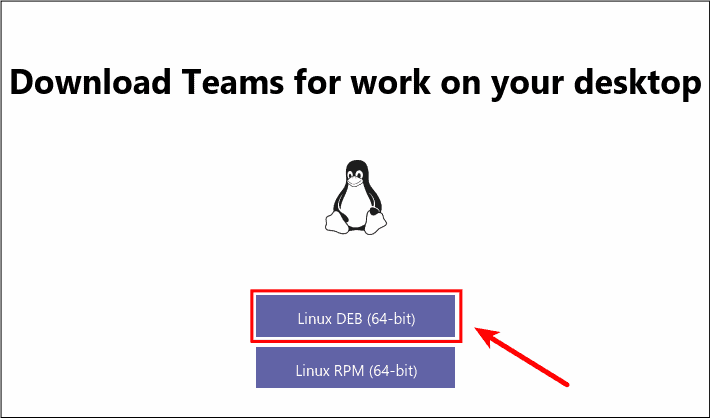
Step 2: After the teams_**_amd64.deb file downloads, navigate to your Downloads directory and double-click on the file.
Step 3: The installer window will open. Click the Install button to begin the installation process.
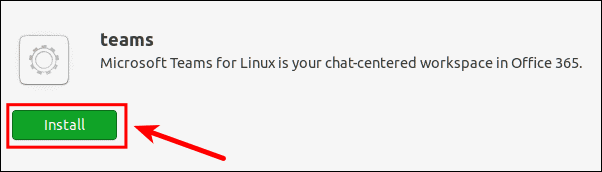
Step 4: If prompted, authenticate the installation by entering your user password.
Installing the .deb package adds the Microsoft Teams repository to your system. This ensures Teams will receive updates automatically, and you can install it via the command line in the future using sudo apt install teams.
With Microsoft Teams set up on your Ubuntu 20.04 system, you're ready to collaborate efficiently with your team.