Sometimes, you might wish a certain website had its own app for easier access, but that's not always the case. Luckily, there's a straightforward way to turn any website into an app-like icon on your iPhone's home screen.
Step 1: Launch the Safari browser on your iPhone. This method requires using Safari, as other browsers like Chrome won't support this feature on iOS devices.
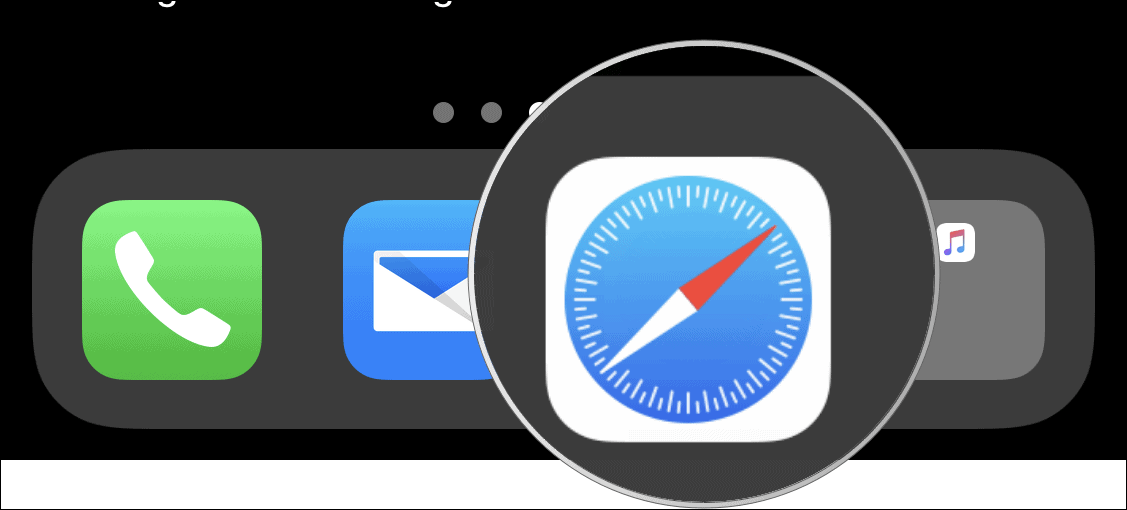
Step 2: Navigate to the website you want to save by entering its web address and tapping Go. Once the site loads, tap the Share button at the bottom center of the screen.

Step 3: In the Share menu that appears, scroll down to find the Add to Home Screen option and tap on it.
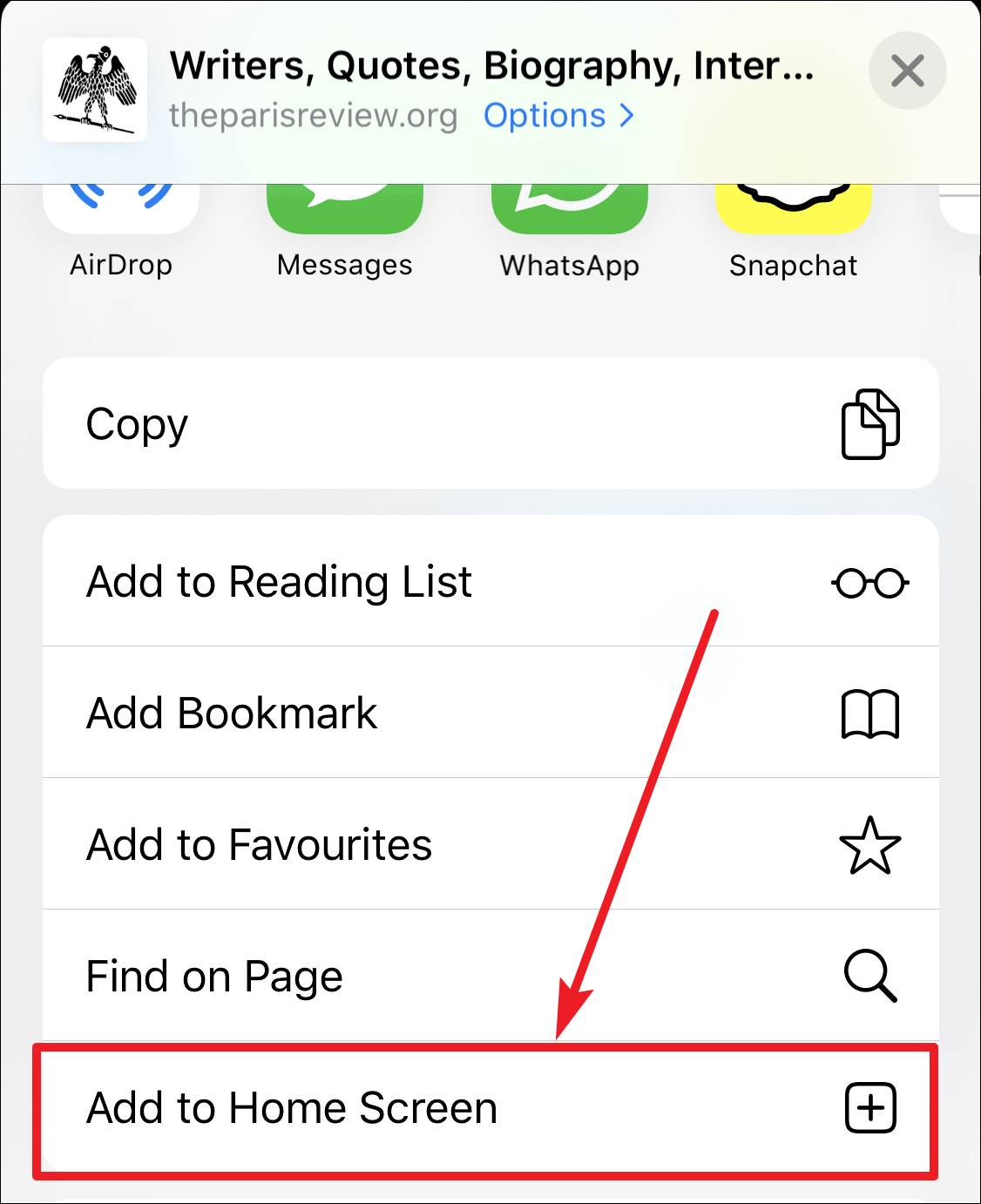
Step 4: You'll see a preview where you can edit the name that will appear under the app icon on your home screen. You can also view the icon itself and the URL it links to. When you're ready, tap the Add button at the top right corner.
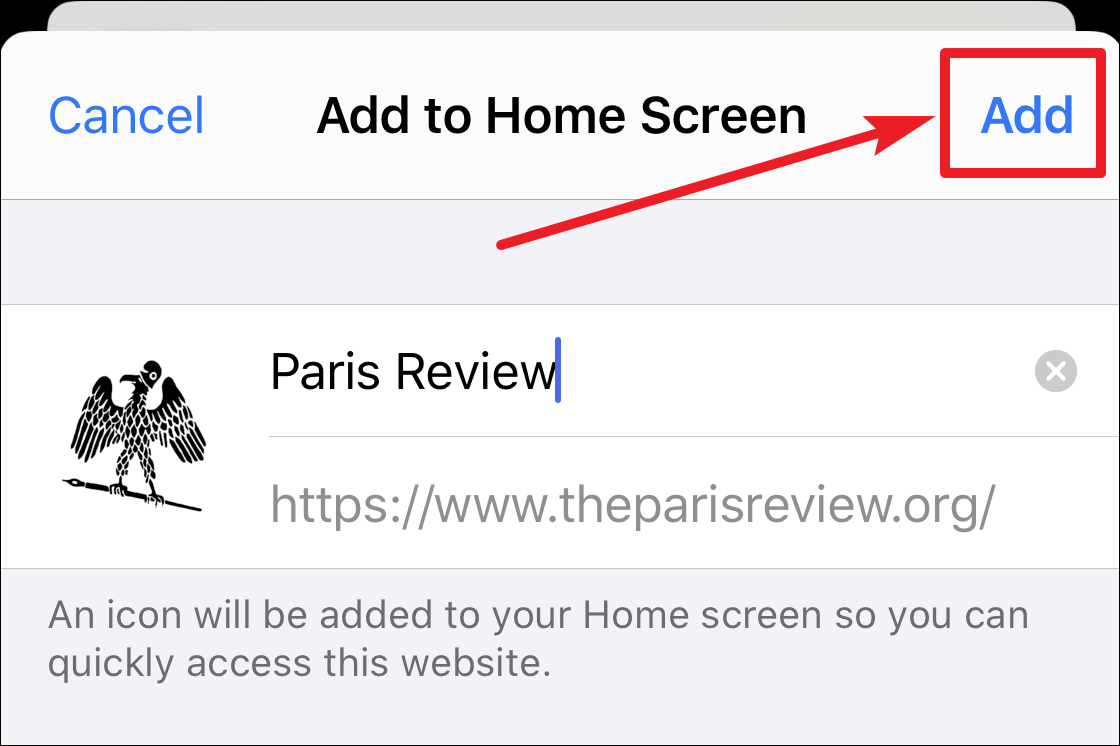
Step 5: The website will now appear on your home screen just like any other app. Tap the icon to open it.

In many cases, opening the web app from your home screen will launch the site in a standalone window, providing an app-like experience separate from Safari. However, some websites that aren't optimized as progressive web apps may still open within Safari.
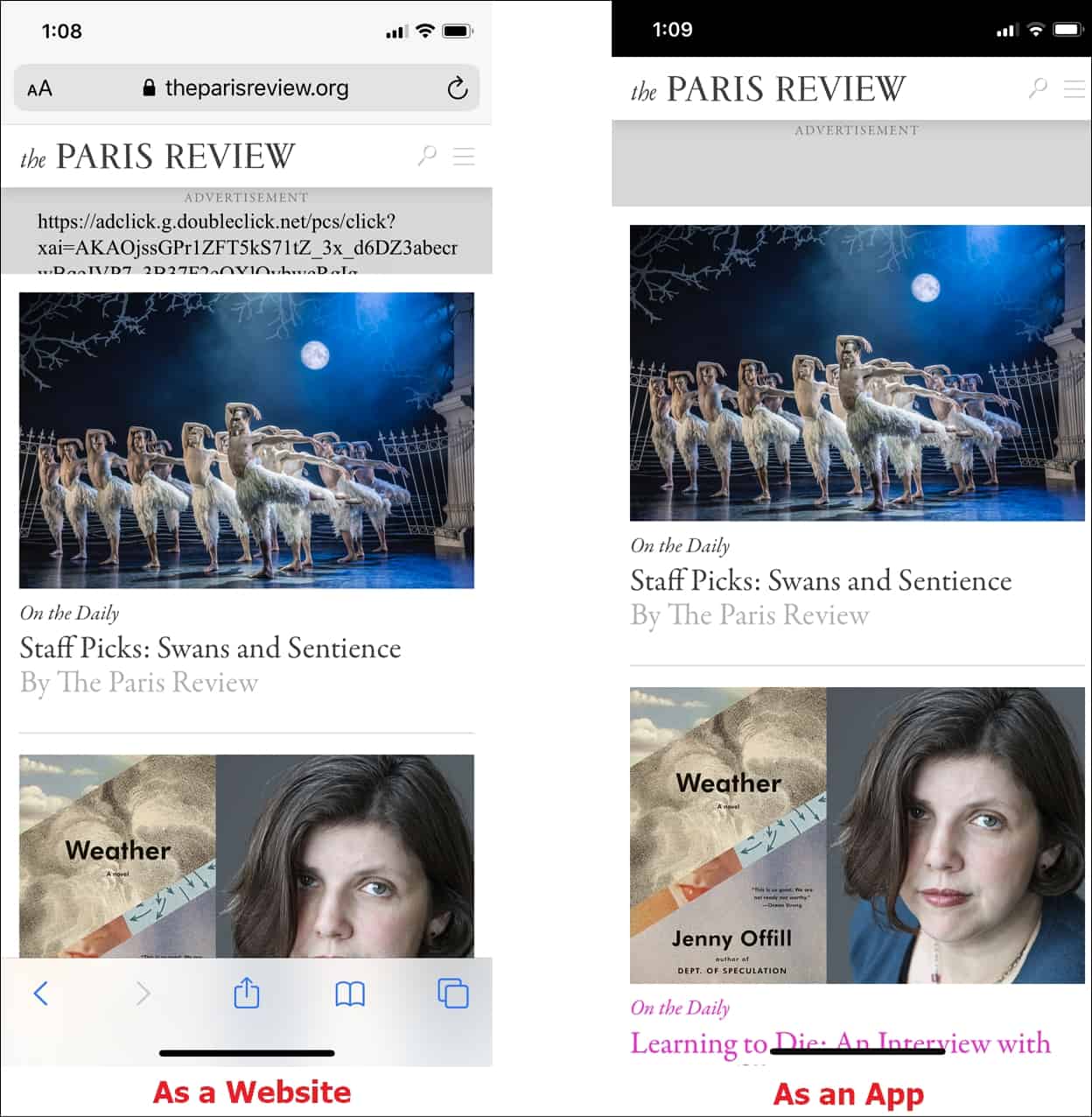
Step 6: If you ever want to remove the web app from your home screen, you can delete it just like any other app. Press and hold the app icon until it starts to wiggle, then tap the Delete (X) button to remove it.
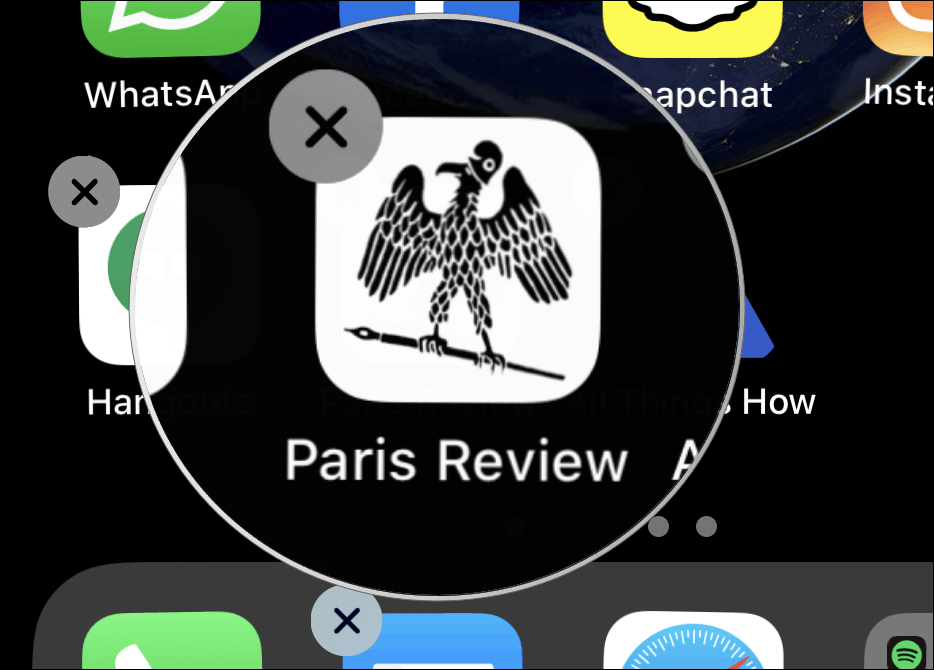
By adding websites as apps to your iPhone's home screen, you can access your favorite sites more conveniently, even if they don't have dedicated apps.

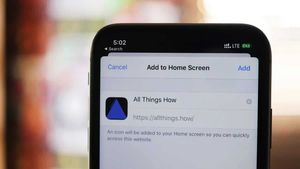








Member discussion