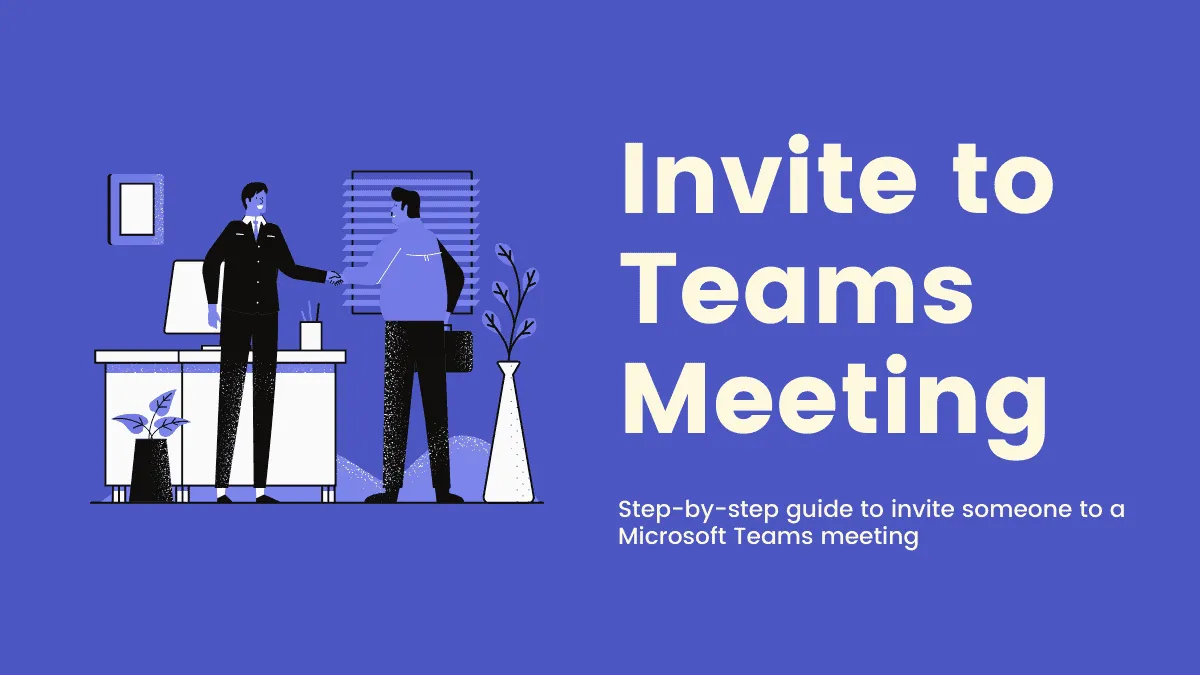Microsoft Teams has become an indispensable tool for organizations to collaborate and communicate efficiently. Whether you're conducting a video conference, sharing documents, or working on projects with your team, knowing how to invite participants to your meetings is essential. This guide will walk you through inviting both internal team members and external guests to your Microsoft Teams meetings, ensuring that everyone can join seamlessly.
Invite people before a meeting
Scheduling meetings in advance is a valuable feature available to Microsoft Teams users with an Office 365 Business subscription. By planning your meetings ahead of time, you can invite participants beforehand, allowing them to reserve the slot in their calendars and prepare accordingly. Here's how you can invite people while scheduling a meeting in Microsoft Teams.
Step 1: In the meeting scheduler, locate the 'Add required attendees' field. This is where you can add participants to your meeting.

Step 2: To invite members within your organization, start typing their names in the field. Microsoft Teams will suggest names based on your organization's directory. Click on the person's name when it appears to add them to the meeting.

Step 3: To invite people outside your organization, enter their email addresses in the 'Add required attendees' field. They will be added to the meeting as external guests.
Step 4: After adding all the required attendees, click on the 'Send' button at the top right corner of the scheduling form. Microsoft Teams will automatically send an invitation email to all participants with the meeting details and a link to join.

The recipients can then join the meeting at the scheduled time using the link provided in the invitation email.
Invite people during a meeting
Even if a meeting has already started, you can still invite additional participants to join. Whether it's an impromptu meeting in a Teams channel or a scheduled meeting, you have the flexibility to add people both within and outside your organization during the meeting.
Step 1: During the meeting, click on the 'Show participants' icon located on the meeting controls toolbar. This will open the participants pane on the right side of the screen.
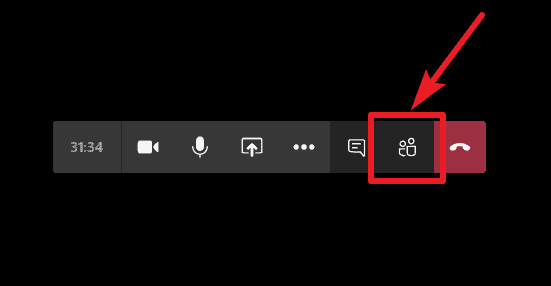
Step 2: To invite someone within your organization, type their name into the 'Invite someone' field at the top of the participants pane. Suggestions will appear as you type. Click on the person's name to invite them. Microsoft Teams will call the person directly, and they can choose to join the meeting from the incoming call notification.
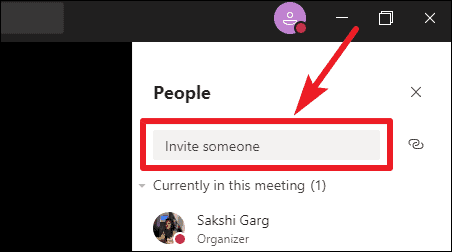
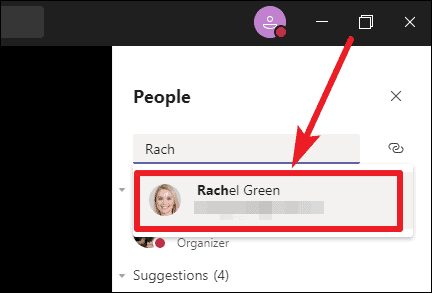
Step 3: To invite someone outside your organization, click on the 'Copy join info' button next to the 'Invite someone' field. This will copy the meeting join information to your clipboard.
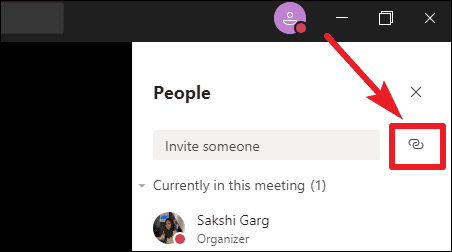
Step 4: Paste the copied join information into an email, chat, or any messaging platform, and send it to the external guest. The join info includes a link that allows them to join the meeting as a guest.
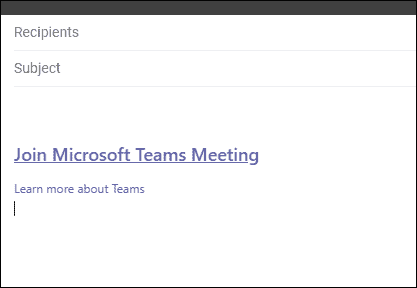
External guests can join the meeting using the link without needing a Microsoft Teams account. However, they may need to be admitted into the meeting by an existing participant.
Note: Guests may need to be admitted into the meeting by someone already participating when they attempt to join.
Inviting people to your Microsoft Teams meetings is straightforward, whether you're scheduling in advance or bringing someone in during an ongoing meeting. By following these steps, you can ensure that all the necessary participants are able to join and contribute effectively.