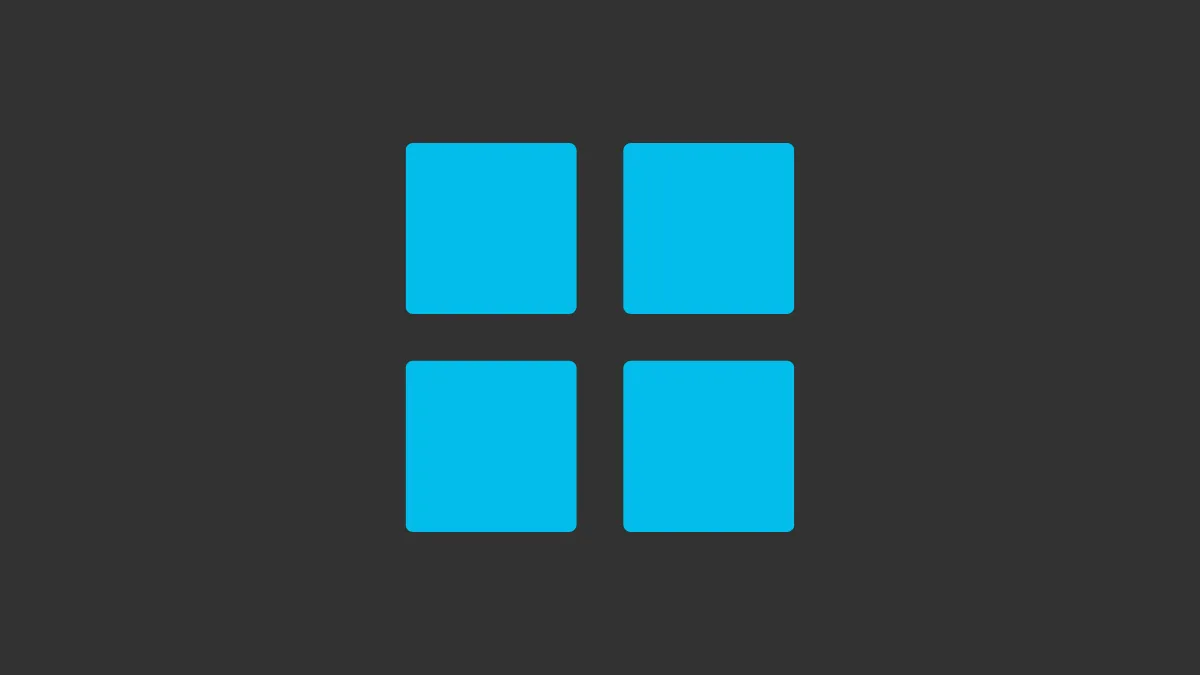The taskbar is an integral part of the Windows interface, providing easy access to the Start menu, search functionality, pinned applications, system settings, and notifications. With the introduction of Windows 11, Microsoft shifted the taskbar icons to the center of the screen, a departure from the traditional left-aligned layout that users have been accustomed to for decades.
If you prefer the classic left-side alignment for the taskbar and Start button, Windows 11 allows you to customize this setting. Follow the steps below to adjust your taskbar alignment back to the left side of the screen.
How to Align the Taskbar to the Left in Windows 11
Adjusting the taskbar alignment is a simple process within the Windows 11 Settings app. Here's how you can do it:
- Press Windows + I on your keyboard to open the Settings app.
- From the left pane, select Personalization.
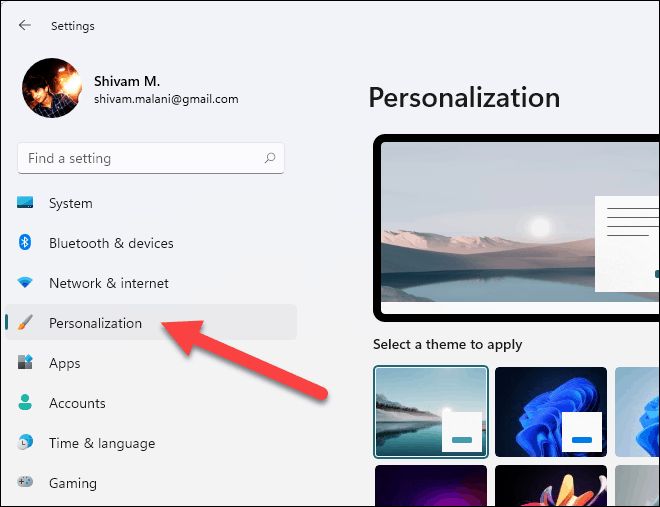
- In the Personalization settings, scroll down and click on Taskbar.
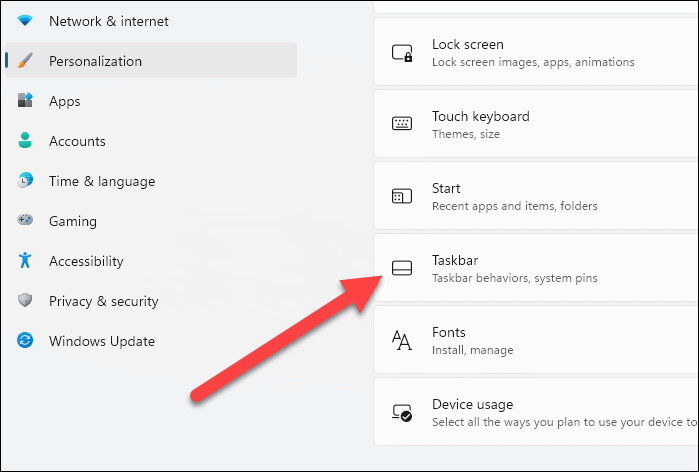
Alternatively, you can right-click on the taskbar itself and select Taskbar settings from the context menu for quicker access.
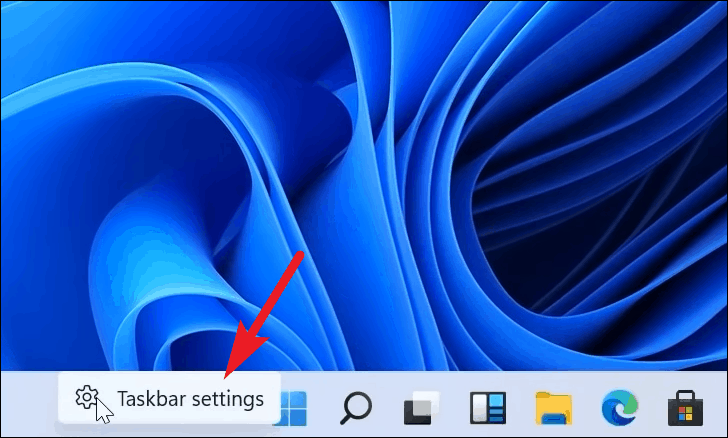
- In the Taskbar settings window, scroll down and expand the Taskbar behaviors section.
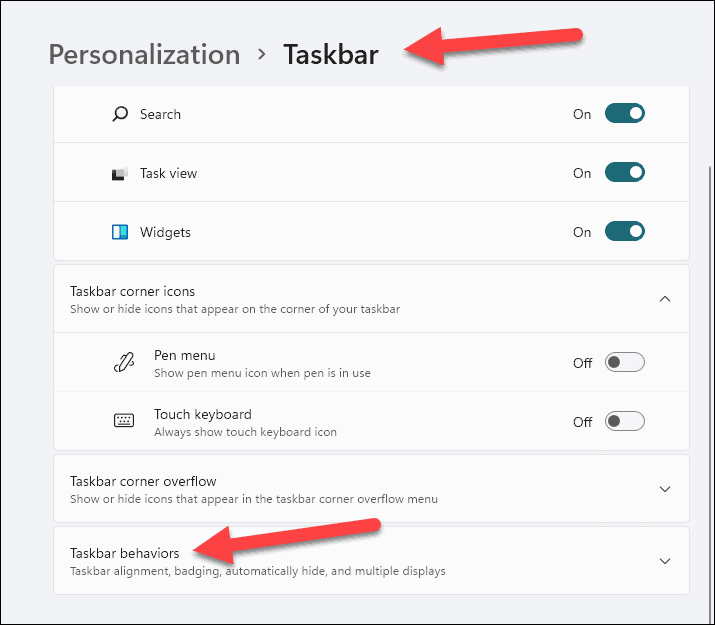
- Locate the Taskbar alignment option. Click on the dropdown menu and select Left.
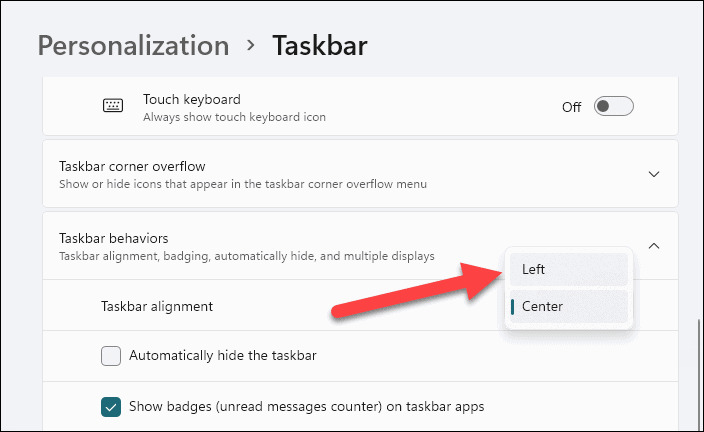
After selecting Left, the taskbar icons will immediately shift to the left side of the screen, restoring the traditional layout you're familiar with.
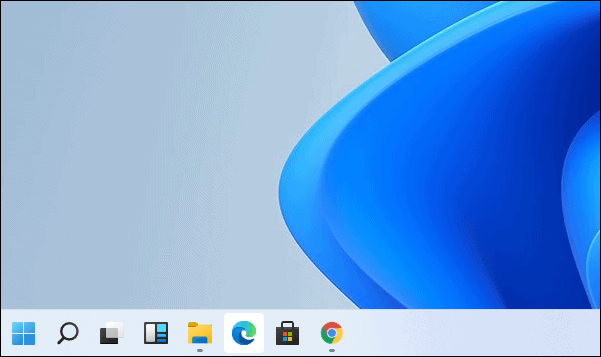
You have now successfully realigned your Windows 11 taskbar to the left side of the screen. Whether you prefer the new centered look or the classic alignment, Windows 11 provides the flexibility to personalize your taskbar according to your preference.