Passwords have been in our lives since the existence of digital computers. As those computers started to evolve and with the inception of the internet, our passwords needed to be more complex and always unique to protect our information from being misused.
Apple’s Keychain service has been here for many years and has proven very useful in terms of providing user convenience by suggesting strong passwords, saving them for future use, and also syncing them across all your Apple devices to provide a seamless experience.
While it is always enjoyable to use keychain service from Apple and never lift a finger to type in your password. However, it is only a matter of when that you will need to change your password for login to achieve better security of your information.
Thus, it becomes imperative for you to learn how to view and edit your saved passwords in the iCloud keychain on your Apple devices. For all the uninitiated, let’s first know a bit more about iCloud Keychain.
What is iCloud Keychain and Why Use it?
iCloud Keychain is designed for people using multiple Apple devices, and it works for all of them. Basically, iCloud Keychain saves and auto-fills your credentials for third-party apps, Safari credentials, credit card details, and even Wi-Fi passwords.
Since many of us are already using a password manager to keep track and generate stronger passwords, using iCloud makes so much sense since as there is no match for the security provided by Apple for your stored credentials.
Moreover, iCloud Keychain makes sure that all your credentials are updated across every approved device which is linked to your Apple ID. That will save you a lot of hassle to update them manually on every device. The downside is, it works only on Apple devices. However, Apple does have plans to make it interoperable on multiple platforms in near future.
With the introduction of iOS 15, Apple has also introduced a built-in Authenticator with iCloud Keychain for websites and accounts that support Two-Factor authentication. It will completely eliminate the need for using a third-party authenticator to log in to your accounts.
Before we jump to edit or view saved passwords on iCloud Keychain, let’s learn how to enable iCloud Keychain.
How to Enable iCloud Keychain on iPhone
First, launch the Settings application from the home screen of your iPhone.
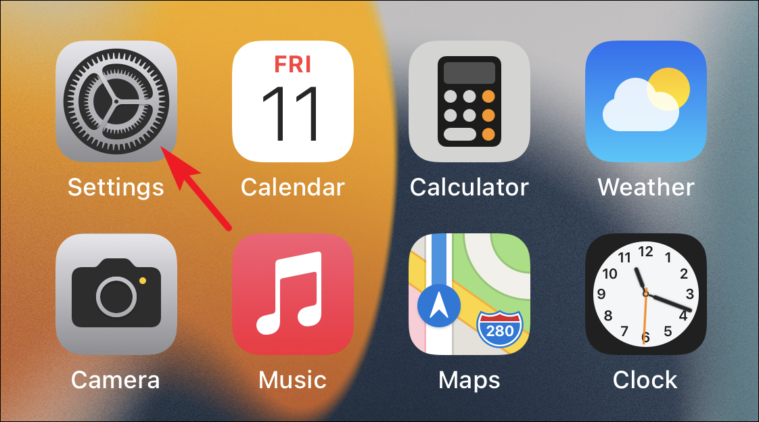
Next, tap on your Apple ID card present at the top in the Settings app.
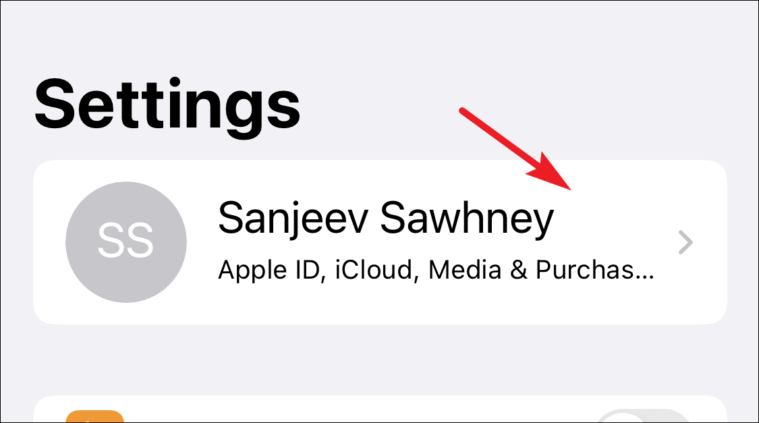
After that, tap on iCloud option from the available list.
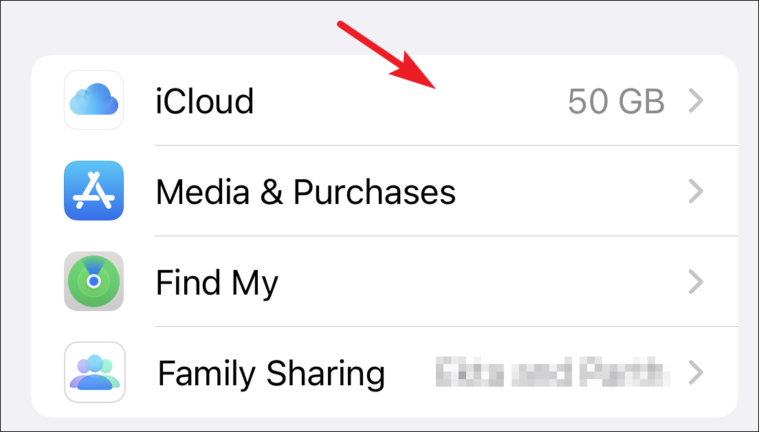
Then, tap on the ‘Keychain’ option present in the iCloud settings.
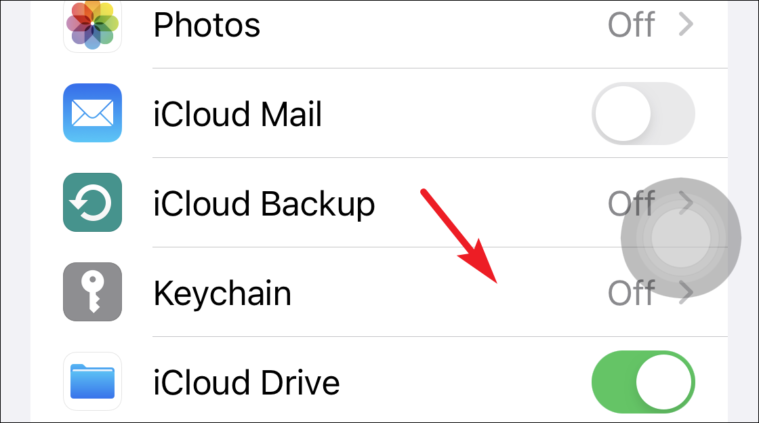
Finally, toggle the switch to ‘On’ position preceding the iCloud Keychain option.
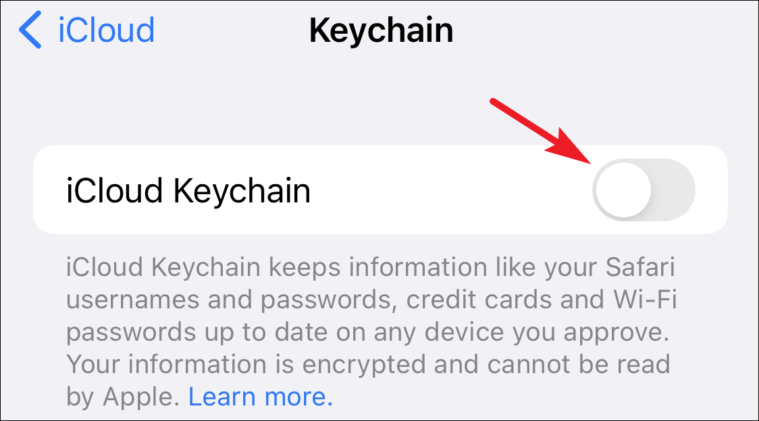
View and Edit Saved Passwords on iPhone
Regularly updating your passwords is a good habit to get into, and every time you change the password for a website or account added in your Keychain from your Apple device, it will automatically let you update the password. However, you will need to update it manually if you changed it on any other device.
To do so, first launch the Settings app from the home screen of your iPhone.
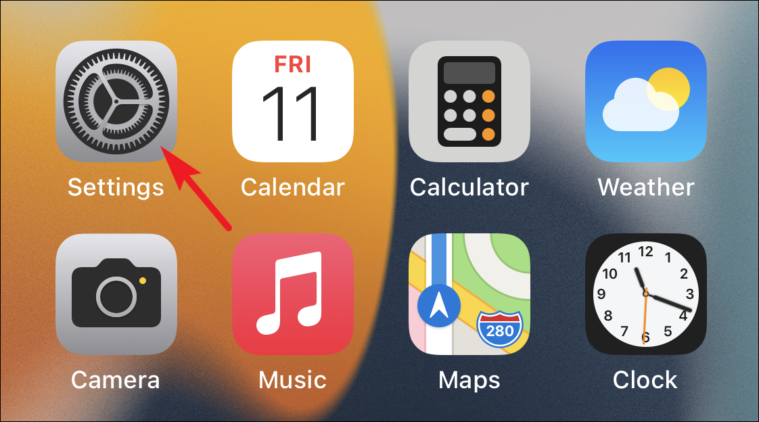
Then scroll down, and tap on ‘Passwords’ option from the available list.
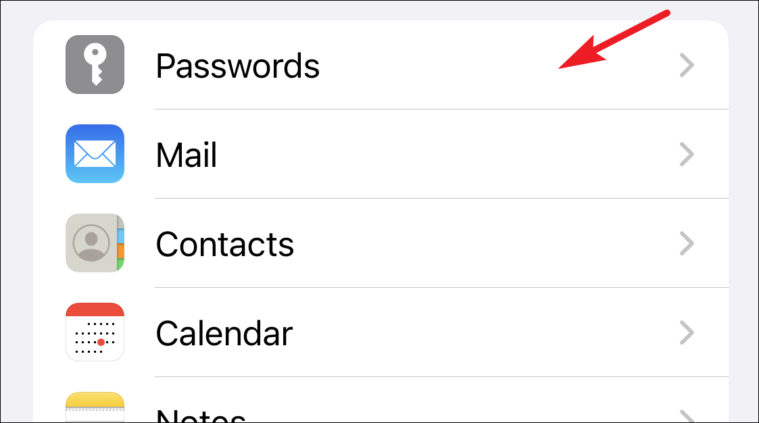
(On the next screen, you will be able to see the list of all apps and websites saved using Keychain)
Now, tap on the website name you need to edit the password from the available list of options.
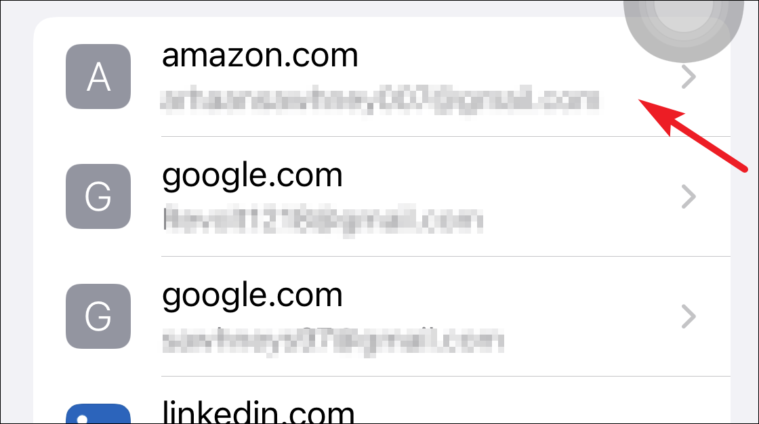
Then, tap on the ‘Edit’ option from the top right corner of the screen.
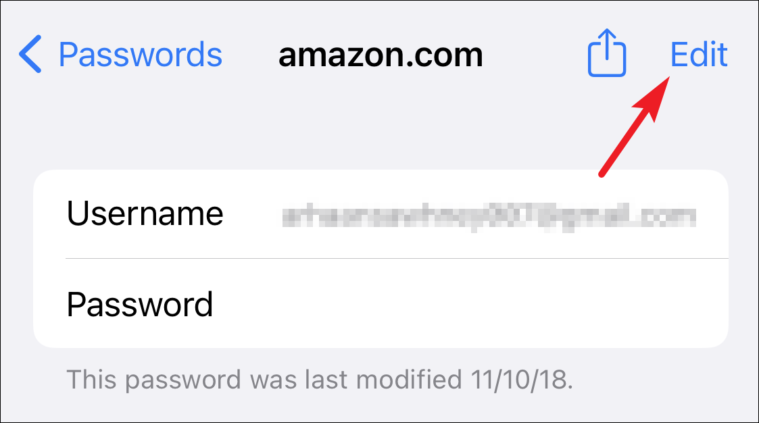
After that, tap on the ‘Password’ field and make changes to your existing password.
Note: For privacy reasons, Apple doesn’t display password fields in screenshots. Thus, you will see all the password fields blank wherever present.
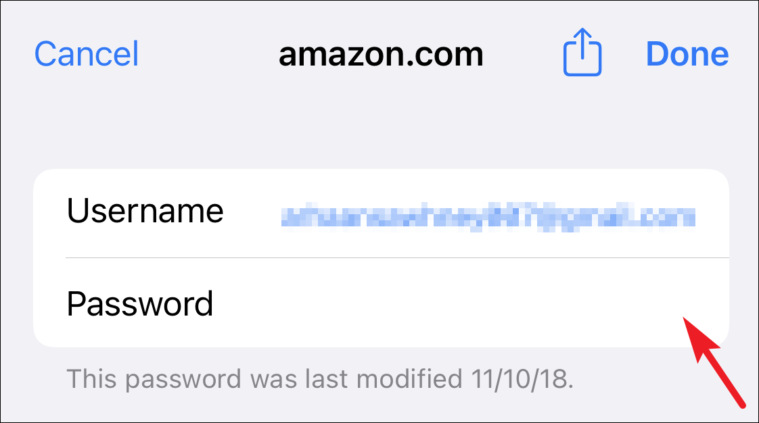
Next, press the ‘Done’ option from the top right corner of the screen to confirm changes.

Alternatively, tap on the ‘Change Password on Website’ option if you have not changed the password yet, but wish to do so. (This action will take you to the third-party website mentioned in the ‘Website’ field.)
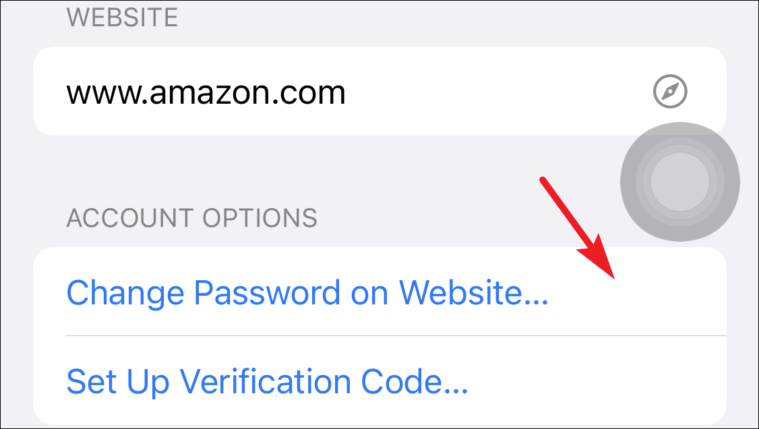
Manage Saved Passwords in iCloud Keychain on iPhone
There can be times when you need to add in credentials for any account or remove some of the unused credentials. Though, you might need to it seldom but knowing how to do it is crucial.
Adding Username and Password for a Website
First launch the Settings app from the home screen of your iPhone.
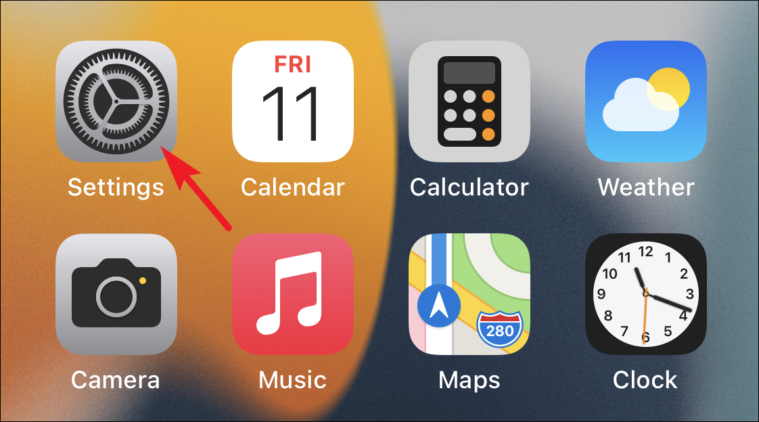
Then scroll down, and tap on ‘Passwords’ option from the available list.
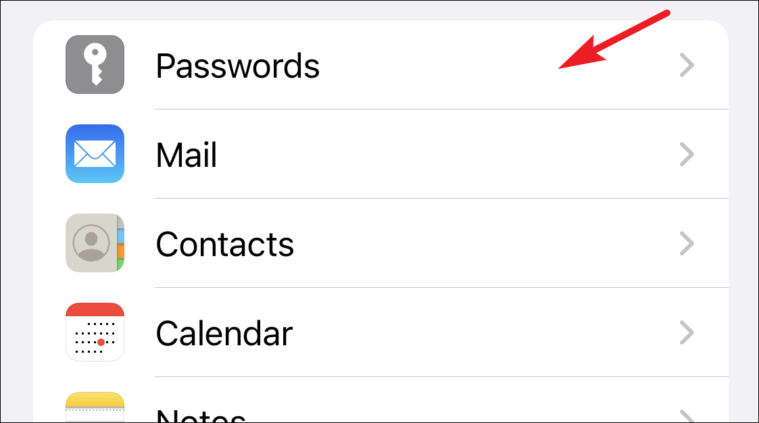
Now, tap on the ‘+’ icon from the top right corner of the screen.
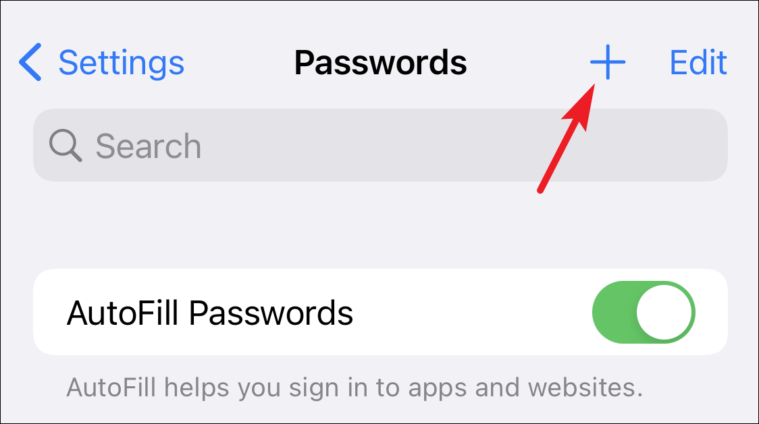
Next, enter the website URL, and Username in their respective fields present on the screen.
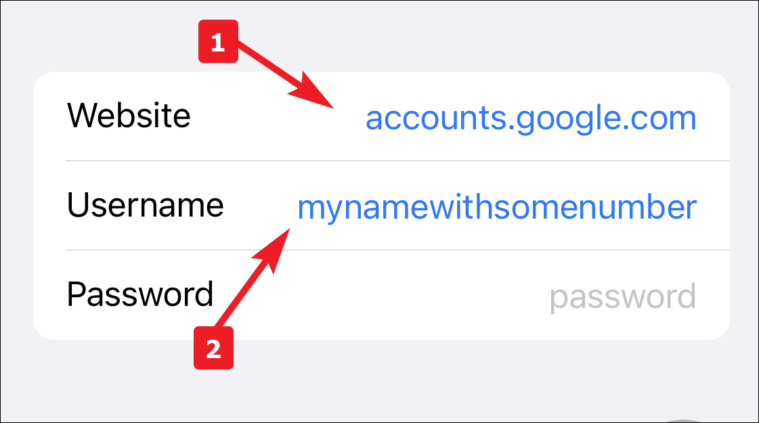
After that, Apple will suggest you a strong password to use for the account, it will be situated on top of your keyboard (where you receive auto-correct options while typing). Tap on it to use, or enter your own generated password.
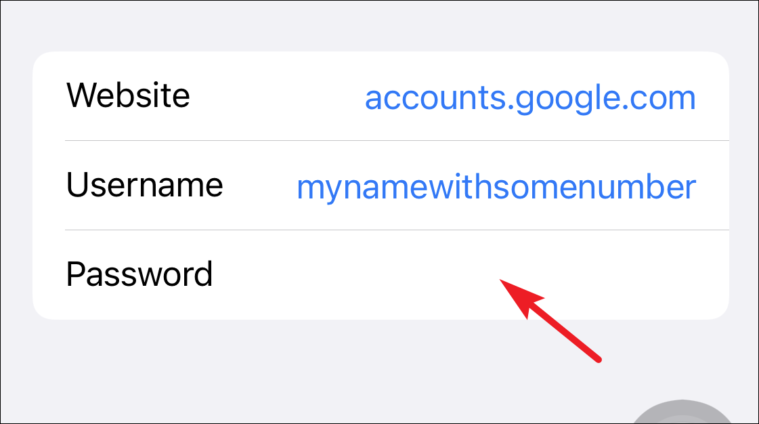
Finally, tap ‘Done’ button to add the credentials in your iCloud Keychain.
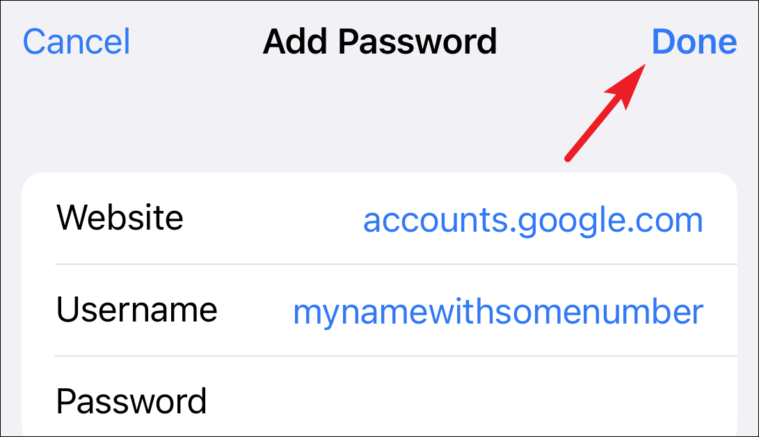
Deleting Saved Passwords on iPhone
Many times, we start using a service or create an account on a website. However, many times either we stop using the service anymore or the created account lies dormant. In any case, it might come handy to know how to delete a saved password.
To do so, first launch the Settings app from the home screen of your iPhone.
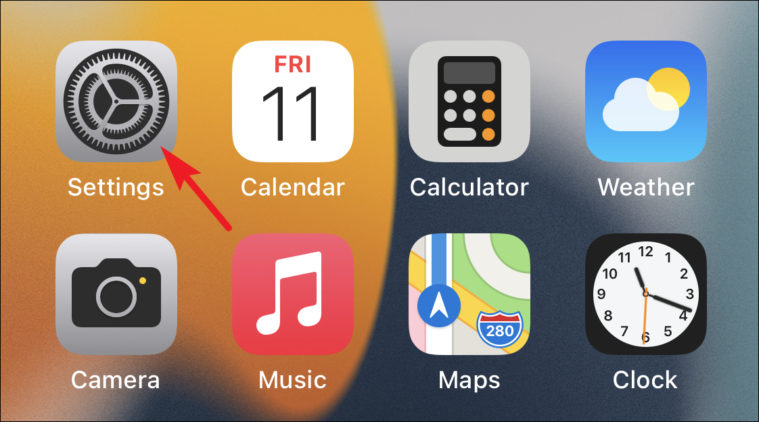
Then scroll down, and tap on ‘Passwords’ option from the available list.
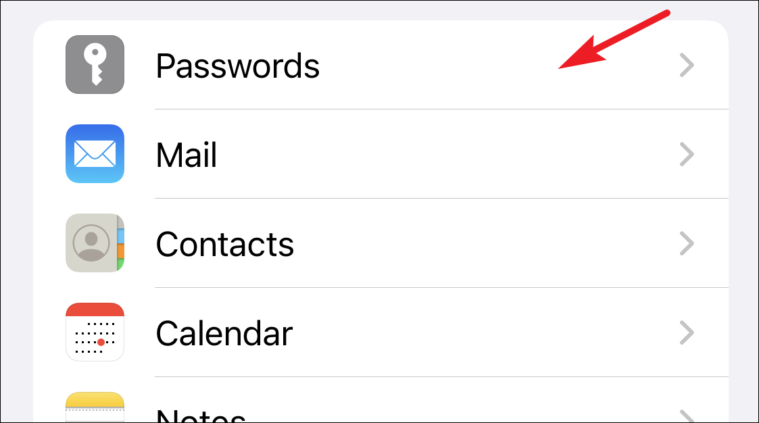
Now, tap on the website name you need to delete the password from the available list of options.
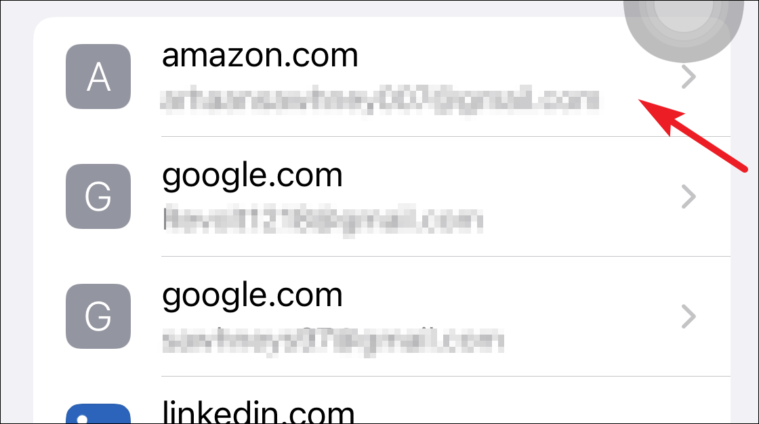
After that, tap on the ‘Delete Password’ option from the bottom section of the screen.
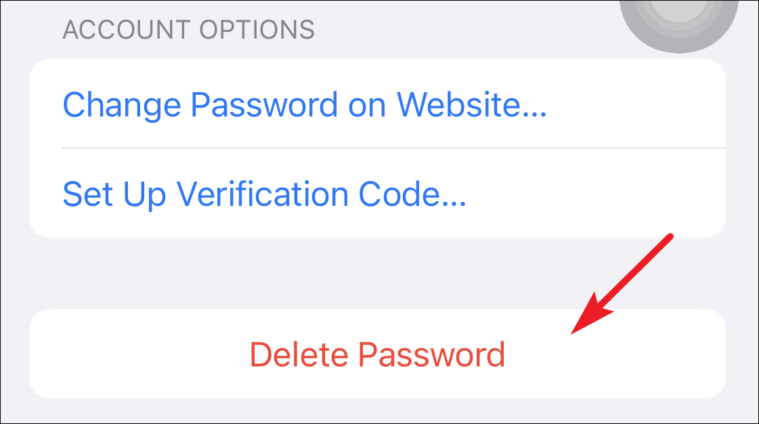
Then, tap on ‘Delete’ from the the alert to confirm.
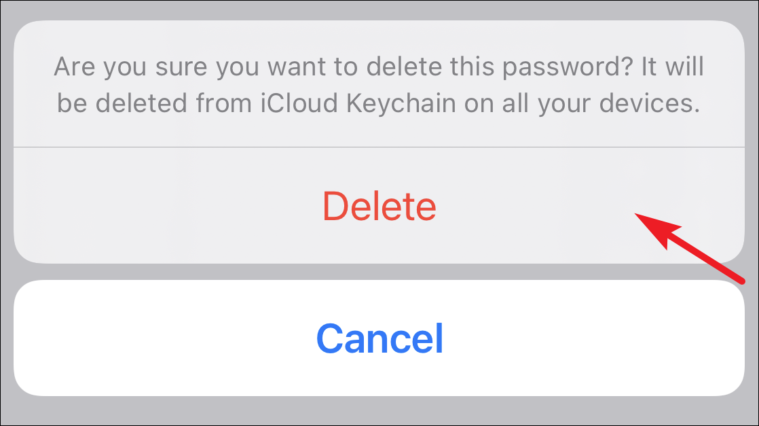
Alternatively, you can also swipe left to right on a website’s name from the list and tap the ‘Delete’ option.
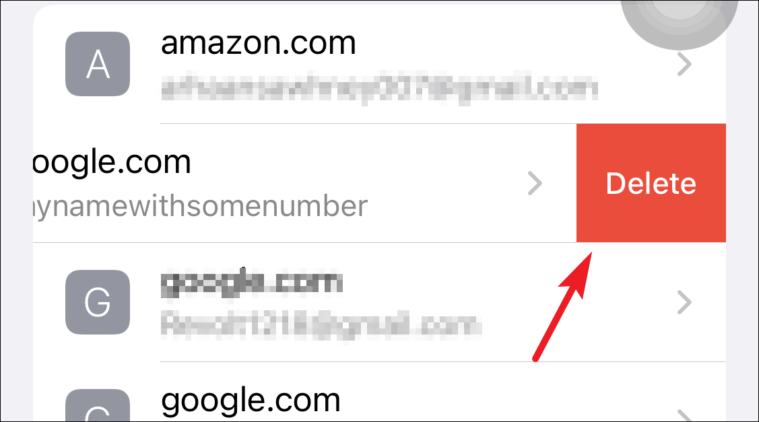

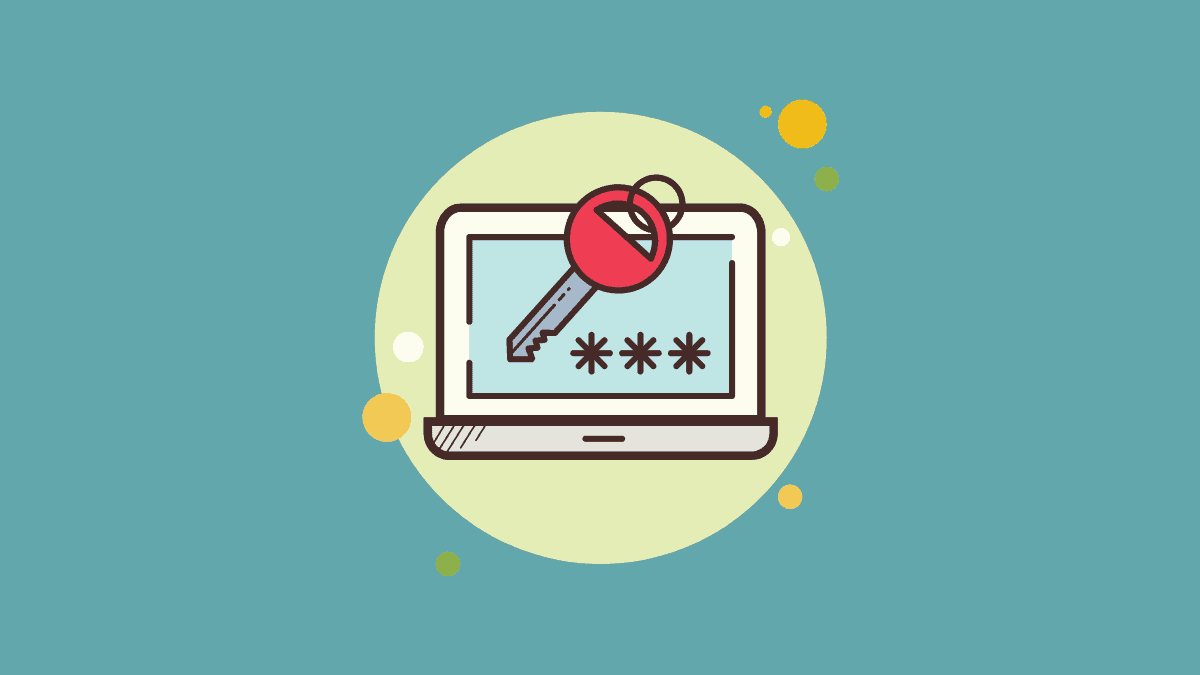




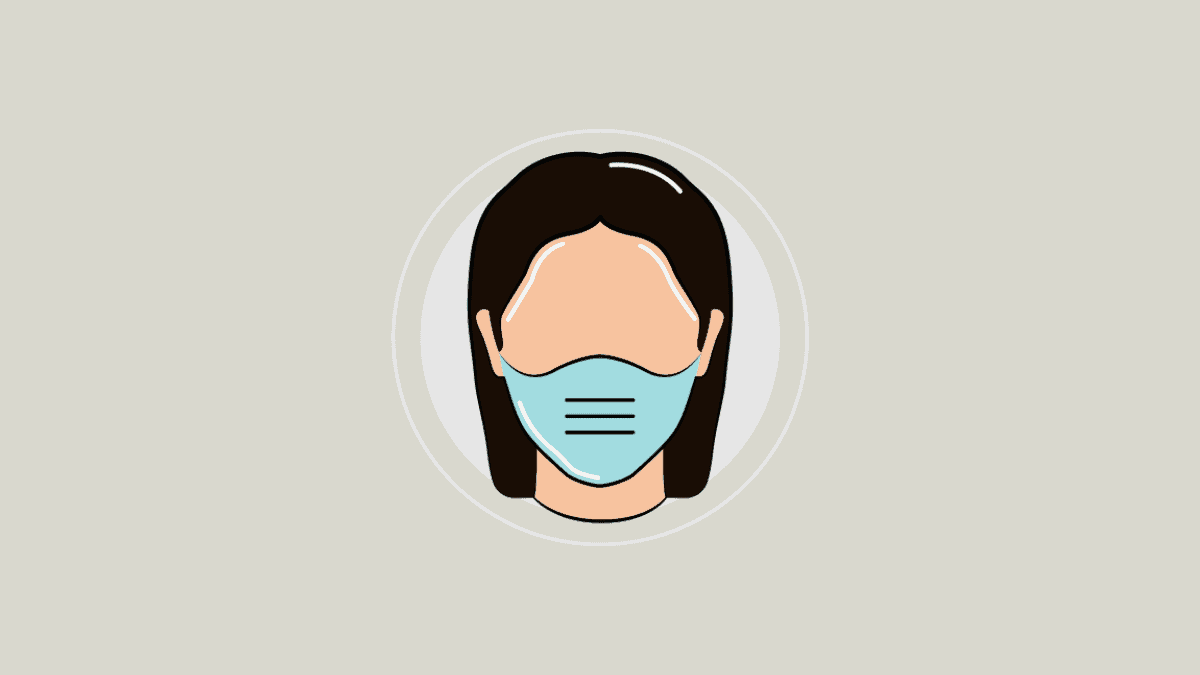
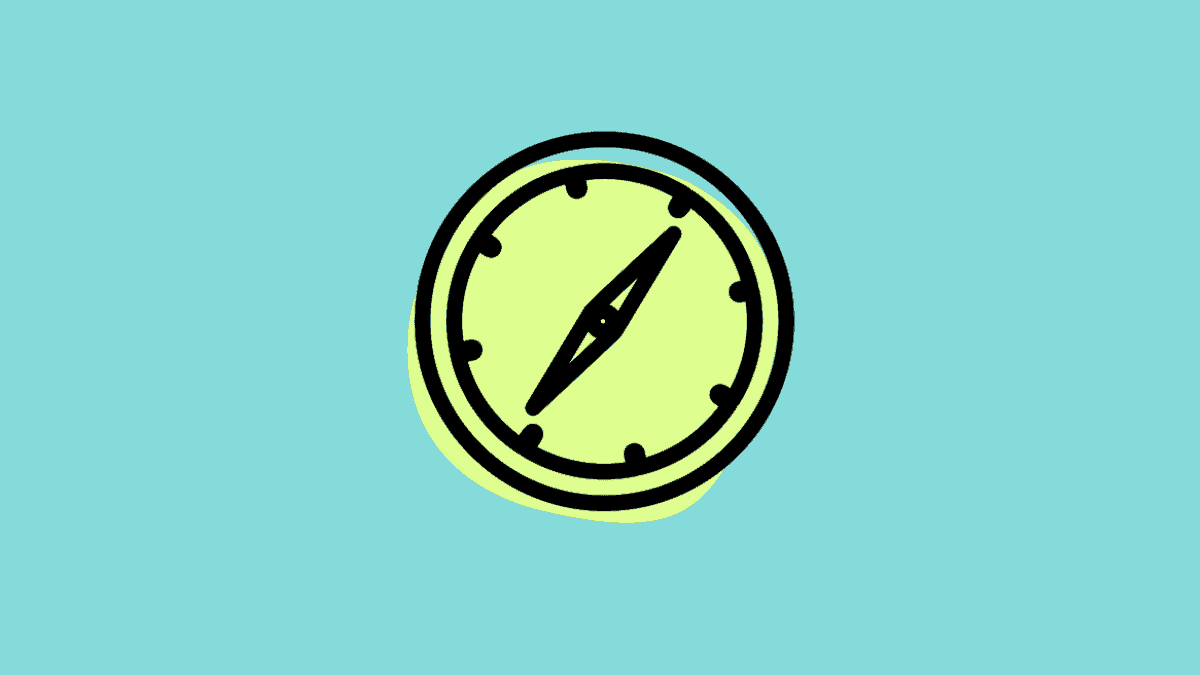
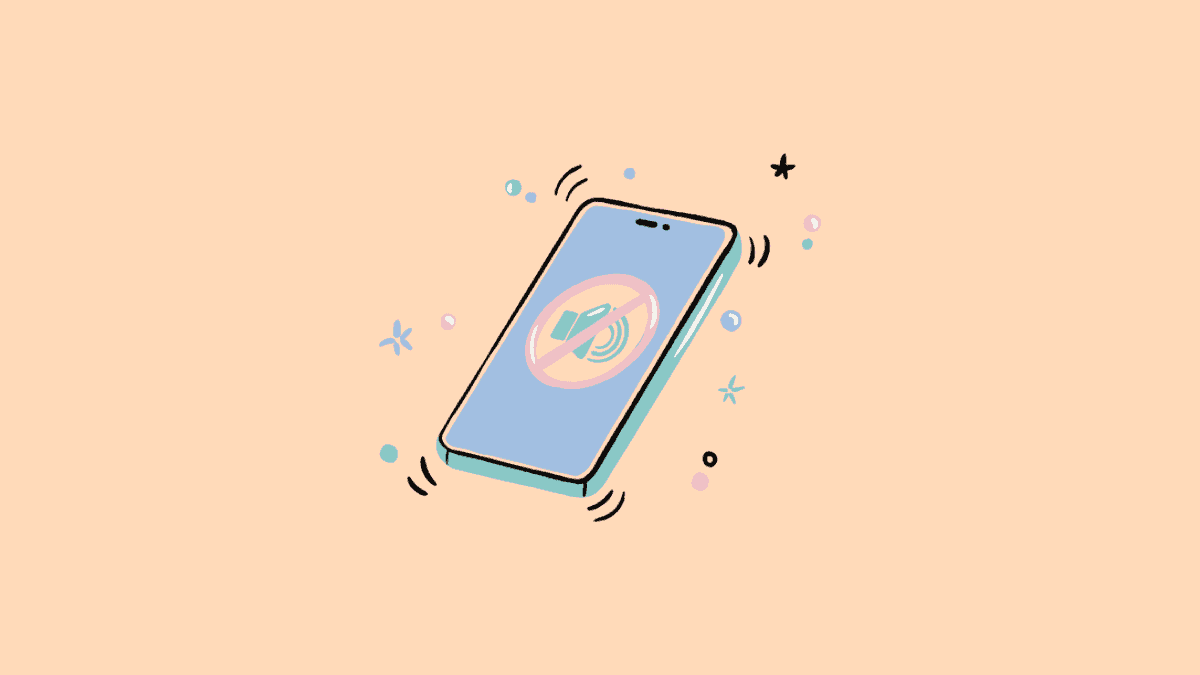
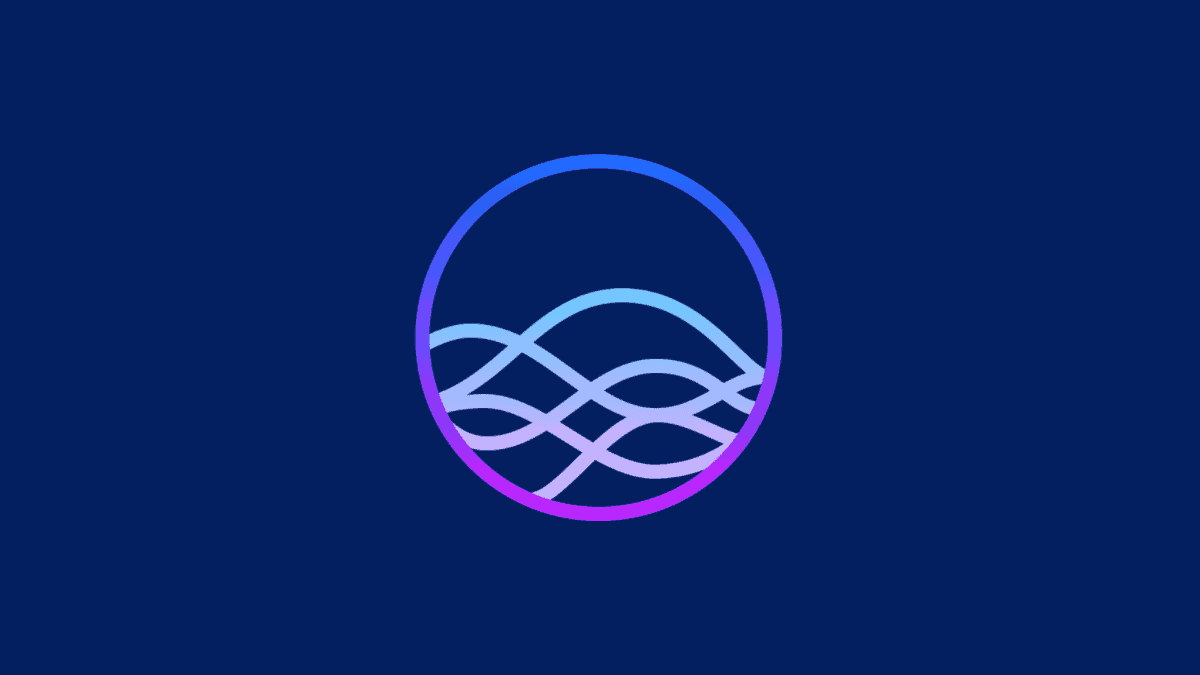
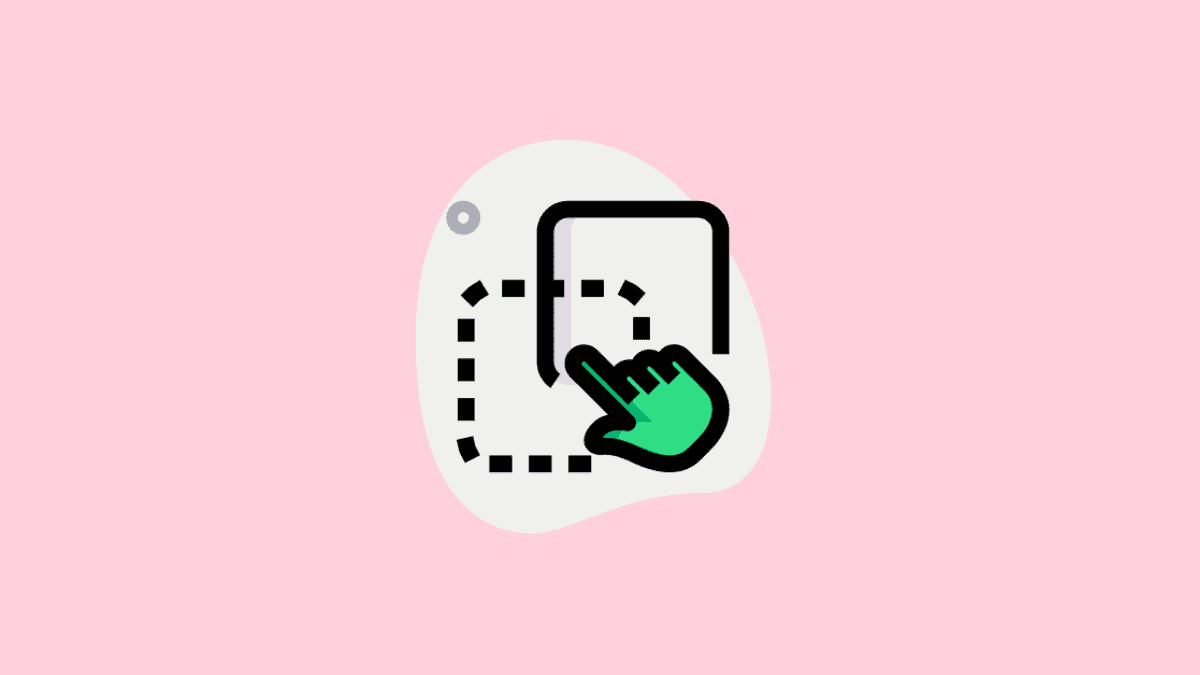
Member discussion