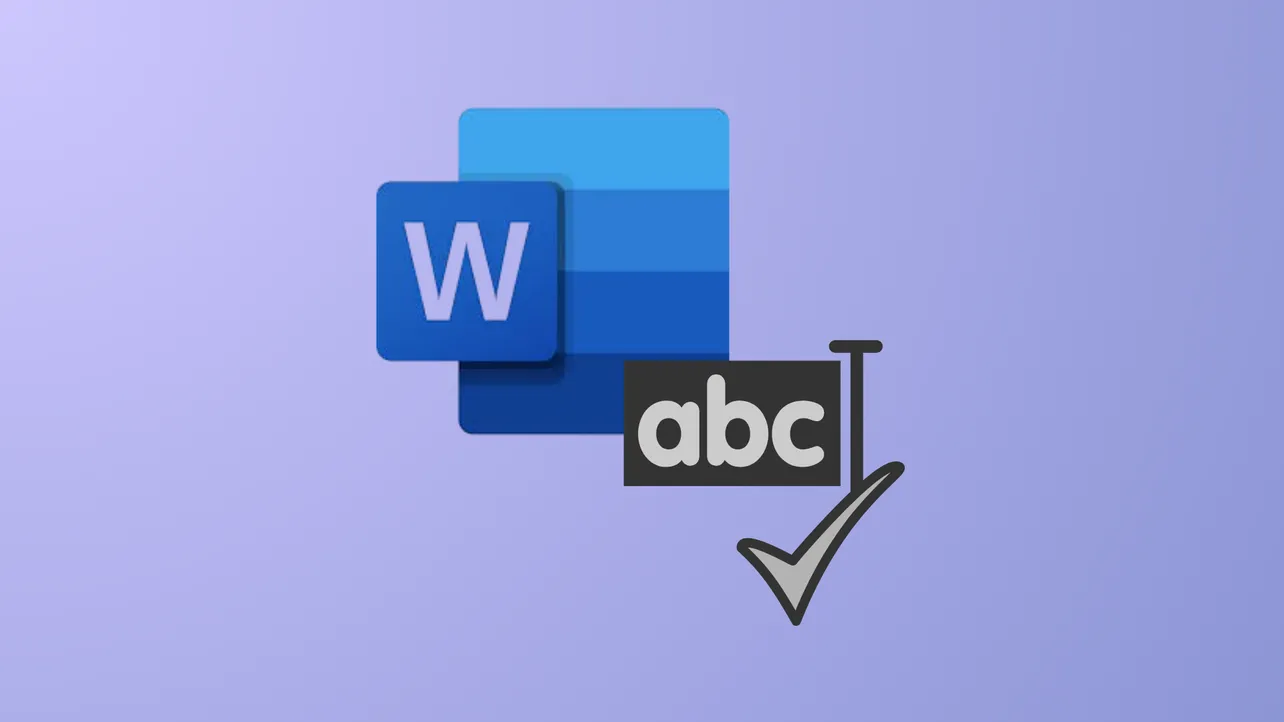When Microsoft Word checks spelling, it usually compares words against both the main dictionary and any custom dictionaries you’ve added. This can sometimes lead to unwanted suggestions, especially if your custom dictionaries include industry jargon or names that aren’t relevant to your current document. Adjusting Word to use only the main dictionary ensures that spell check suggestions remain standard, avoiding confusion or accidental acceptance of non-standard words.
Configure Word to Use Only the Main Dictionary
Step 1: Open Microsoft Word and navigate to the File tab in the upper left corner of the window. This opens the backstage view where you can access program settings.
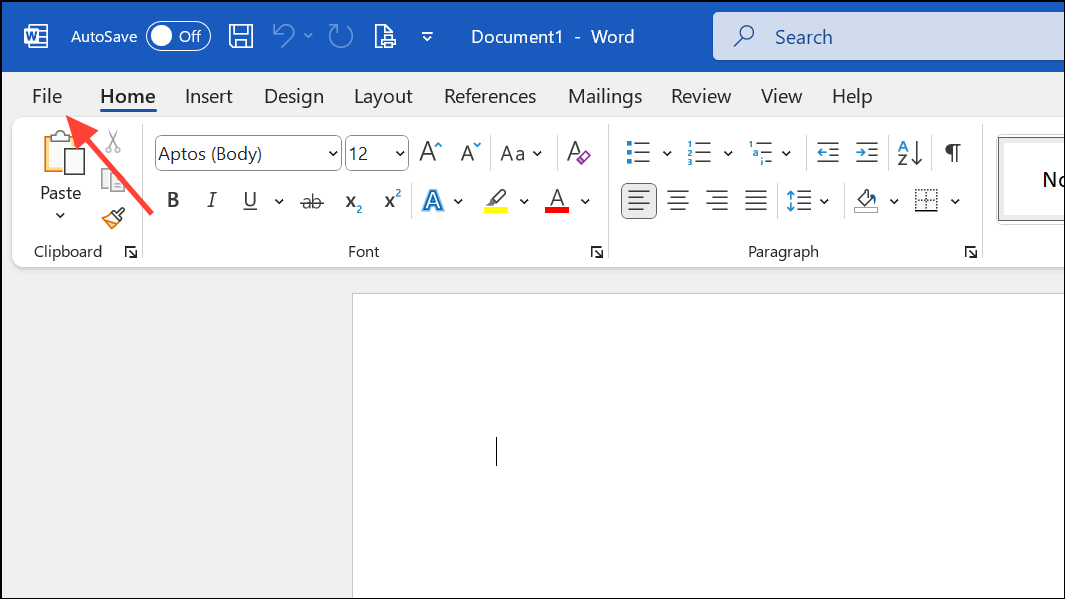
Step 2: Select Options from the menu on the left. This brings up the Word Options dialog box, which controls various settings for how Word operates. Click More if you cannot see Options directly.
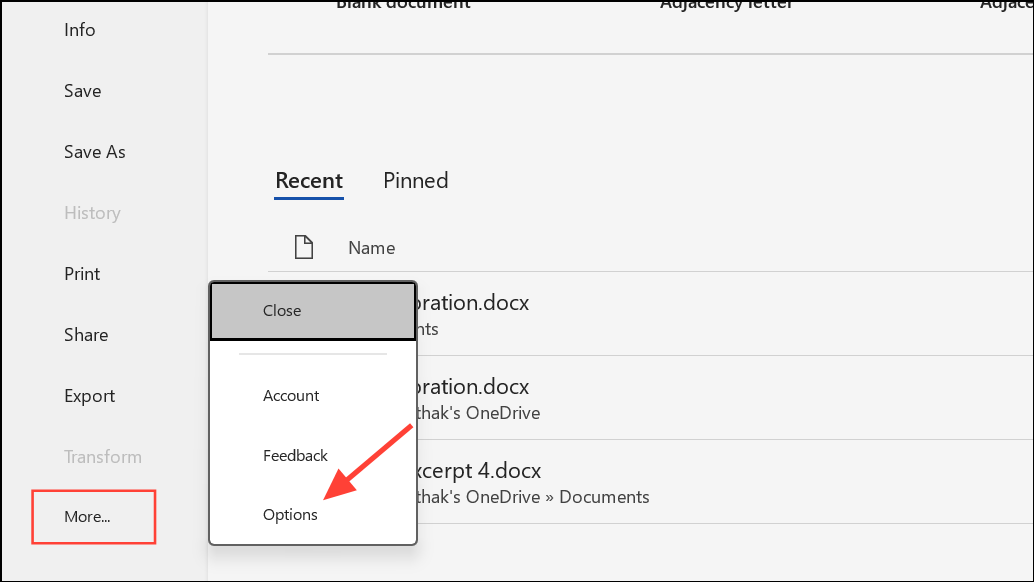
Step 3: In the Word Options dialog, click on Proofing in the list on the left. The Proofing section contains all settings related to spelling and grammar checks.
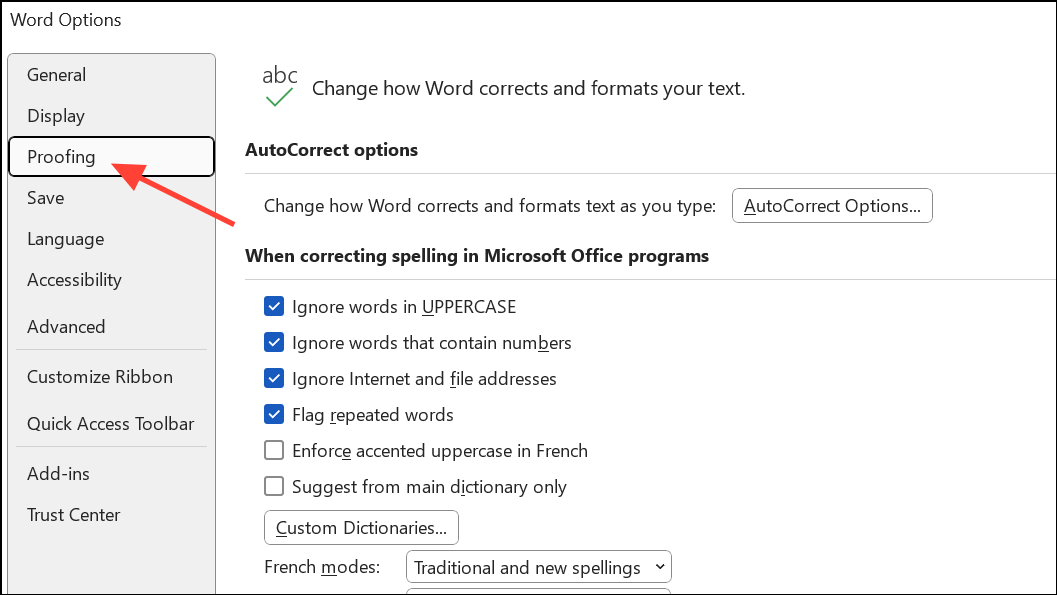
Step 4: Find the setting labeled Suggest from main dictionary only under the “When correcting spelling in Microsoft Office programs” section. Check this box. With this enabled, Word will suggest corrections only from the main dictionary, ignoring all custom dictionaries you may have added.
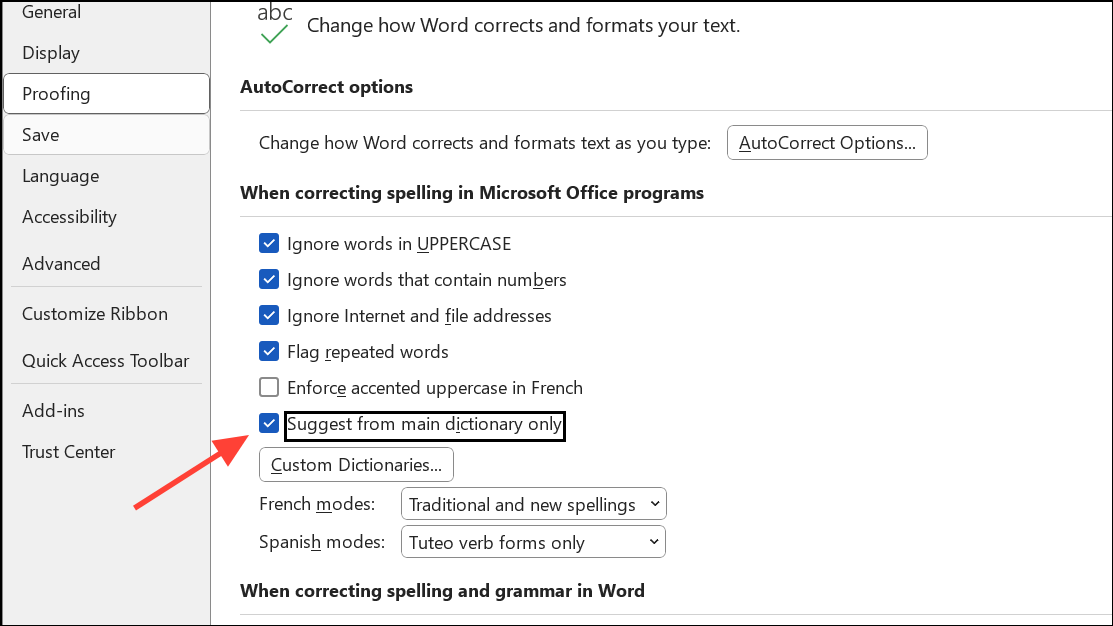
Step 5: Click OK to save your changes and close the dialog. The change takes effect immediately for all new and existing documents in Word.
Reversing this setting later is straightforward: simply return to the same checkbox and clear it if you want Word to again include suggestions from your custom dictionaries.
Repeat This Setting in Other Microsoft Office Applications
Word, Excel, PowerPoint, and Outlook each maintain their own proofing settings. If you only want to use the main dictionary in other Office apps, you’ll need to adjust the setting in each program individually.
For Excel and PowerPoint: The steps are nearly identical to those in Word. Go to File > Options > Proofing, then check the Suggest from main dictionary only box.
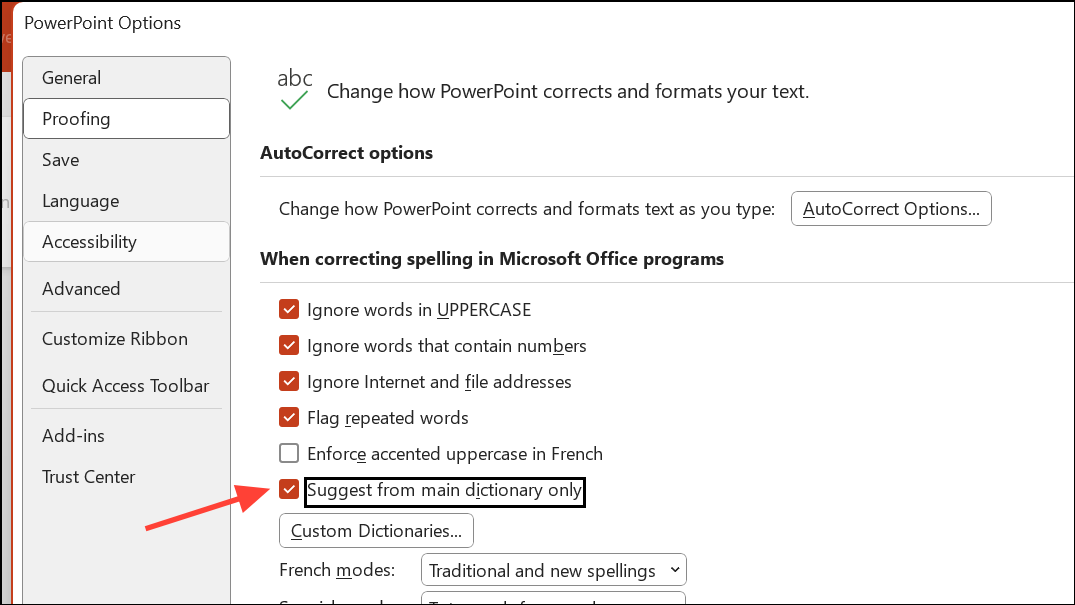
For Outlook: The process is slightly different. Open Outlook and go to File > Options. Select Mail on the left, then click Spelling and Autocorrect under the “Compose messages” section. In the Editor Options dialog, select Proofing and check Suggest from main dictionary only. Confirm by clicking OK in both dialogs.
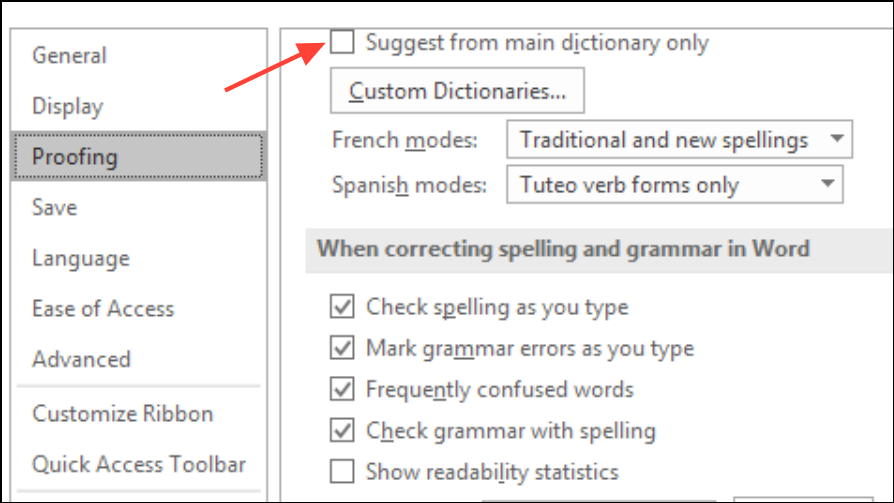
Why Limit Spell Checking to the Main Dictionary?
Custom dictionaries are useful for storing specialized terms, names, or industry-specific language. However, these entries can sometimes interfere with general spell checking, especially when preparing documents for a broader audience. By restricting spell check to the main dictionary, you:
- Prevent non-standard or specialized terms from being suggested as corrections.
- Reduce the risk of accepting inappropriate or irrelevant words into important documents.
- Maintain consistency and standardization, especially in formal or external communications.
Additional Tips and Considerations
Custom dictionaries remain available even when you limit spell checking to the main dictionary. You can always switch back to include them by clearing the checkbox. If you often switch between documents requiring different spell check standards, it may help to review this setting before starting a new project.
If you need to manage custom dictionaries—such as adding or removing words, or creating new dictionaries—return to the Proofing section in Options and click Custom Dictionaries. Here, you can edit existing dictionaries or set a different default dictionary for saving new words.
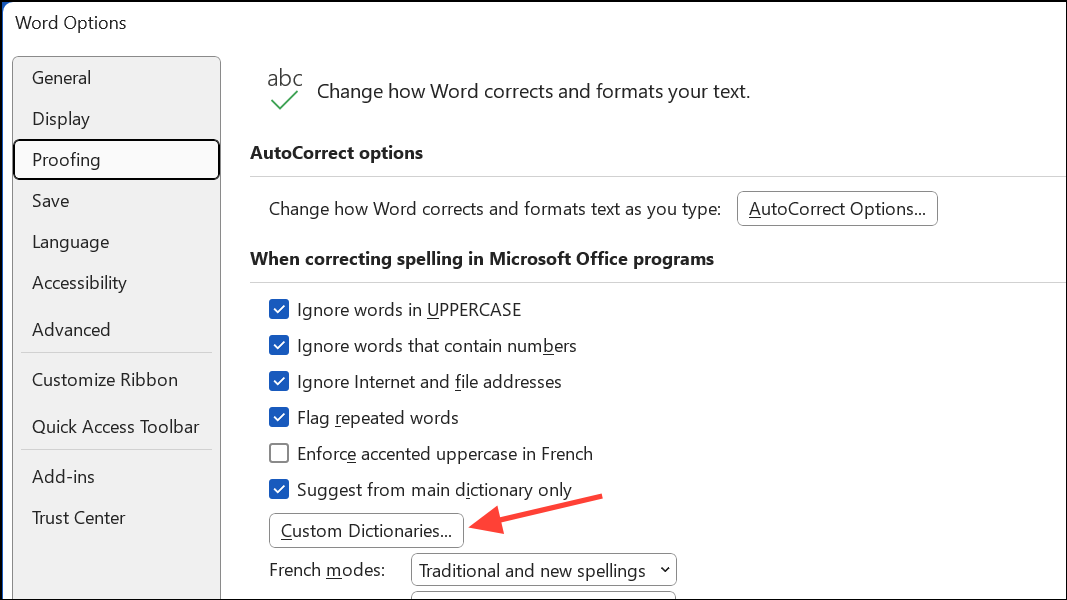
Switching Word to use only the main dictionary streamlines spell check results and keeps your documents free from unintended jargon or custom entries. Adjust this setting as needed to match the context of your writing projects.