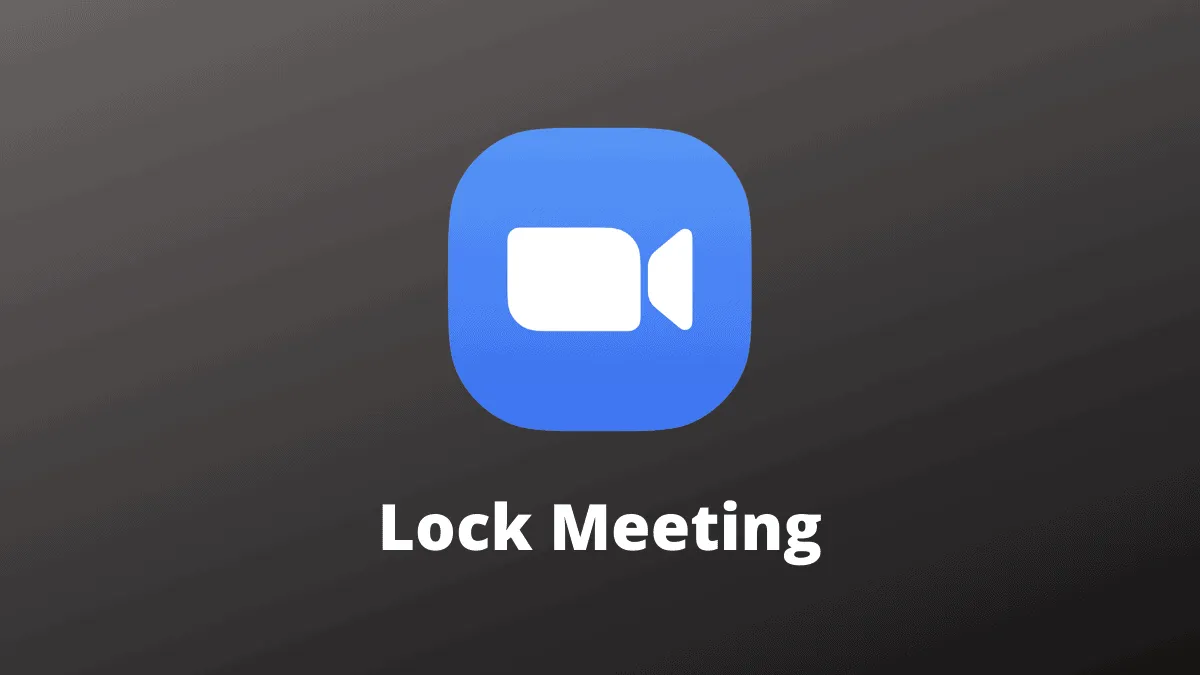Are you hosting a Zoom meeting and need a private moment with key participants before others join? Zoom provides a feature that allows hosts and co-hosts to lock and unlock meetings, giving you control over attendee access during your sessions.
Step 1: Once your primary participants have joined the meeting, click on the 'Manage Participants' option located at the bottom of the Zoom meeting window. This will open the participant management panel.
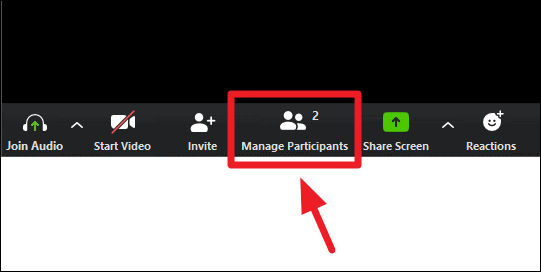
Step 2: The 'Participants' panel will appear on the right side of the Zoom meeting window, displaying all current attendees. In the bottom right corner of this panel, click the 'More' button to access additional options.
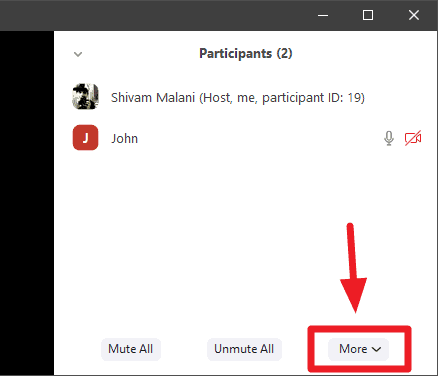
Step 3: From the menu that appears, select the 'Lock Meeting' option. This will prevent any new participants from joining the meeting, even if they have the meeting invitation.
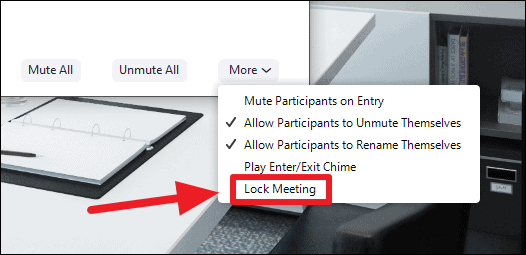
Step 4: A confirmation dialog will pop up to ensure you want to lock the meeting. Click 'Yes' to confirm and secure your meeting.
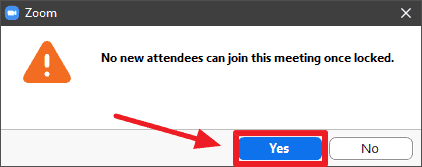
With the meeting locked, no additional attendees can join. This is useful for private discussions or to prevent interruptions once the meeting has commenced.
Unlocking the Meeting: When you're ready to allow more participants to join, you can easily unlock the meeting.
Step 1: In the 'Participants' panel, click on the 'More' button once again.
Step 2: Select the 'Unlock Meeting' option from the available choices.
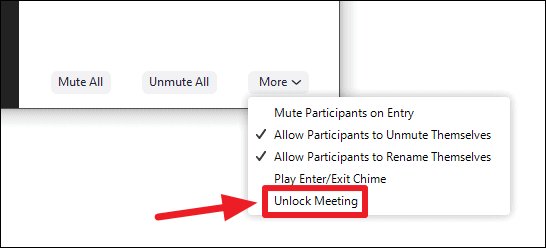
Step 3: Confirm your action by clicking 'Yes' in the confirmation dialog that appears. New participants will now be able to join your meeting.
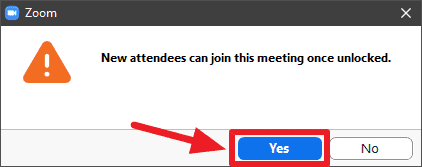
Utilizing the lock meeting feature allows you to manage your Zoom sessions effectively, ensuring privacy and control whenever necessary.