At this point, everyone knows QR codes. They are reliable but boring. If you want to create artistic QR codes that can elevate their aesthetic appeal, making them more engaging for your audience, Canva can help you do it.
Mojo AI is an app you can find in the app marketplace on Canva that can help you create artistic QR codes with just a text prompt. It can also generate AI art from your text prompts, but there are other apps at your disposal for it. For this article, we'll focus on the artistic QR codes that make Mojo AI so interesting.
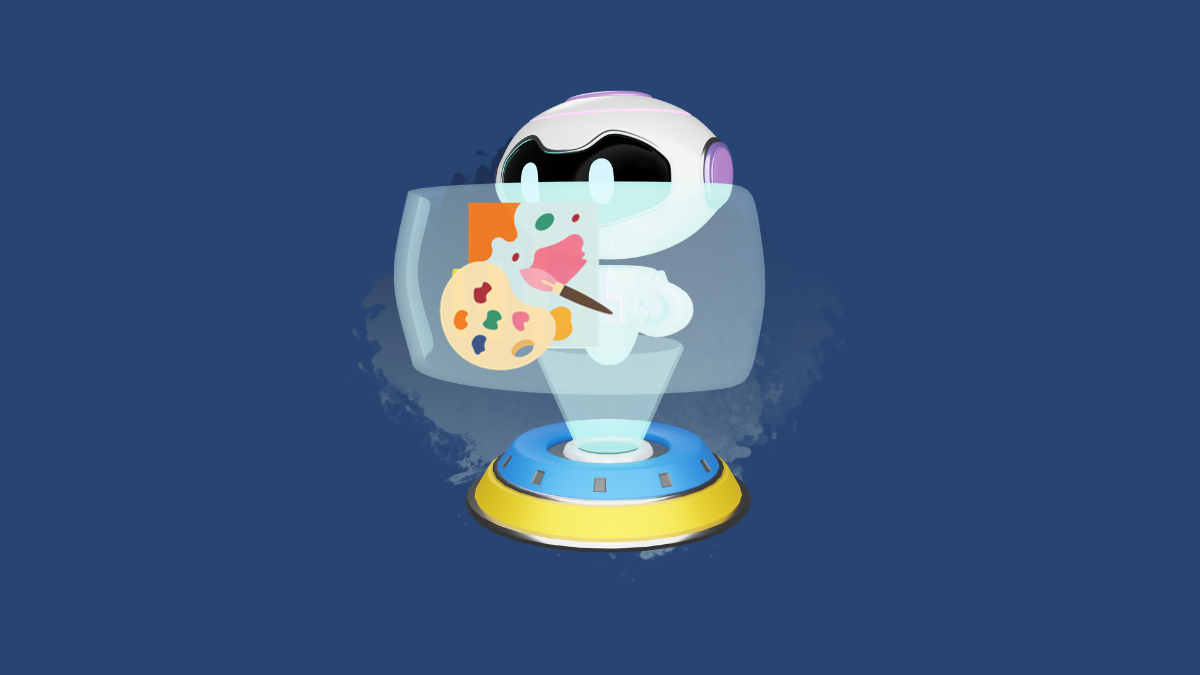
Using Mojo AI to Create Artistic QR Codes
Canva has integrated Mojo AI into its marketplace, which means that you can use this third-party app directly in Canva without having to navigate to a separate website.
Availability: The app is available for all Canva users, including Canva Free users. But Mojo AI is not a free app. However, you get 75 free credits when you register for free on Mojo AI. You can use these credits within Canva to generate infinity art, vision art, or QR art. Each generation on Canva will cost you 4 credits for Infinity art/ QR art and 2 credits for Vision art. More credits can be purchased as per their different plans, which range from $1.99 for 80 credits to $49.99 for 3000 credits, with other plans in between.
Using Mojo AI to create imaginative QR codes is simple and easy.
- Go to canva.com and open your design.
- Then, click the option for 'Apps' from the toolbar on the left.
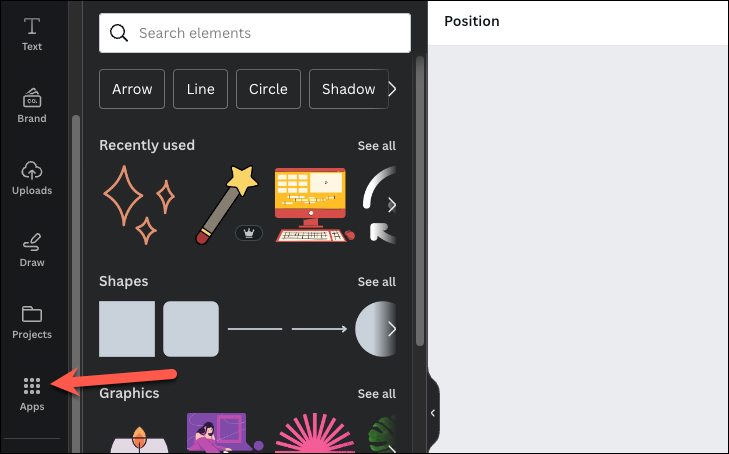
- Find 'Mojo AI' under AI-powered apps and click on it. You can also use the search bar to quickly find the app.
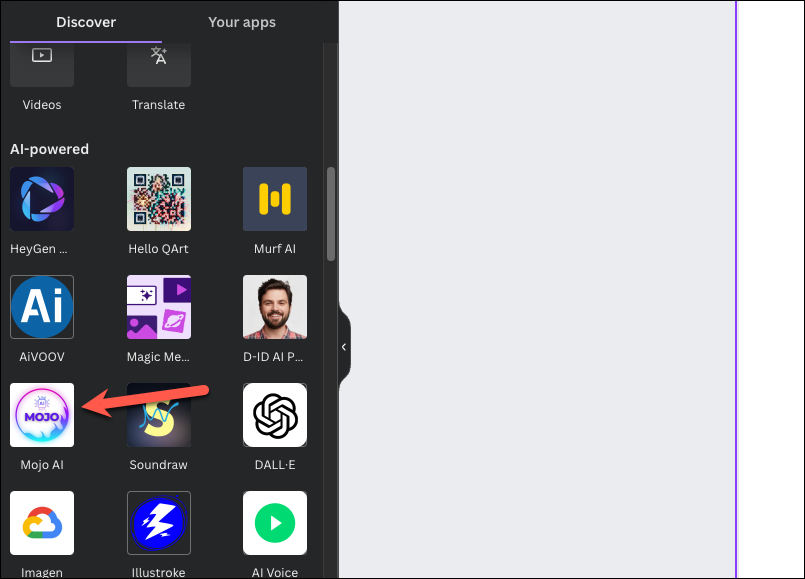
- An onboarding screen will open. Since it's a third-party app, you might want to review its terms of service or privacy policy by clicking on the respective links. Click on 'Open' to proceed; this action would mean that you agree with the app's terms of service and privacy policy and are granting it the necessary permissions.
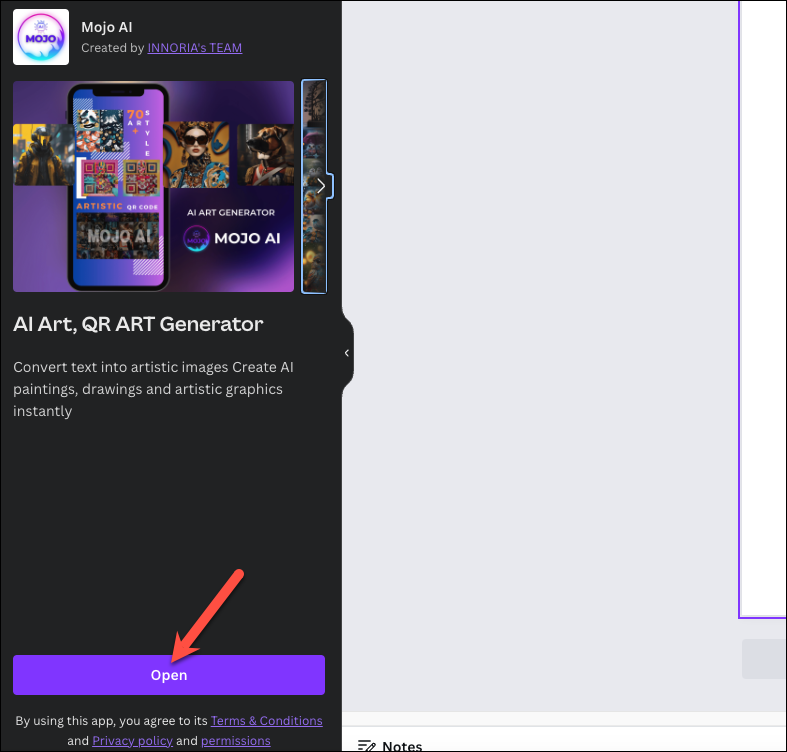
- Next, click on 'Login or Register' to create an account on Mojo AI or log in to your existing account.
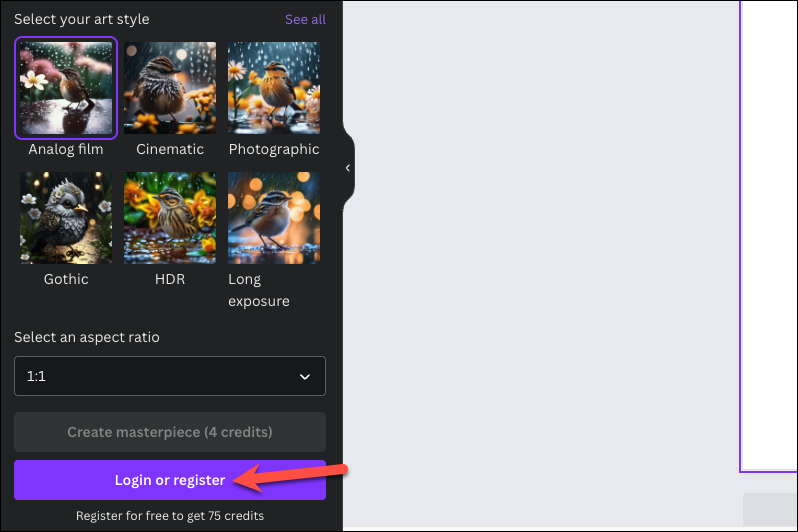
- You'll see a message on your screen that Mojo AI wants to connect your account; click on the 'Connect' button to proceed.
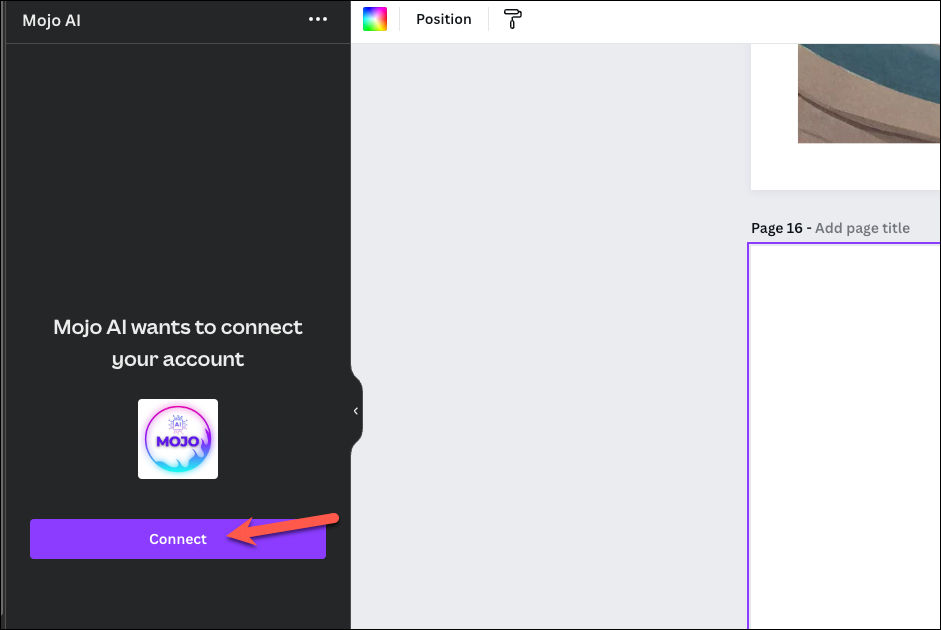
- The web page for Mojo AI will open in a separate window. Click on 'Login with Google' or 'Login with Telegram' to proceed. Then, give the required permissions from the associated account to complete registration.
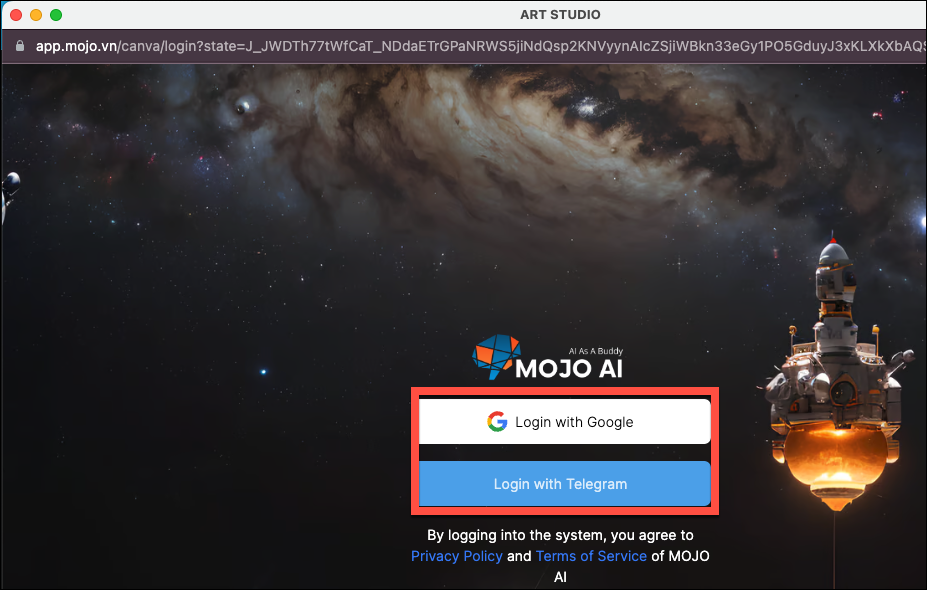
- Once your account is connected, the separate window will close, and the 'Generate' button that was greyed out before will become active. Now, switch to the 'QR Art' tab from the top.
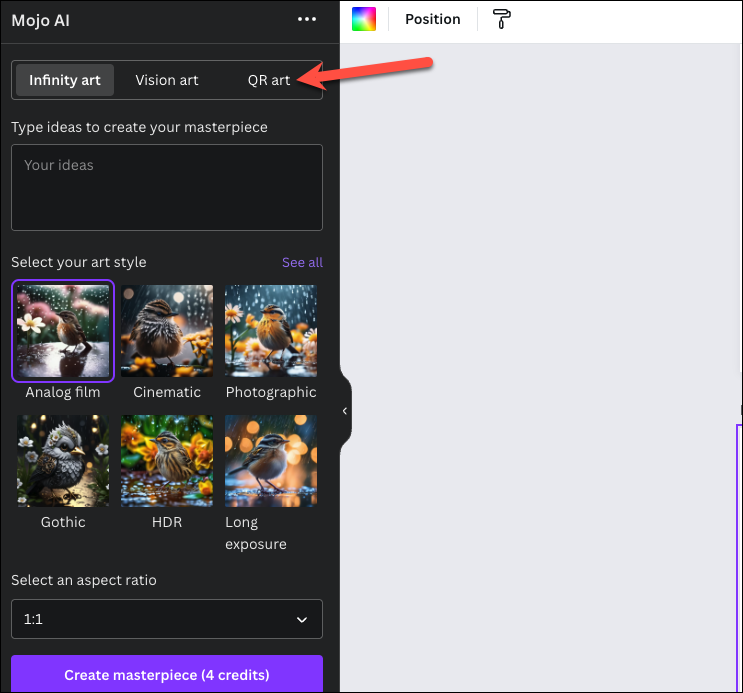
- First, enter a prompt for the art that you want to generate in the 'Type ideas to create a masterpiece' field. For example, I entered
a woman sitting on her desk working at a computer.
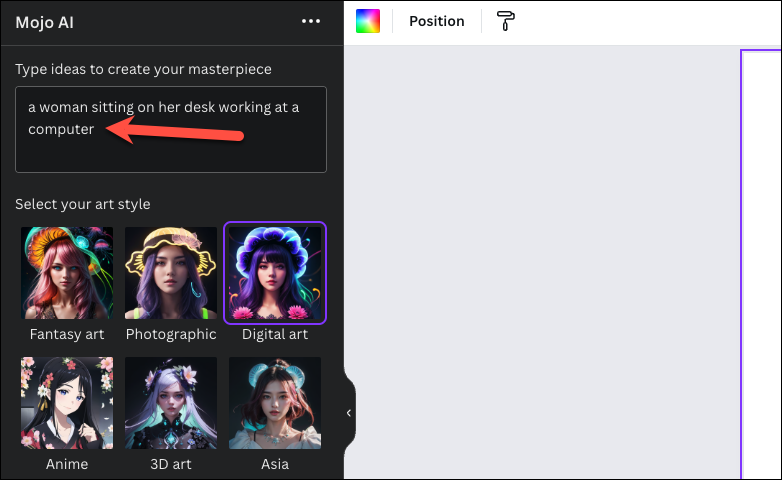
- Next, select the art style from the 6 styles available (optional).
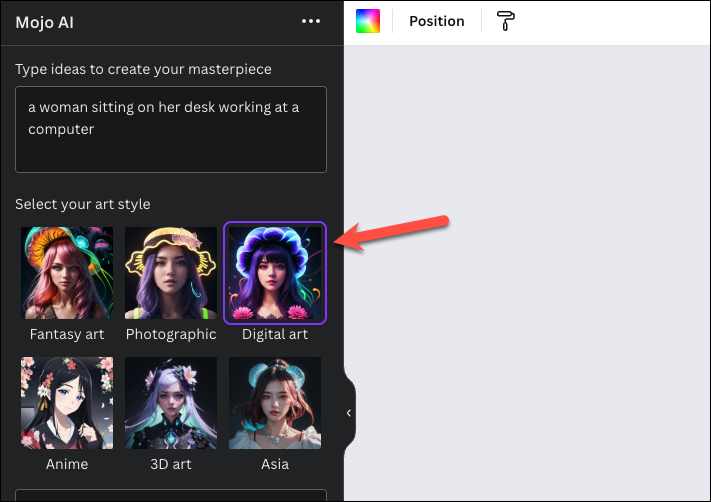
- Enter the link you want the QR code to direct to in the 'Type your QR content' field'.
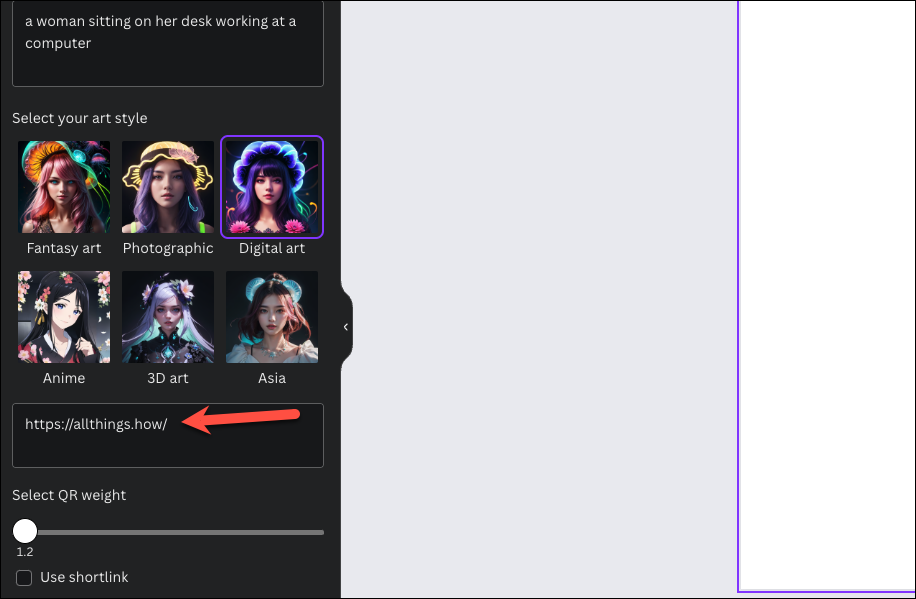
- Then, select the QR weight by adjusting the slider and select whether you want to use a shortlink. The higher the QR weight, the more prominence the QR code will have. So, I'd recommend keeping it at a minimum if you want the art to be more visible.
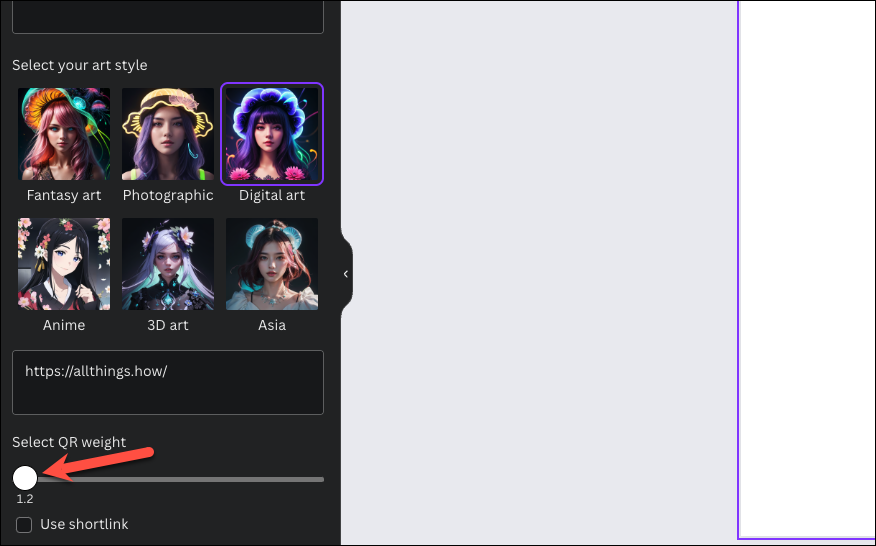
- Finally, click on the 'Create masterpiece' button. This action will use 4 credits.
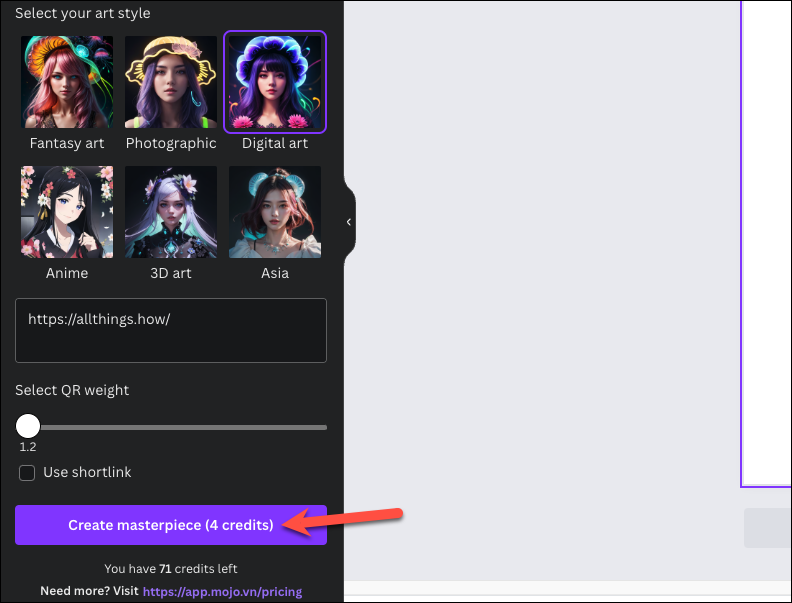
- Mojo AI will generate 2 different pieces that you can add to your design. Click or drag and drop the image to add it to your design.
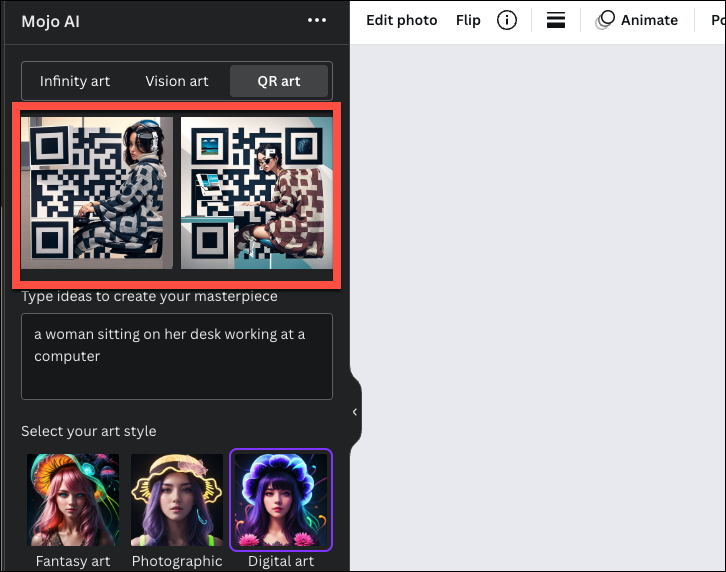
- Try scanning the piece of art, and you'll see that it works!
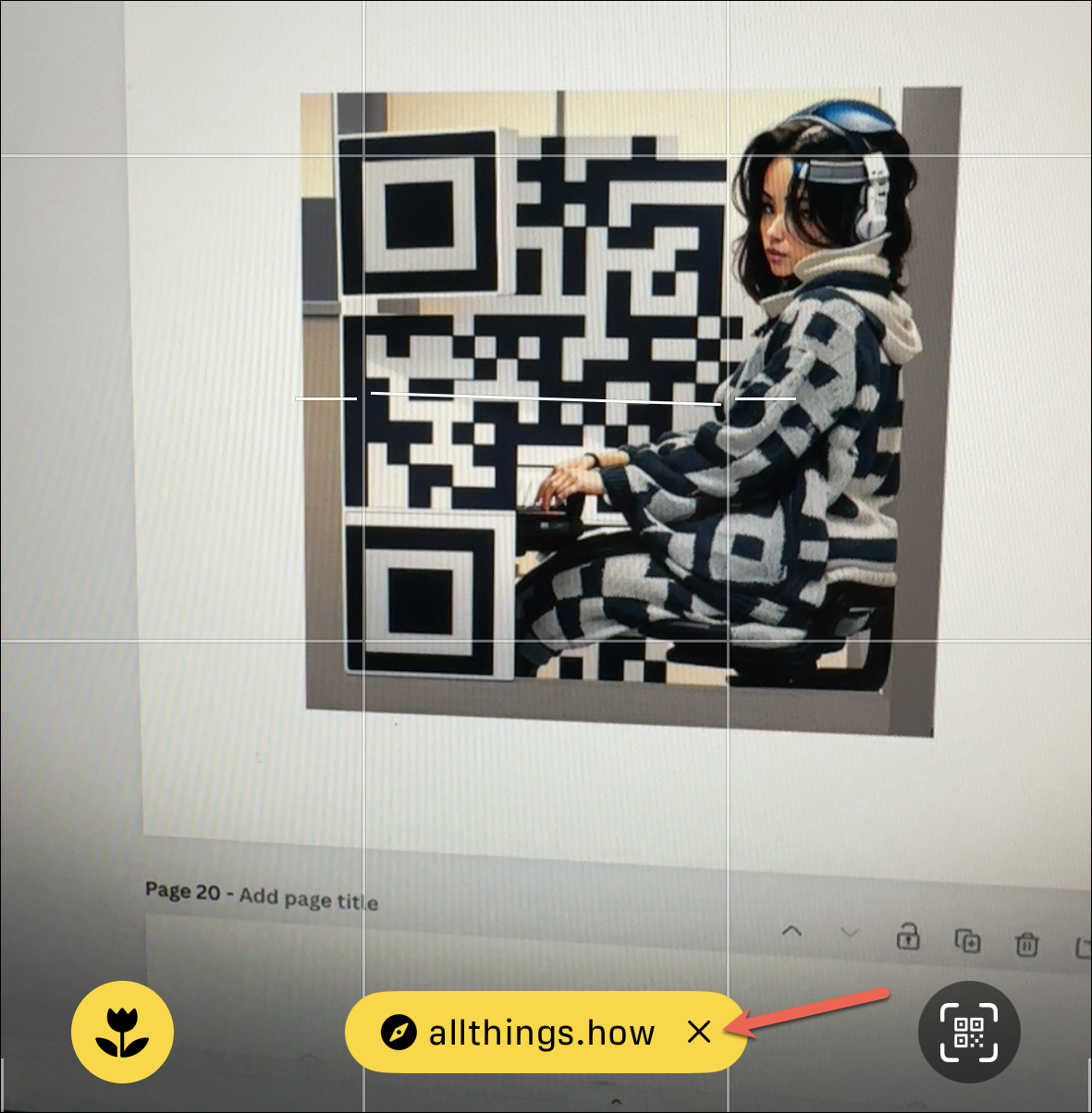
While you cannot find your past generations made using Mojo AI within Canva, you can find them by going to Mojo AI's website and logging into your account.
There you go. With Mojo AI in Canva, you can even make something as boring as QR codes interesting to engage with for your audience. And it only takes a simple text prompt!

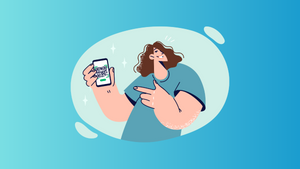









Member discussion