There are numerous reasons for you to consider switching your default terminal application to Windows Terminal. For starters, the Windows terminal is a very well-rounded and feature-packed developer tool. It has support for many features like GPU rendering, emoticon support, and also support for custom profiles. Although the biggest benefit comes from using one tool instead of two or more shells like Command Prompt and Windows PowerShell, which saves your precious time.
Having everything in one place along with the features that it offers, makes the Windows Terminal a solid substitute for any other shell tool that you can use. Now before you can set the Windows Terminal as your default terminal, you need to make sure that the Windows Terminal.
First, open Windows Terminal app on your computer by searching for it in the Start menu.
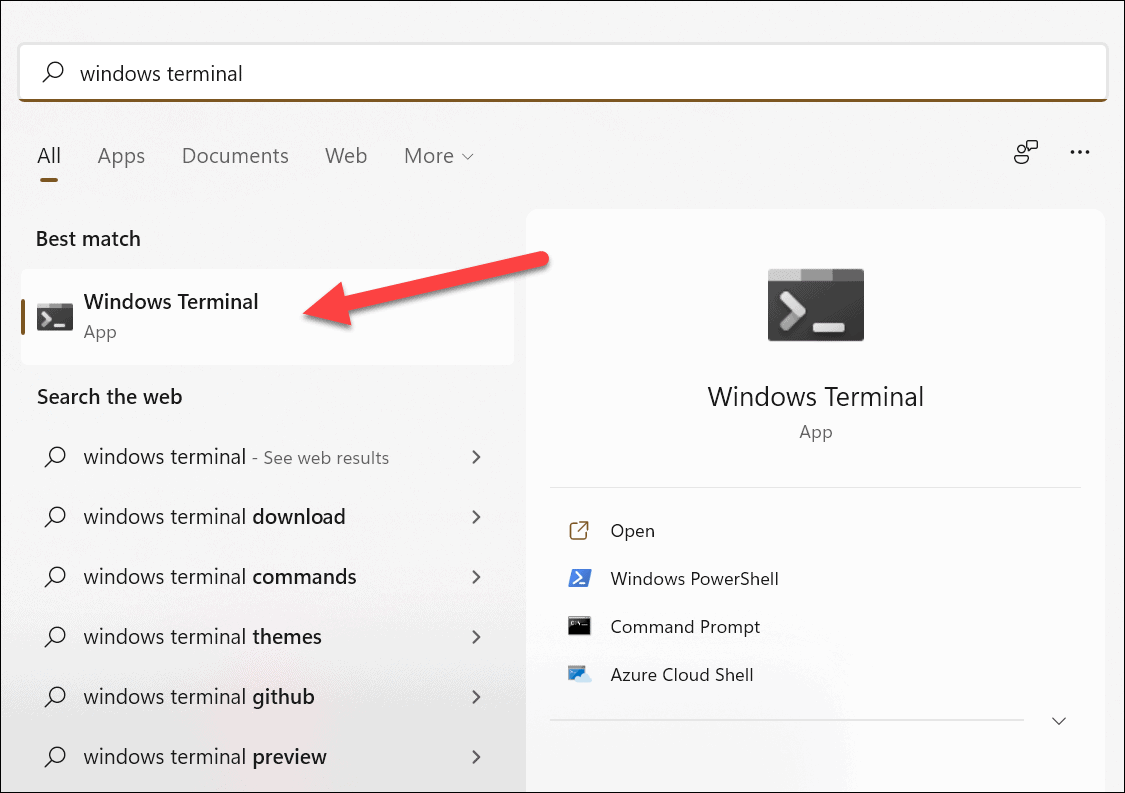
Then, on the Terminal window, click on the downward arrow icon next to the ‘+’ sign, on the toolbar.
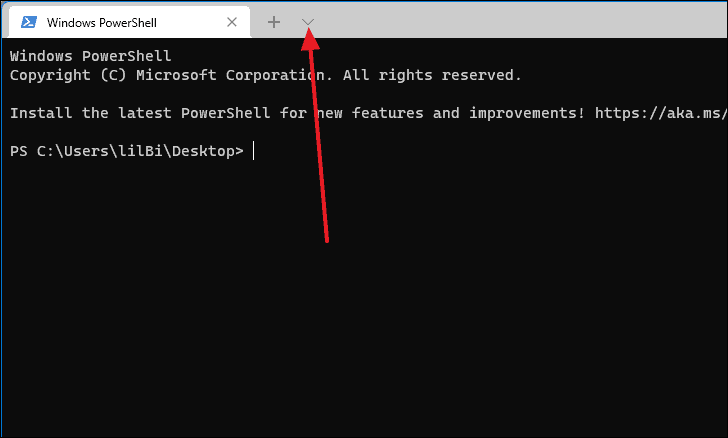
Now, select ‘Settings’ from the available options in the menu.
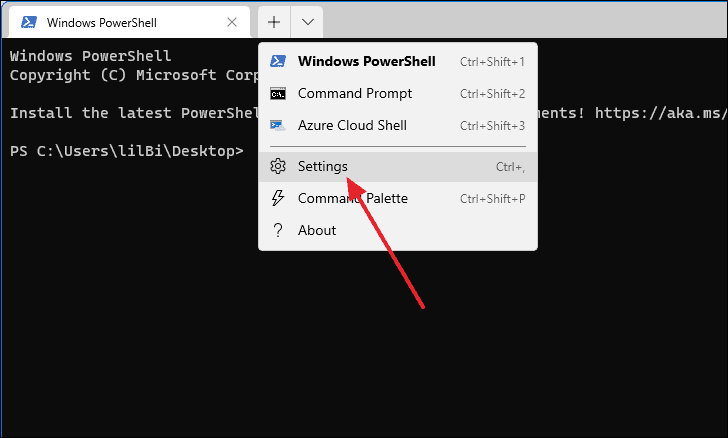
After the Settings tab opens, click on the dropdown menu below the ‘Default terminal application’ option.
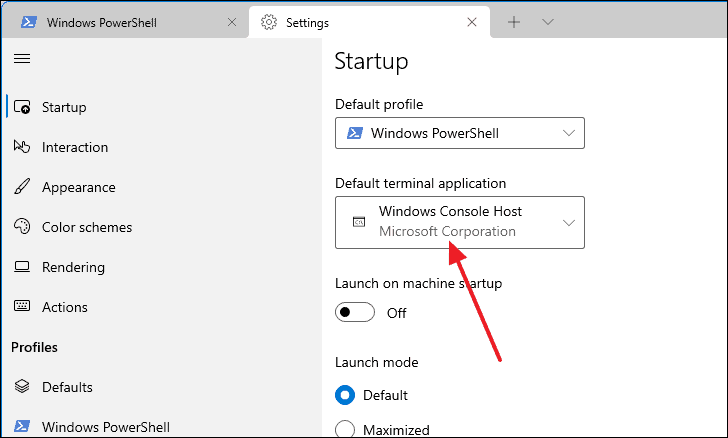
Note: If you do not see the ‘Default terminal application’ option, then update the Windows Terminal app from the Microsoft Store and then try again.
From the drop-down menu options, select ‘Windows Terminal’.
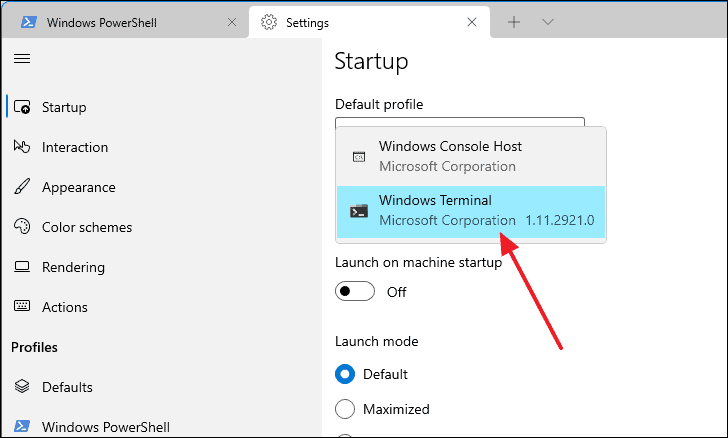
Now to save the change, click on the ‘Save’ button located at the bottom-right corner of the window.
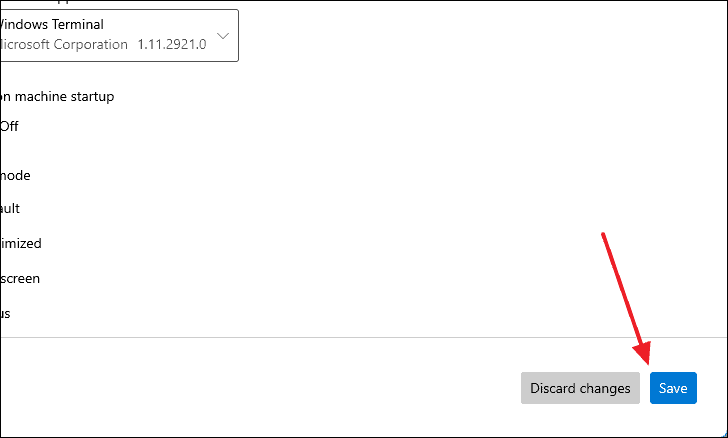
How to Verify Windows Terminal is Default Terminal App
To make sure Windows Terminal is your default app, open the File Explorer by pressing Windows+e keyboard shortcut and open any random folder inside it.
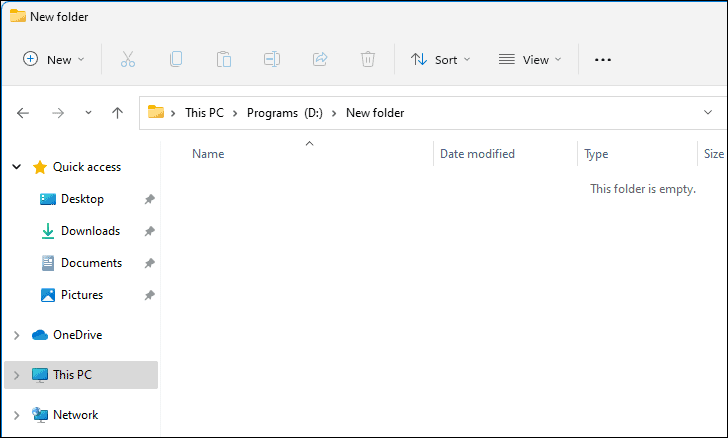
Then, click on the address bar, type cmd inside it, and press Enter.
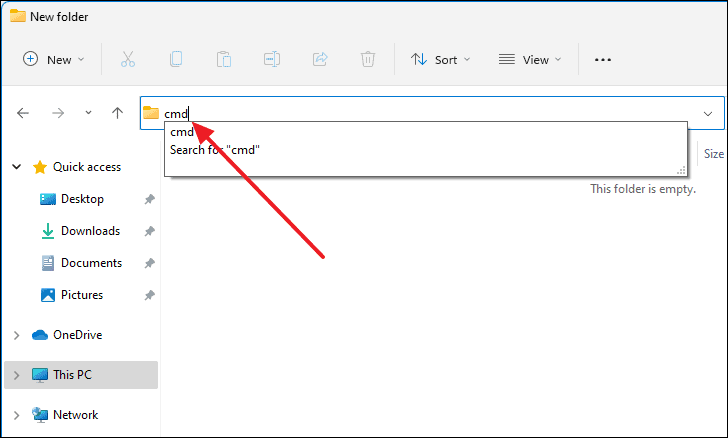
This should open the Windows Terminal app with Command Prompt shell.
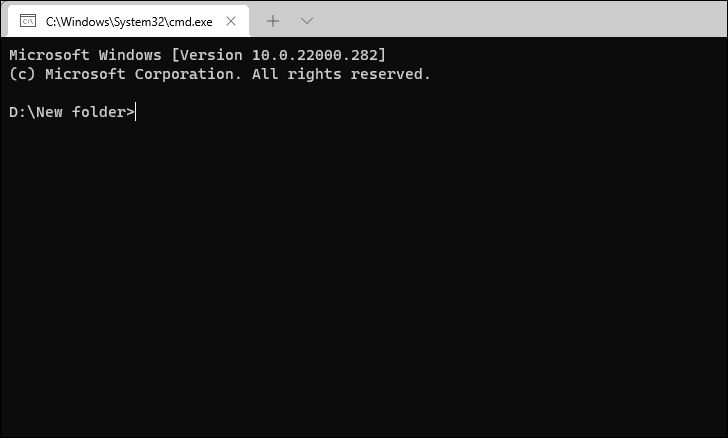

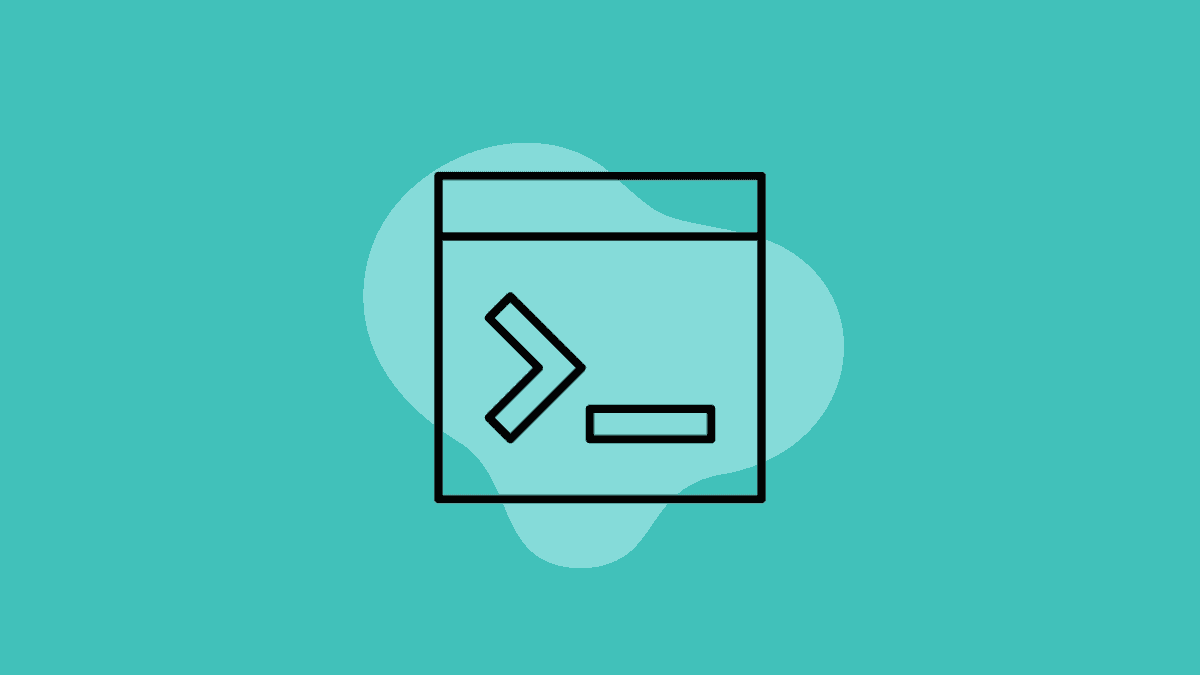



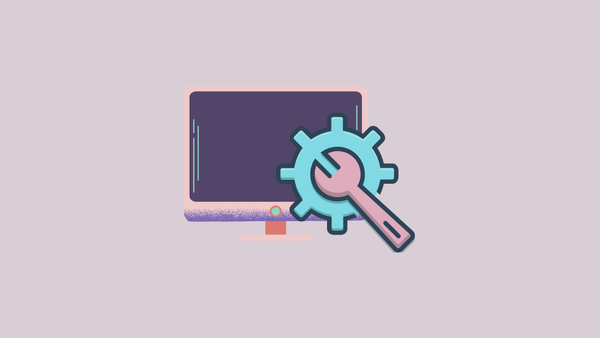
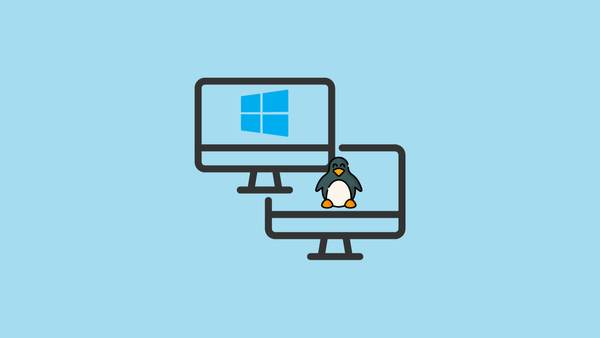
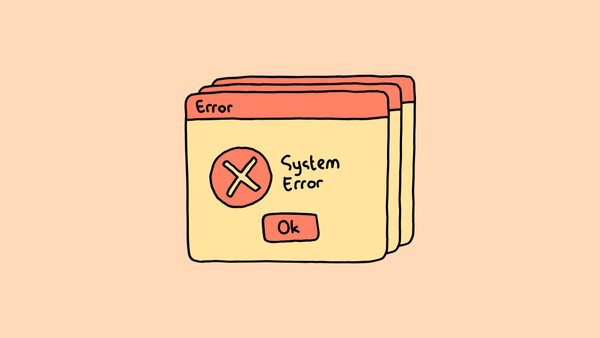

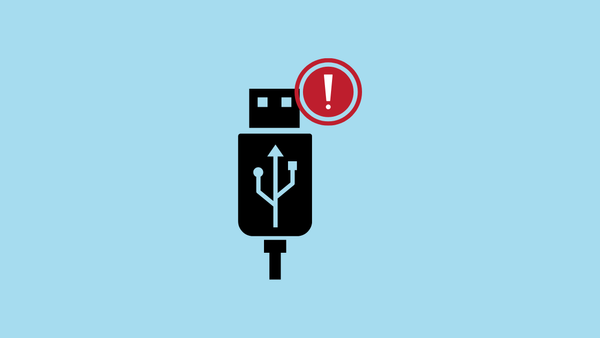
Member discussion