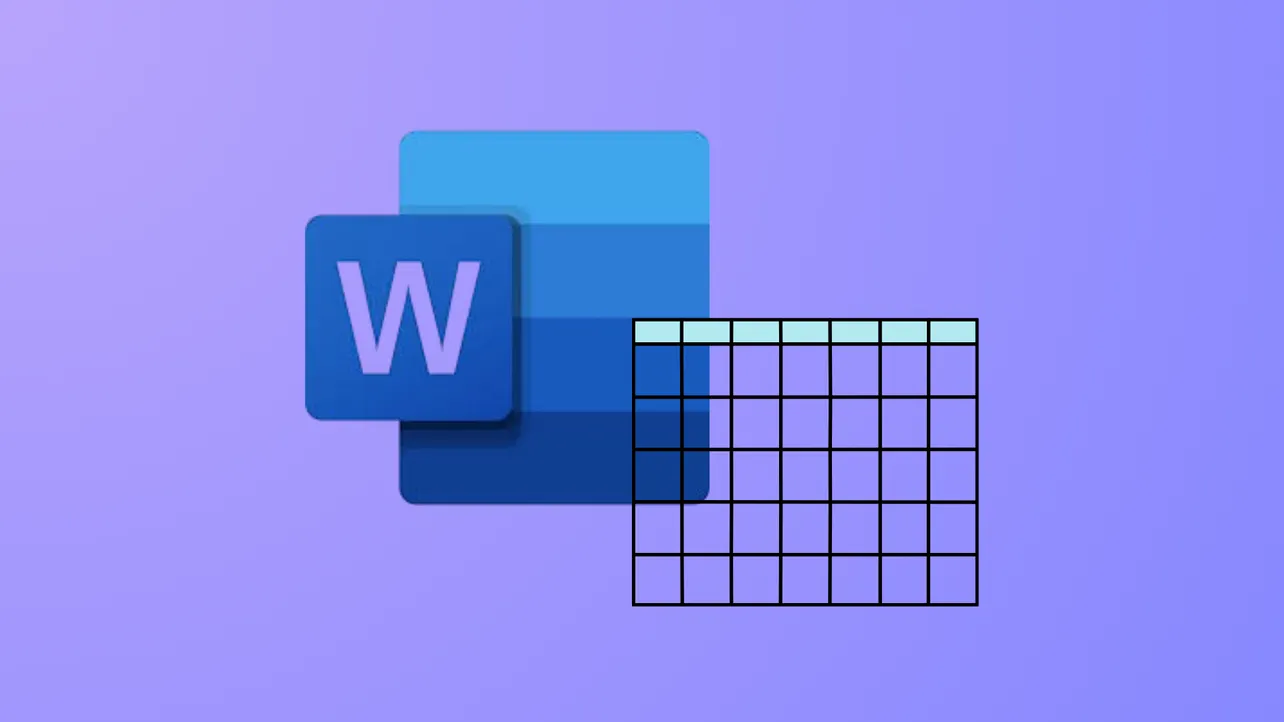Merging and splitting table cells in Microsoft Word changes how information is displayed, making it easier to group headings, format forms, or restructure data for clarity. Adjusting table layouts by combining or dividing cells lets you customize the appearance and structure of your tables, whether you’re creating complex schedules, forms, or reports. Here’s how to merge and split cells in Microsoft Word, including tips for handling multiple cells and special cases.
Merging Table Cells in Microsoft Word
Step 1: Select the cells you want to merge. You can select two or more adjacent cells in the same row or column. To do this, click and drag your mouse across the desired cells.
Step 2: Go to the Table Layout tab in the ribbon at the top of the window. This tab appears when your cursor is placed inside a table.
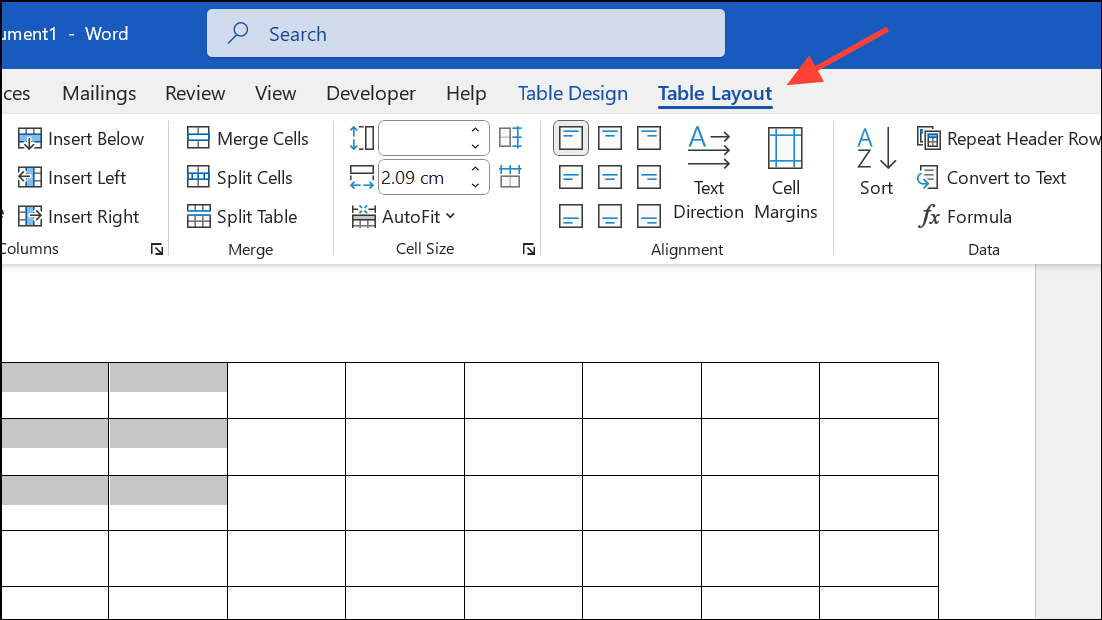
Step 3: In the Merge group, click the Merge Cells button. All selected cells will be combined into a single cell, and any content from the merged cells will be joined together in the new cell.
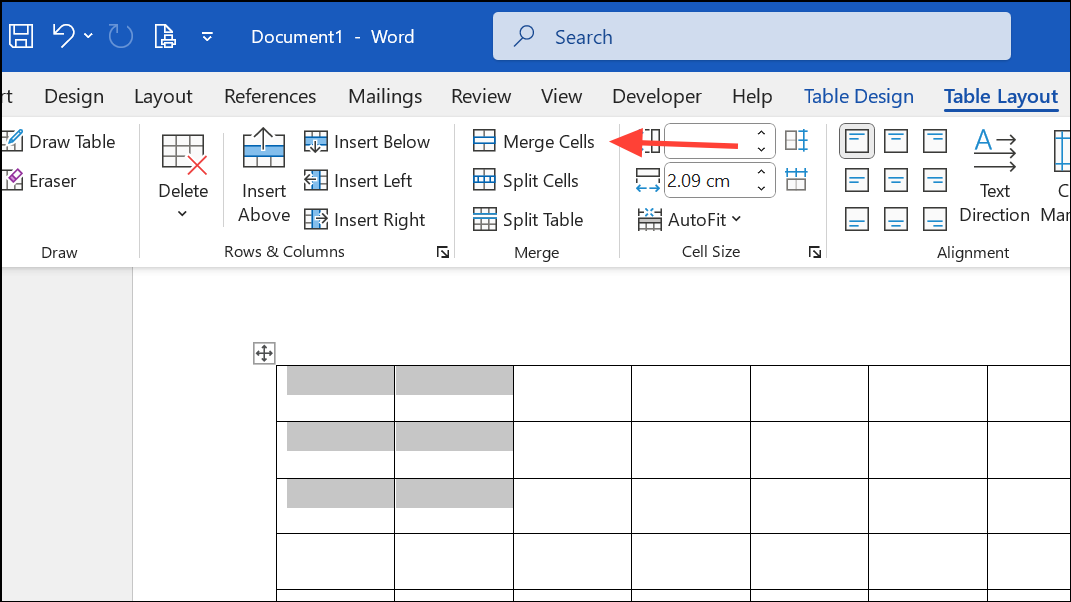
You can also right-click the selected cells and choose Merge Cells from the context menu for a quick merge without using the ribbon.
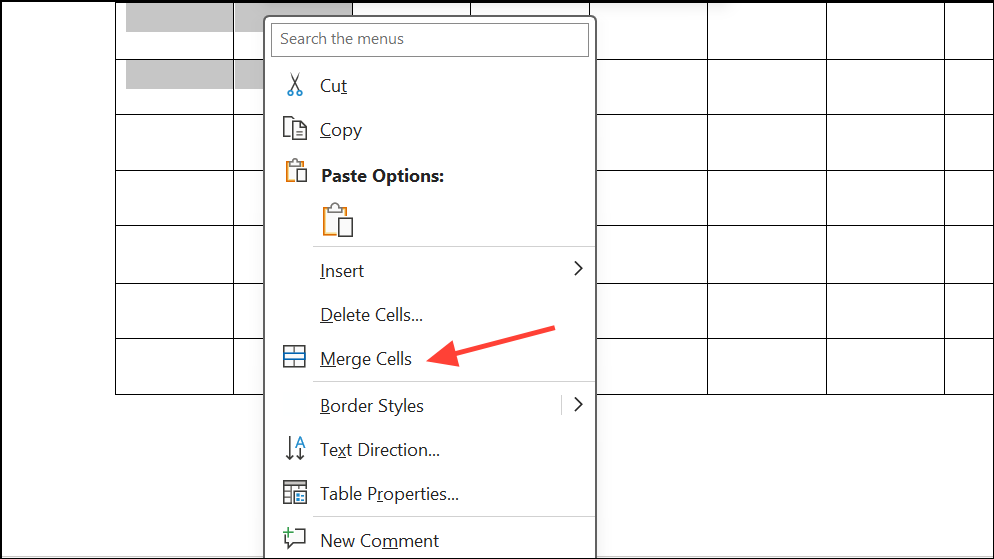
When merging, be aware that merging non-adjacent cells or entire rows/columns that don’t share a border isn’t possible. If you try to merge all cells in a table at once, all content will be placed in a single cell, which may not be the intended result.
Splitting Table Cells in Microsoft Word
Step 1: Click inside the cell you want to split. You can split a single cell or select multiple cells to split them one at a time.
Step 2: Navigate to the Table Layout tab on the ribbon at the top.
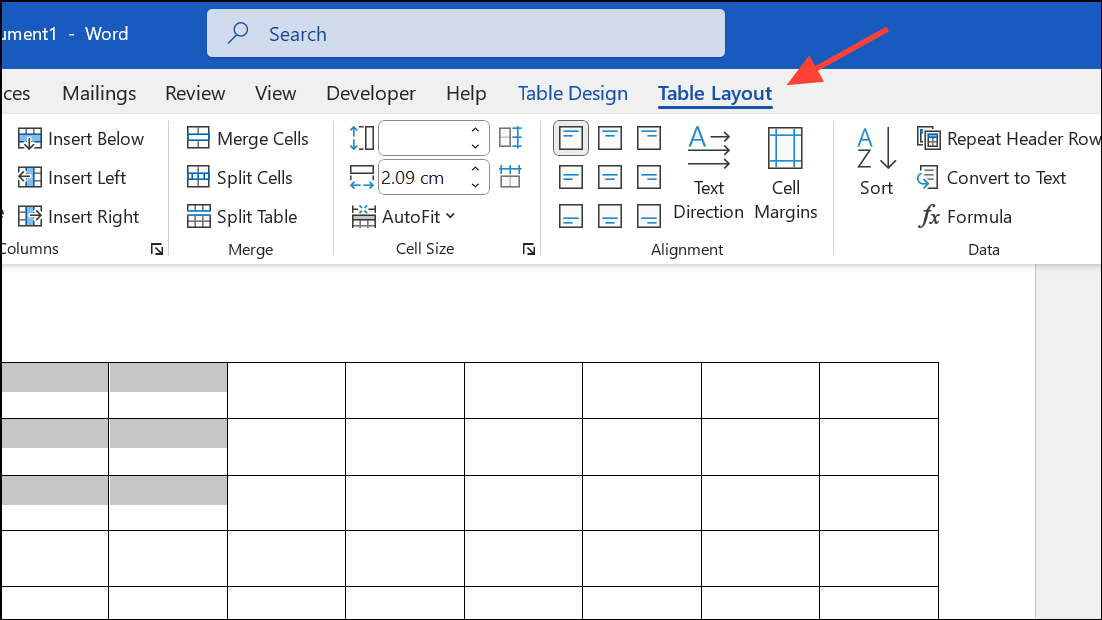
Step 3: Click the Split Cells button in the Merge group. A dialog box will appear.
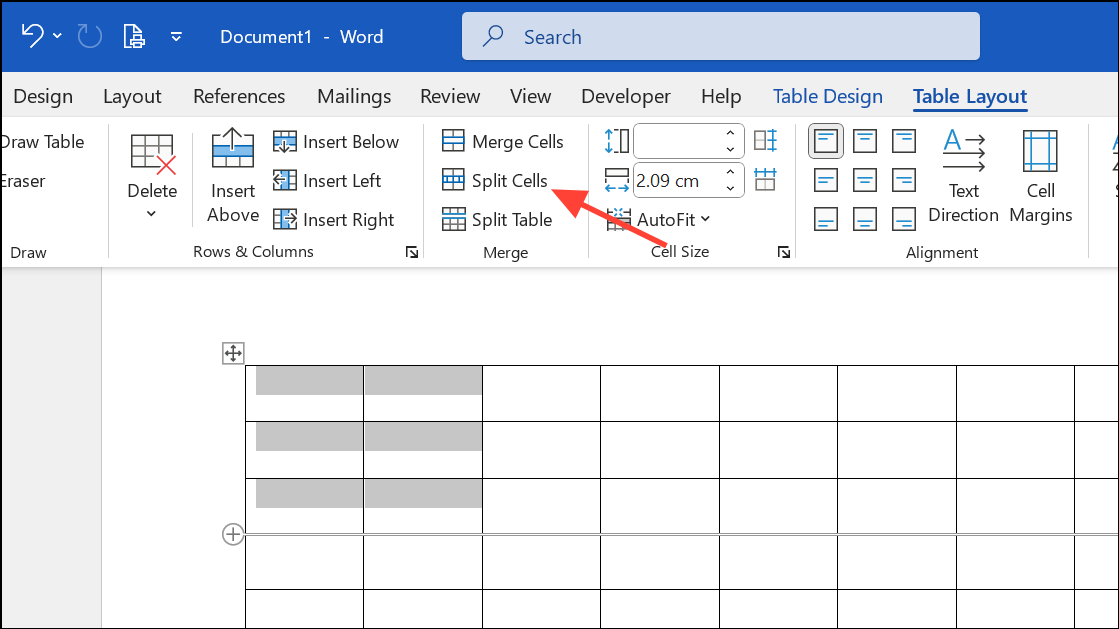
Step 4: Enter the number of columns and rows you want to split the selected cell(s) into. For example, entering 2 columns and 3 rows will divide the cell into a 2 x 3 grid of new cells. Click OK to apply the split.
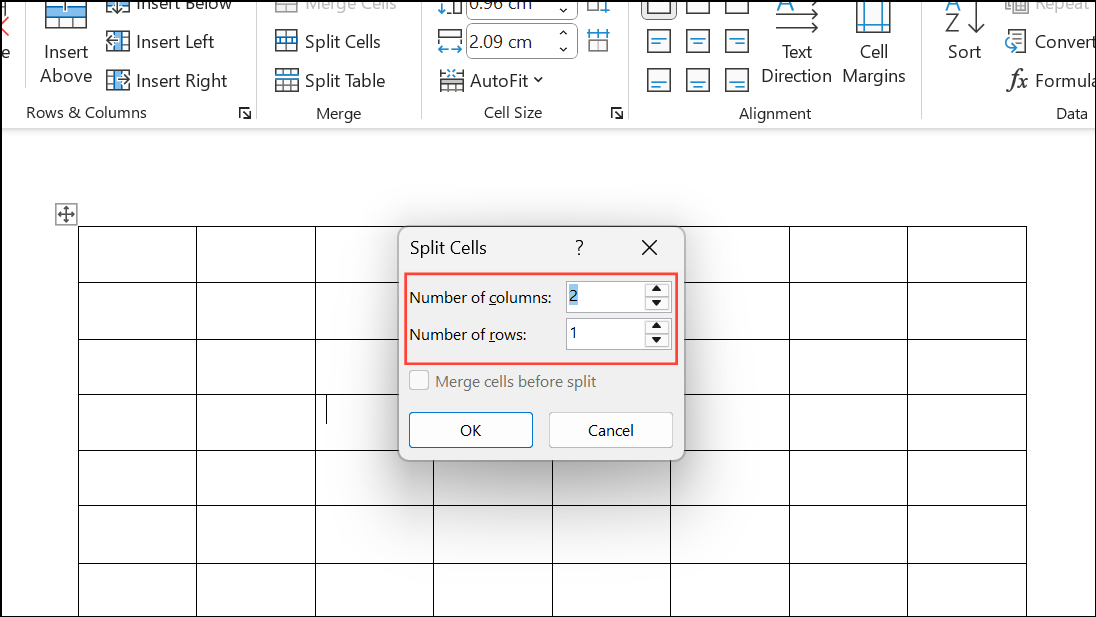
You can also right-click the cell and select Split Cells from the context menu for a faster workflow.
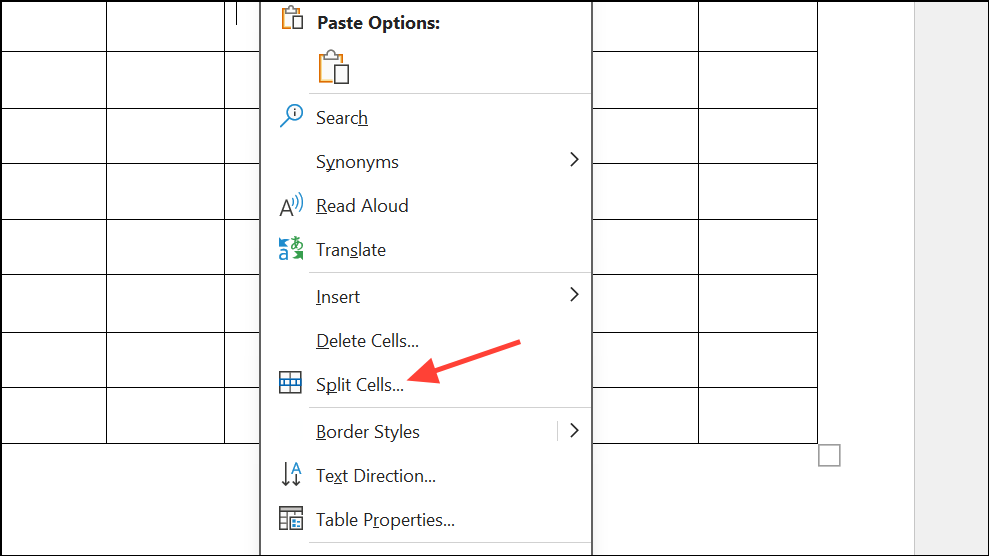
Word limits the number of columns and rows you can specify in the split dialog to 10. For larger splits, consider splitting the cell multiple times or using a macro.
Merging or Splitting Multiple Cells Efficiently
To merge or split several groups of cells in a large table, repeat the above steps for each group. If you need to merge every two adjacent cells in a column or row, select each pair and use the merge command. Word doesn't support merging non-adjacent cells in a single action, so manual repetition is necessary for complex patterns.
For splitting multiple cells in the same way, select each cell and use the split command as described. If you want to split several cells into identical layouts simultaneously, consider writing a macro using VBA (Visual Basic for Applications) to automate the process, especially for large tables. Macros can save time by performing repetitive splits, but require some programming knowledge.
As an alternative, you can convert the table to text and back to a table with new delimiters if you need to restructure the table extensively, though this approach is best for simple tables and may require reformatting.
Creating Custom Table Layouts by Combining Merge and Split
For advanced layouts, you might need to merge several cells, then split the merged cell into a custom grid. For example, to create a section header that spans multiple columns, merge those columns in the header row. To add sub-sections, split the merged cell below into the desired number of columns or rows.
If you want to split a merged cell into a grid (such as splitting a merged cell into 2 rows and 3 columns), select the merged cell, use the Split Cells command, and set the number of rows and columns in the dialog box.
For complex forms, such as splitting only specific columns or creating staggered layouts, you may need to plan the table structure in advance. Sometimes, building the table from scratch using the desired number of rows and columns, then merging or splitting as needed, will speed up the process and reduce errors.
Merging and splitting cells in Word tables streamlines data presentation and creates tailored layouts for forms, schedules, and reports. Experiment with these features to optimize your document’s organization and ensure your tables communicate information clearly.