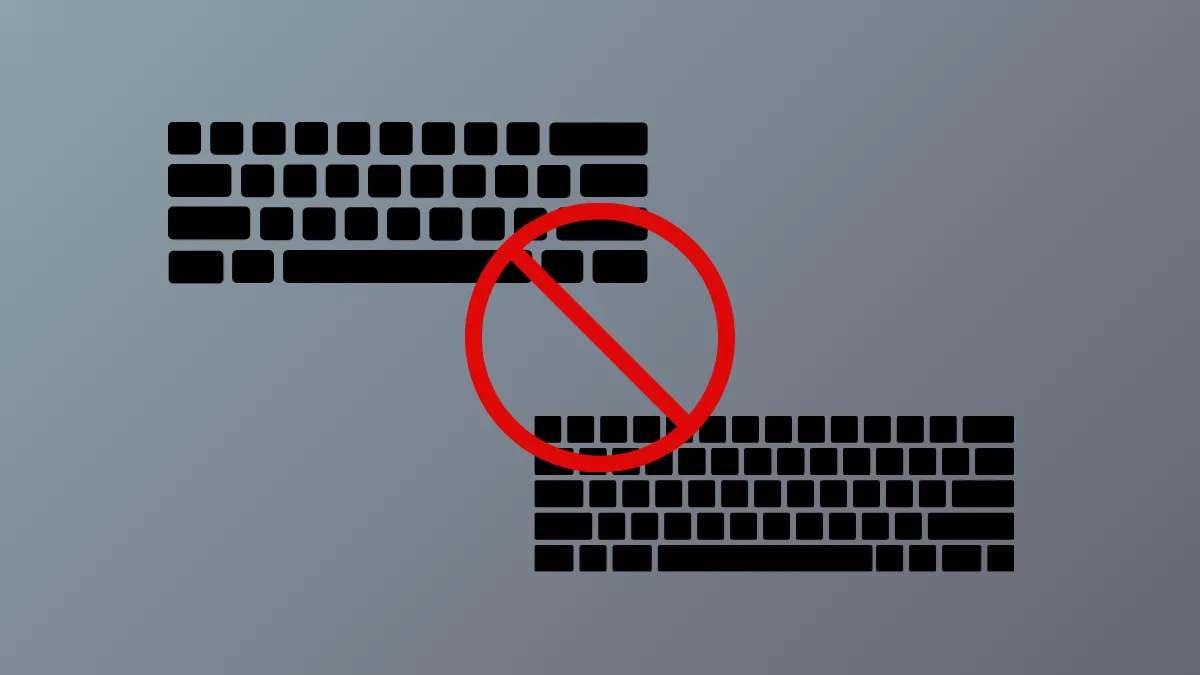Unexpected keyboard layouts appearing in Windows 11 can disrupt workflow and cause unnecessary confusion, especially when language preferences are carefully set. This issue often happens after system updates, software installations, or even during routine use, resulting in extra layouts that are not visible in normal settings but still show up in the language bar or when switching input methods.
Method 1: Apply Keyboard Settings to All User Accounts
Windows sometimes adds keyboard layouts due to mismatches between user, system, and new user account settings. By copying your preferred settings to all profiles, you can prevent these layouts from returning after restarts or updates.
Step 1: Open Control Panel by searching for it from the Start menu. Click on Region, then go to the Administrative tab.
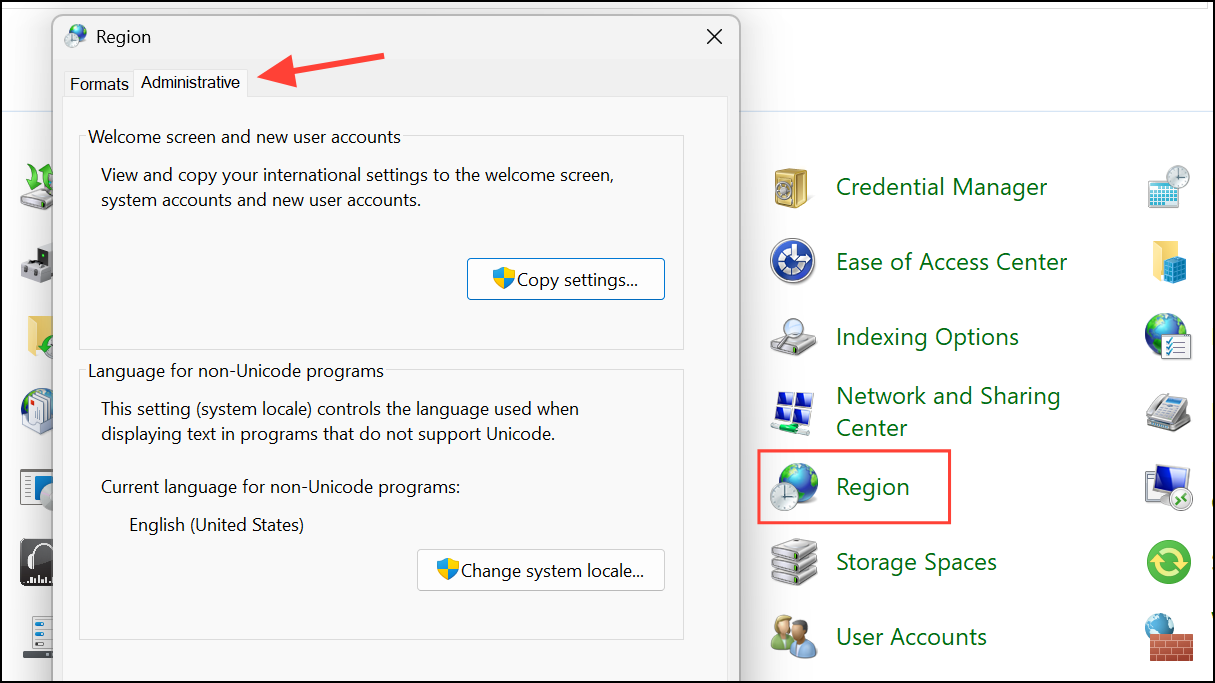
Step 2: Click Copy settings…. In the window that opens, ensure your preferred language and keyboard layout appear under “Current user.”
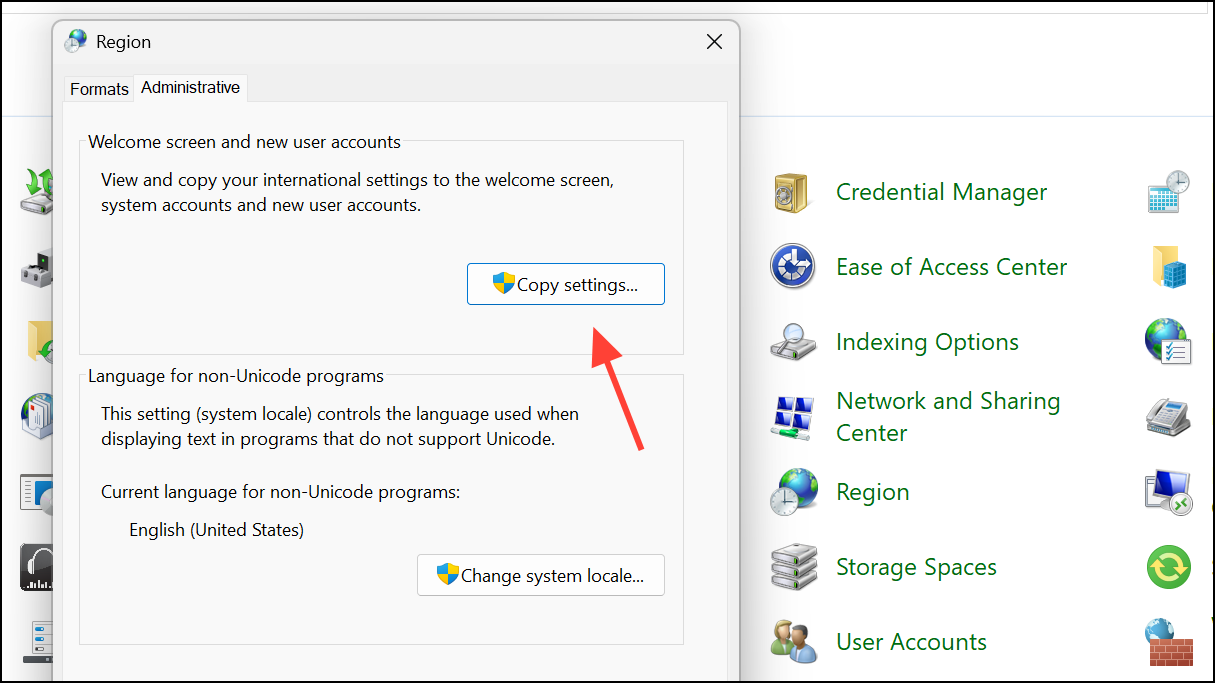
Step 3: At the bottom, check both boxes: Welcome screen and system accounts and New user accounts. Click OK and restart your computer. This action synchronizes your input settings system-wide, reducing the chance of unwanted layouts reappearing.
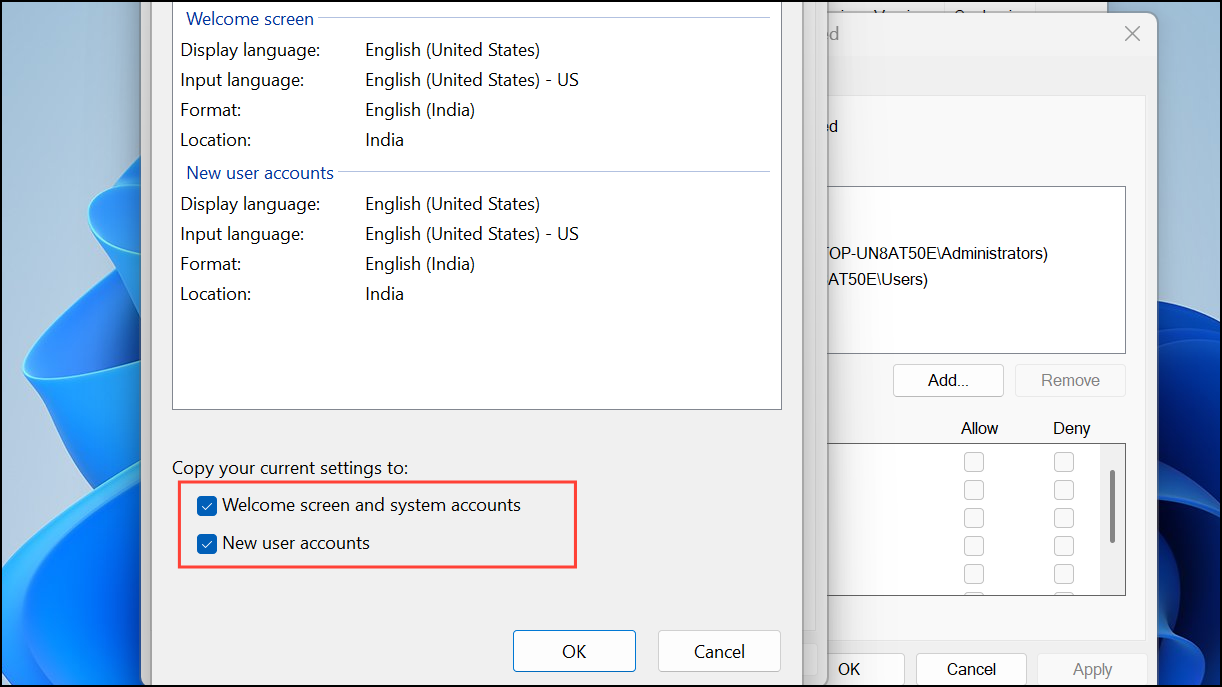
Method 2: Remove Unwanted Keyboard Layouts and Languages
Extra layouts often persist because they’re attached to language packs or Office applications. Removing these from both Windows and Office can stop them from coming back.
Step 1: Go to Settings > Time & language > Language & region.
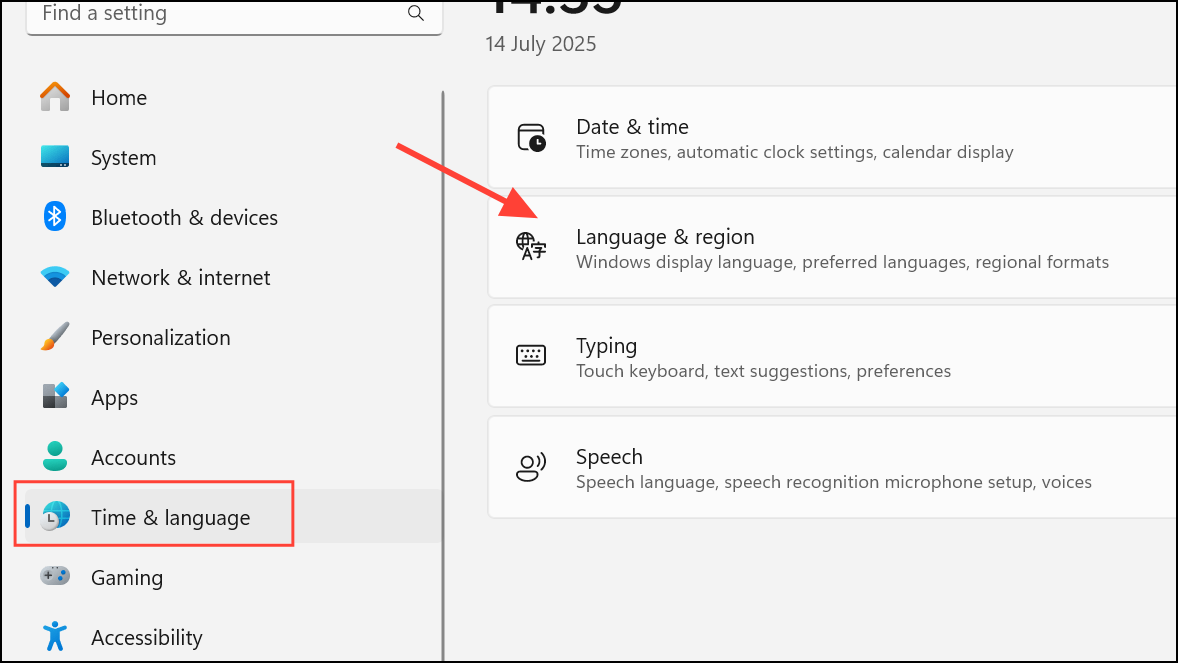
Step 2: For each language, click the three dots and select Language options. Remove any keyboard layouts you don’t want.
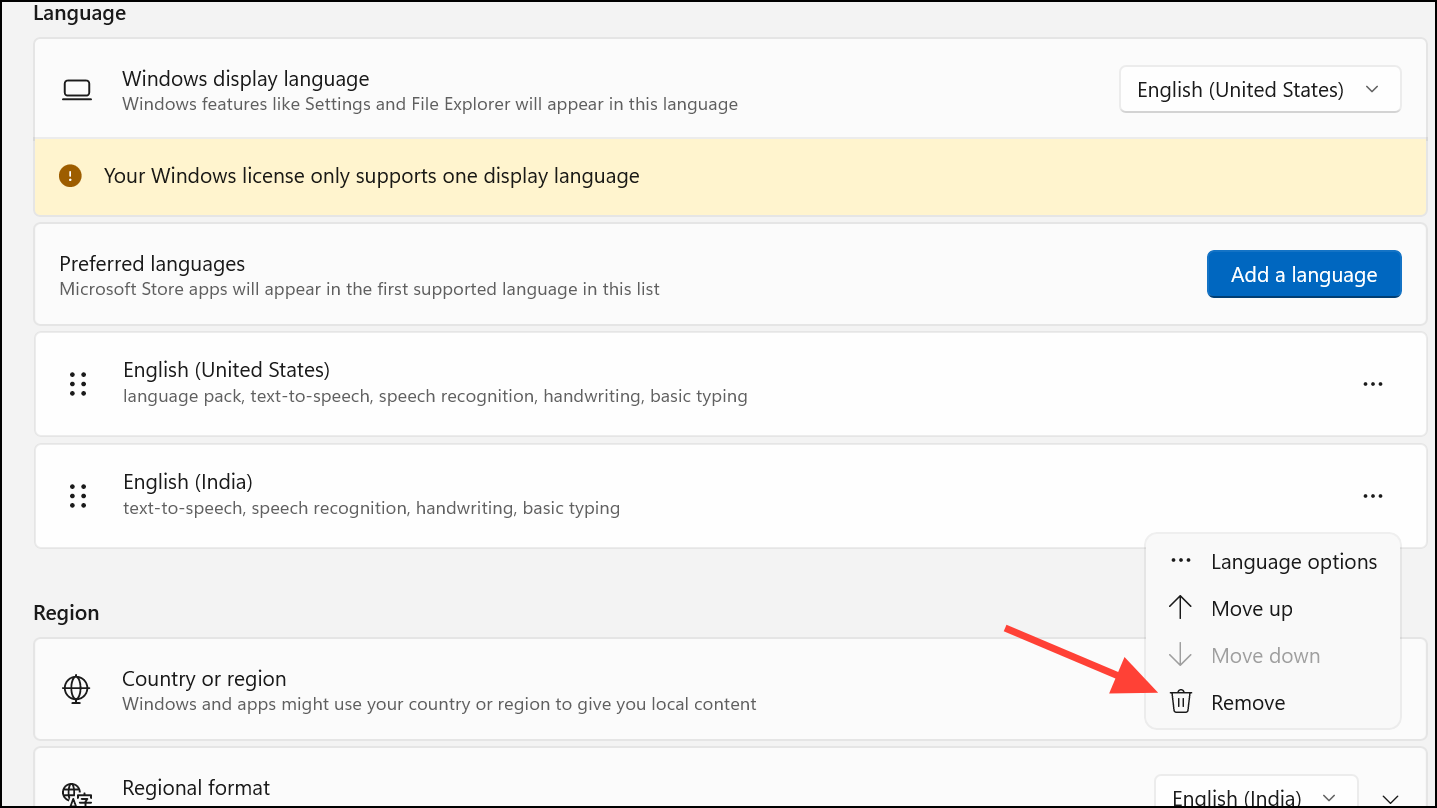
Step 3: Open Word or Excel, go to File > Options > Language. Under “Editing Languages,” remove any languages you don’t use. This prevents Office from re-adding layouts to Windows.
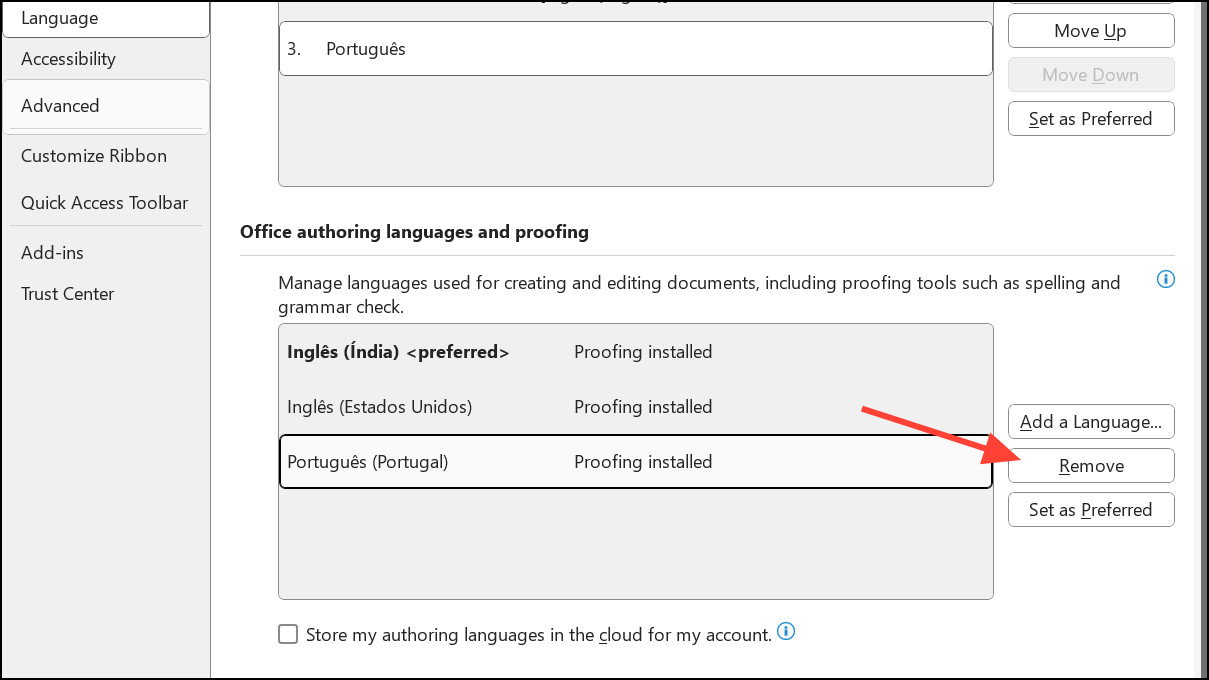
Step 4: Restart your computer to confirm that only your chosen layouts remain in both Windows and Office.
Method 3: Adjust Advanced Keyboard Settings
Windows 11 can add layouts based on app-specific input settings or language detection. Disabling this behavior can prevent automatic changes.
Step 1: Open Settings and select Time & language, then Typing.
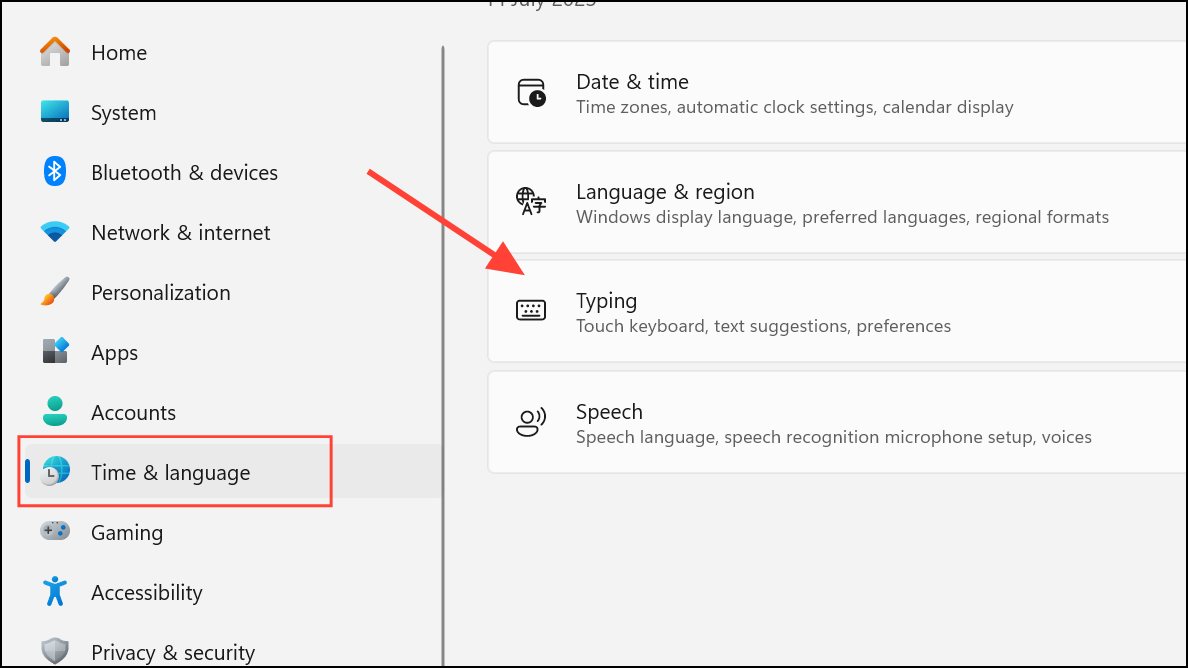
Step 2: Click Advanced keyboard settings. Find the option Let me set a different input method for each app window and make sure it is unticked. This forces Windows to use a single input method across all apps, reducing unexpected additions.
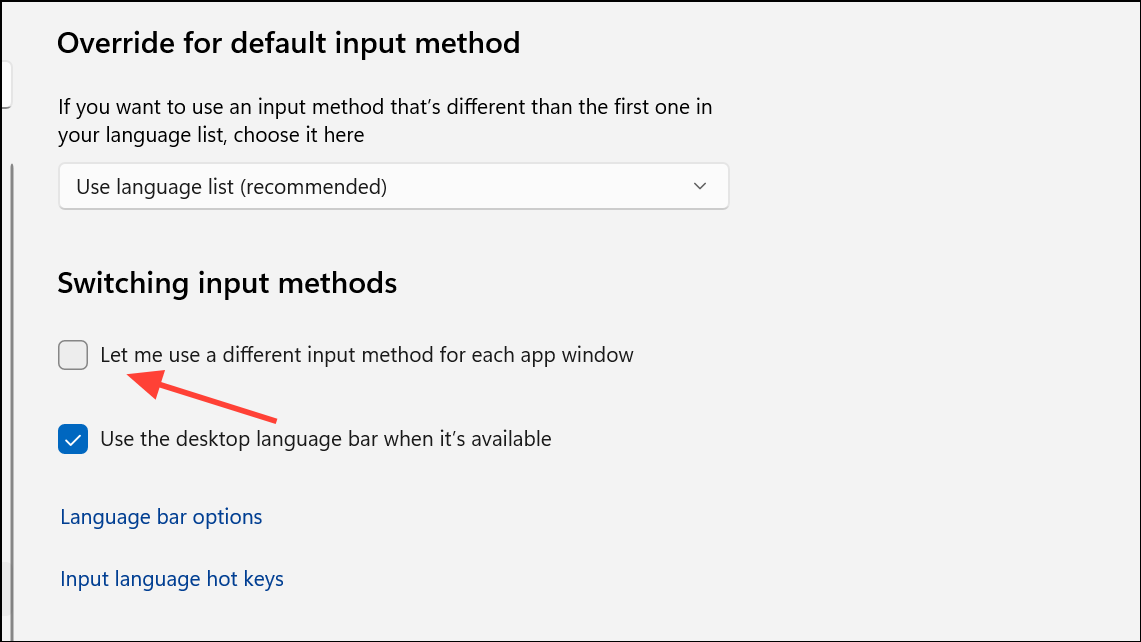
Method 4: Edit the Registry to Block Remote or Automatic Layouts
Some users report persistent issues even after adjusting settings. Editing the registry can provide a more direct solution, but always back up your registry before making changes.
Step 1: Press Windows + R to open the Run dialog, type regedit, and press Enter.
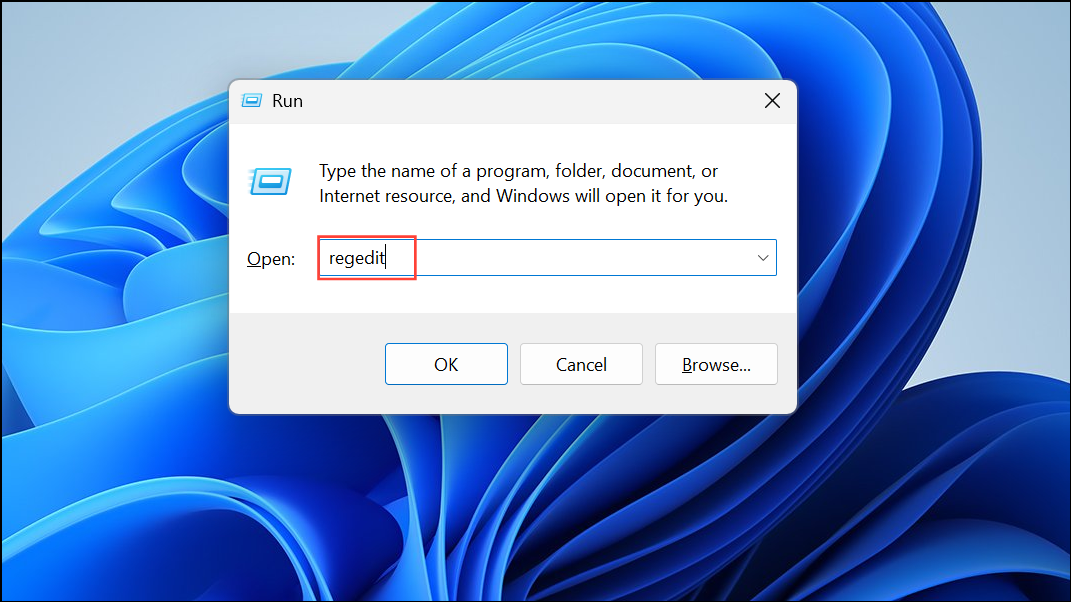
Step 2: Navigate to:
HKEY_LOCAL_MACHINE\SYSTEM\CurrentControlSet\Control\Keyboard Layout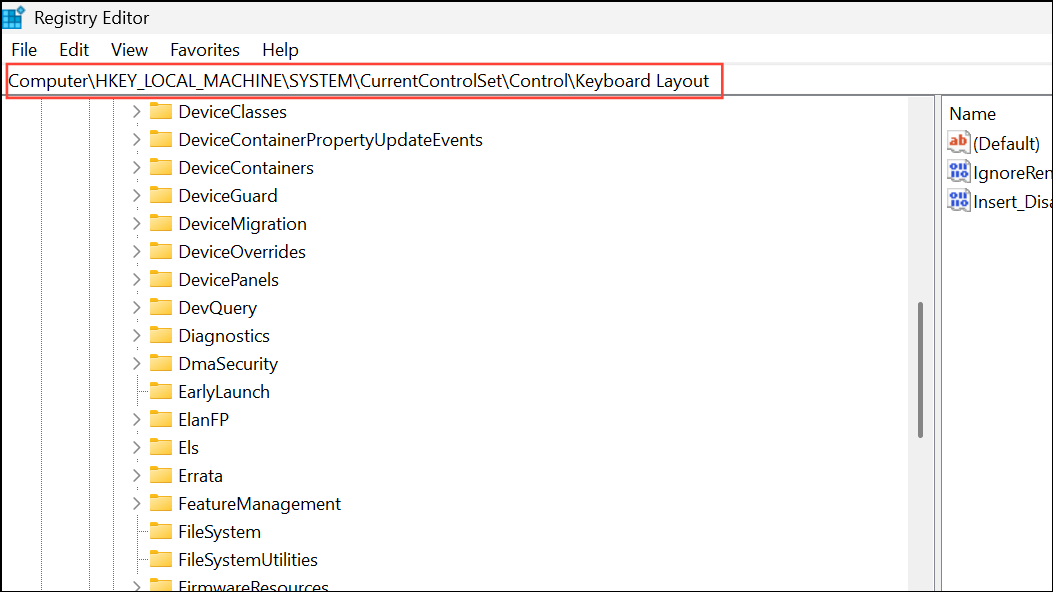
Step 3: Right-click in the right pane and create a new DWORD (32-bit) Value named IgnoreRemoteKeyboardLayout.
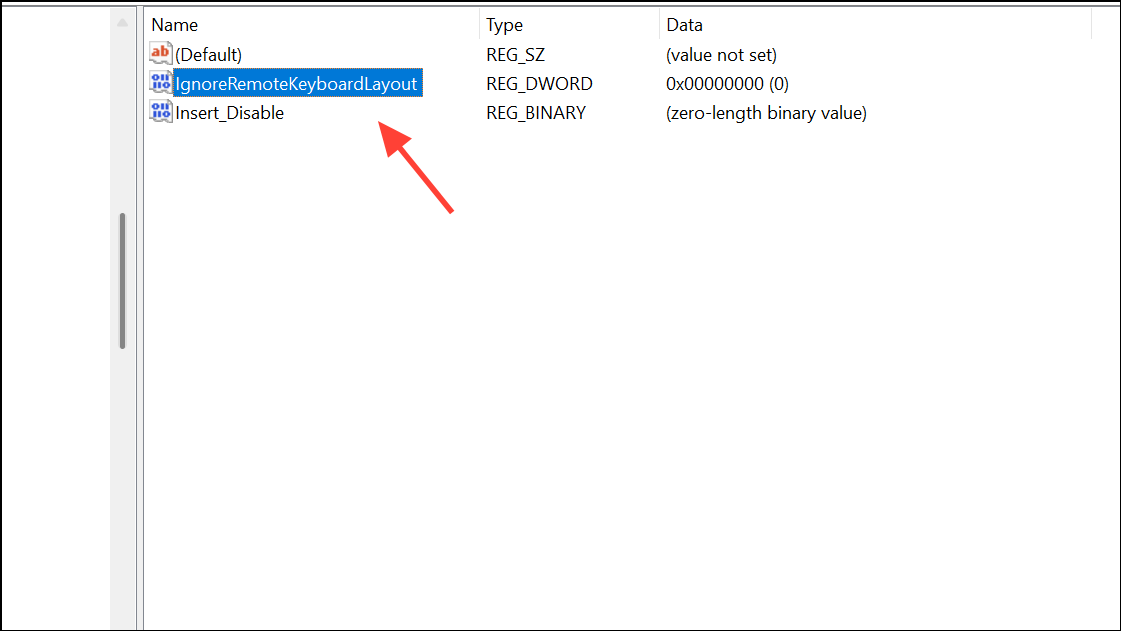
Step 4: Double-click this entry, set its value to 1, and click OK. Restart your computer. This step blocks Windows from automatically applying keyboard layouts from remote sessions or certain system triggers.
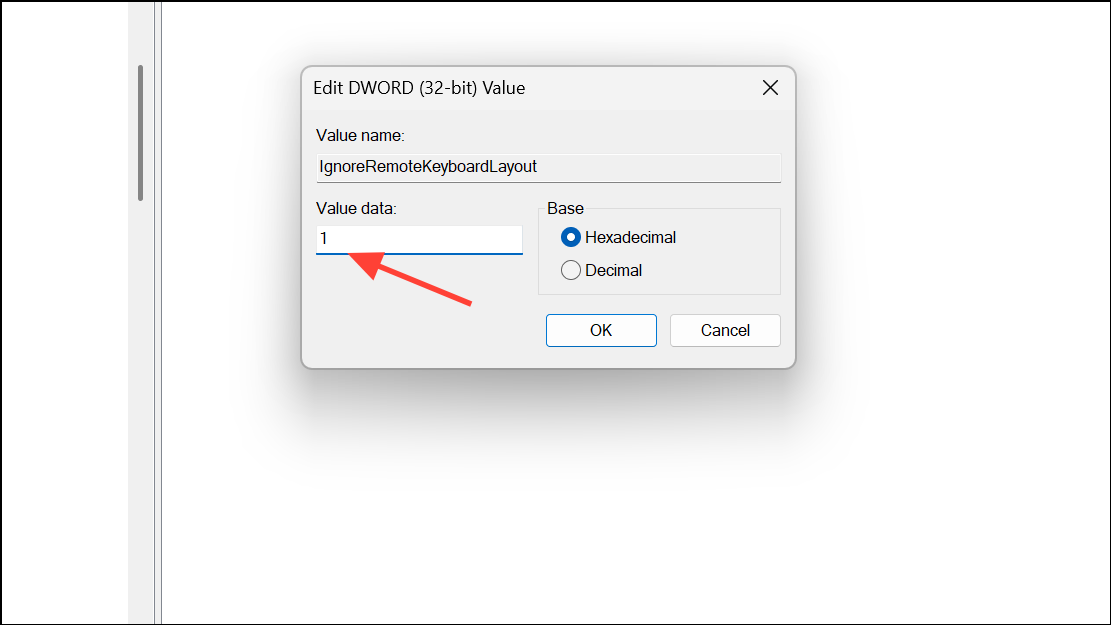
Method 5: Run the Keyboard Troubleshooter
Built-in troubleshooters can detect and fix configuration errors that lead to unwanted layouts.
Step 1: Open Settings > System > Troubleshoot > Other troubleshooters.
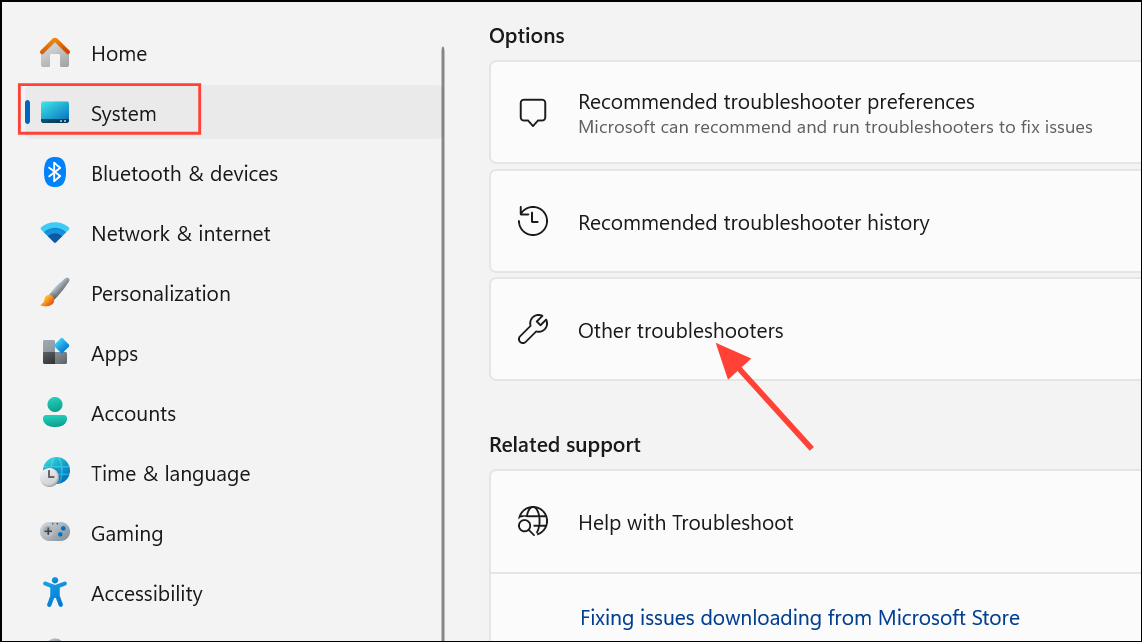
Step 2: Find Keyboard and click Run. Follow on-screen instructions to identify and correct any detected problems.
Additional Tips and Considerations
- Some software, such as certain games or device utilities, may add keyboard layouts at startup. Try booting with minimal startup programs to pinpoint the cause if layouts keep reappearing.
- When removing layouts, sometimes you must first install them (if not visible) and then remove them so Windows registers the change.
- After major Windows updates, revisit these settings as updates may revert some preferences.
By applying these targeted methods, you can stop Windows 11 from adding keyboard layouts without your permission, resulting in a more predictable and streamlined typing experience.