Adding a Google account to Chrome helps ensure that you can access the saved data across devices. You can also add multiple accounts to Chrome in case more than one person uses the computer.
However, many a time, you may need to remove a Google account from Chrome. For example, maybe you are switching browsers or moving to another system. Also, those who have multiple accounts linked to Chrome often need to add or remove one. Here’s how you remove a Google account from Chrome on Windows and phone.
Remove a Google Account from Chrome on Desktop
To remove a Google account from Chrome on desktop, launch the browser and click on the ‘User Profile’ icon near the top-right corner. If you have added a photo to the Google account, it will be displayed. Otherwise, it would be the initials of your name. If you don’t find both, it means a Google account has not been linked to the browser.
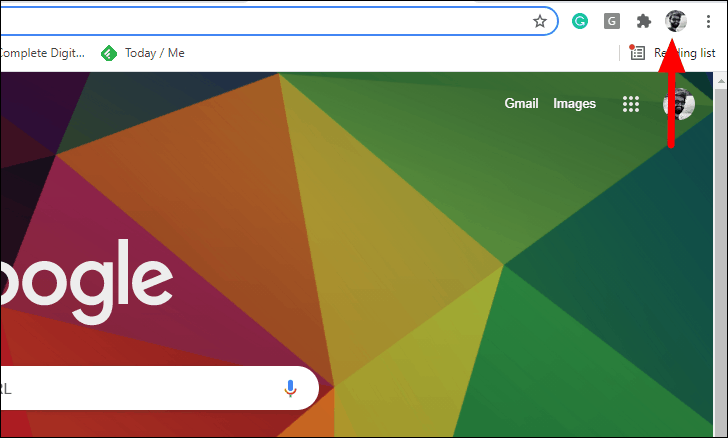
The Chrome profile menu will open up. Next, click on the ‘Settings’ icon next to the ‘Other profiles’ label.
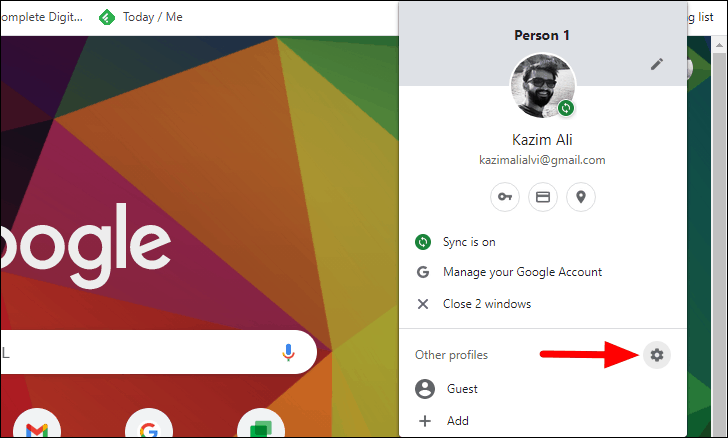
All the profiles you created in Chrome will be listed here. Locate the one you want to remove and click on the ellipsis at the top-right corner of the profile.
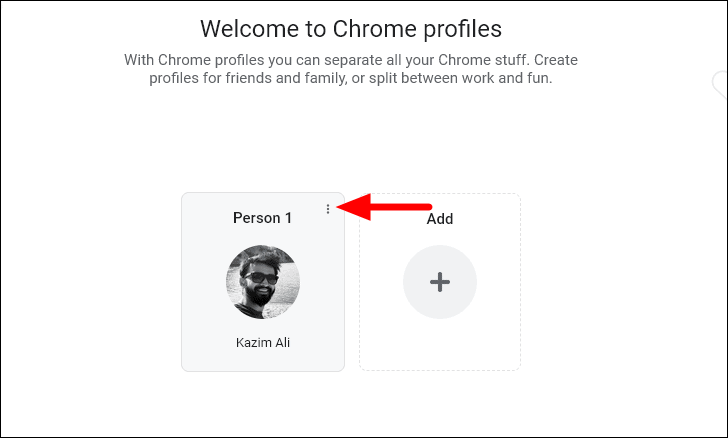
Next, click the ‘Delete’ option in the menu.

A confirmation box will show mentioning the data that would be deleted from your device on removing the profile. Click on ‘Delete’ at the bottom-right of the confirmation box to confirm removing the profile as well as the associated Google account.
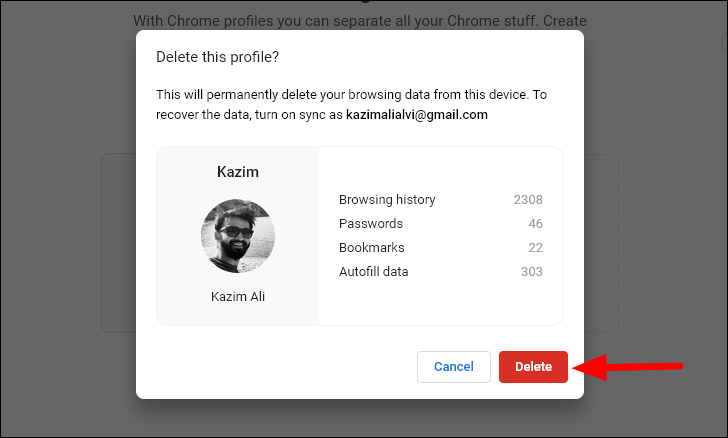
You can similarly remove other profiles as well, whether linked to a Google account or not.
Remove a Google Account from Chrome on iPhone and Android
To remove a Google account from Chrome on the phone, launch the browser app and tap on the ‘User Profile’ icon listed at the top-right.
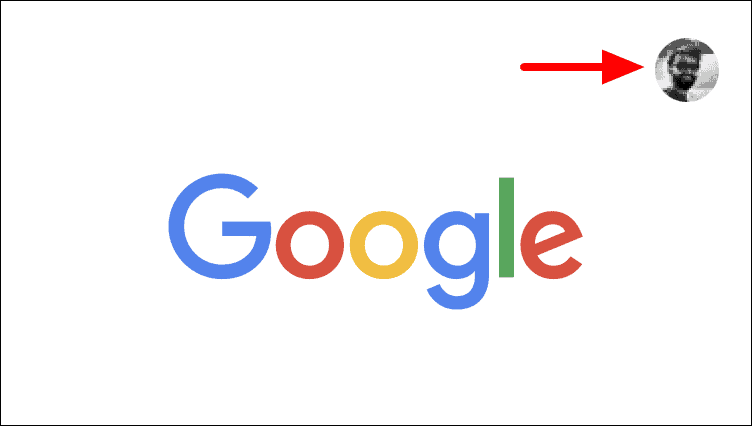
All the Google accounts that you have signed in to Chrome with are listed at the top. Tap on the one that you want to remove.
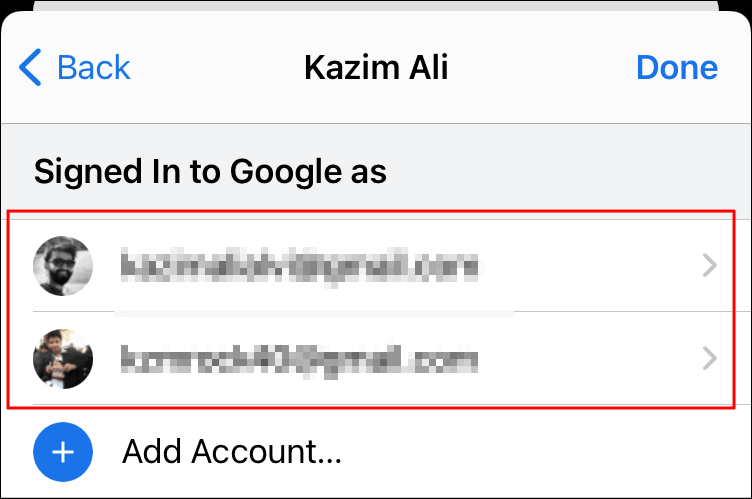
Next, tap on the ‘Remove account from this device’ option in the box that pops up at the bottom of the screen.
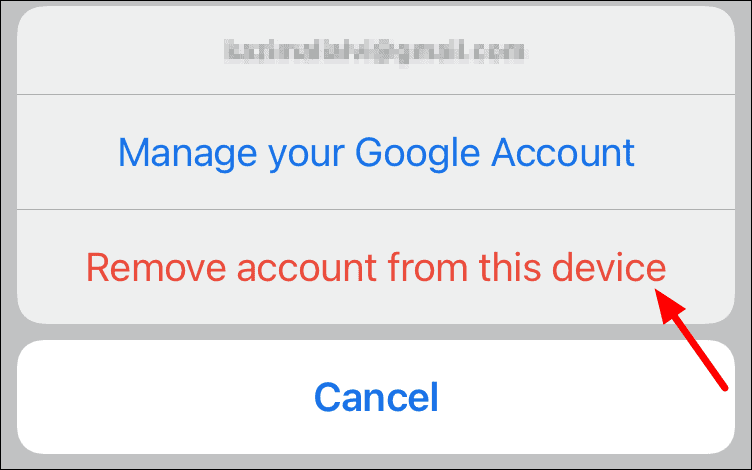
Finally, tap on ‘Remove’ in the confirmation box that pops up. All the saved data for this account will be removed if a backup has not been created.
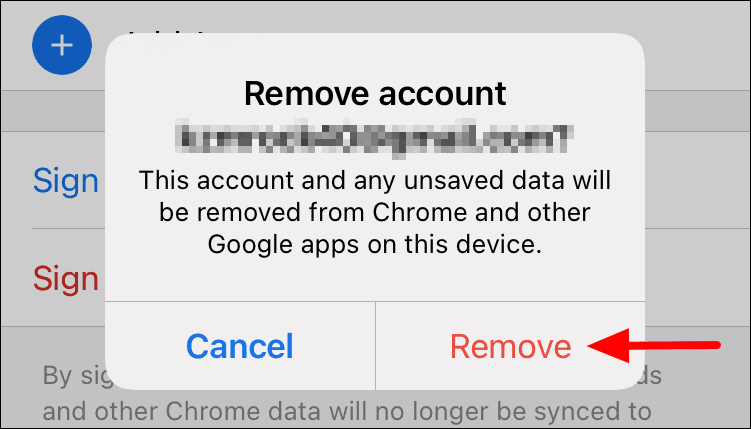
That’s all there’s to remove a Google account from Chrome. It’s a fairly simple process and wouldn’t take more than a minute, either on the desktop or phone. However, we recommend that you remove an account only when necessary since you wouldn’t be able to leverage many Chrome features when you remove an associated Google account.

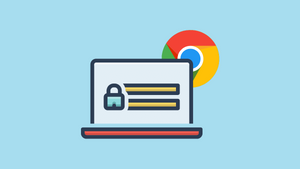



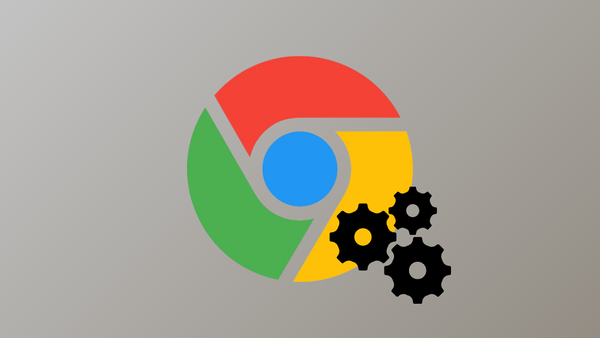
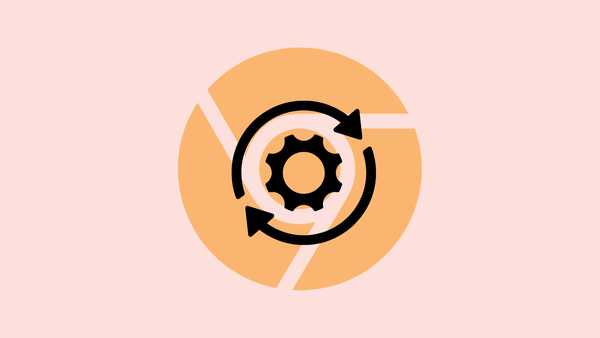
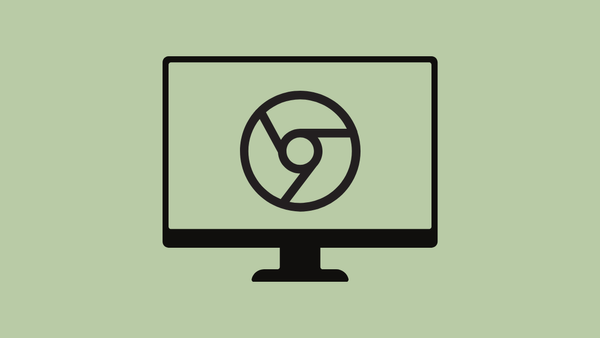


Member discussion