The Home Screen wallpaper blur is a feature on the iPhone that allows you to blur your wallpaper on the Home Screen. This makes your app icons and text more visible by reducing the visual clutter and distractions in the background.
Some users have expressed concerns that the blur intensity is too high, obscuring the wallpaper's details. Currently, Apple does not provide an option to adjust the blur intensity; users can only enable or disable the feature.
To disable the wallpaper blur on the Home Screen, follow these steps:
- Open the 'Settings' app on your iPhone, either from the Home Screen or the App Library.
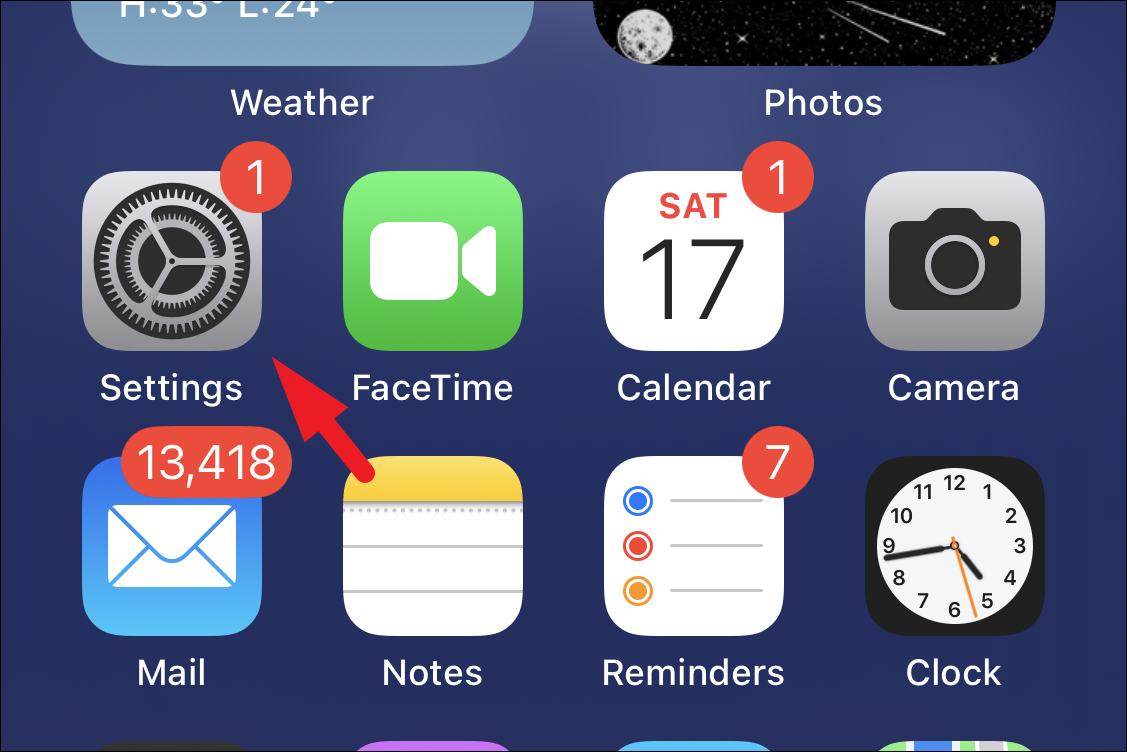
- Tap on the 'Wallpaper' option.
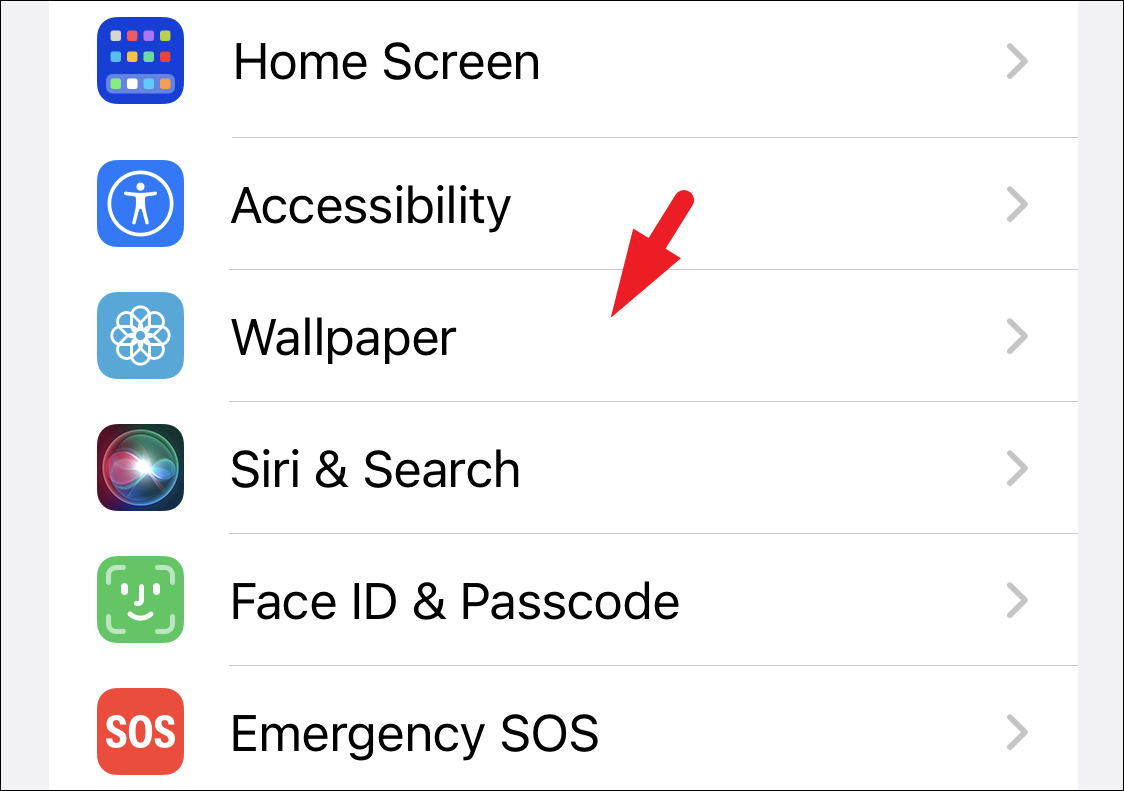
- Tap on the 'Customise' button under the Home Screen icon to access the customization options.
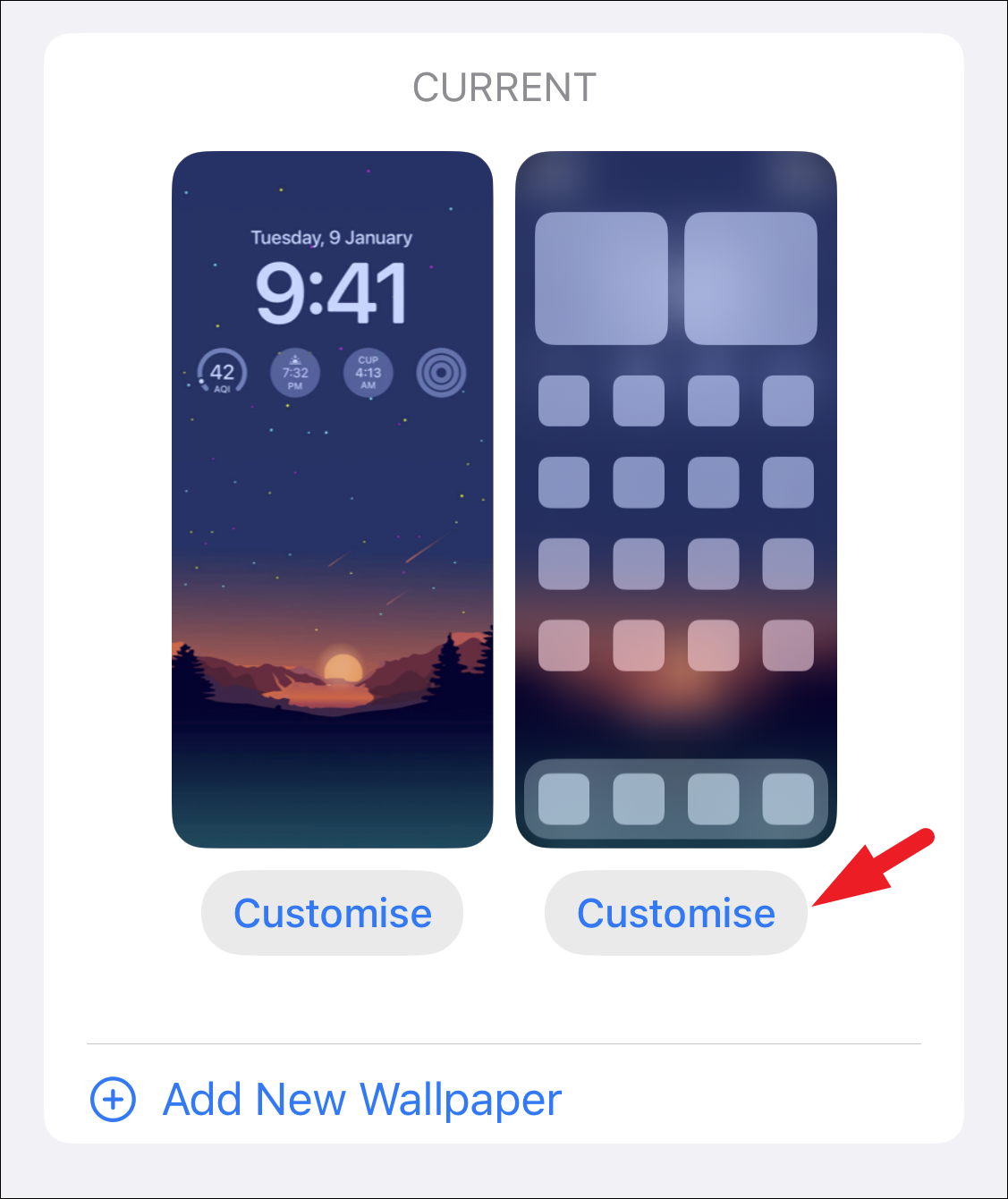
- Tap on the 'Blur' option in the bottom right corner to disable the background blur on the Home Screen. When disabled, the wallpaper will be clearly visible on the preview screen.
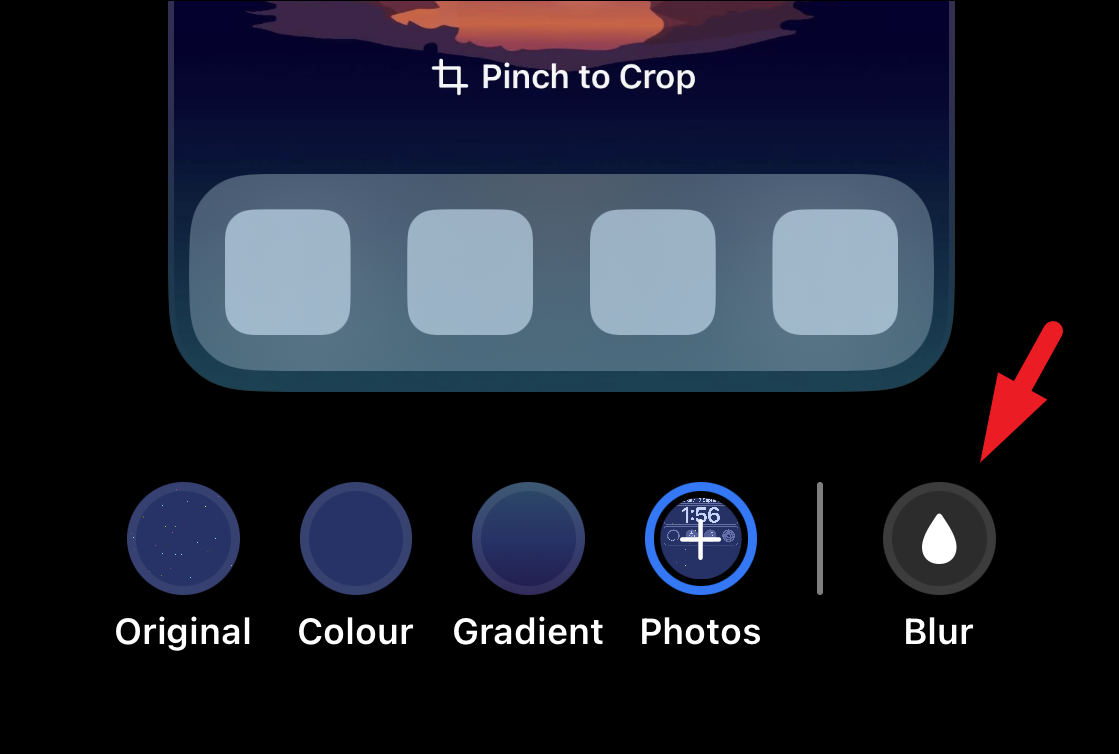
- To save your changes, tap on the 'Done' button in the top-right corner of the screen.
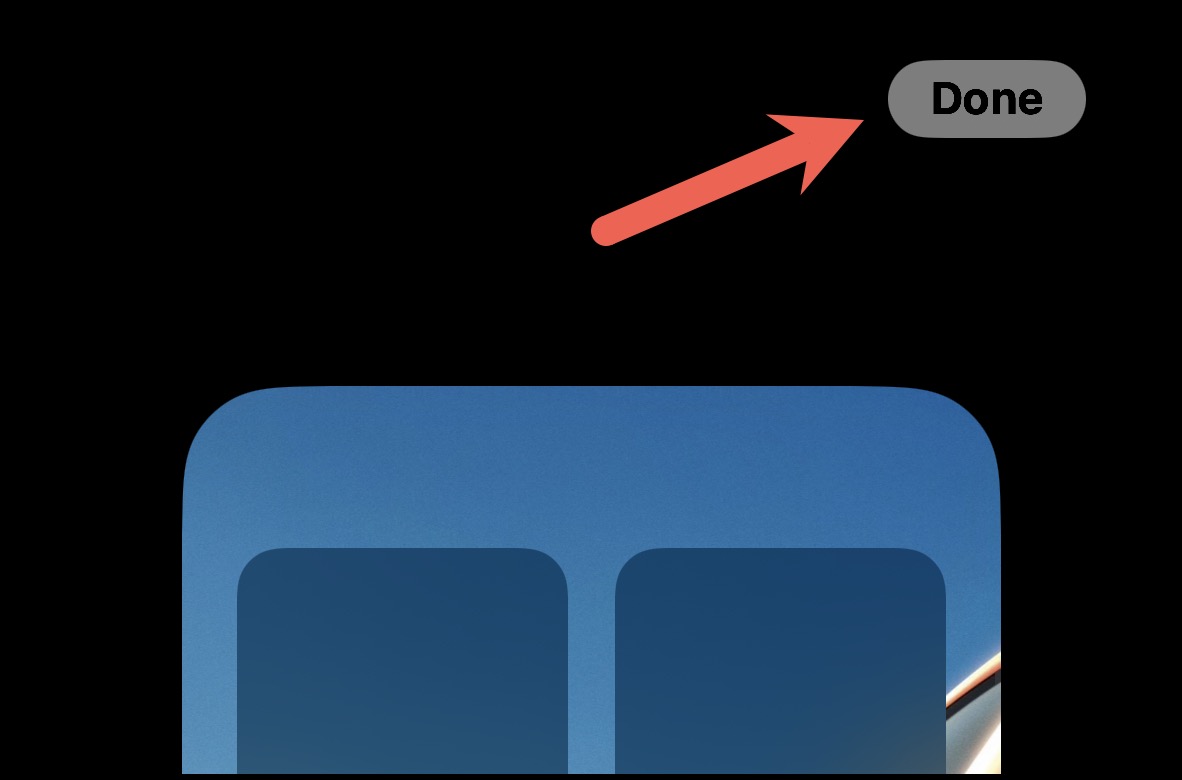
You have now successfully disabled the home screen background blur on your iPhone.
Alternatively, you can customize your device's home screen directly from the Lock Screen using the Lock Screen selector:
- Tap and hold anywhere on the Lock Screen to open the Lock Screen selector screen. Then, tap on the 'Customize' option.
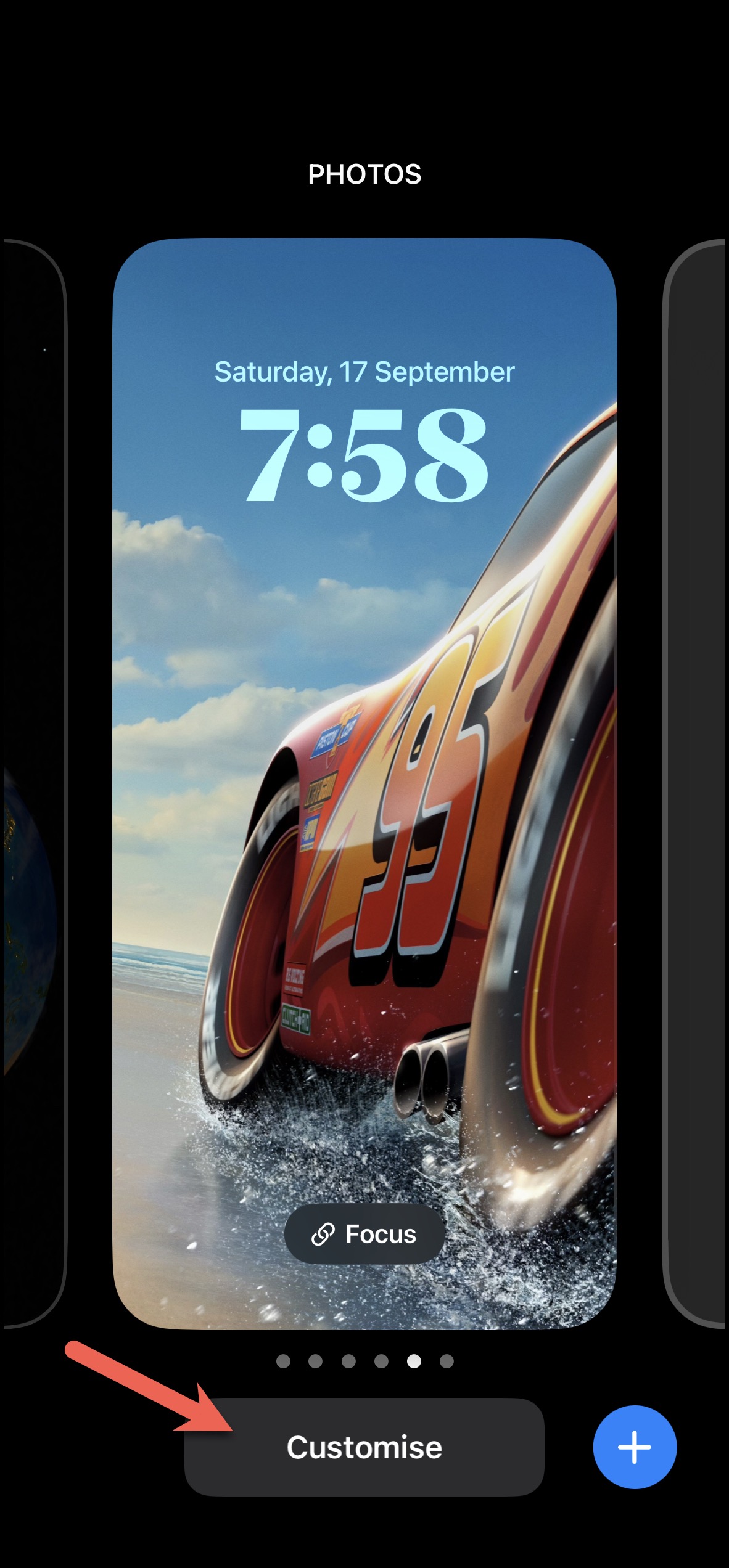
- Tap on the Home Screen visual on the right to view the Home Screen wallpaper customization options.
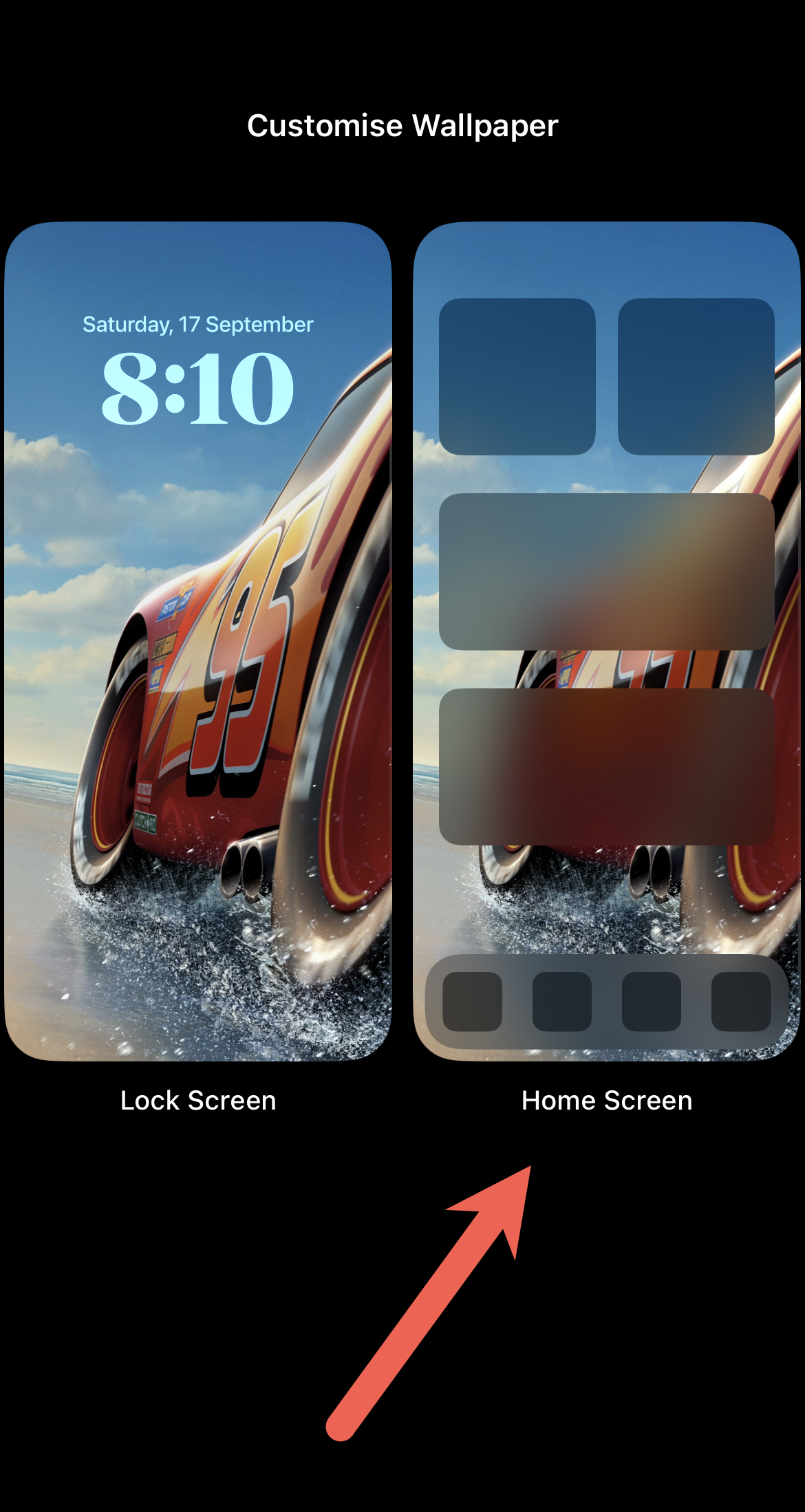
- Tap on the 'Blur' option in the bottom right corner to disable it. The updated preview of the clear wallpaper will appear after disabling the blur.
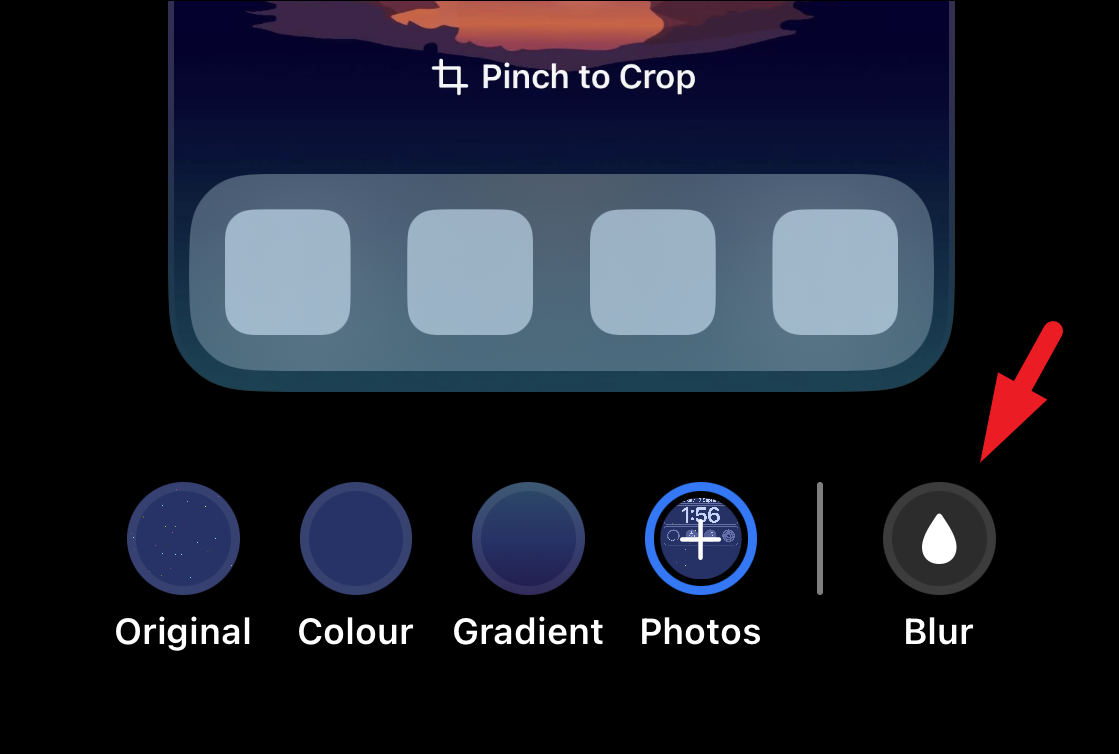
- Tap on the 'Done' button to save your changes.
The iPhone's recent updates have brought various customization features, including the Home Screen wallpaper blur. While some users may find the blur intensity too high, it's easy to disable this feature if you prefer a clear wallpaper. By following the steps outlined above, you can personalize your Home Screen and Lock Screen to your liking. Remember, customization is all about making your device work best for you, so don't hesitate to explore these options and find what suits you best.











Member discussion