Snapchat introduced the 'My AI' chatbot to all Snapchatters after initially rolling it to only Snapchat+ subscribers. It can answer a trivial question, help plan a trip, or even suggest what to gift to your BFF. My AI is powered by OpenAI's ChatGPT model that was trained specifically for Snapchat. It is a good addition to the platform; it can also act as an assistant to new users and gets them familiar with the platform.
However, the move was not appreciated by all, as My AI's integrity was in question. What event are we referring to? Well, in a notorious instance, the chatbot said it didn't have access to a user's location. Yet it was able to tell restaurants that were nearby when asked. This scenario raised concern among some of the users who are more privacy-focused, as it should.
Moreover, the privacy-impinging tale doesn't end there. To remove 'My AI' from Snapchat, you need to be a Snapchat+ subscriber, which will cost you $3.99/month. Thus, if you are not a Snapchat+ user, you are stuck with it.
So, if you wish to remove the 'My AI' thread from your Snapchat at any cost, you will need to subscribe to Snapchat+. The good news is that you'll be able to get a free trial for the app. We have showcased the process of removing the AI chatbot along with how to get a subscription.
Get a Subscription to Snapchat+
Note: If you already have a subscription to Snapchat+, skip this section and jump to the next one.
First, launch Snapchat on your device and tap on your Bitmoji from the top left corner.
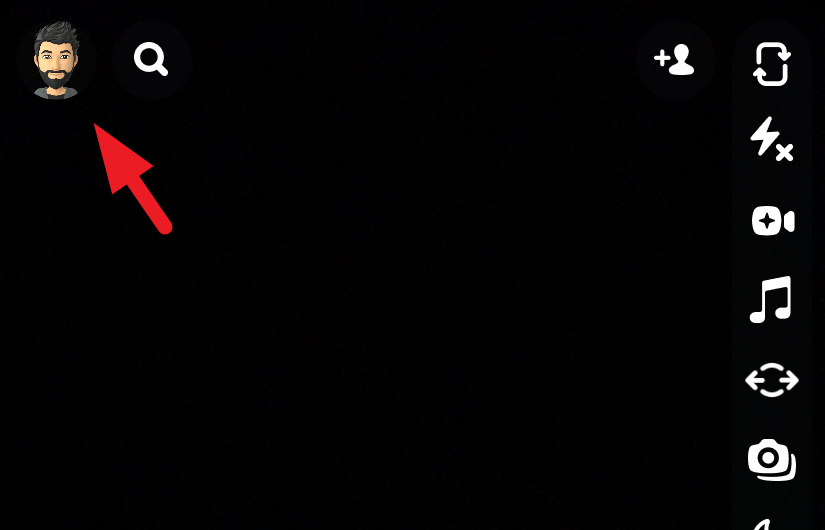
Next, tap on the 'Snapchat+' tile to proceed.
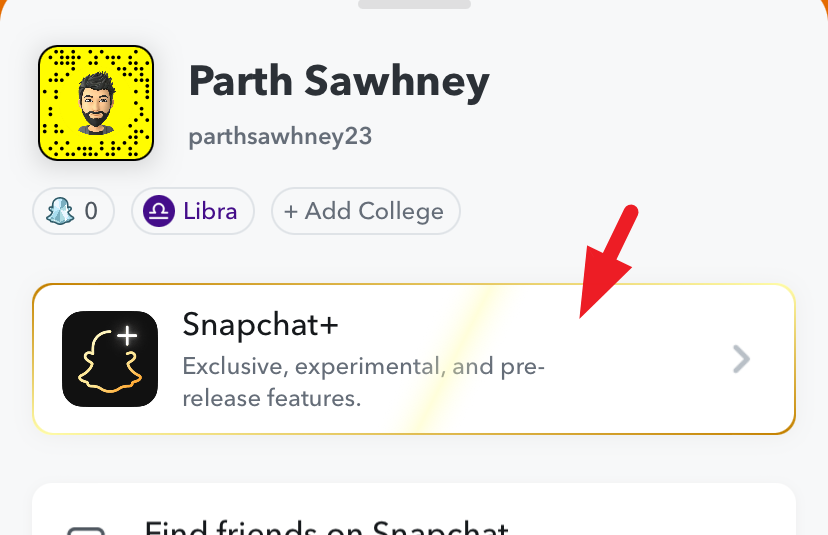
On the next screen, tap 'Next'.
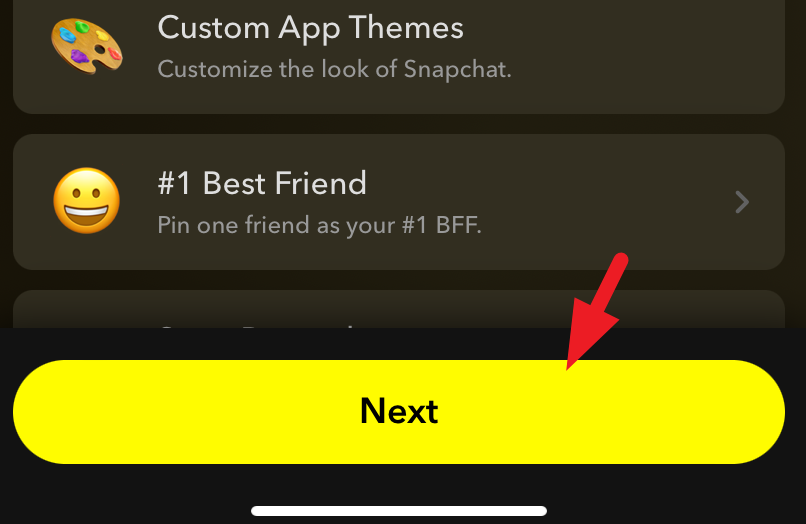
You can either choose to pay monthly or yearly. Once selected, tap 'Start Free Trial' and complete the payment.
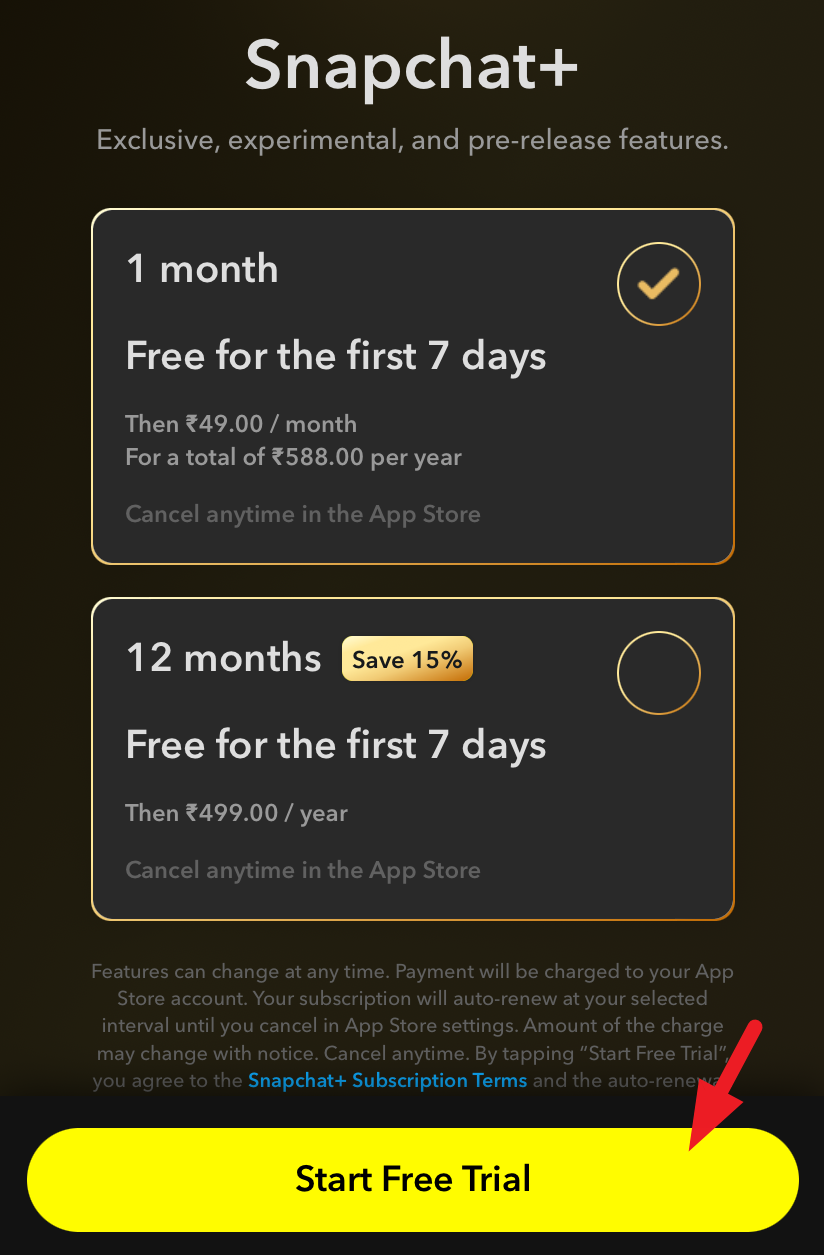
Once the payment is completed, you will be able to see 'Snapchat+' is activated.
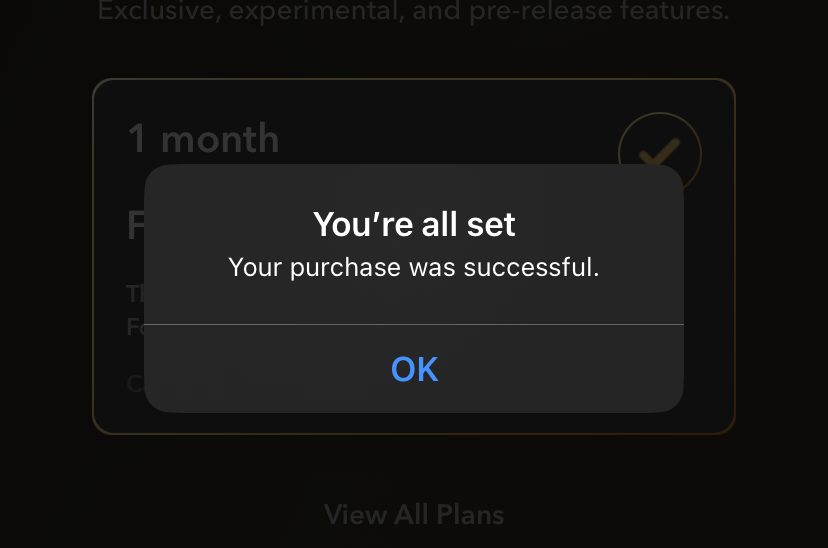
Remove 'My AI' from the Chat Feed
Once you have subscribed to Snapchat+, it is really easy to unpin 'My AI'. To add to that, there are two ways you can achieve it.
Delete 'My AI' from the Chat Screen
First, launch Snapchat on your device and tap on the 'Chat' tab from the bottom of the screen.
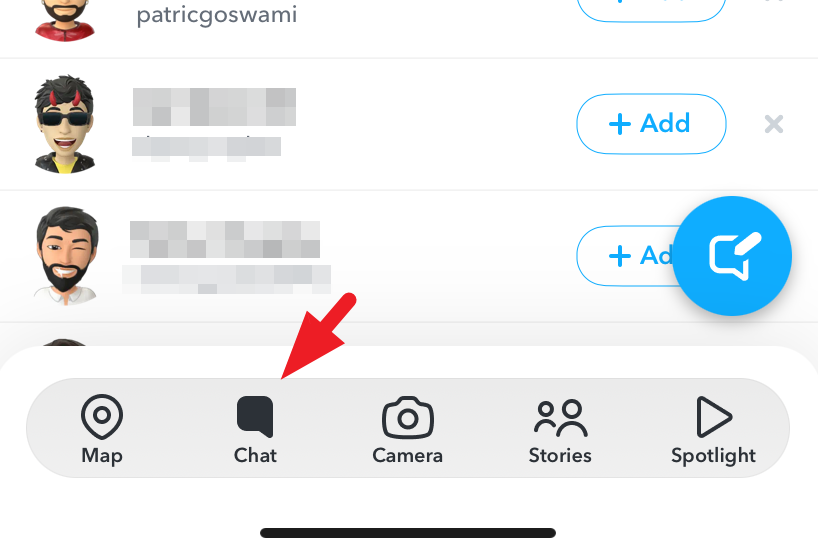
After that, tap and hold on 'My AI' till the overlay menu appears.
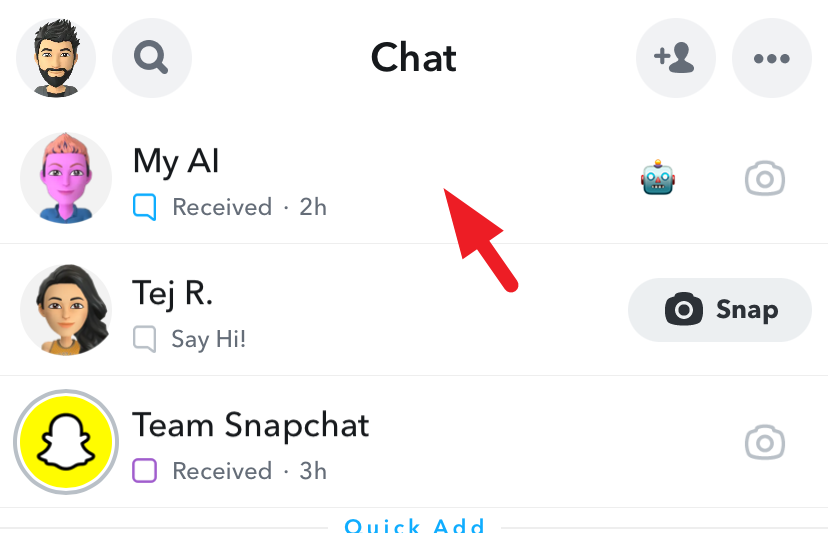
Now, tap on the 'Chat Settings' tile to proceed.
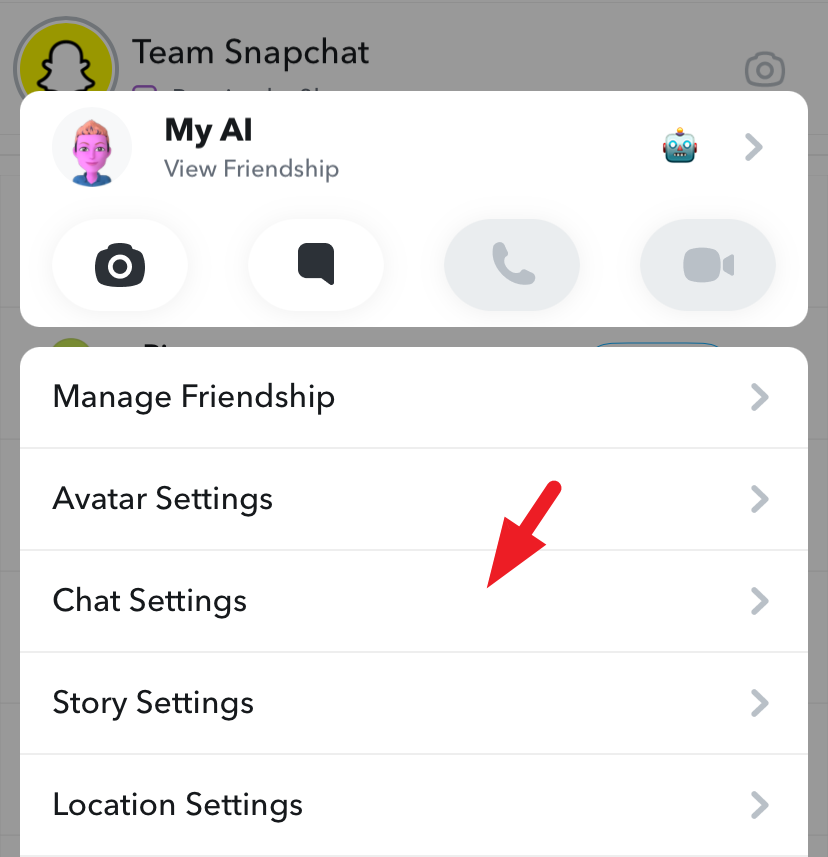
Afterward, tap on 'Unpin Conversation'. Next, tap on the 'Clear from Chat Feed' option.
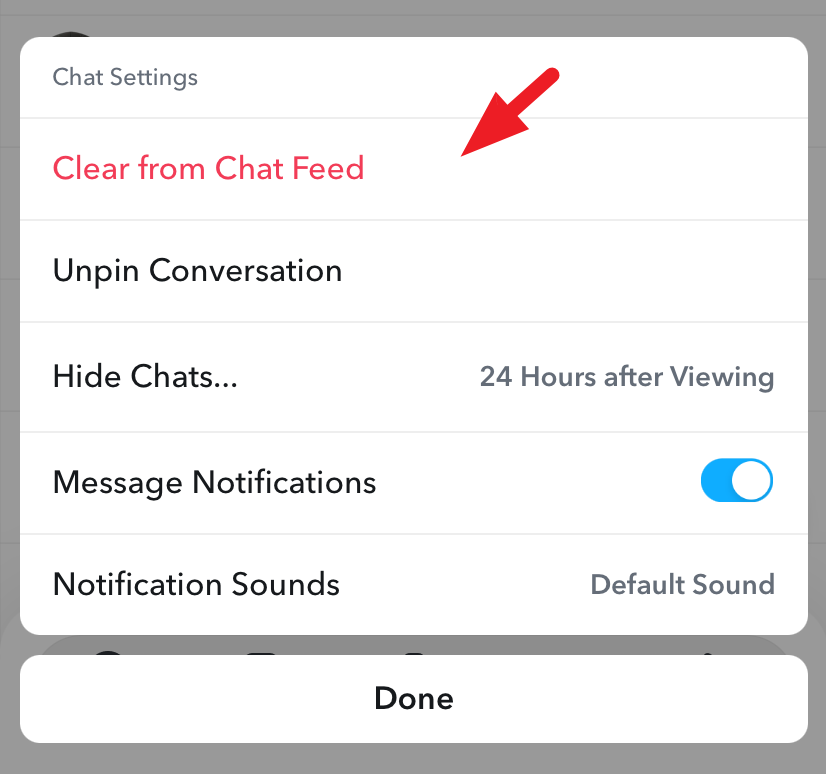
That's it. You will no longer see 'My AI' on your chat screen, nor would it be pinned on the top.
Clear 'My AI' Using the Settings
Launch Snapchat on your device if not already launched. Then, tap on your 'Bitmoji' icon in the top left to proceed.
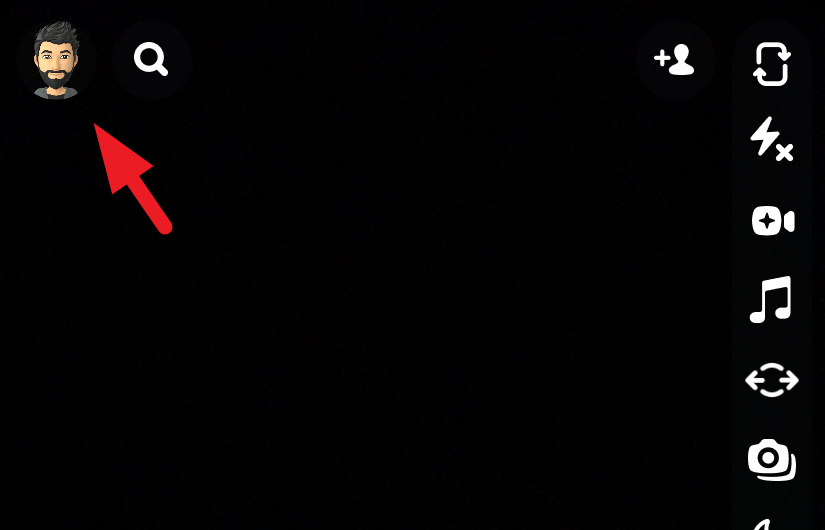
After that, tap on the 'Settings' icon in the top right to continue.
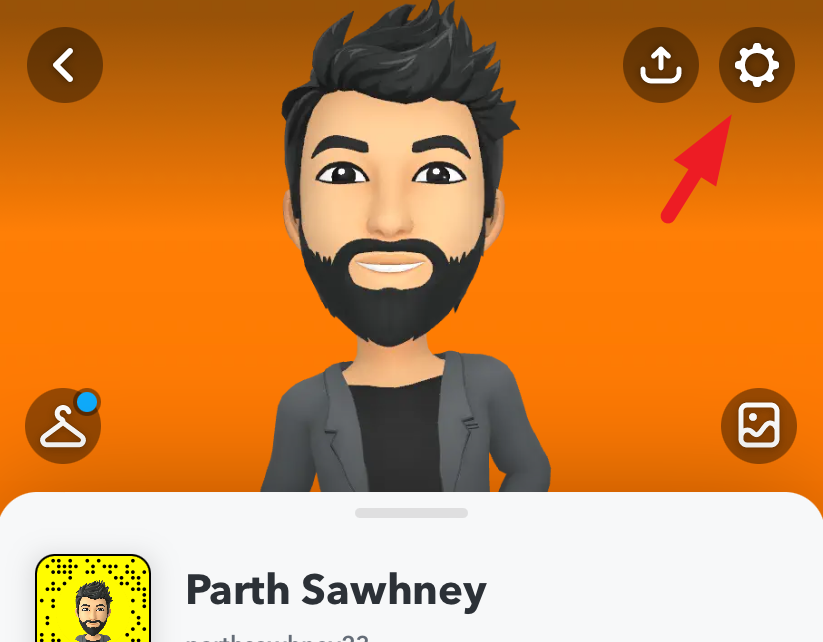
Then, locate and tap on the 'Clear Data' tile.
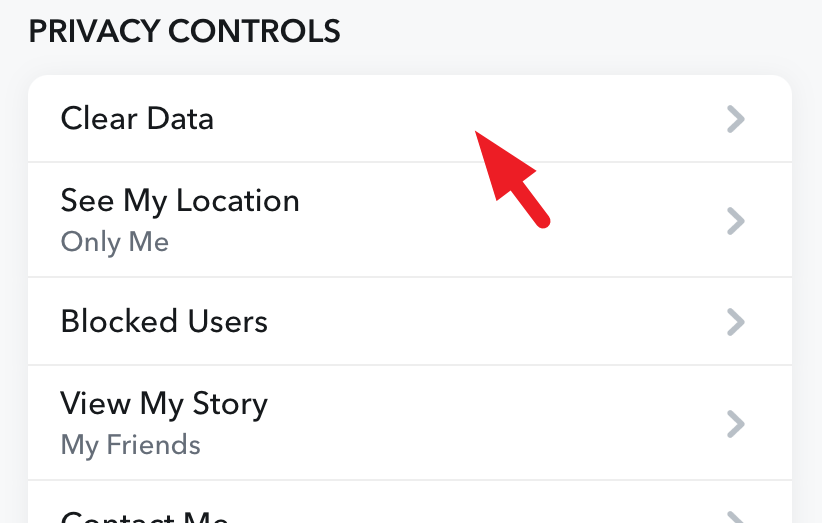
On the next screen, tap 'Clear Conversations' to proceed.
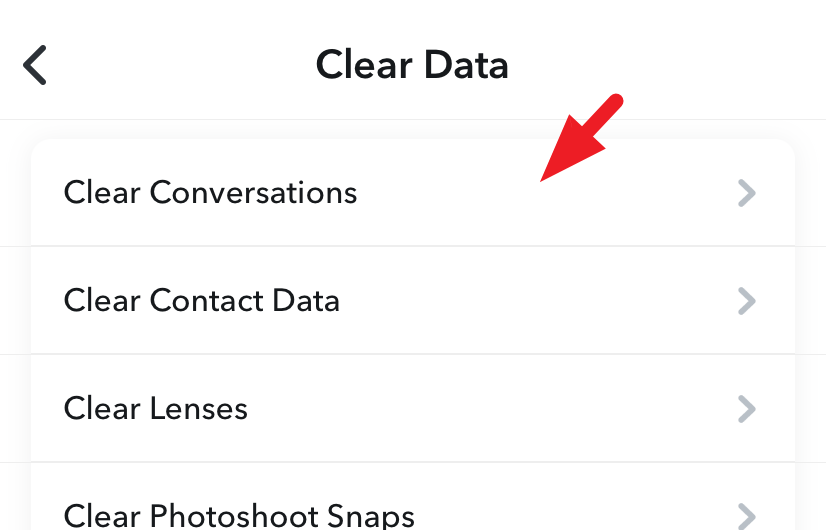
Finally, tap on the 'X' icon following 'My AI' to clear the conversation from your feed. This will bring an overlay alert to your screen.
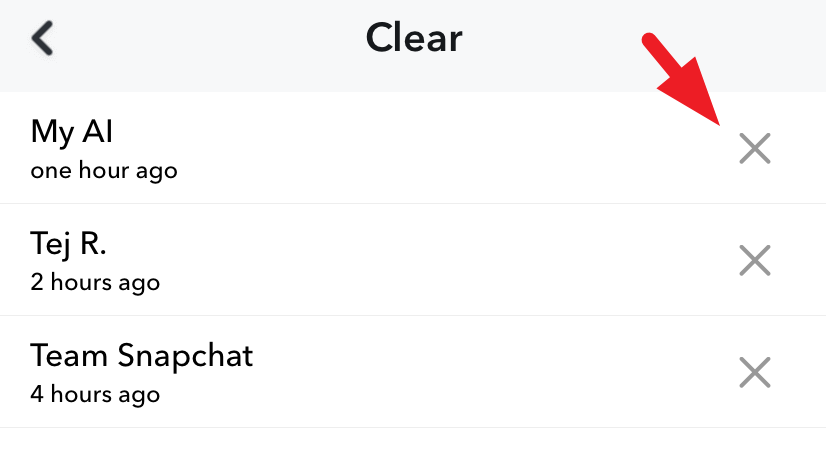
Now, tap 'Clear' to remove 'My AI' from the chat feed.
'My AI' being able to access your location all the time can raise red flags in your head. And though you can remove it from the Chat feed after subscribing to SnapChat+, who is to say it is not accessing location anymore? Social networking apps have probably arrived at a juncture where you need to assess the information you are giving away vs. the usefulness of the app in your life.

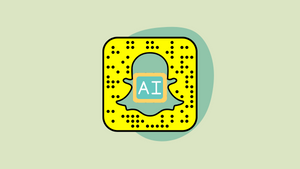









Member discussion