Knowing how to reset the Apple Watch can come in handy in many situations. You could either want to give away your watch and remove all your data, or the watch has been acting up, or you may have forgotten the passcode of your watch.
Fortunately, the process to reset the Apple Watch is very simple and can be easily done either through the paired iPhone or right from the Apple Watch. Do note that this will completely erase all content and settings from your Apple Watch.
For your ease of convenience, we will showcase the process through the paired iPhone and directly from the watch as well. Let’s first get started with the Apple Watch and move on to the iPhone method later.
Reset your Apple Watch from the Settings App
As mentioned earlier, resetting the Apple Watch is a very easy and simple process and can be quickly achieved using the Settings app present on your watch without the need for a paired iPhone.
First, press the Crown/Home button on your Apple Watch to head to the App screen in case you are not already present there.

After that, locate and click on the ‘Settings’ icon from the app grid or list on your watch to proceed.

On the next screen, click on the ‘General’ tile from the list to continue.

Then, scroll down to the bottom of the page, and tap on the ‘Reset’ tile to proceed.
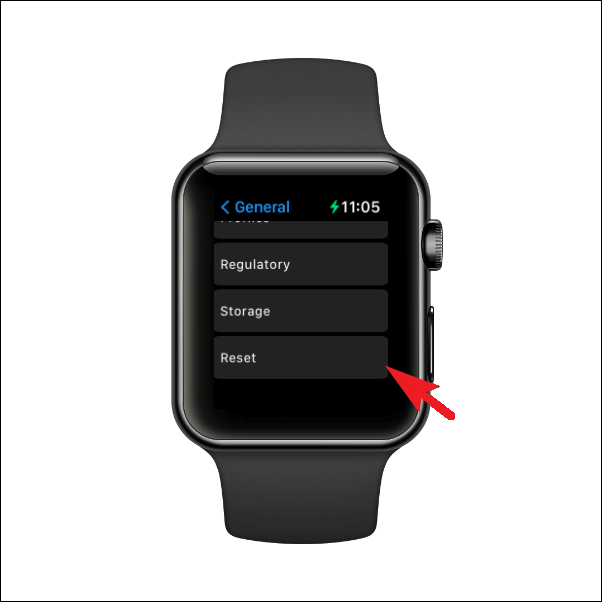
On the next screen, tap on the ‘Erase all content and settings’ button to proceed. This will bring an overlay page to your Apple Watch screen.
Note: If you have an Apple watch with a Cellular plan, there will be two options on your screen instead – ‘Erase All’ and ‘Erase All & Keep Plan’. Choosing Erase All will completely erase your Apple Watch, including your plan. If you want to use your cellular plan to restore your watch after erasing it, choose ‘Erase All & Keep Plan’.
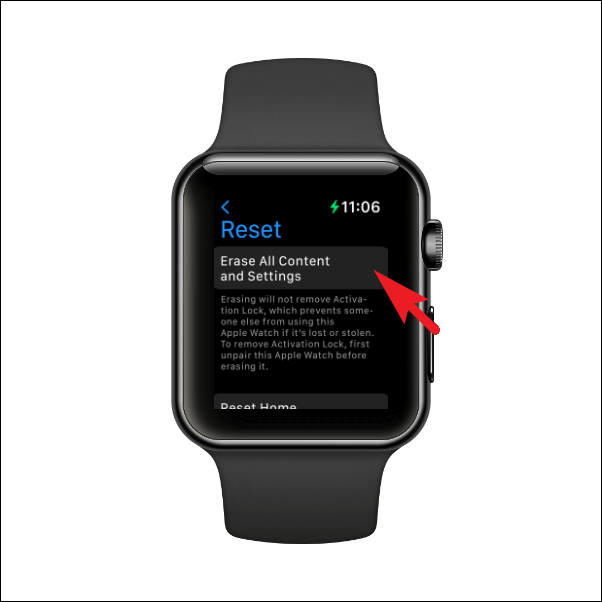
Now, from the overlay window, punch in your passcode to continue to reset the watch. Your watch might restart more than once for the process.

Once restarted, your Apple Watch will revert to the factory state and will require an iPhone to be paired up.
Reset your Apple Watch Using an iPhone
Resetting the Apple Watch from your iPhone is just as simple as it is doing from the watch itself. The only notable difference in the process is that you will need to do so from the ‘Watch’ app on your paired iPhone. Moreover, this method might feel more convenient to some as the phone has a larger display than the watch.
To reset the Apple watch using this method, first, head to the ‘Watch’ app on your iPhone either from the home screen or the App library.
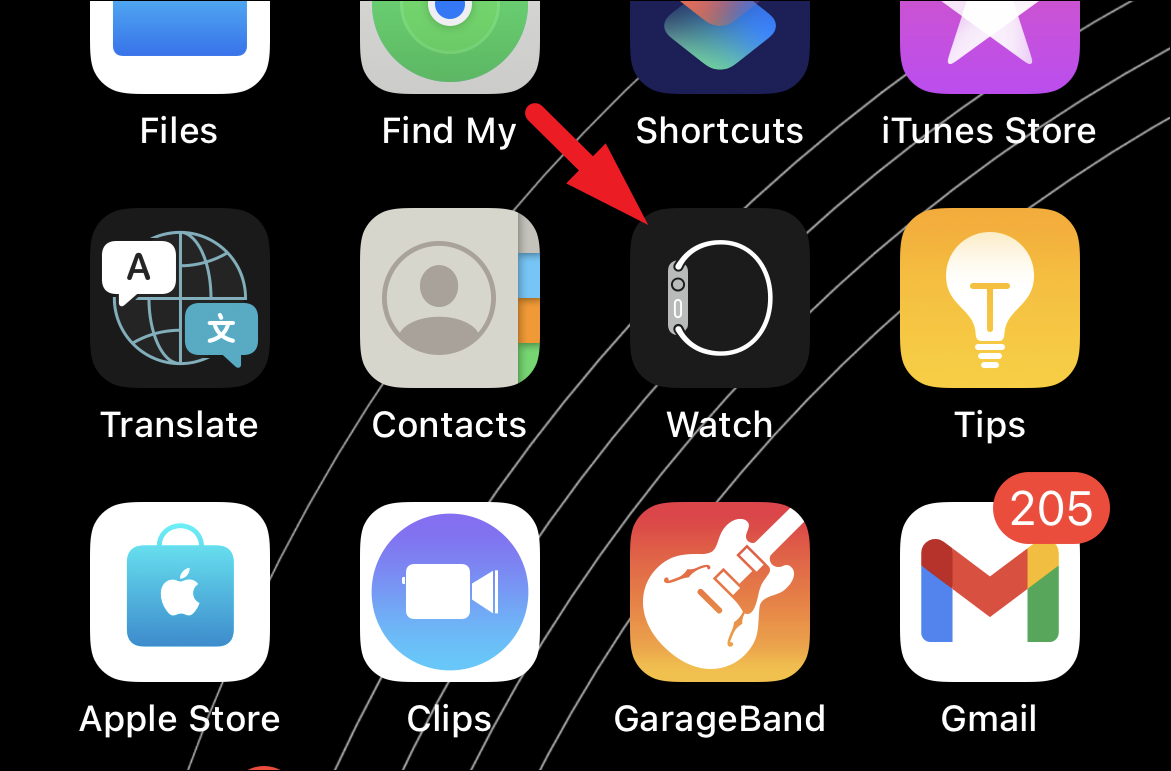
After that, make sure you are on the ‘My Watch’ section in the app to proceed.
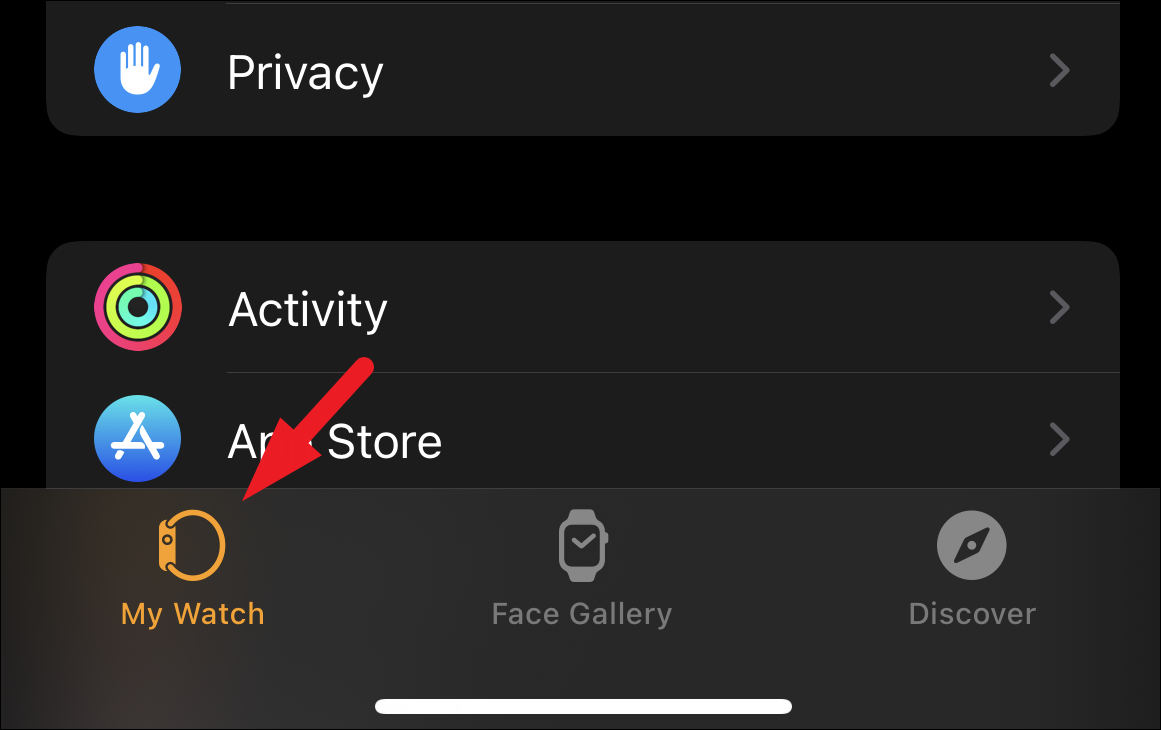
Then, locate and tap on the ‘General’ tab from the list of options to continue.
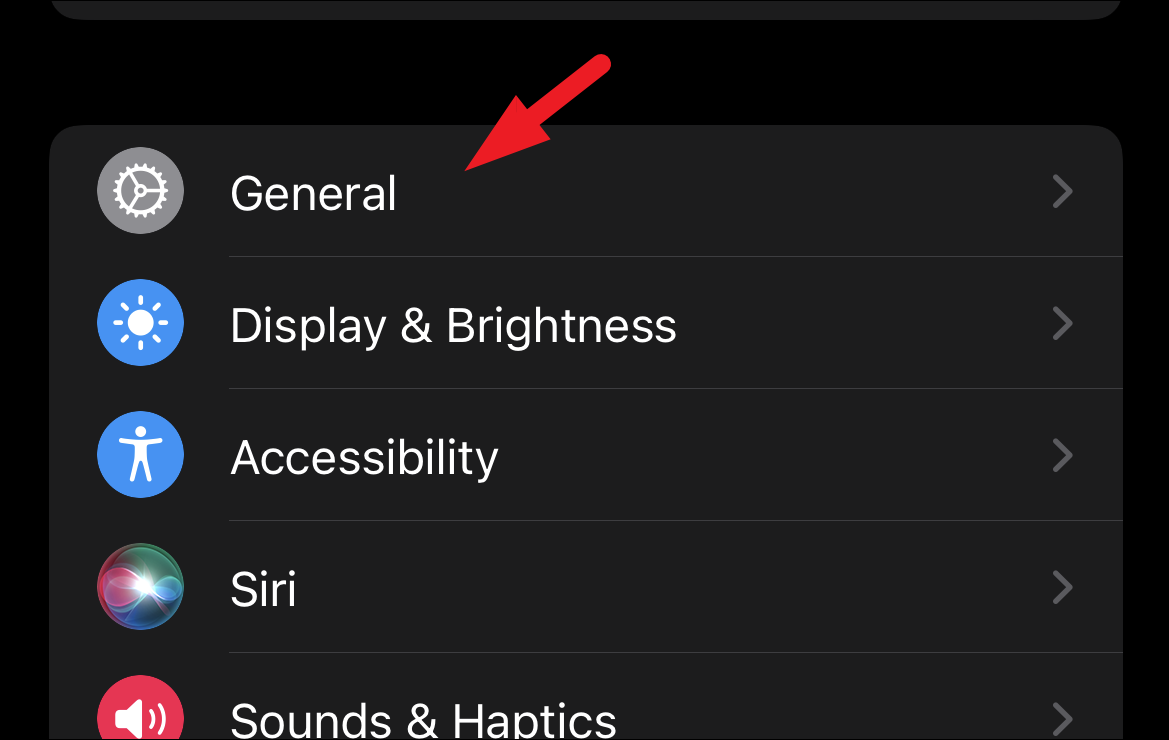
Next, on the ‘General’ settings screen, scroll down to the end of the page and locate and tap the ‘Reset’ tile.
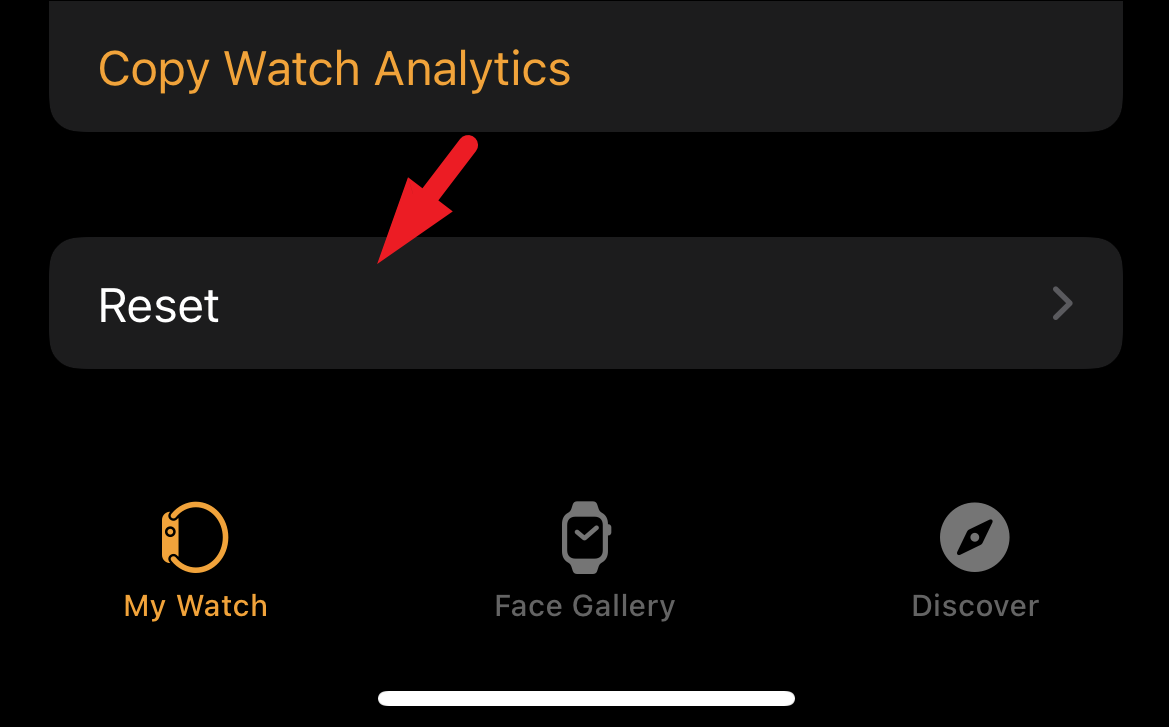
After that, tap the ‘Erase Apple Watch Content and Settings’ tile to proceed. This will bring an overlay window to your screen.
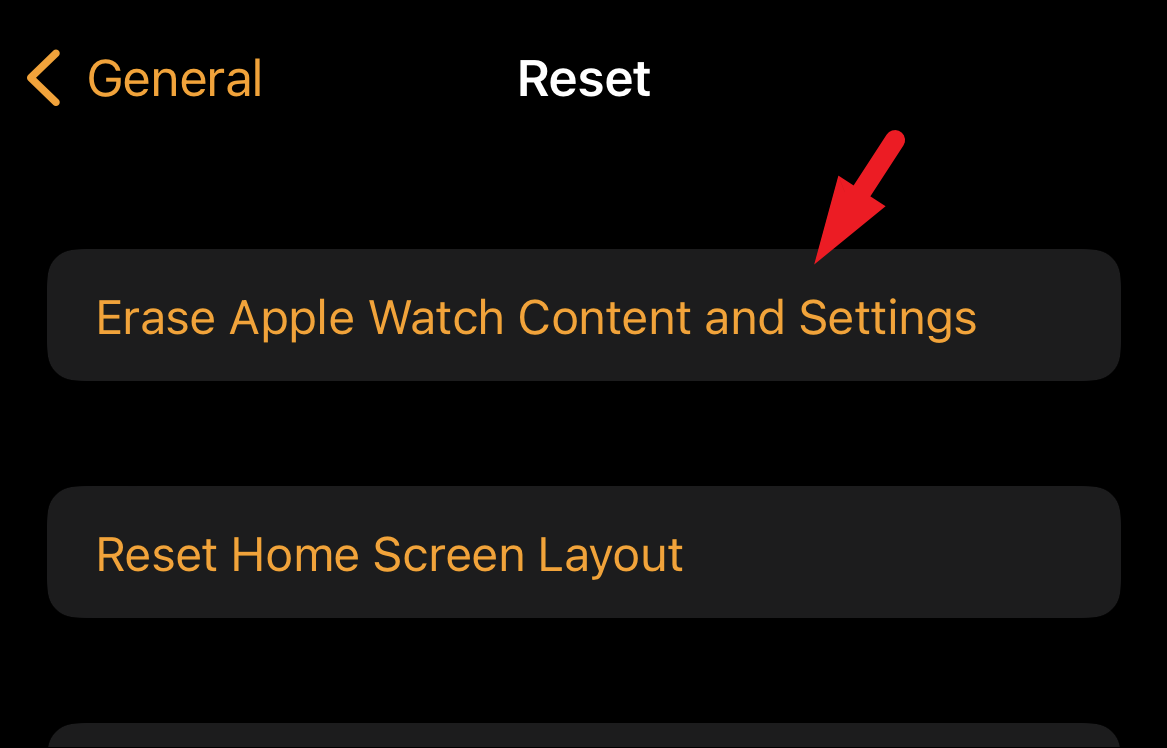
Now, from the overlay window, tap on the ‘Erase All Content and Settings’ button to initiate the reset process on your Apple Watch. Also, make sure the watch is nearby (10-30 ft) to maintain the Bluetooth connection and complete the process.
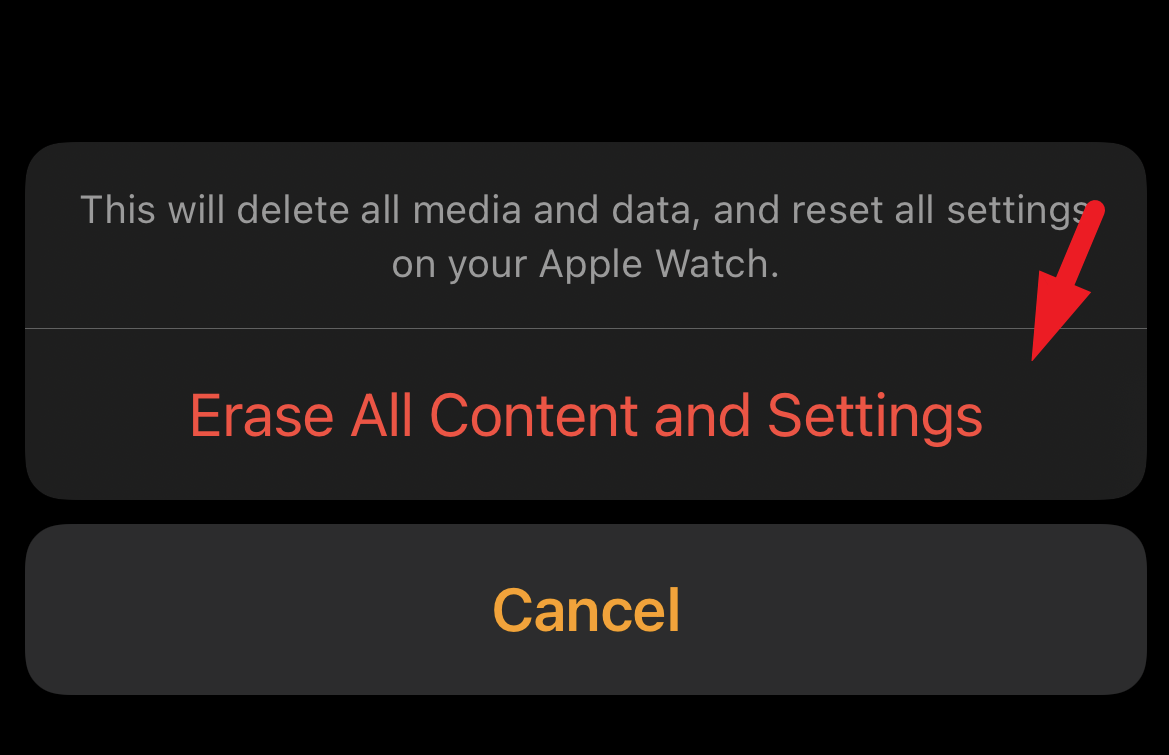
That’s it, people, you have successfully reset your Apple Watch. The watch will restore to the factory state when you restart it.
Reset Apple Watch Without Unlocking the Watch (Forgotten Password)
The situation where you have forgotten the password for your Apple Watch can be really frustrating as you will not be able to access any data on the watch. Fortunately, if you ever find yourself stuck in a situation like that, you can quickly reset your Apple Watch without needing the passcode to gain access to it.
To reset the Apple Watch when you have forgotten the passcode, first, place the watch on the charger and make sure it is getting charged. Then, press and hold the lock button until the ‘Power Off’ screen appears.

After that, press and hold the Crown/ Home button until the ‘Reset’ screen appears.
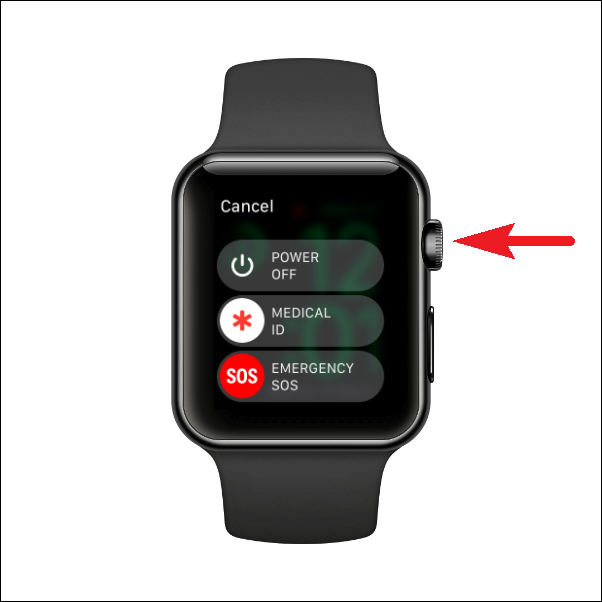
Now, tap on the ‘Reset’ button to erase all content and settings on your Apple Watch and bring it back to the factory state.
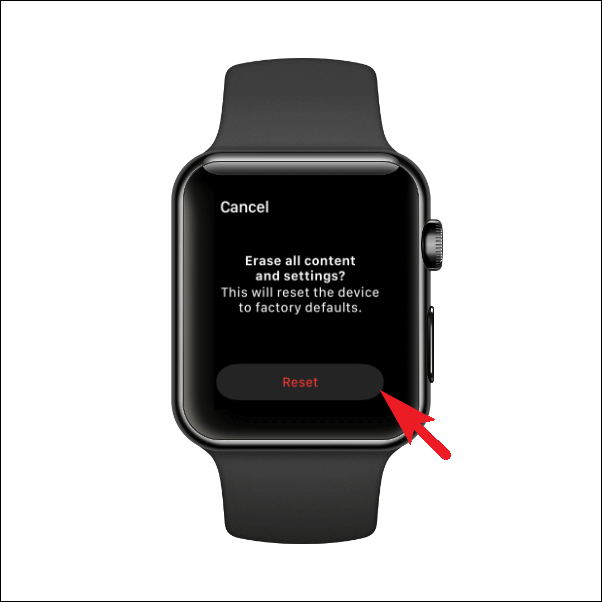
And that’s it. If you ever forget the passcode to your Apple Watch, you will know what to do.
How to Hard Reset your Apple Watch
If you landed here searching for a way to hard reset your Apple Watch, where you do not lose any data and just wish to restart the Watch quickly to resolve a peculiar behavior of the watch or a bug you have been encountering lately, follow the steps mentioned below to do so. The process is literally a single-step procedure and will hardly require any real effort from your side.
To hard reset or force restart your Apple Watch, press and hold the Crown/ Home button along with the Lock button on your Apple Watch until you see the Apple logo appear on your screen.

And that’s it, people, you have successfully force restart your Apple Watch. Now, punch in your passcode as and when prompted to gain the access to all the apps on the device.
There you go, folks! Hopefully, this guide will help you reset your Apple Watch successfully, either from your iPhone or your Apple Watch. Moreover, it’ll also help you gain back access to your Apple Watch in case you ever forget the passcode to it.


