Over time, Safari can collect cache, history, and website data that may slow down your browsing experience or even affect your device's performance.
Reset Safari to default settings on Mac
Although Safari doesn't offer a direct 'Reset' button, you can manually reset it by clearing three components: cache, website data, and history. Here's how to do it.
Reset cache
Step 1: Open Safari from the Launchpad or the Dock on your Mac.
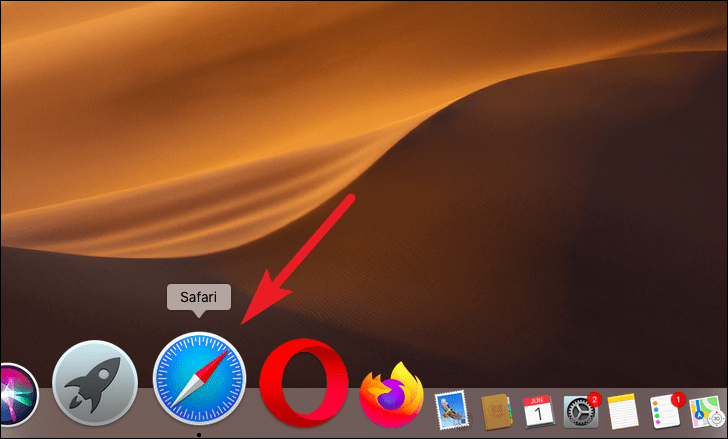
Step 2: Click on the 'Safari' tab in the menu bar, then select 'Preferences' from the dropdown menu.
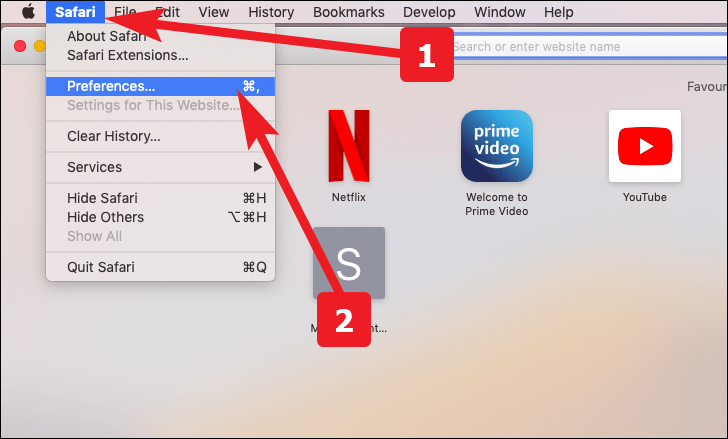
Step 3: Navigate to the 'Advanced' tab, and check the box that says 'Show Develop menu in menu bar'.
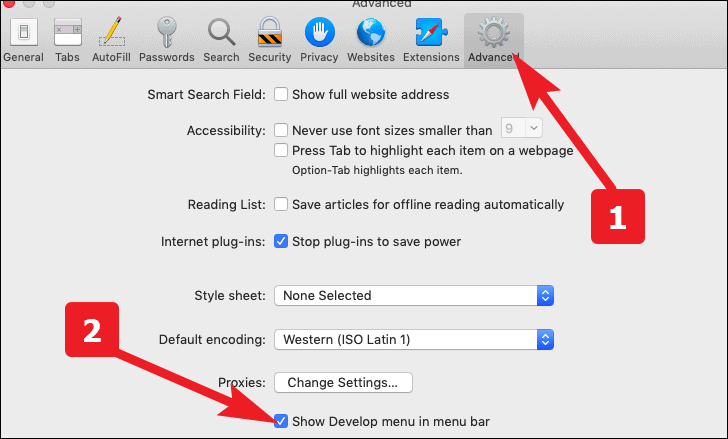
Step 4: Now, a 'Develop' tab will appear in the menu bar. Click on it and select 'Empty Caches' from the dropdown menu.
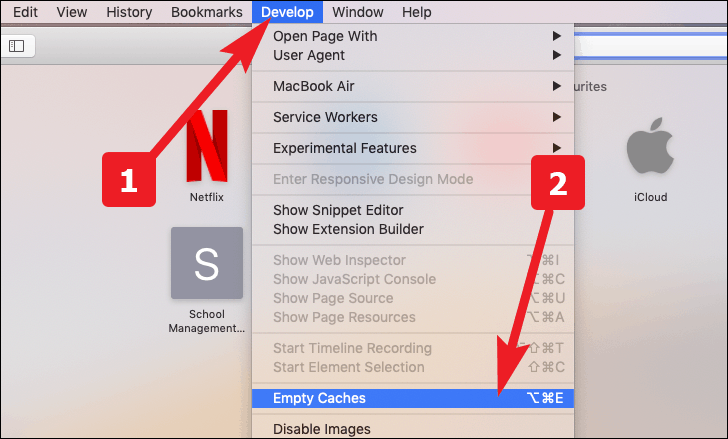
Reset website data
Step 1: Open Safari from the Launchpad or the Dock on your Mac.
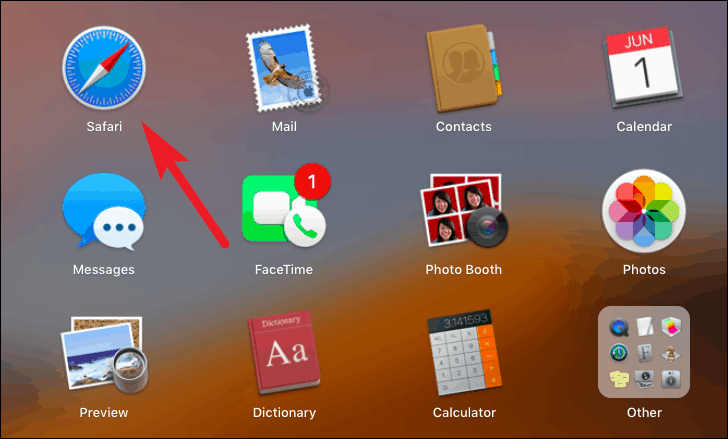
Step 2: Click on the 'Safari' tab in the menu bar and select 'Preferences' from the dropdown menu.
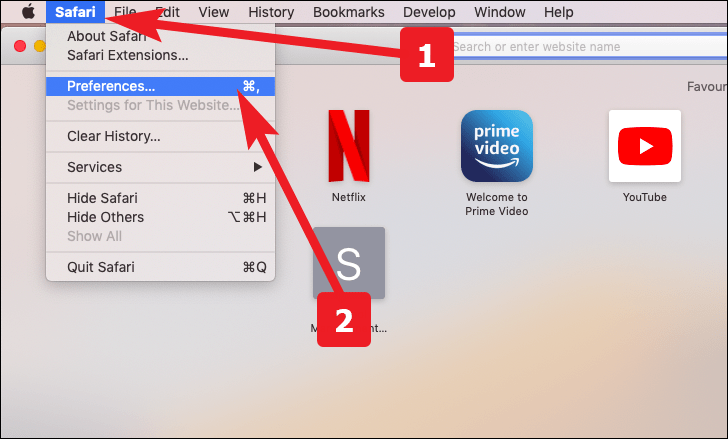
Step 3: Go to the 'Privacy' tab and click on the 'Manage Website Data...' button.
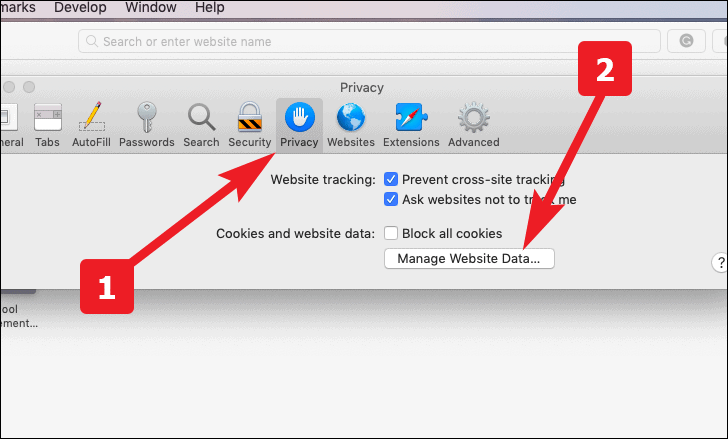
Step 4: In the window that appears, click on 'Remove All' at the bottom left corner.
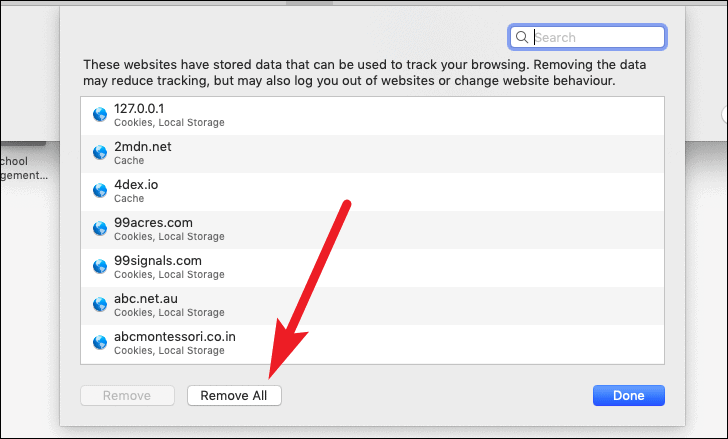
Step 5: Confirm by clicking on 'Remove Now' in the prompt that appears.
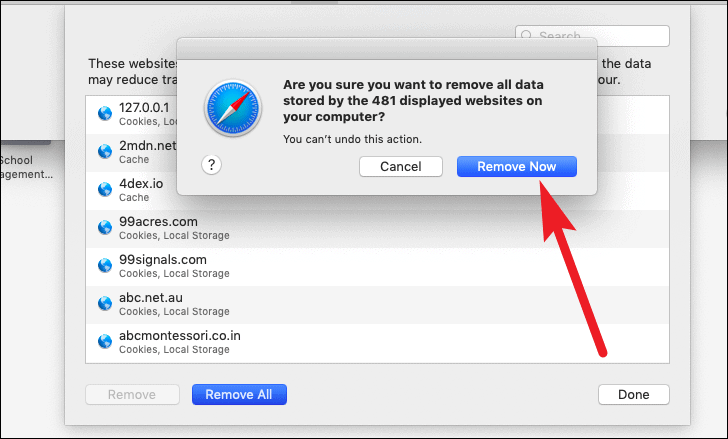
Reset history
Step 1: Launch Safari from the Launchpad or the Dock on your Mac.
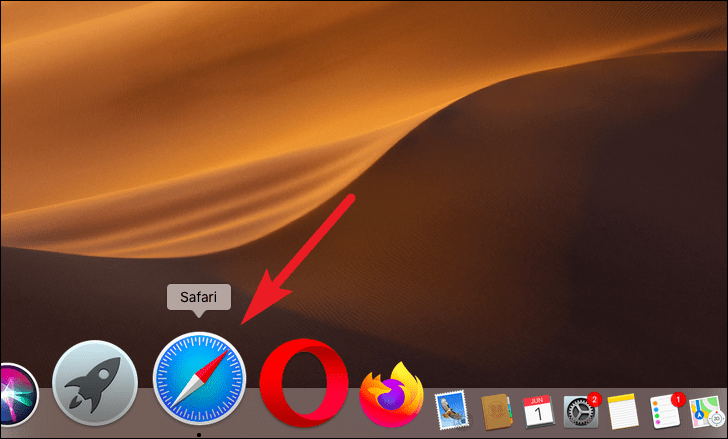
Step 2: Click on the 'History' tab in the menu bar, then select 'Clear History...'
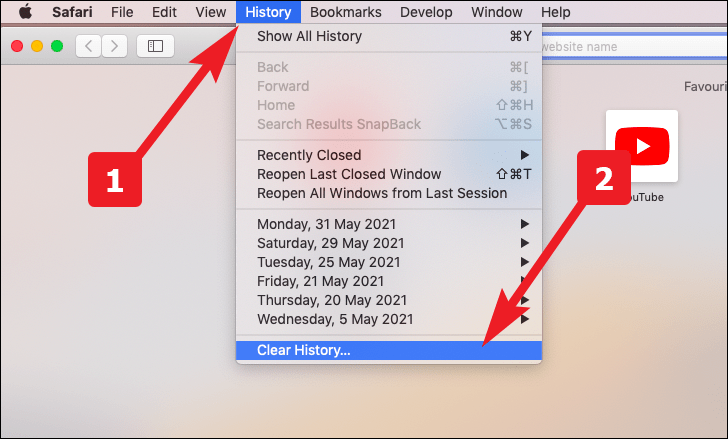
Step 3: In the popup window, choose 'all history' from the dropdown menu, then click on 'Clear History'.
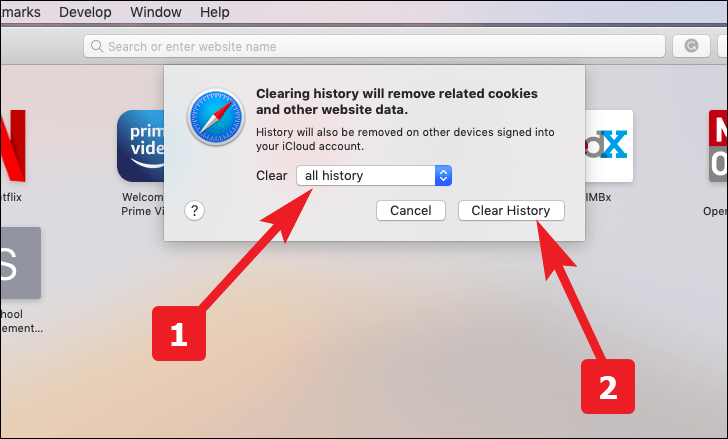
Reset Safari to default settings on iPhone
Clearing Safari on an iPhone is straightforward and involves a few simple steps.
Step 1: Open the 'Settings' app on your iPhone from the home screen.
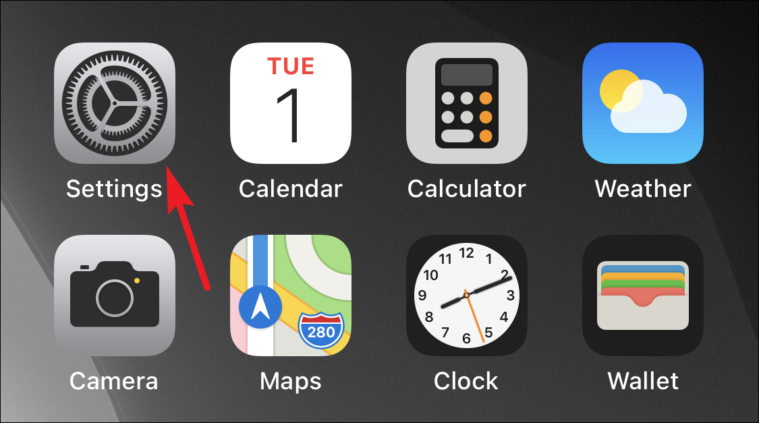
Step 2: Scroll down and tap on 'Safari' from the list of options.
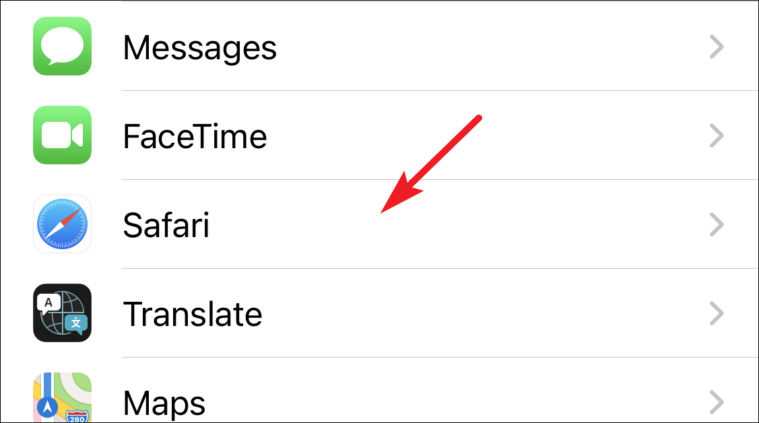
Step 3: Scroll down and tap on 'Clear History and Website Data'.
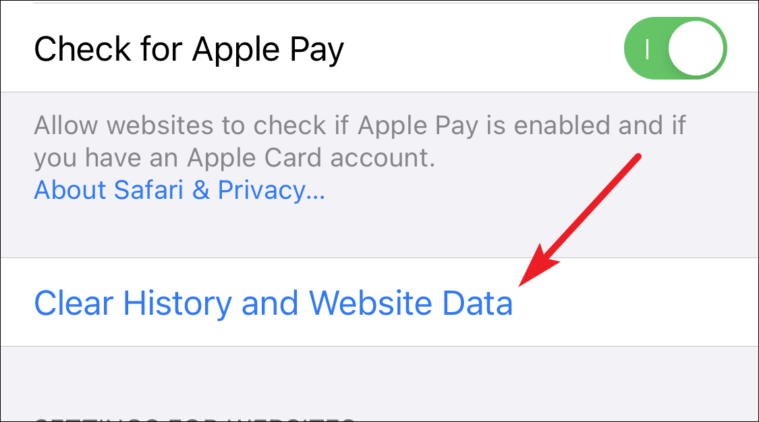
Step 4: Confirm by tapping 'Clear History and Data' in the popup that appears.
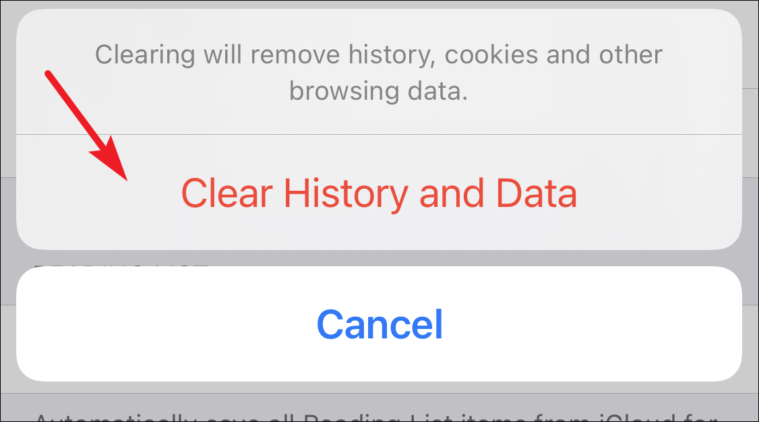
By following these steps, you can reset Safari to its default settings on both your Mac and iPhone, which can help improve performance and resolve browsing issues.

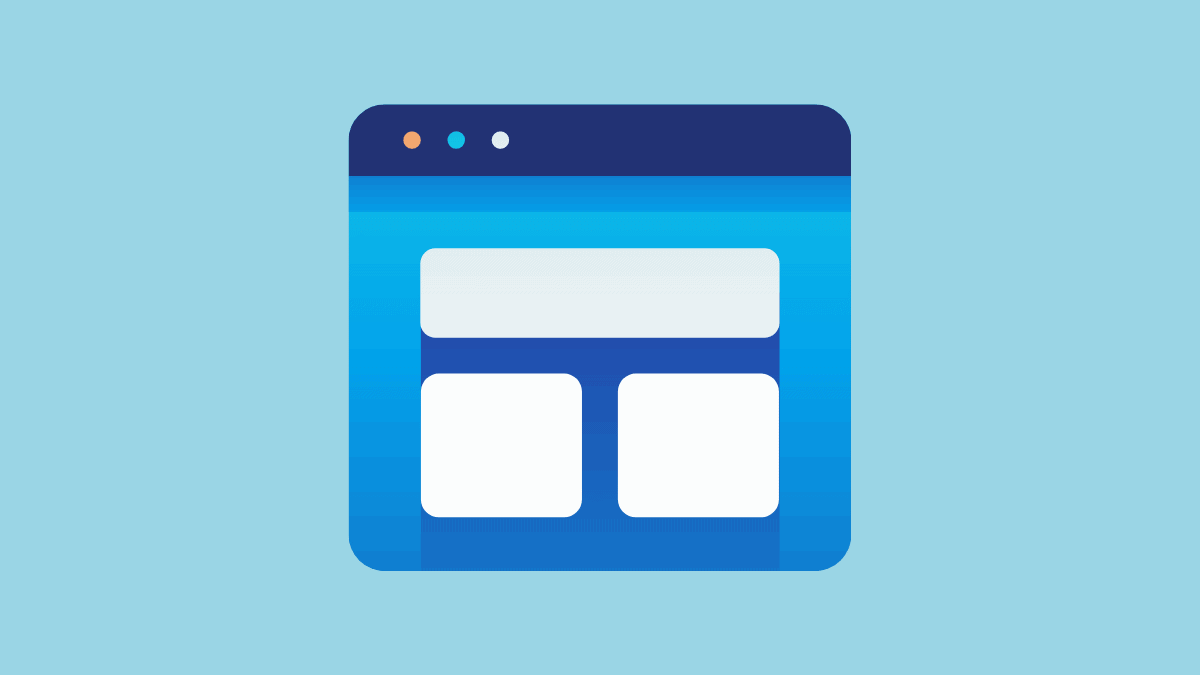









Member discussion