Google Chat is Google’s communication platform. It was formerly known as Google Hangouts or Hangouts Chat. Google Chat is an efficient space to have private and group conversations. Users can also create their own ‘Spaces’ here.
Anyone who chats or texts on any platform, let alone Google Chat, would know one important thing a non-texter wouldn’t. There are special text messages. While chatting, either of the “texters” will find the need to ‘Star’ a message. In other words, to especially save a message for future reference. The text can be from a special someone, a reminder, a note, a list, anything that badly needs a special place in your chat history.
Generally, communication platforms have the option to ‘Star’ messages. With this feature, you can save text messages and quickly refer to them as well. However, on Google Chat, things are a little different. The act of ‘starring’ messages is replaced with ‘forwarding’ them. It’s equally efficient, nonetheless.
Save Messages Using ‘Forward to Inbox’ Feature in Google Chat
On Google Chat, you can forward an important message to your signed-in Gmail ID’s inbox. This ensures that a particular text along with its context will find that special place in your inbox. You will also receive a notification of the forwarding from your e-mailing platform. This means you can further star that e-mail and make the extra effort to save something memorable, remindful, or just significant than the rest of the messages.
Forwarding a text message to your inbox is super easy on Google Chat. The procedure may vary a little on your computer as opposed to your smartphone. We’ll cover both.
Forwarding Google Chat Messages to Inbox on Your Computer
First, open the conversation that contains the important message and locate it. Hover your cursor over that particular text to find two options to the far right end of the text. One is a smiley and the other an envelope with an outgoing arrow. This is the ‘Forward to inbox’ button. Click this button.
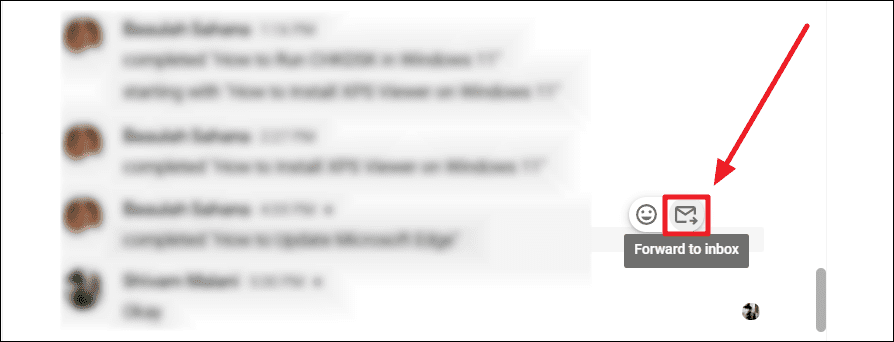
You will receive a brief ‘Forwarding’ notification at the bottom right corner of the Google Chat window. This notification will soon shift to ‘Message forwarded to inbox’.
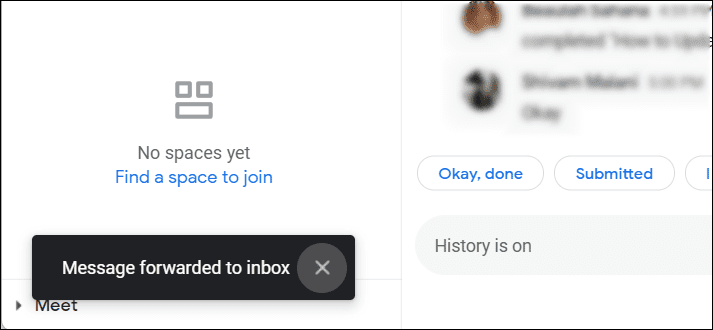
You have successfully forwarded a text message from Google Chat to your inbox using your computer.
Forwarding Google Chat Messages to Inbox on Your Smartphone
Forwarding messages to your inbox is a two-step process on your smartphone as well – with some minute differences.
Here too, the first step is to navigate to the text message you want to save (forward to your inbox). Tap and hold that message to pop up a context menu. Then, select the ‘Forward to inbox’ option from the menu.
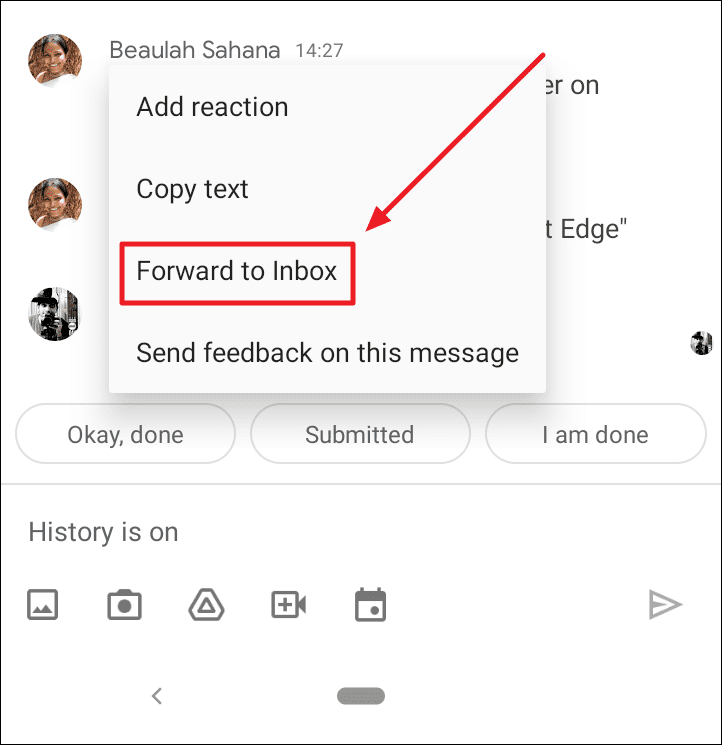
You will instantly receive a ‘Forwarding’ notification at the bottom of the chat window. It will change to ‘Message forwarded to inbox’ in seconds.
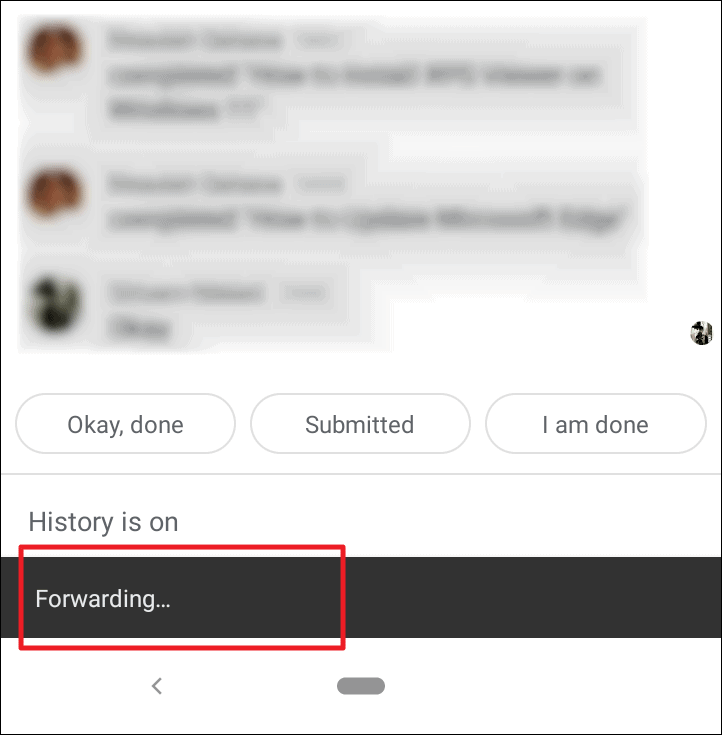
Chosen messages from your smartphone are now forwarded to your inbox. Now, to look for them.
Where to Find the Forwarded Messages?
As opposed to your computer, your smartphone will notify you immediately upon receiving a forwarded text message. If your e-mail notifications are enabled and loud on your computer, then you may receive them here as well.
First, log in to the e-mail ID you used to log into Google Chat. If you recently forwarded a message, then it will be at the top of your inbox. Essentially, you will be mailing yourself when you forward a message from Google Chat to your inbox.
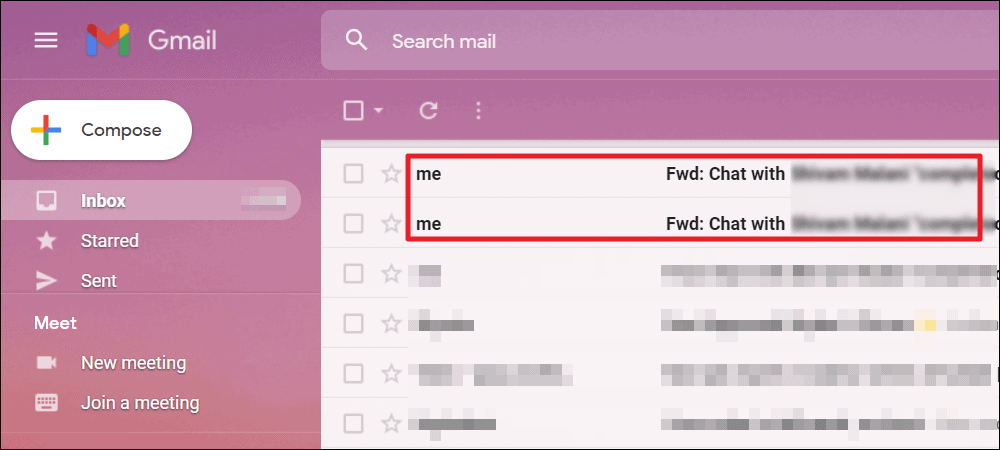
If you want to add to the importance of the forwarded text message(s), you can also star the e-mails that contain them.
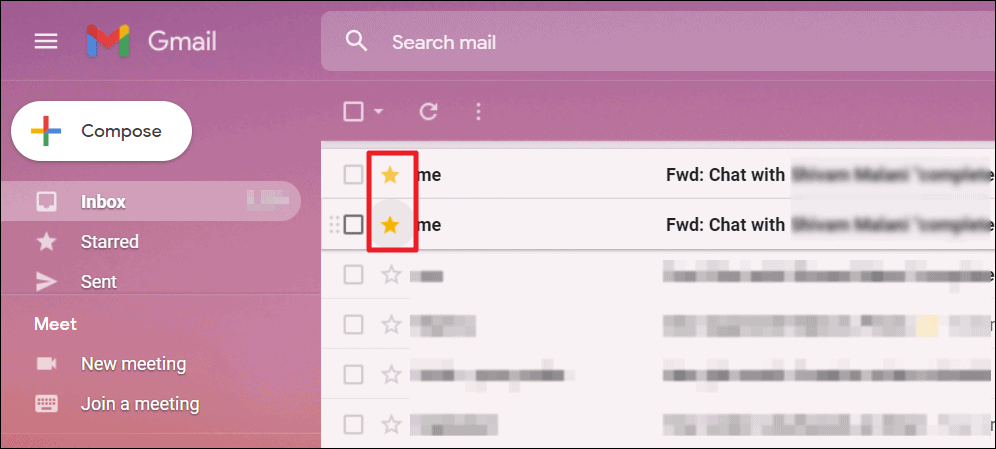
Locating forwarded messages from Google Chat is the same on both your computer and smartphone.
And this is how you can save messages on Google Chat and easily refer to them in the future. Though the ‘Starring’ option is not very obvious here, the alternative is equally effective.

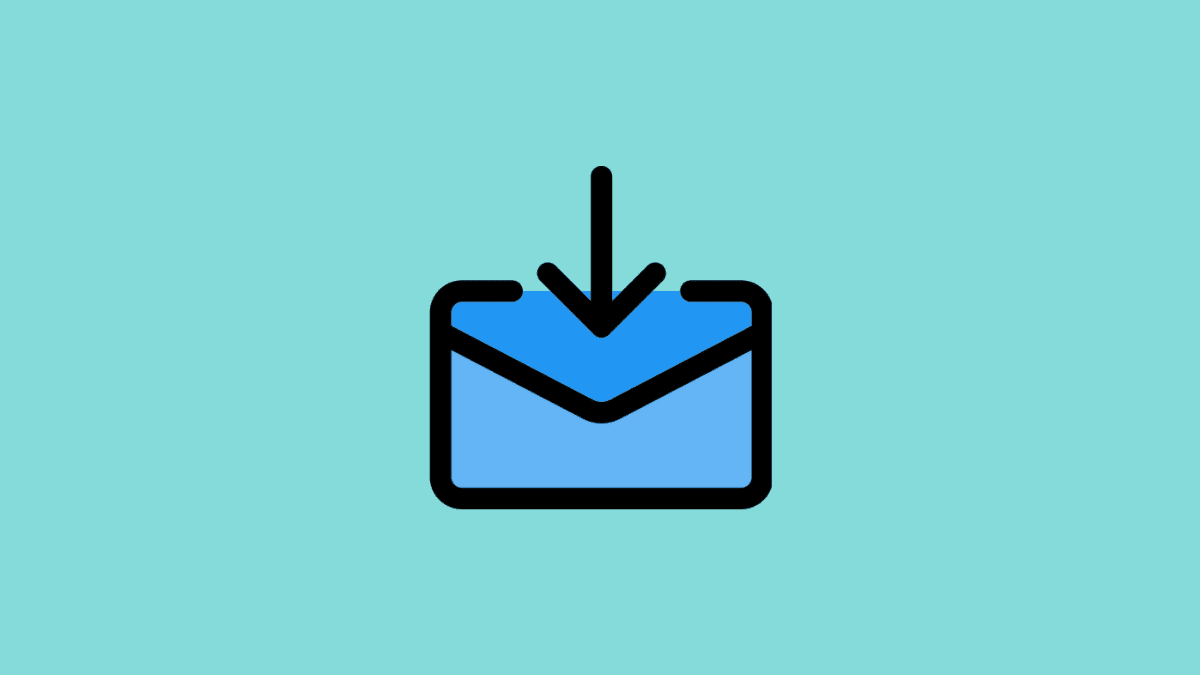








Member discussion