WhatsApp has always provided end-to-end encryption for your chats, ensuring that your messages remain private between you and the intended recipients. To enhance this security, WhatsApp now offers end-to-end encryption for your chat backups as well. This means that not only are your active chats secure, but your saved chat history is also protected from unauthorized access, even on cloud storage services like iCloud or Google Drive.
End-to-end encryption safeguards your data so that only you and the person you're communicating with can read what's sent, and nobody in between, not even WhatsApp or the cloud storage providers, can access your messages. For those unfamiliar with how end-to-end encryption works, here's a brief overview.
What is End-to-End Encryption and How Does It Work?
End-to-end encryption is a method of secure communication that prevents third parties from accessing data while it's transferred from one device to another. The data is encrypted on the sender's device and can only be decrypted by the recipient's device, ensuring complete privacy.
This encryption is accomplished using a cryptographic key that is unique to the devices involved in the communication. Before the data leaves the sender's device, it's locked with this key, and it remains encrypted until it reaches the recipient, who can then unlock it with the same key. Even if someone intercepts the data during transmission, they won't be able to decipher it without the key, rendering the information unreadable.
Now that you understand the basics of end-to-end encryption, let's explore how to enable or disable this feature for your WhatsApp chat backups.
Accessing End-to-End Encrypted Backup Settings on WhatsApp
Accessing the end-to-end encrypted backup settings in WhatsApp is straightforward once you know where to look. Here's how to find it on both iOS and Android devices.
Step 1: Open WhatsApp on your iOS or Android device by tapping on the app icon from your home screen or app library.
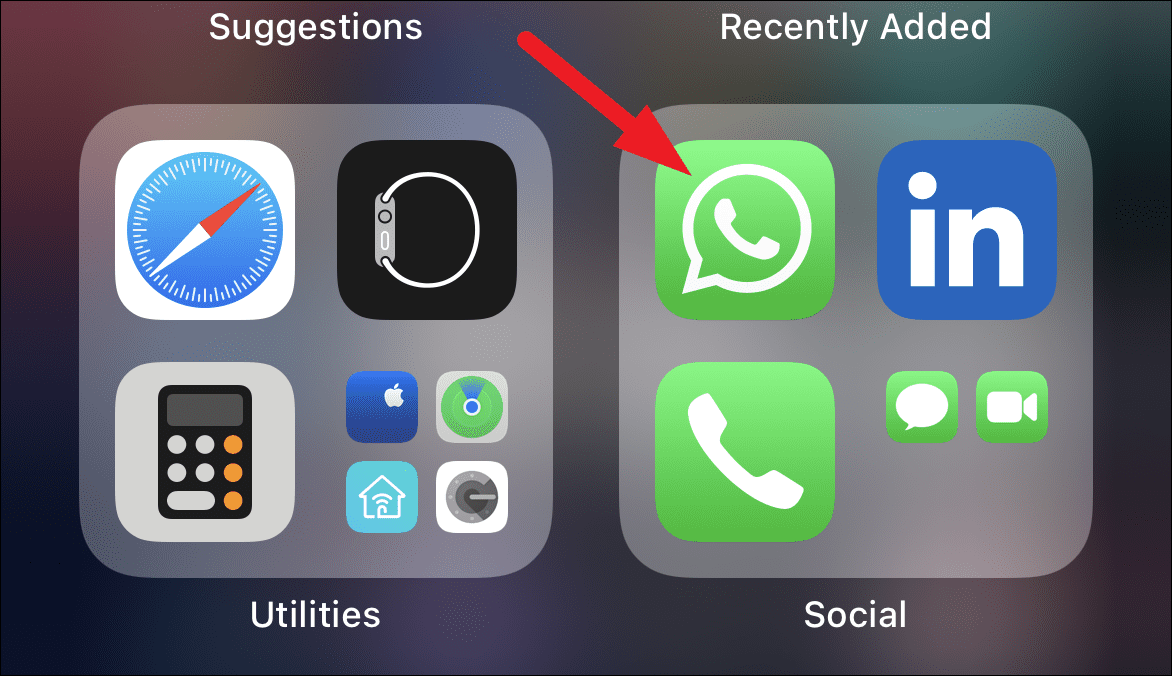
Step 2: If you're using an iOS device, tap on the Settings icon located at the bottom right corner of the screen.
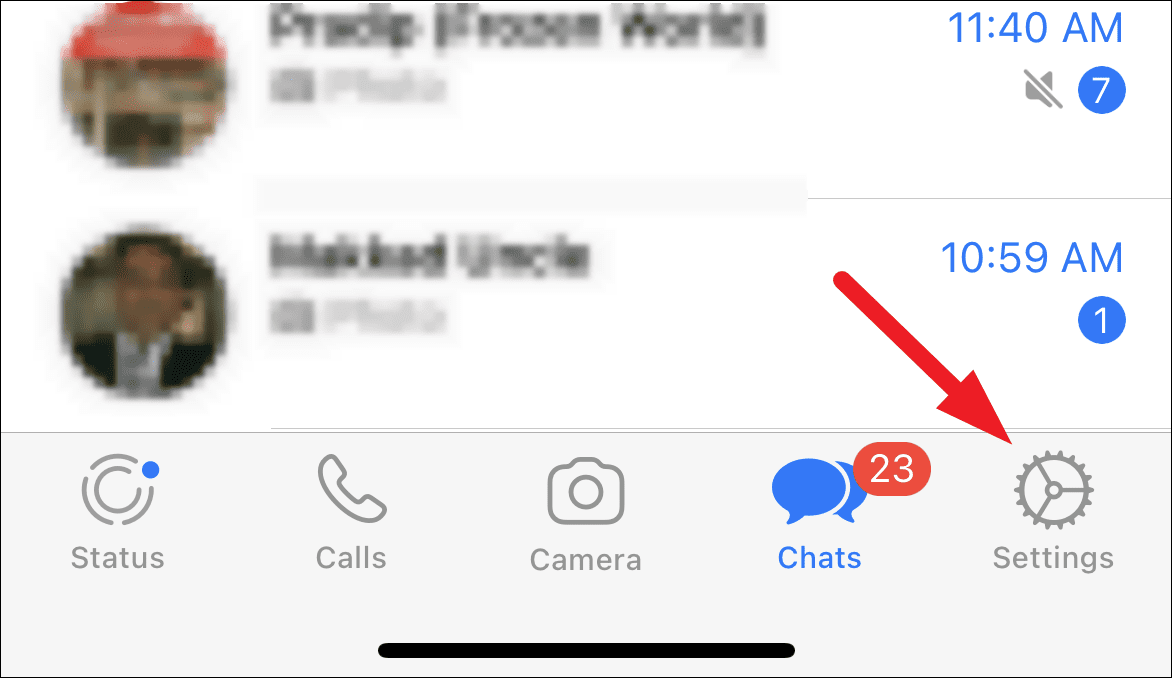
Step 3: For Android users, tap on the three vertical dots (kebab menu) at the top right corner of the screen.
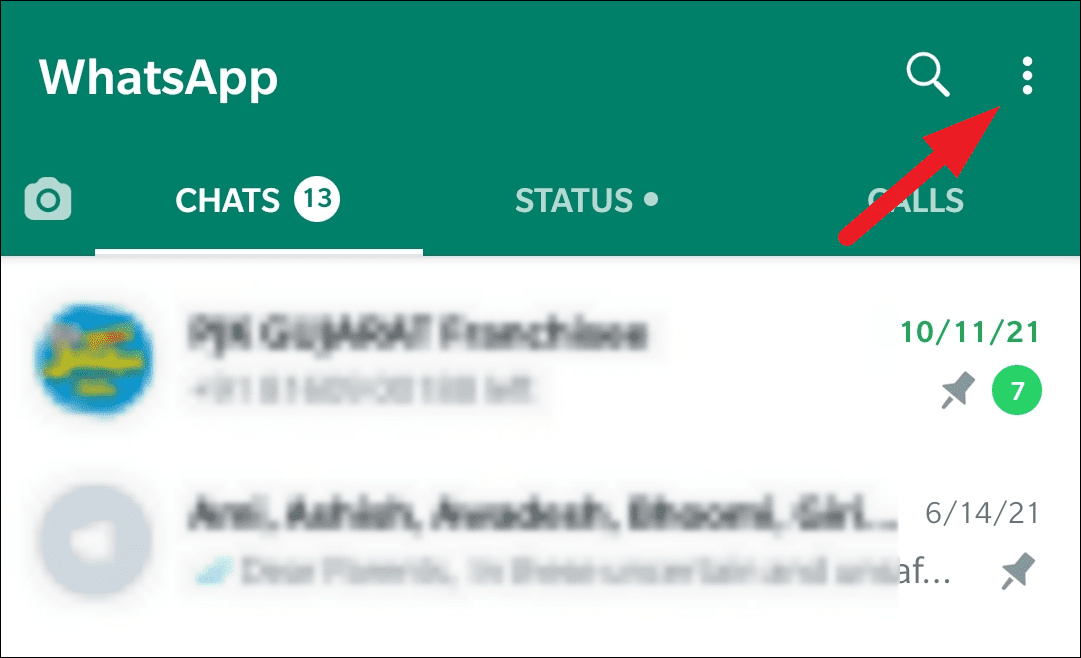
Step 4: From the menu that appears, select Settings.
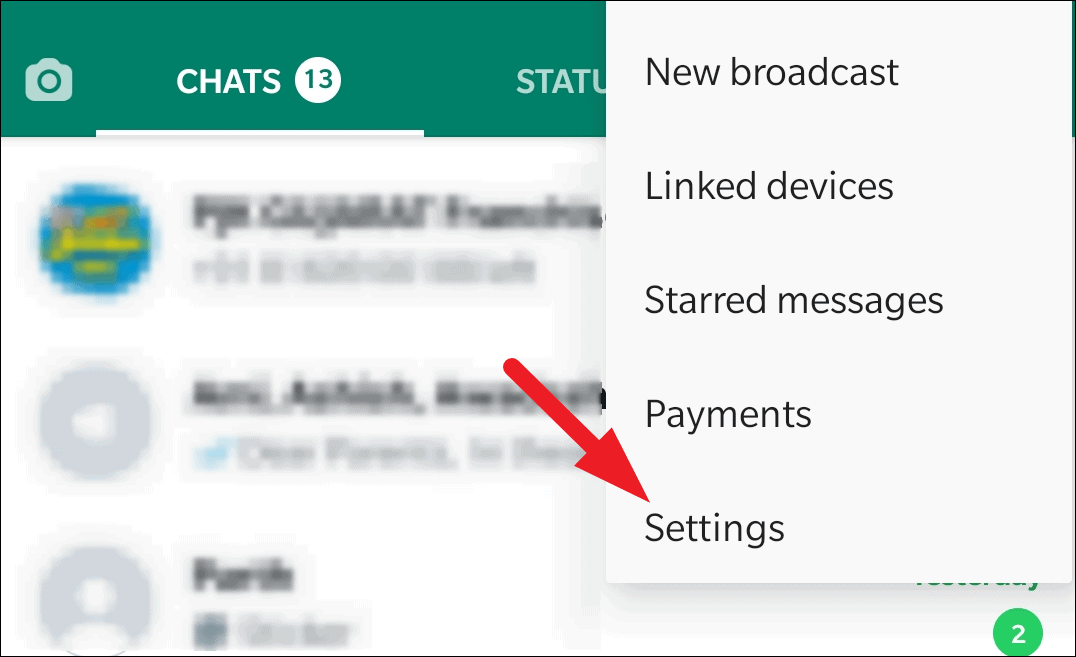
Step 5: In the Settings menu on either device, tap on the Chats option to access chat-related settings.
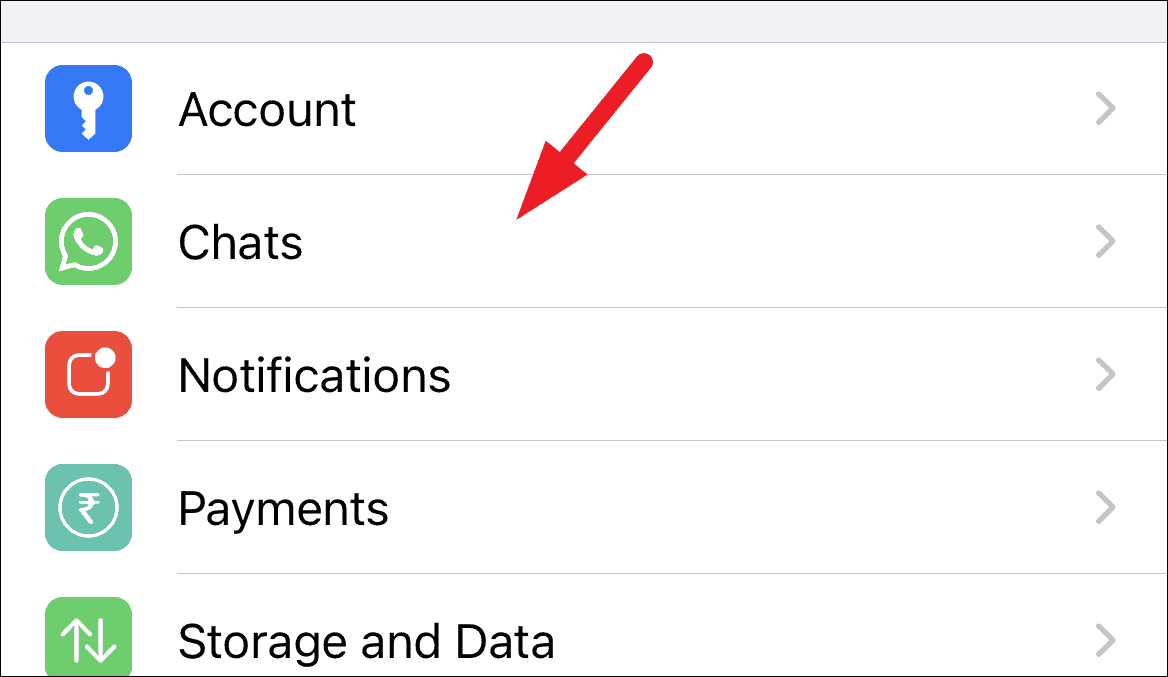
Step 6: Scroll down and tap on Chat Backup to view backup settings.
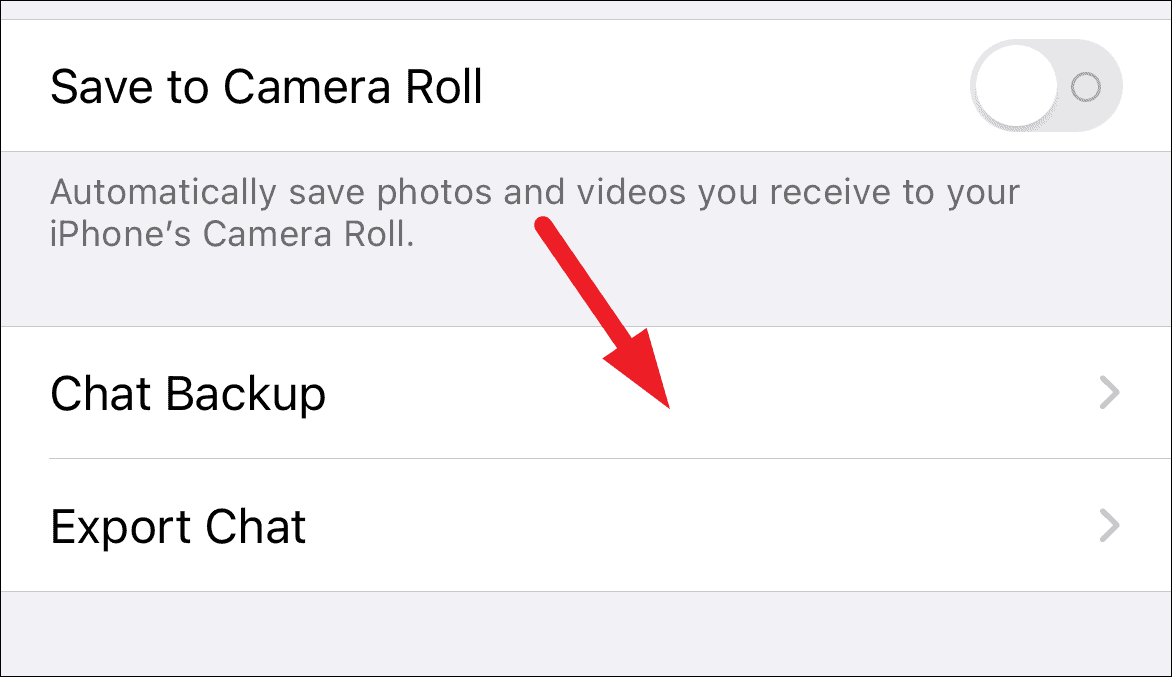
Here, you'll find the option for End-to-end Encrypted Backup.
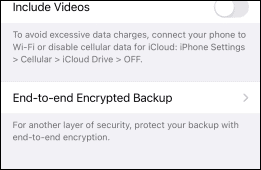
How to Enable End-to-End Encrypted Backup
Activating end-to-end encryption for your chat backups adds an extra layer of security to your conversations. Here's how to enable it:
Step 1: In the Chat Backup settings, tap on End-to-end Encrypted Backup.
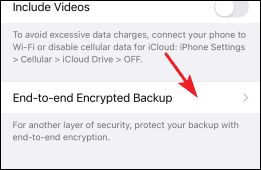
Step 2: Tap on Turn On to start the process of encrypting your backups.
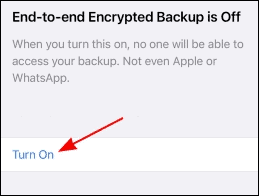
Note: If you're using an iOS device with iCloud backup enabled for WhatsApp, an unencrypted copy of your backup will still be stored on Apple's servers. To ensure only the encrypted backup is saved, you should disable iCloud backups for WhatsApp.
Step 3: You'll be prompted to create a password that will protect your encrypted backup. Enter a strong password and confirm it when asked.
Important: Keep your password safe. If you forget or lose this password, you won't be able to restore your chat history when you set up WhatsApp on a new device.
Once you've set your password, end-to-end encryption will be enabled for your chat backups, ensuring that only you can access them.
How to Disable End-to-End Encrypted Backup
If you decide that you no longer want your chat backups to be end-to-end encrypted, you can disable this feature at any time. Here's how:
Step 1: Navigate back to the Chat Backup settings and tap on End-to-end Encrypted Backup.
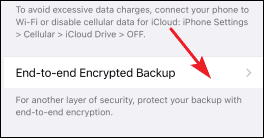
Step 2: Tap on Turn Off to disable encrypted backups.
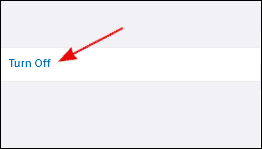
Step 3: You may be asked to enter the password you set when you enabled end-to-end encryption. Provide the password to confirm and proceed.
After confirming, end-to-end encryption for your chat backups will be disabled, and future backups will not be encrypted.
By following these steps, you can easily manage the security of your WhatsApp chat backups, ensuring that your private conversations remain just that—private.

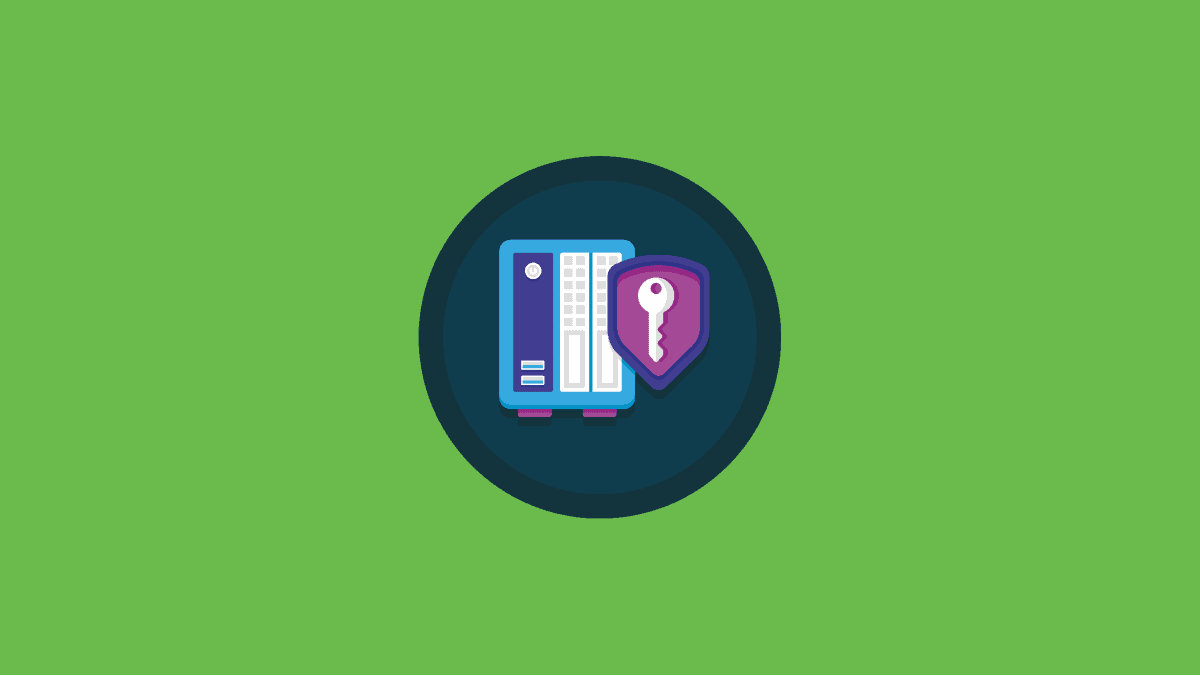




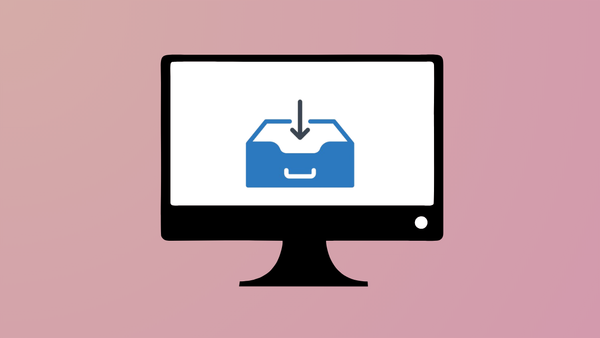
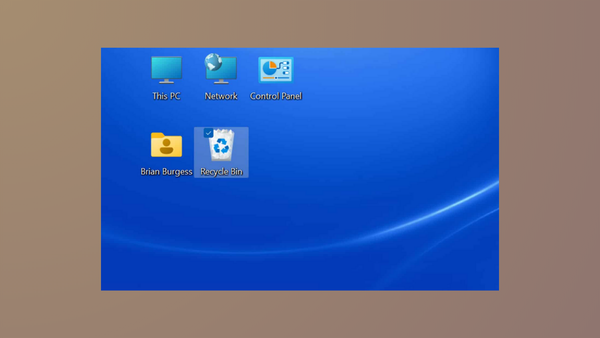
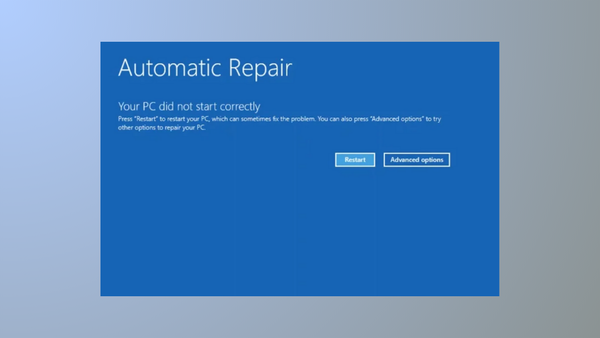


Member discussion