Voicemail in Microsoft Teams is a valuable feature that ensures you never miss important messages when you're unavailable to answer calls. By configuring your voicemail, colleagues and clients can leave you messages that you can listen to at your convenience. This guide will show you how to set up and customize your voicemail settings in Microsoft Teams.
Step 1: Open the Microsoft Teams desktop application or sign in through the Teams web app using your account credentials.
Step 2: Click on your Profile icon located at the top-right corner of the Teams window. From the dropdown menu, select Settings.
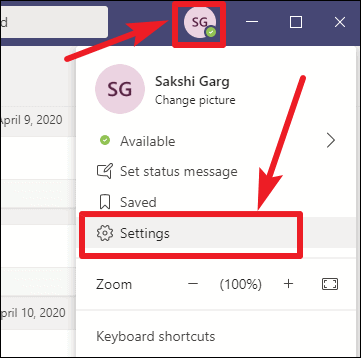
Step 3: In the Settings menu, select Calls from the list on the left side.
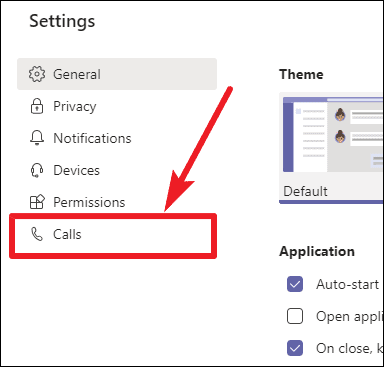
Step 4: Under the Call answering rules section, ensure that Calls ring me is selected. For the If unanswered option, select Voicemail from the dropdown menu. You can also specify how many seconds your phone should ring before redirecting to voicemail by adjusting the time interval.
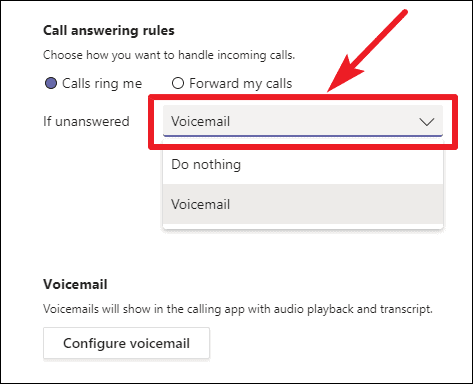
Forwarding all calls directly to voicemail
If you prefer to have all incoming calls go straight to voicemail without ringing your device, you can change your call settings accordingly.
Step 5: In the Call answering rules section, select Forward my calls, and ensure that Voicemail is selected as the destination.
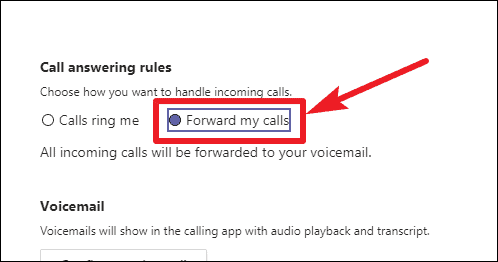
Customizing your voicemail settings
Whether you've set up voicemail for unanswered calls or are forwarding all calls directly, you can customize your voicemail greetings and settings to suit your preferences.
Step 6: Click on Configure voicemail in the Voicemail section to access additional voicemail options.
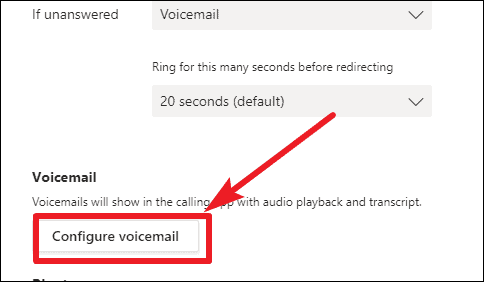
Step 7: To record a personalized voicemail greeting, click on Record a greeting and follow the instructions to record your message. This greeting will play when callers reach your voicemail.
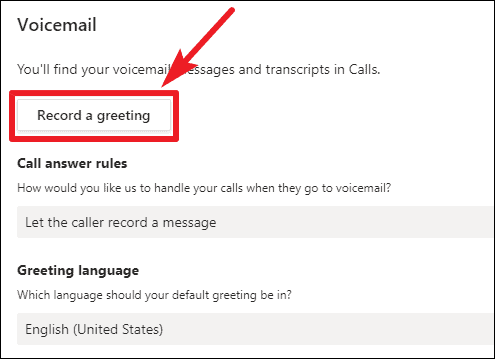
If you do not wish to record a greeting, Microsoft Teams will use a default automated voice message for your voicemail.
Step 8: Alternatively, you can create a custom text-to-speech greeting. Under the Your custom greeting section, select Text-to-speech customized greeting and enter the message you want the automated voice to say.
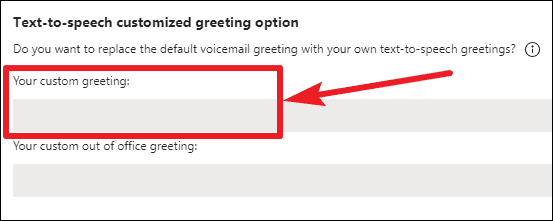
Note: Recording a greeting will override any text-to-speech custom greeting.
Step 9: Under Call answer rules, you can specify what happens when callers reach your voicemail. Click on the dropdown menu to select options such as allowing the caller to record a message or ending the call without the option to leave a message.
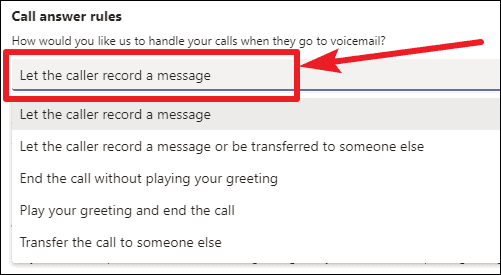
Step 10: To change the language of your voicemail greetings and prompts, click on the dropdown menu under Greeting language and select your preferred language.
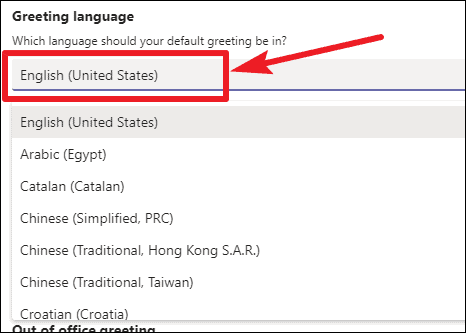
Step 11: If you want to set up an Out of office greeting for times when you're away, type your message in the Out of office greeting textbox. Then, choose when you want this greeting to play by selecting the appropriate option.
Step 12: After adjusting all voicemail settings to your liking, click OK to save your changes. Your voicemail is now configured and ready to use.
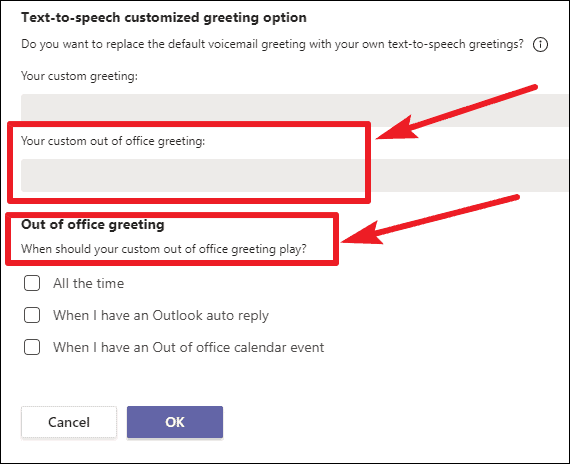
By personalizing your voicemail settings in Microsoft Teams, you ensure that important calls are handled professionally even when you're not available. With options to customize greetings and call handling, you can tailor your voicemail to meet your communication needs.










Member discussion