iOS allows you to share your location with people you choose. However, there can be scenarios where you previously shared your location with someone but no longer wish to share it. But the catch is that you also do not want to alert them of the same.
Fortunately, there are several ways you can stop sharing your location with any contact or all of them, for that matter.
1. Stop Sharing Location in the Messages app
If you want to stop sharing the location with a particular person, you can head to their messages thread and disable it from there.
First, open the Messages app on your iPhone. Then, locate and tap on the messages thread to proceed.
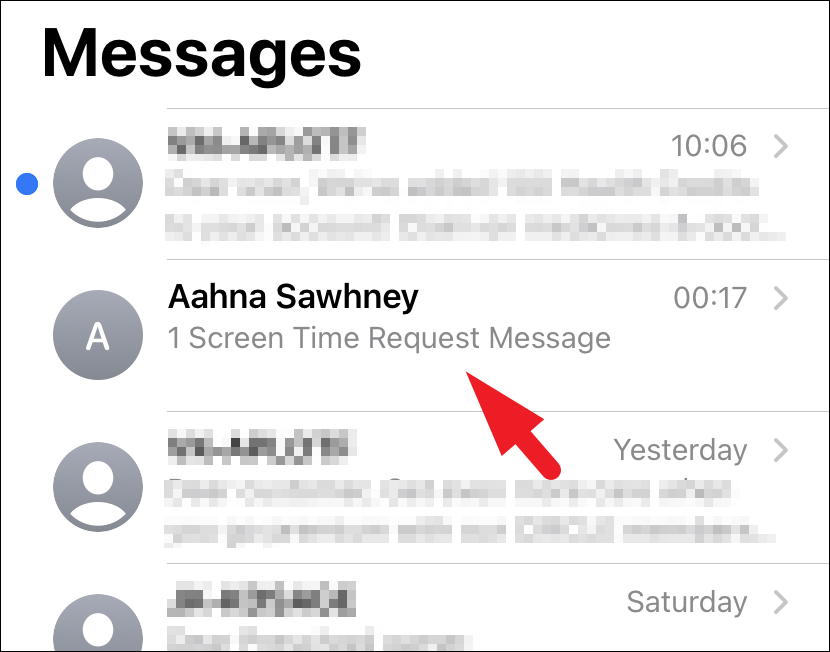
After that, tap on the contact's name on top of the screen to continue.
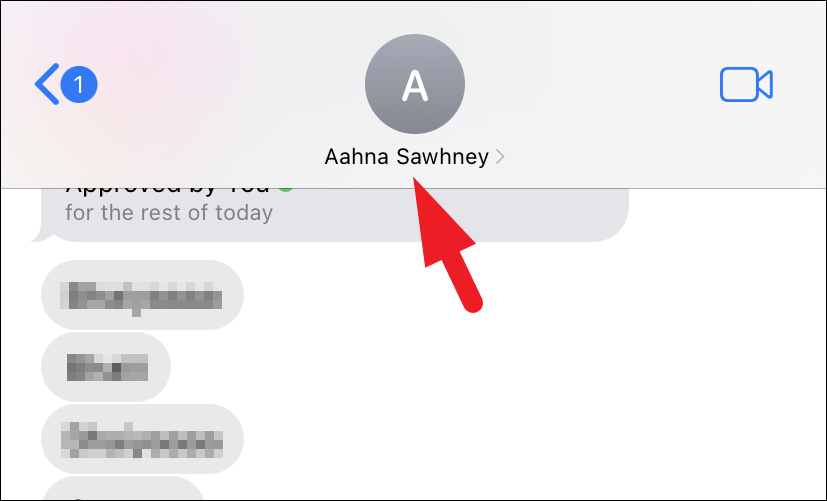
Then, tap the 'Stop sharing my location' option. That's it. The contact won't receive any notification about this deed.
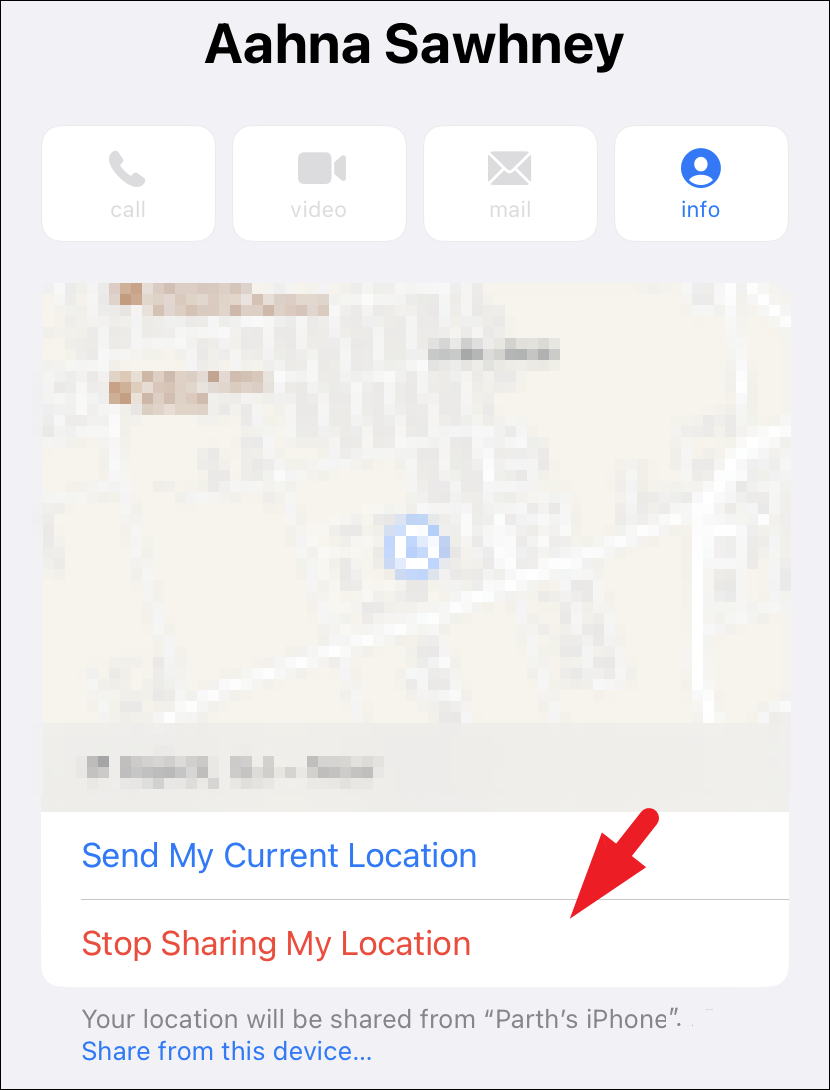
2. Disable Location Sharing in FindMy App
If you are part of a family group and sharing your location with other family members, you can disable the location sharing from the FindMy app.
First, open the FindMy app on your iPhone. Then, tap on the 'Me' tab from the bottom right corner to proceed.
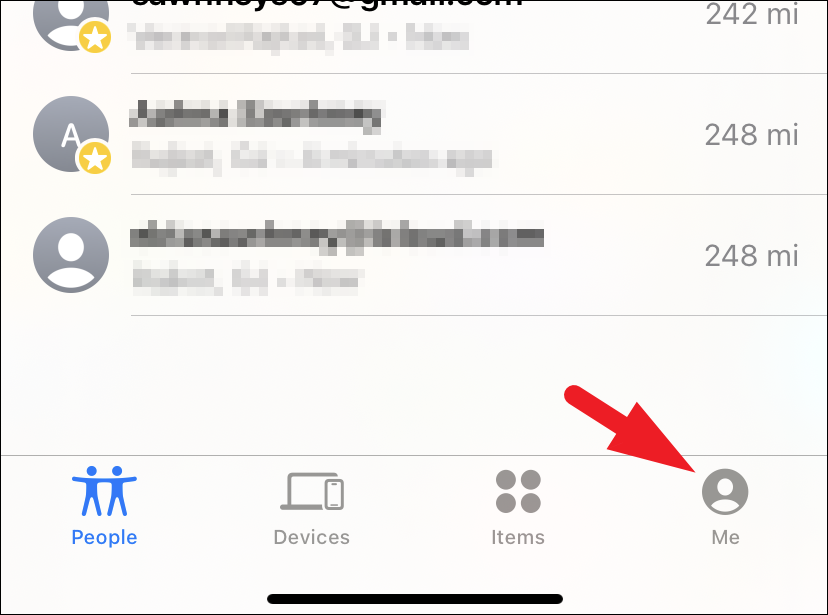
After that, toggle off the switch following the 'Share my location' option.
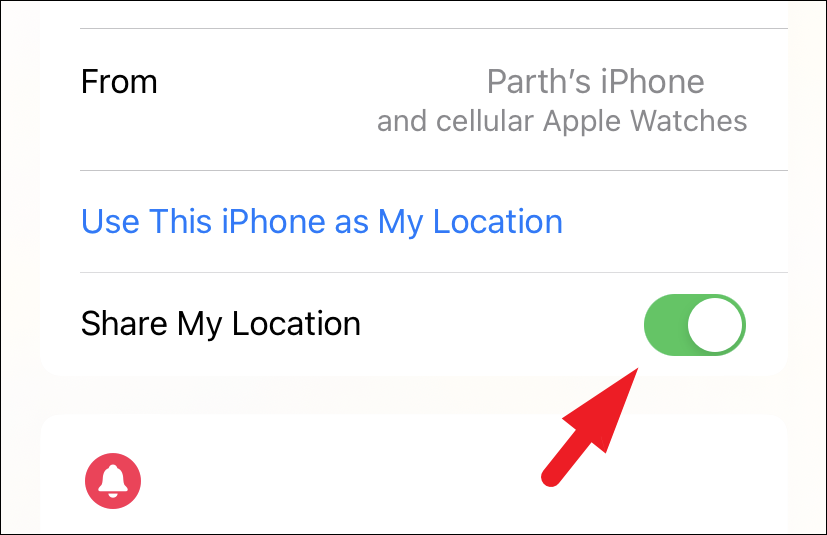
3. Disable Location Services from the Settings App
In case, for some reason, you are not able to turn off location sharing from the FindMy app, you can disable the location services altogether. However, this will also mean you cannot use other location-based services like navigation and weather.
First, you can head to the Settings app on your iPhone. Then, tap on the 'Privacy & Security' tab.
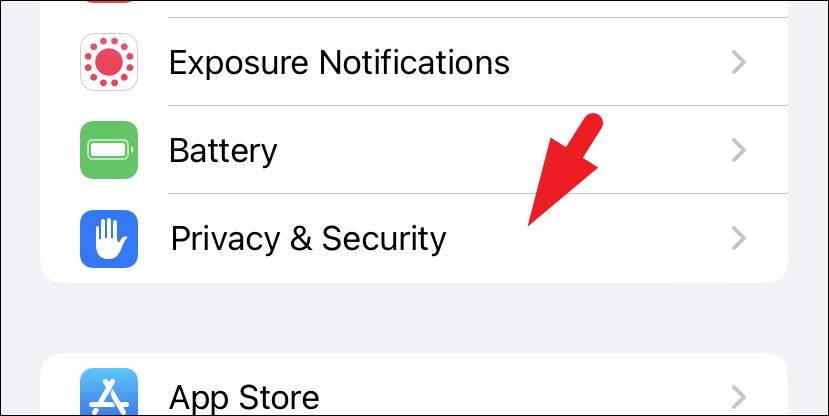
After that, tap on the 'Location Services' option to continue.
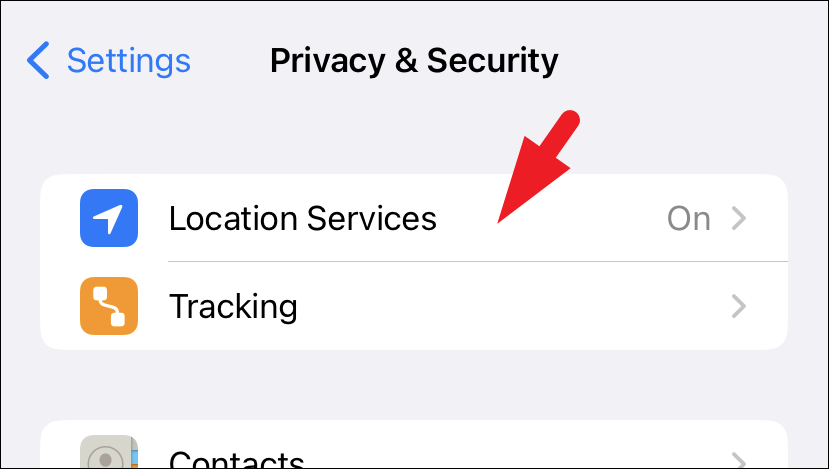
Now, turn off the toggle for Location Services. This will bring an alert to your screen.
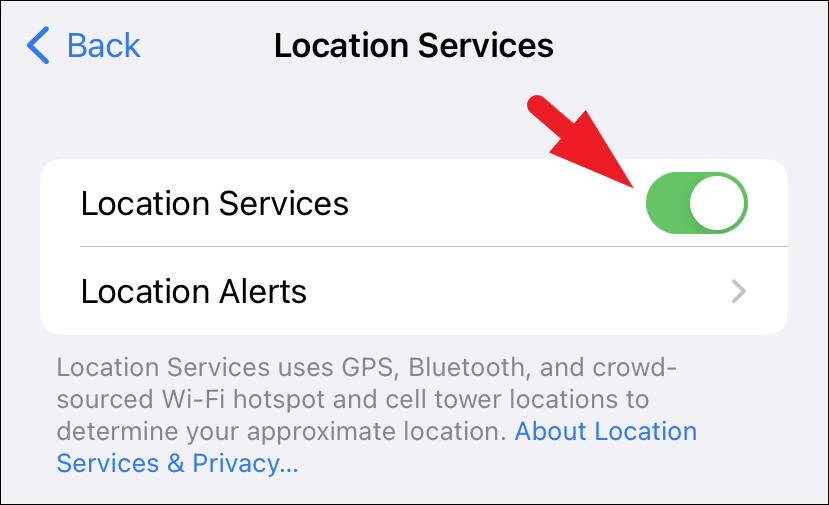
Finally, tap on the 'Turn Off' button.
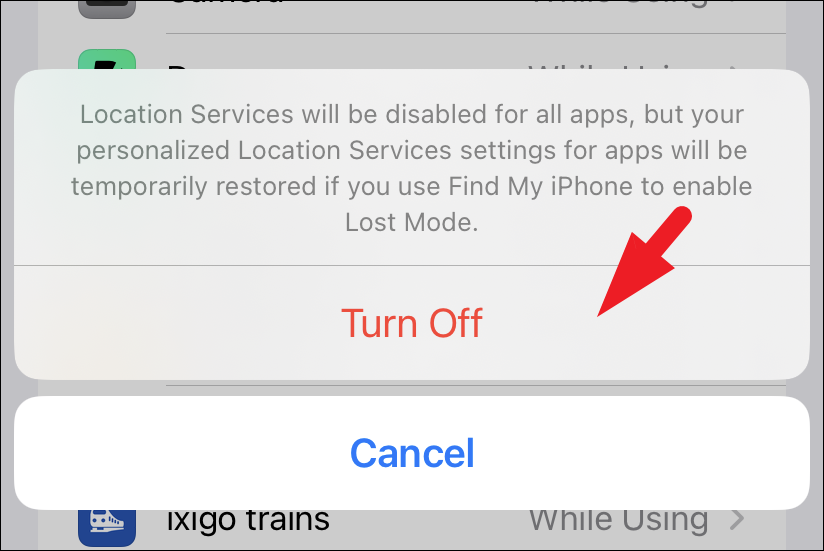
4. Turn on Airplane Mode
This workaround, rather than a permanent solution, allows you to temporarily suspend location services without changing any settings. Keep in mind that your last location may still be visible.
Just pull down from your screen's top right corner and tap the 'Airplane Mode' button. All wireless connections, including cellular data, will be halted.
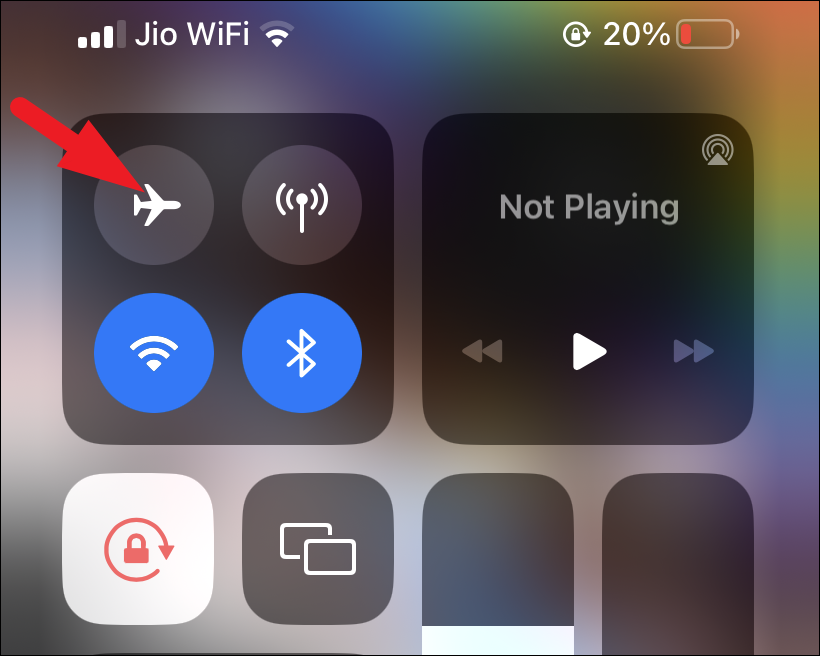
Your last location will be visible to the other person when you enable Airplane mode.
There you go, people. Using the abovementioned methods, you can easily disable location sharing on your iPhone without notifying the other person.

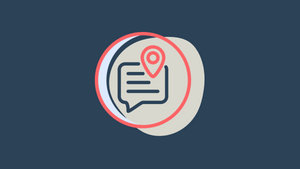









Member discussion