Chrome's Reading Mode simplifies web pages by removing ads and distractions, enhancing your reading experience. To enable it, navigate to
chrome://flags/, search for "Reader", enable the feature, and relaunch Chrome. Use the "Reader Mode" icon in the address bar to activate it, and customize the appearance as needed.When browsing online, excessive advertisements and banners can make it challenging to focus on the content you want to read. Chrome's Reading Mode offers a cleaner view by eliminating these distractions, allowing you to concentrate on the text and images that matter.
How to enable Reading Mode in Chrome
Step 1: Open Google Chrome and navigate to chrome://flags/ by typing it into the address bar. This page contains Chrome's experimental features.
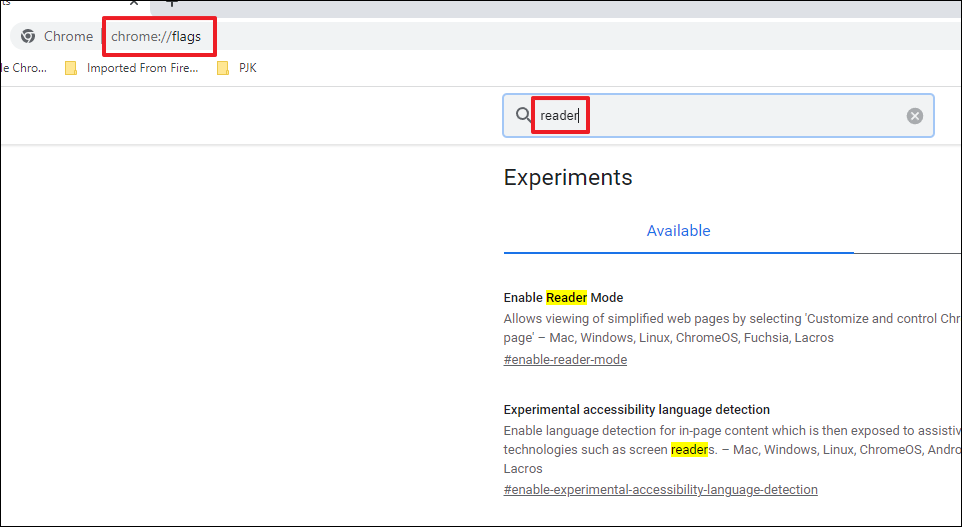
Step 2: In the search box at the top, type "Reader" to find the "Enable Reader Mode" option.
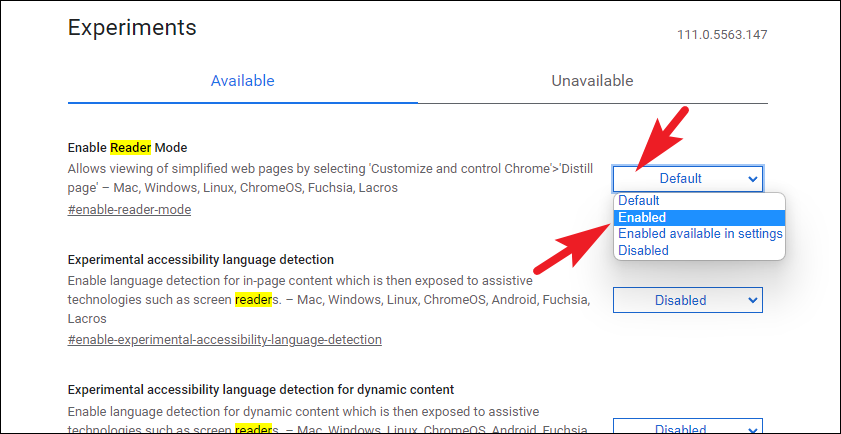
Step 3: Click the drop-down menu next to "Enable Reader Mode" and select "Enabled". If you prefer access through Chrome's standard settings, choose "Enabled Available in Settings".
Step 4: After making your selection, click the "Relaunch" button at the bottom right corner to restart Chrome and apply the changes.
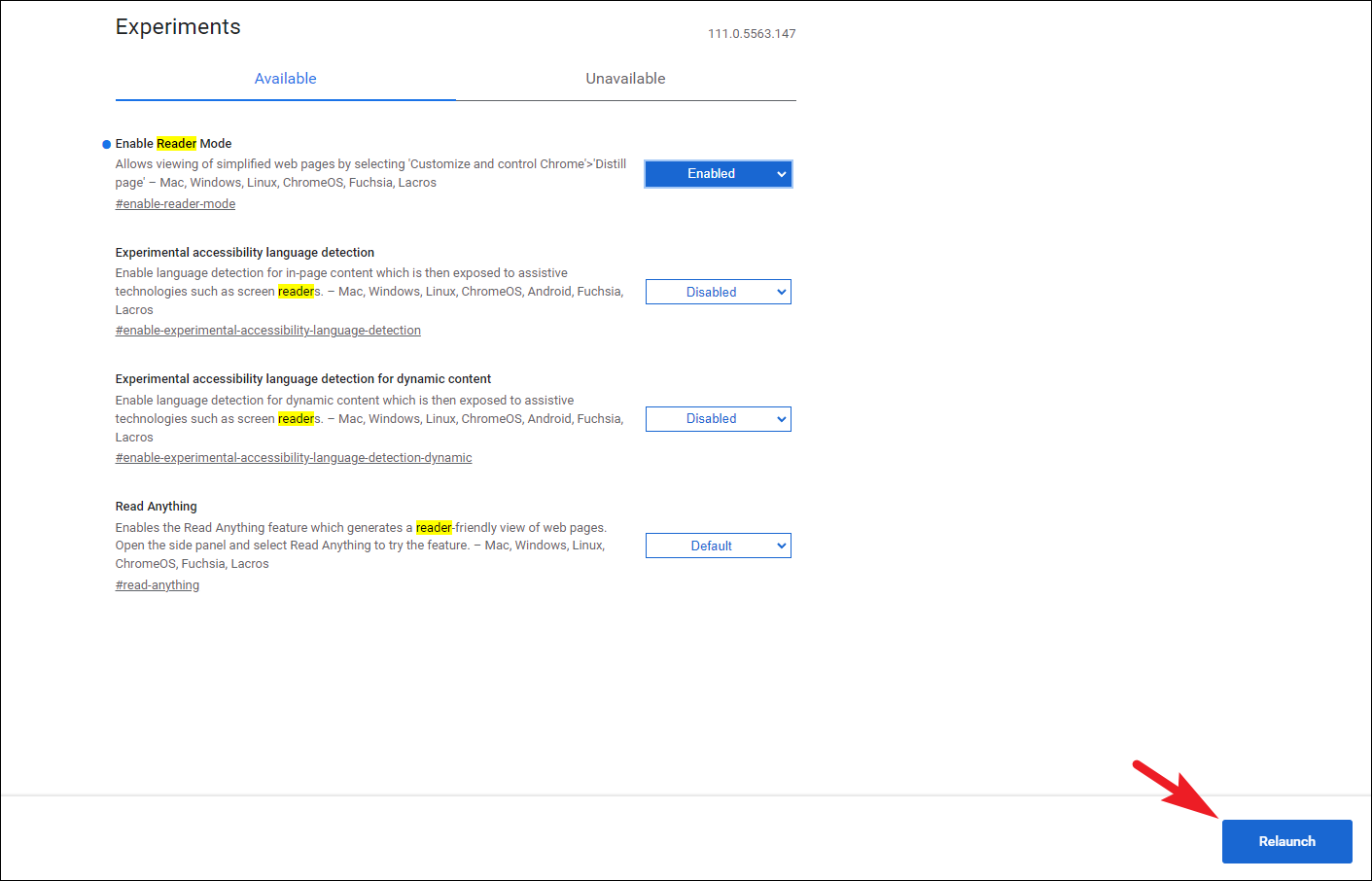
How to use Reading Mode in Chrome
Step 1: After Chrome restarts, open any article or blog post. If the page is compatible, a "Reader Mode" icon will appear at the right end of the address bar.
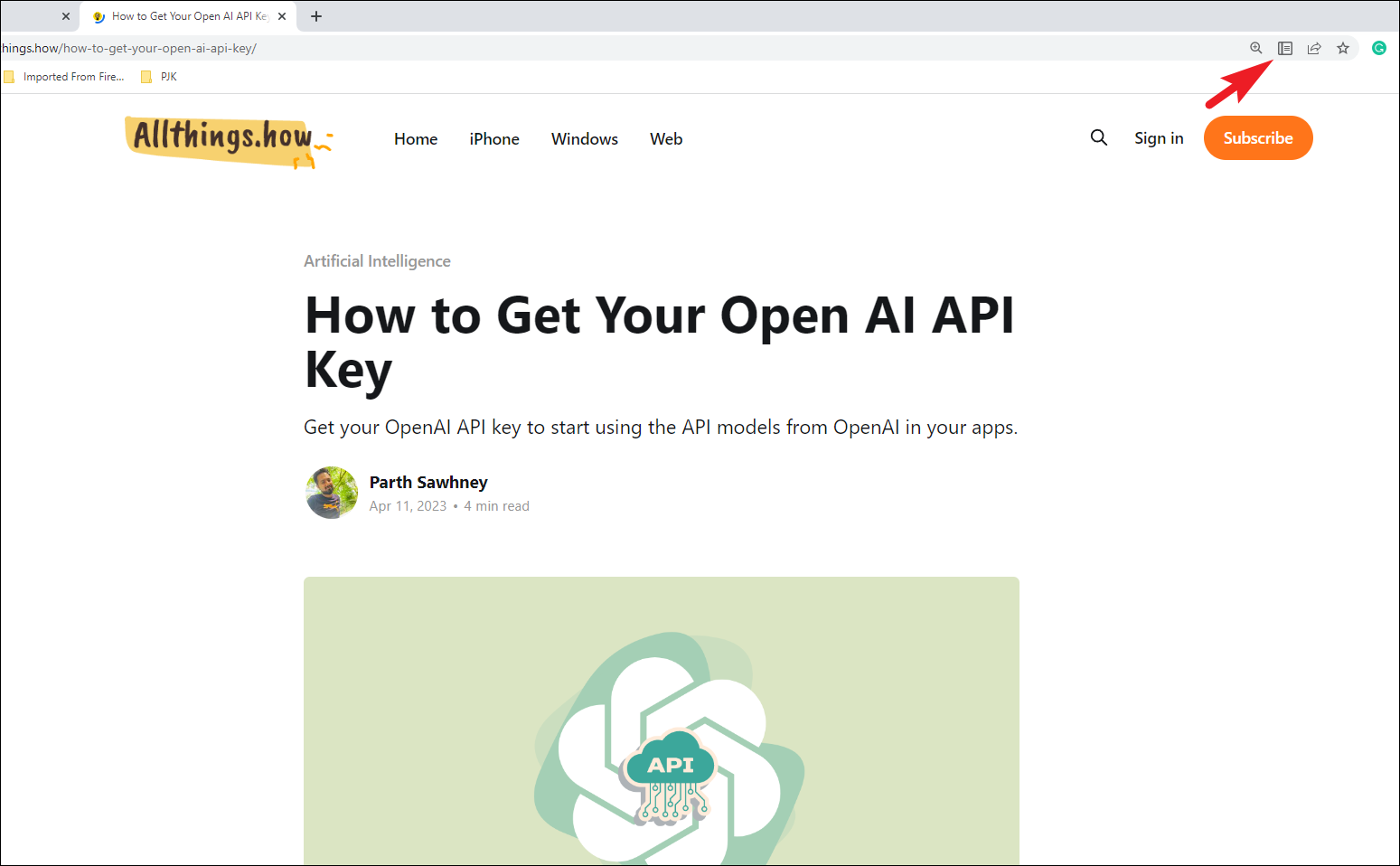
Step 2: Click the "Reader Mode" icon to activate it. The webpage will transform into a simplified layout, free of ads and other unnecessary elements. The icon will turn blue, indicating that Reader Mode is active.
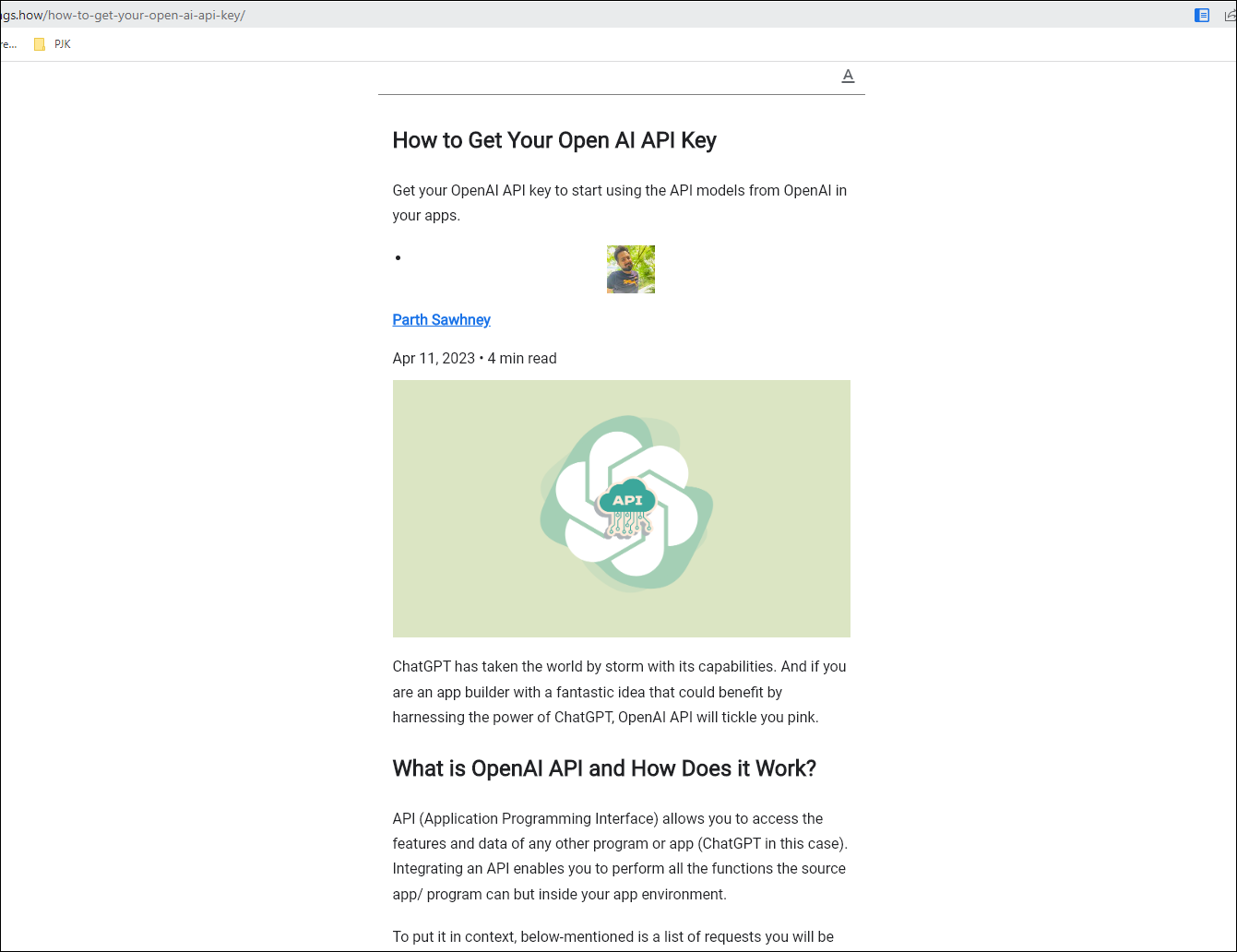
Customizing the font and background in Reader Mode: To personalize your reading experience, click the 'A' button at the top-right corner to open the "Customize appearance" menu.
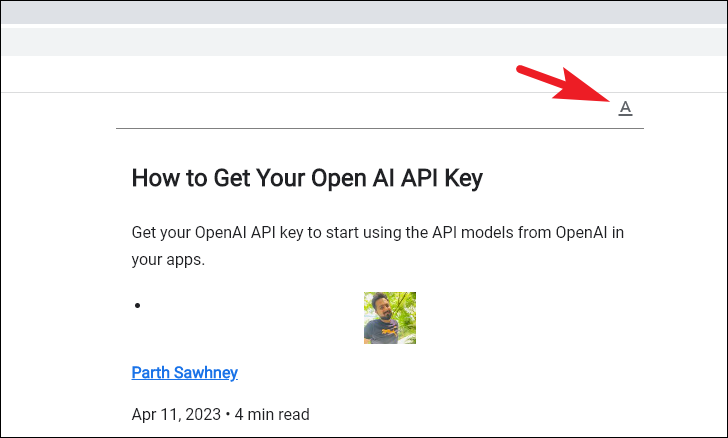
Adjust the font size by moving the slider. Choose a font style from the drop-down menu, and select a background color that suits your preference from the available options.

When you're done reading, exit Reader Mode by clicking the blue "Reader Mode" icon in the address bar. The page will revert to its original layout.
Reader Mode isn't necessary for every website but is invaluable when dealing with pages overloaded with advertisements. It provides a streamlined reading experience, allowing you to focus on the content without distractions.






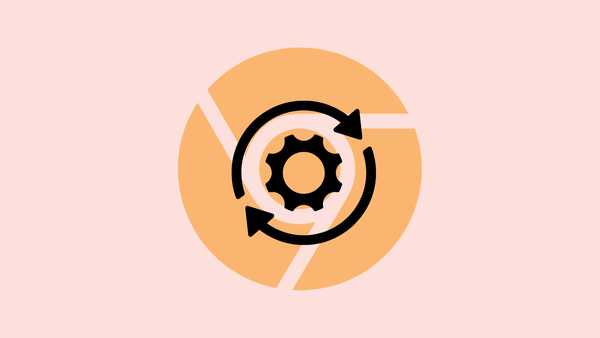
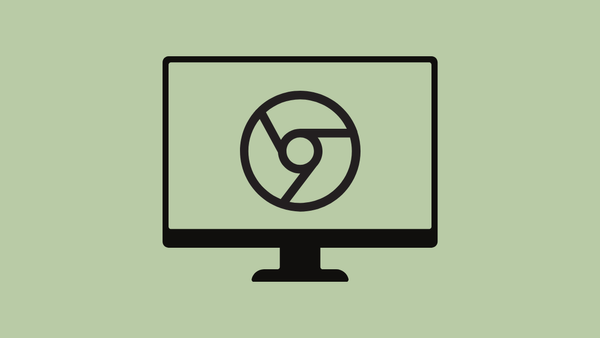


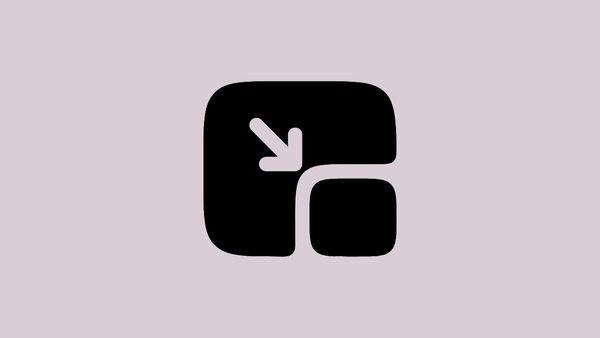
Member discussion