Apple’s Private Relay feature is a boon for users not wishing to disclose their IP address and location to every tracker present on the web. However, protecting your privacy comes at a cost of potentially slowing down your internet speed.
Before you jump in to disable Private Relay on your iPhone, a little acquaintance with what it does and how it impacts your presence on the net is definitely worth your time.
What is Private Relay and How does it Work?
The way Apple protects your privacy with Private Relay is by redirecting all the outgoing web traffic from your device to an Apple server that helps to strip the IP address, then Apple relays it to another third-party server that assigns a temporary IP address which is captured by the destination.
This whole process completely blocks any tracker or website to create a profile for you by safeguarding your location, IP address, and even browsing history. Since an outside party is involved, Even Apple won’t be able to check up on the user’s web activity as every entity party involved has only a part of the complete picture.
The genius execution of already available functionality from Apple puts all the other available VPNs at shame. However, these hoops can also translate into slower transmission speeds, or in exceptional cases, you might not be able to load a website just because you are probably making your outgoing web traffic jump countries.
While privacy can be the topmost priority when sharing critical and sensitive information over the web, but in case it starts costing you the connectivity or slows you down several folds; switching it off temporarily might make sense in some scenarios.
How to Turn Off Private Relay
Turning off Private Relay is a very straightforward process and hardly demands any effort from your side.
First, launch the ‘Settings’ app from the home screen or the app library of your iPhone.
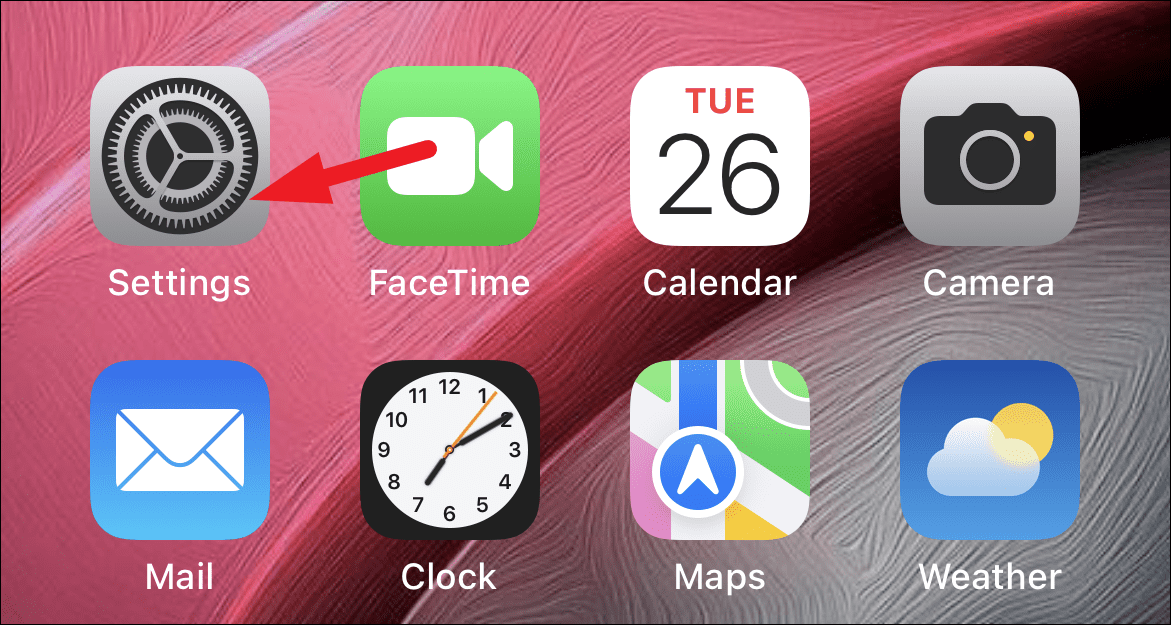
Then, click on the ‘Apple ID Card’ present at the top of the Settings screen.
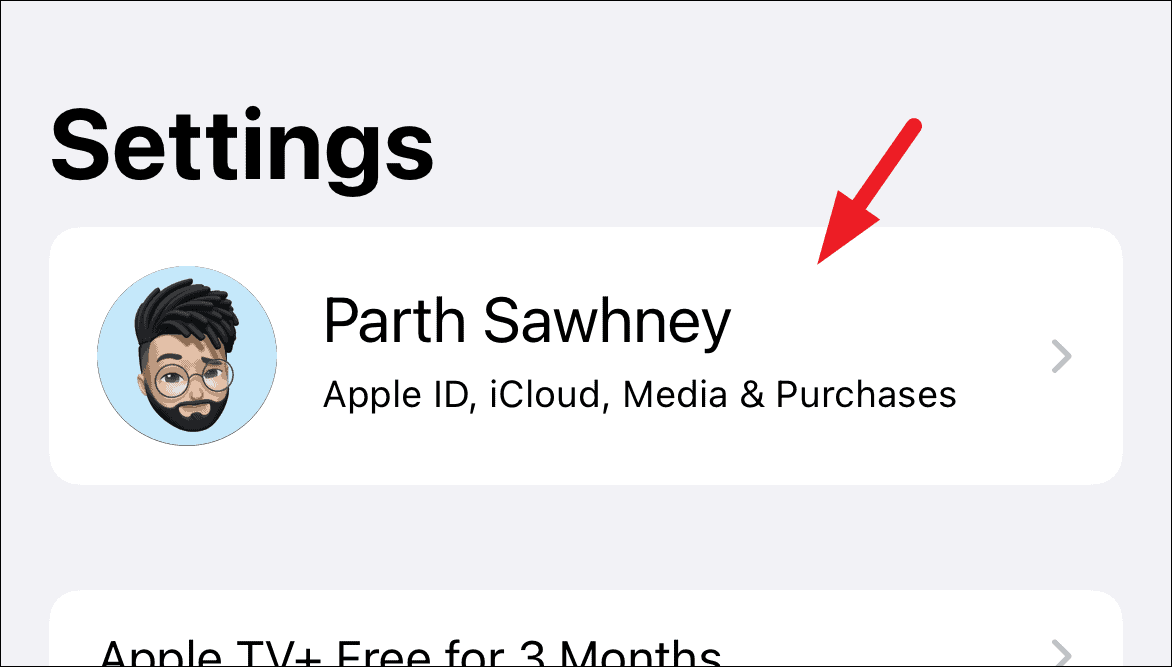
After that, scroll down and tap on the ‘iCloud’ option.
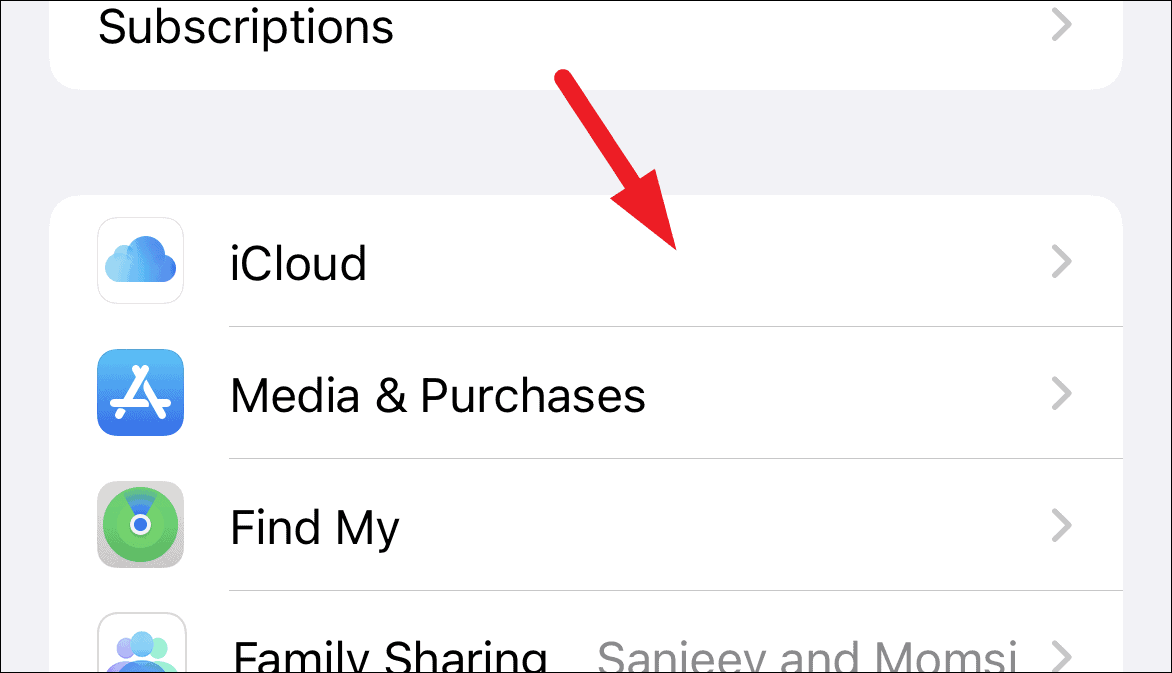
Next, right under the ‘STORAGE’ section, you will be able to locate the ‘Private Relay’ tab. Tap on it to continue.
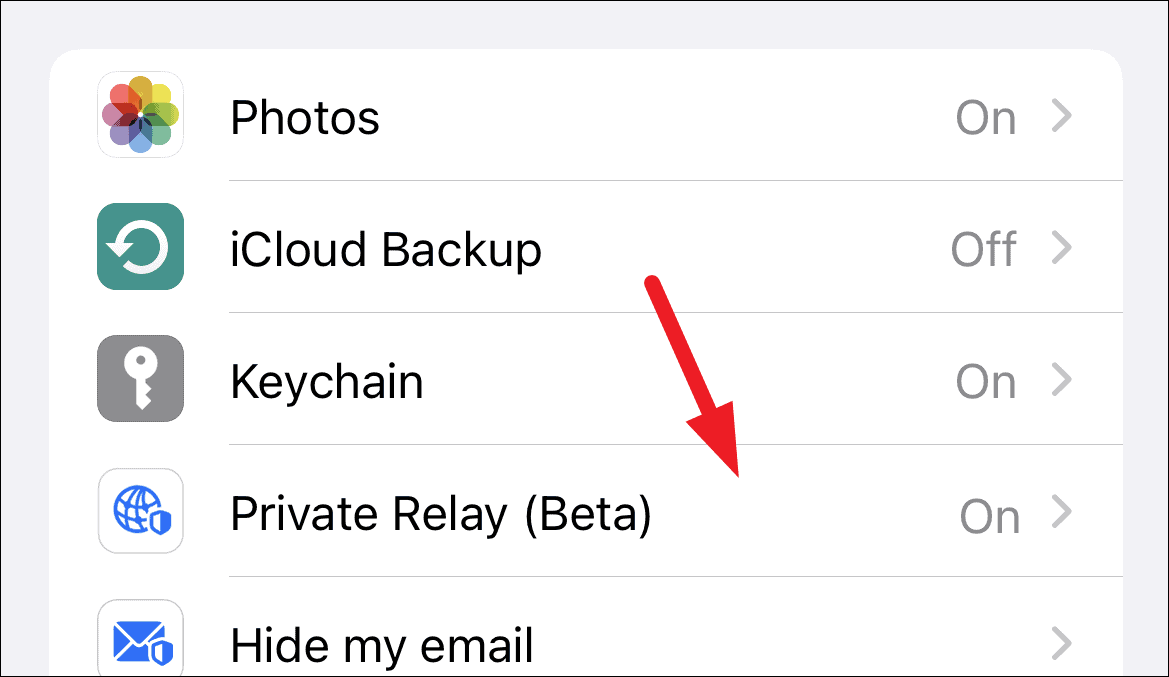
Finally, toggle the switch to the ‘Off’ position following the ‘Private Relay’ field to turn off the Private relay.
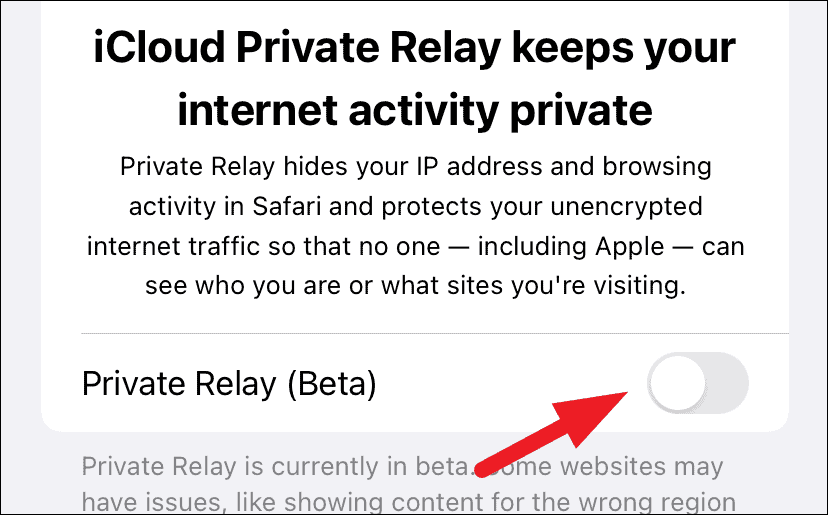
You can now turn off the Private Relay feature on your iPhone anytime and every time you deem fit or as required by you.







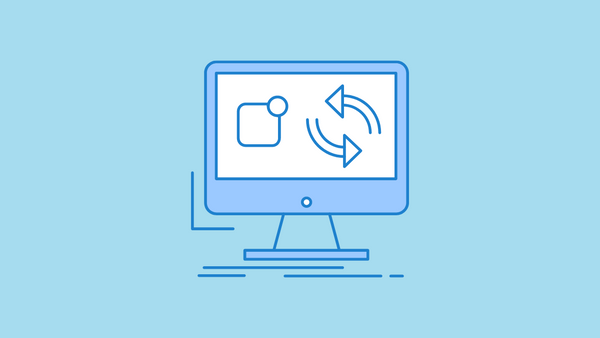
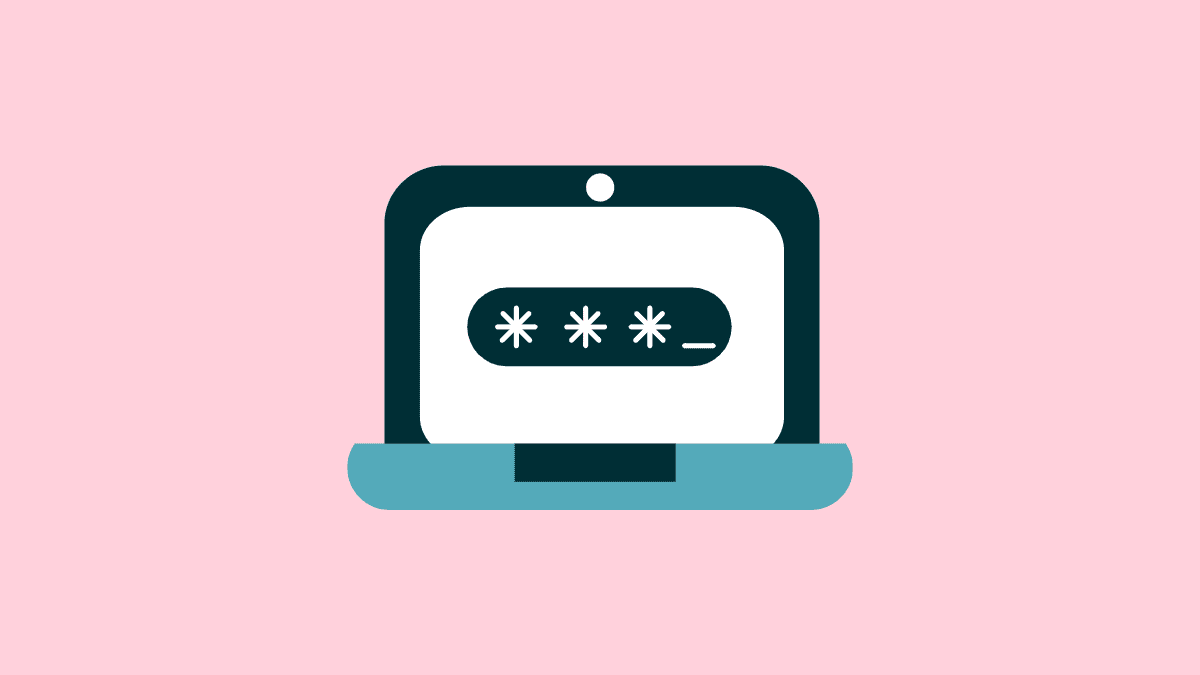
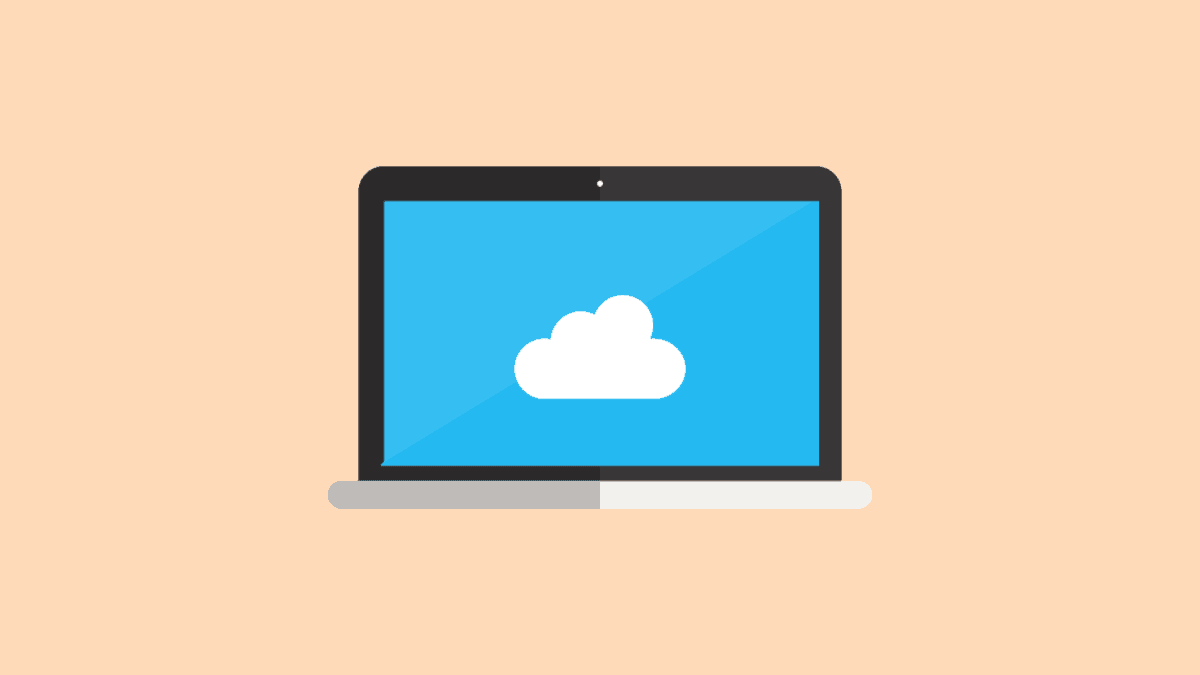
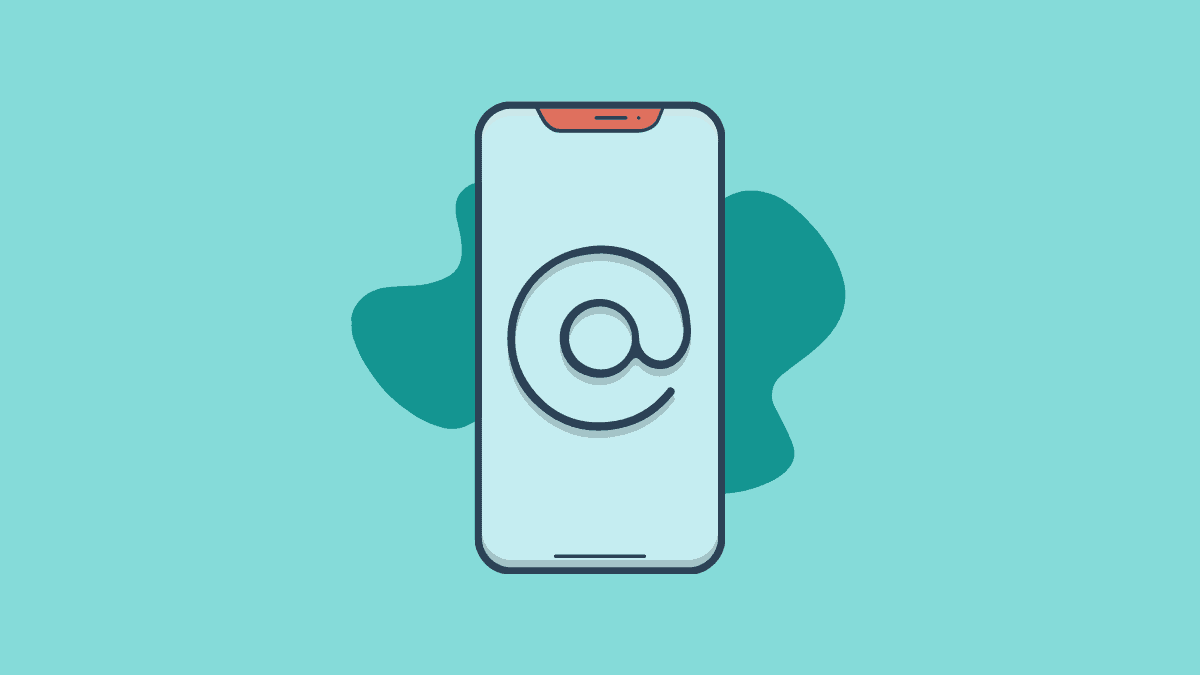
Member discussion