Bridging the gap between Apple's ecosystem and Windows has historically been challenging for users who utilize both platforms. However, recent developments have significantly improved compatibility, making it easier to integrate services like iCloud with Windows 11.
The iCloud for Windows app previously allowed users to access iCloud data, but navigating iCloud Photos through File Explorer was often disorganized and lacked proper photo arrangement.
With the latest updates in Windows 11 Photos app, iCloud Photos are now directly integrated, providing a unified and organized experience. You can view both Windows and iCloud photos in one place, neatly organized by date.
Sync iCloud Photos with Windows 11 Photos App
Follow these steps to synchronize your iCloud Photos with the Windows 11 Photos app.
Update the Photos App
- Open the
Photosapp on your Windows 11 computer. - If you have the latest update, an onboarding message highlighting the new iCloud Photos integration will appear. Click
Nextand follow any additional prompts to complete the setup.
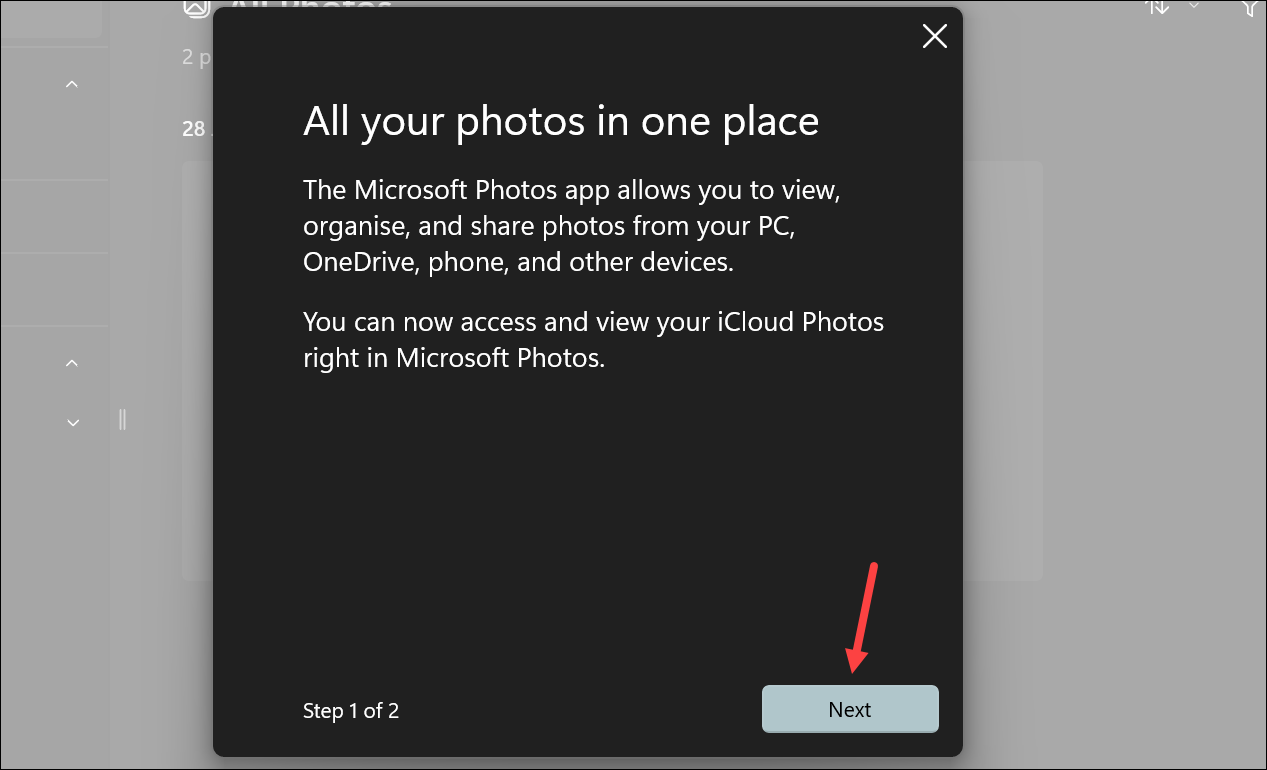
If you don't see the onboarding message, you may need to manually update the Photos app:
- Open the
Microsoft Storefrom your Start menu. - Click on the
Libraryicon located on the left sidebar. - Find the
Photosapp in the list of installed apps and clickUpdateto install the latest version.
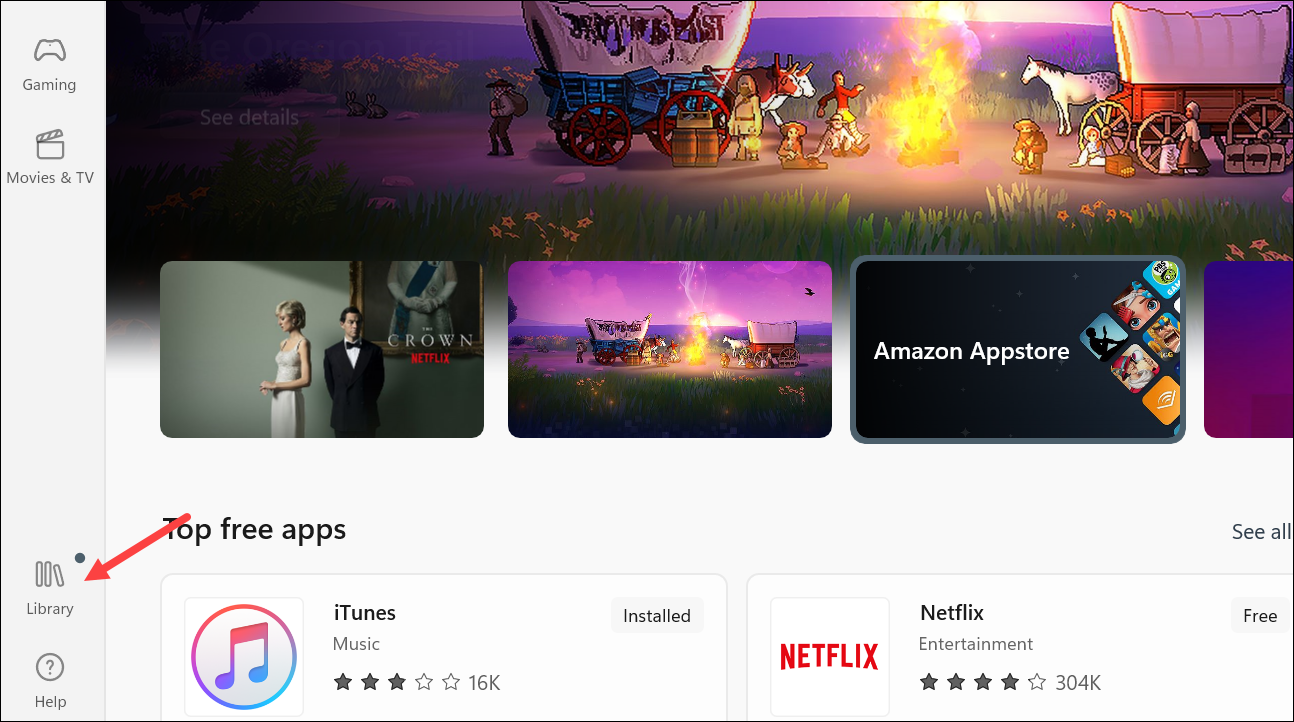
Install and Set Up iCloud for Windows
- Open the
Microsoft Storeand search foriCloud. - Click
Get(orFree) to download and install the iCloud app for Windows.
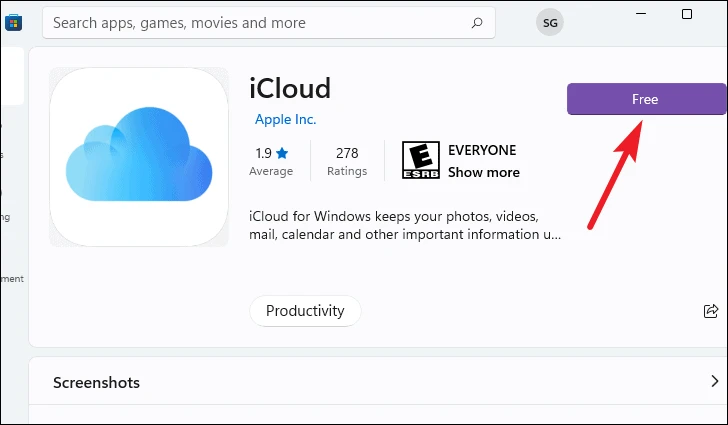
- Launch the
iCloudapp and sign in using your Apple ID credentials.
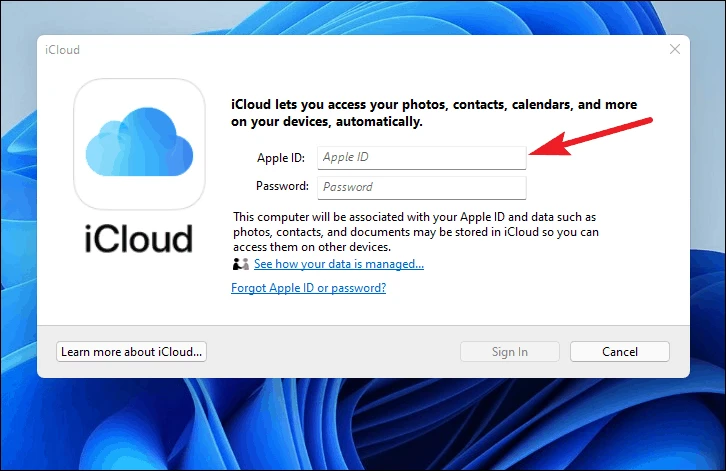
- In the iCloud app, select the checkbox next to
Photosto enable iCloud Photos on your PC.
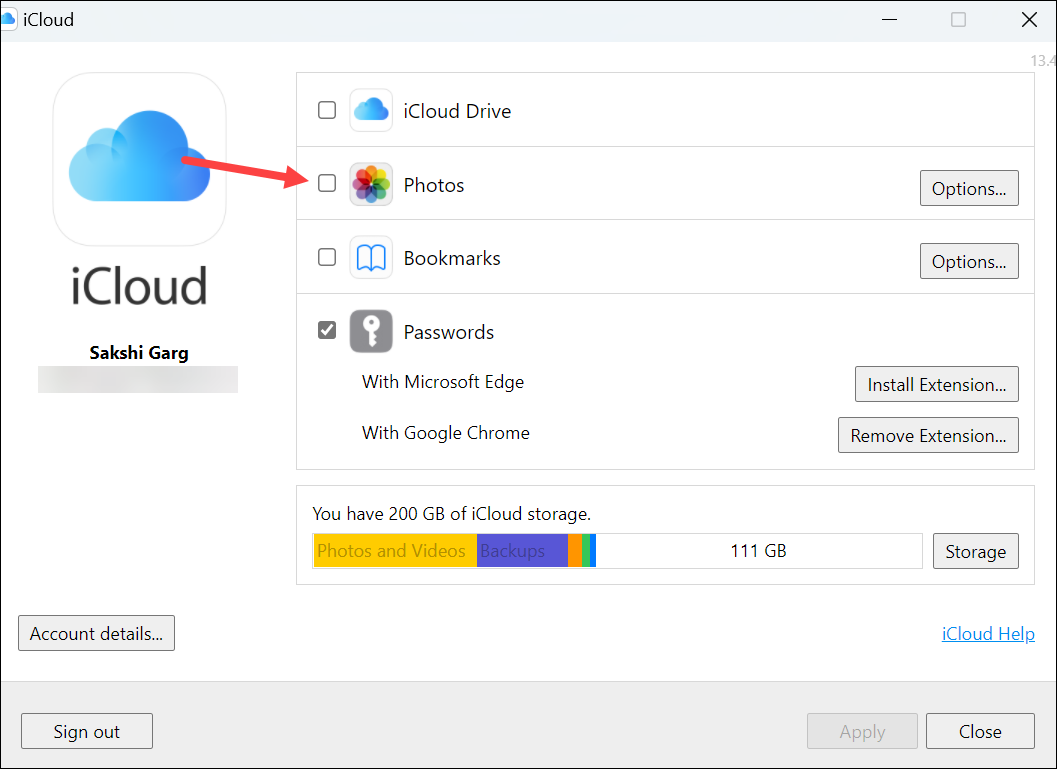
- Click the
Optionsbutton next toPhotosto customize your sync settings. - Select the albums you want to synchronize by checking
iCloud PhotosandShared Albums, then clickDone.
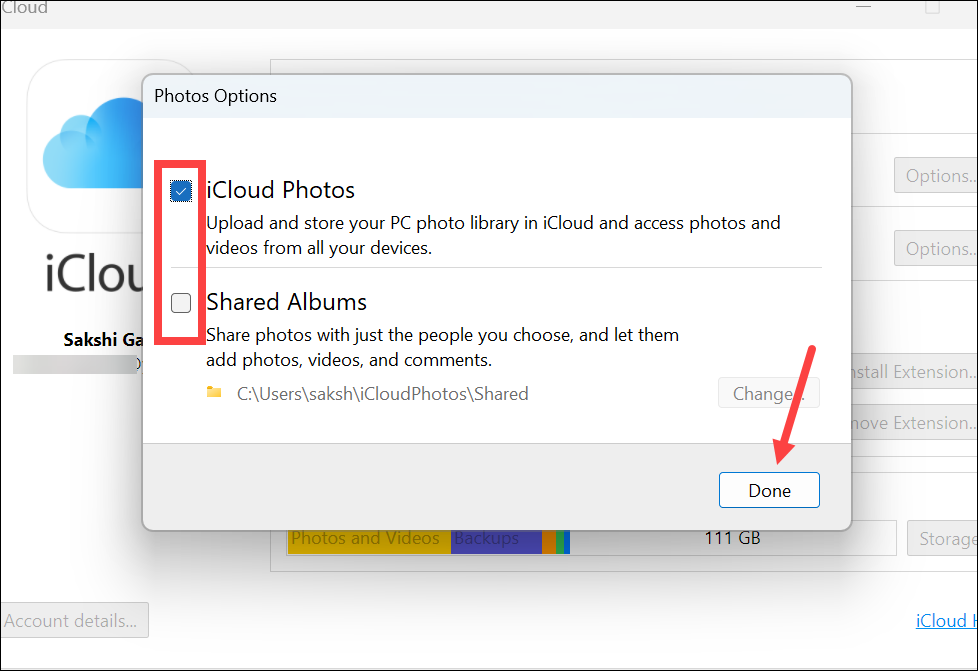
- Click
Applyto save your changes and enable iCloud Photos synchronization on your Windows 11 PC.

- If prompted with an Apple diagnostics message, choose whether you'd like to share diagnostics information with Apple. This is optional and based on your preference.
Your iCloud Photos will now automatically sync with the Windows 11 Photos app. To access them, open the Photos app and select iCloud Photos from the menu on the left side.
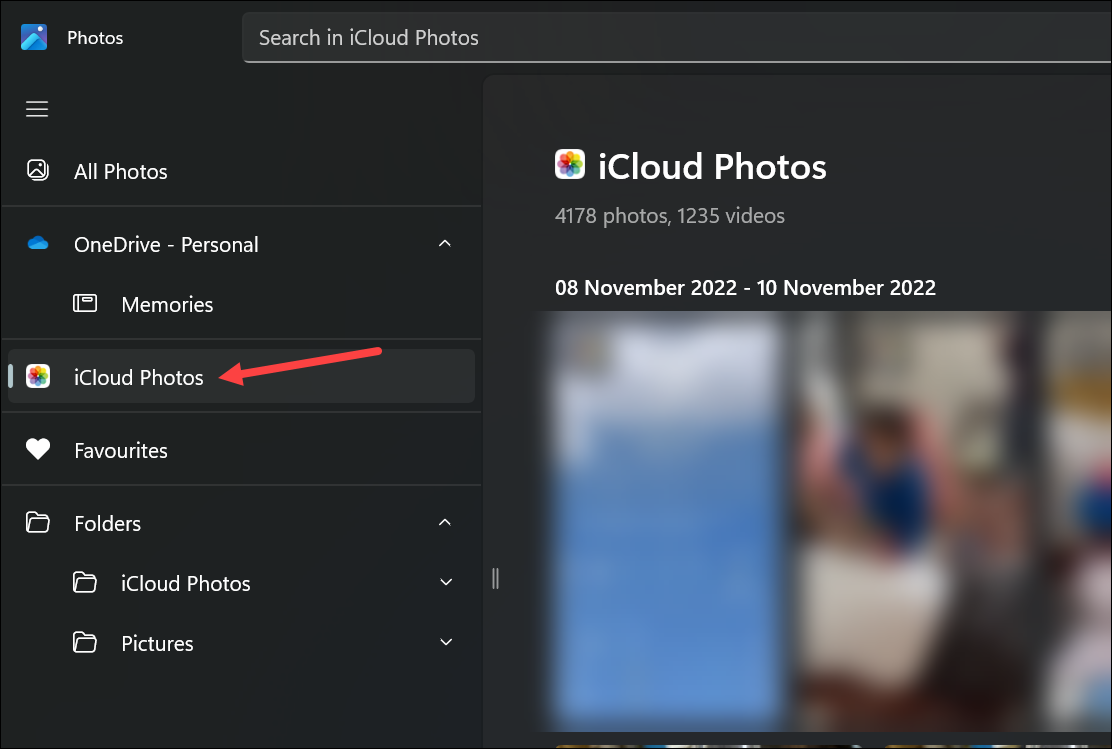
The integration of iCloud Photos into the Windows 11 Photos app provides a more seamless experience for users who operate across both ecosystems. While it may not be perfect—for example, photos from your hidden album may still appear—it is a significant improvement over previous iterations.

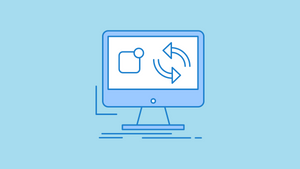




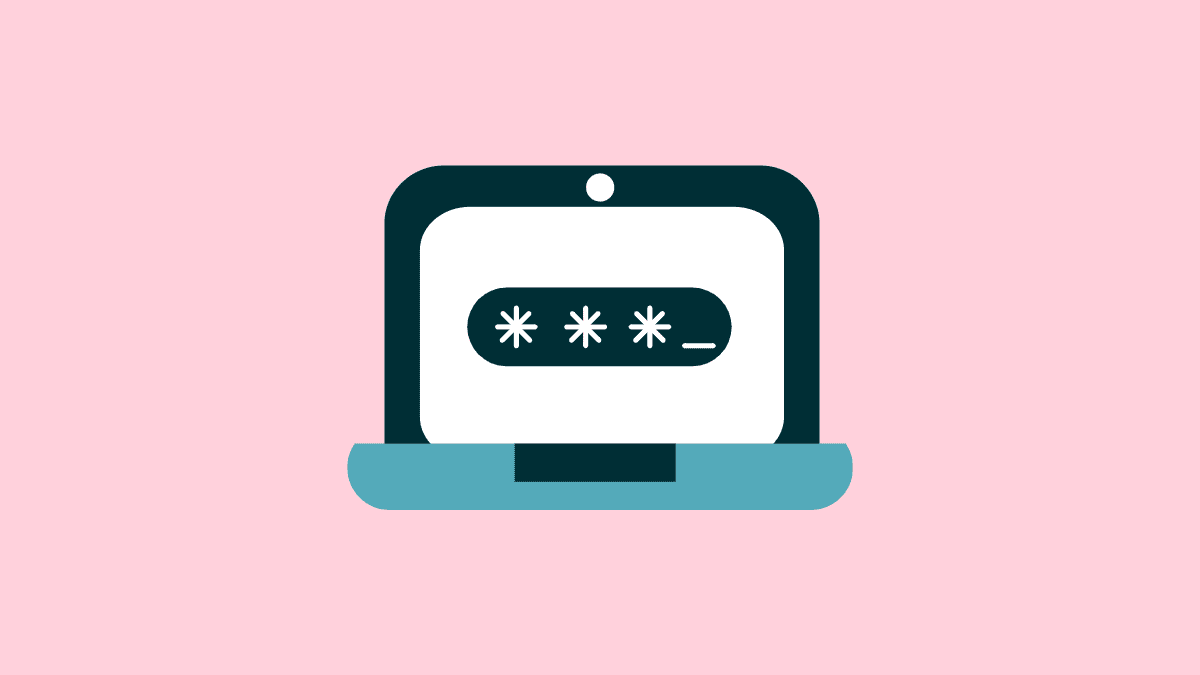
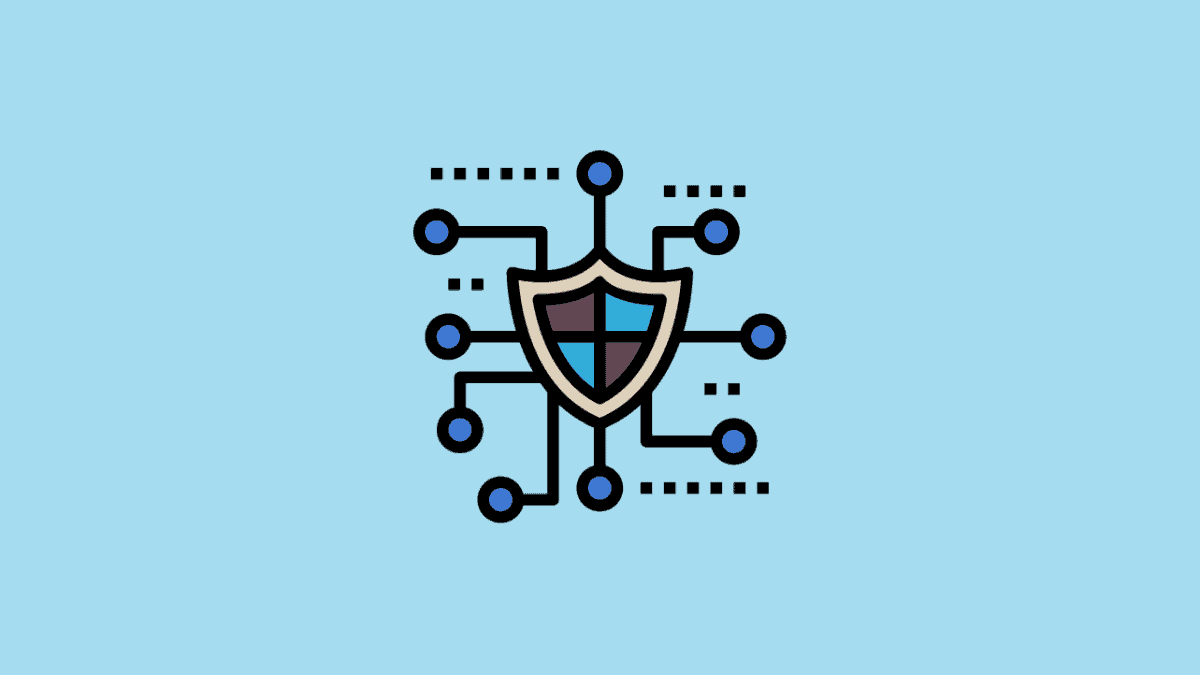
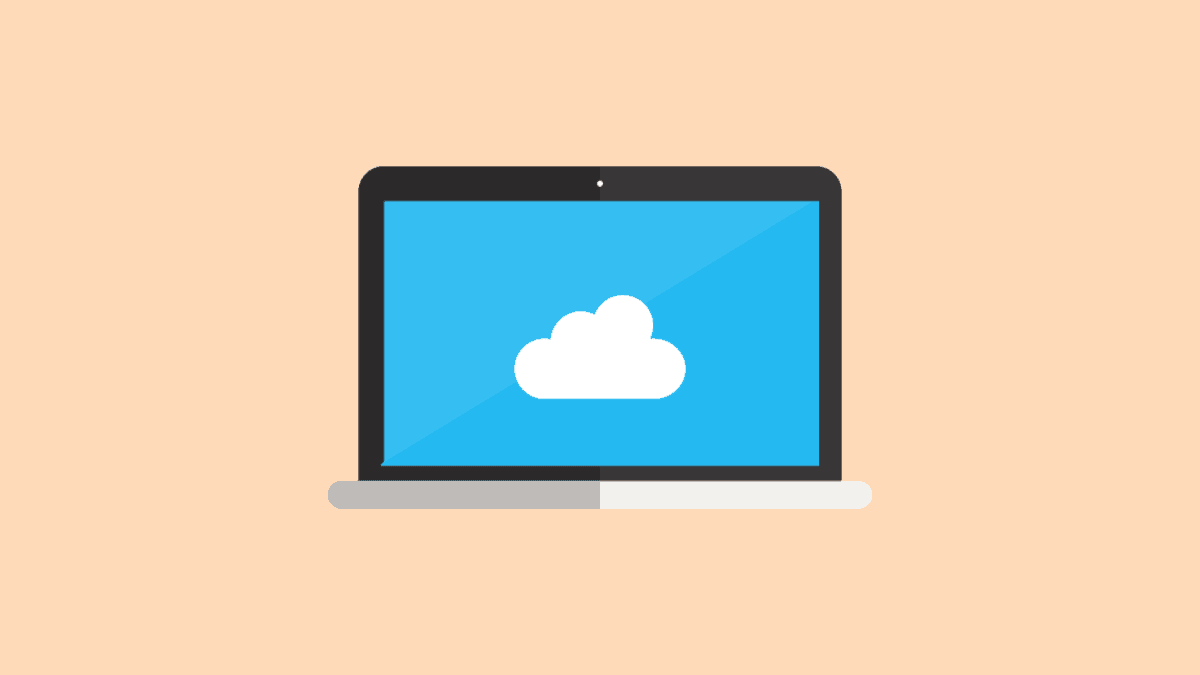
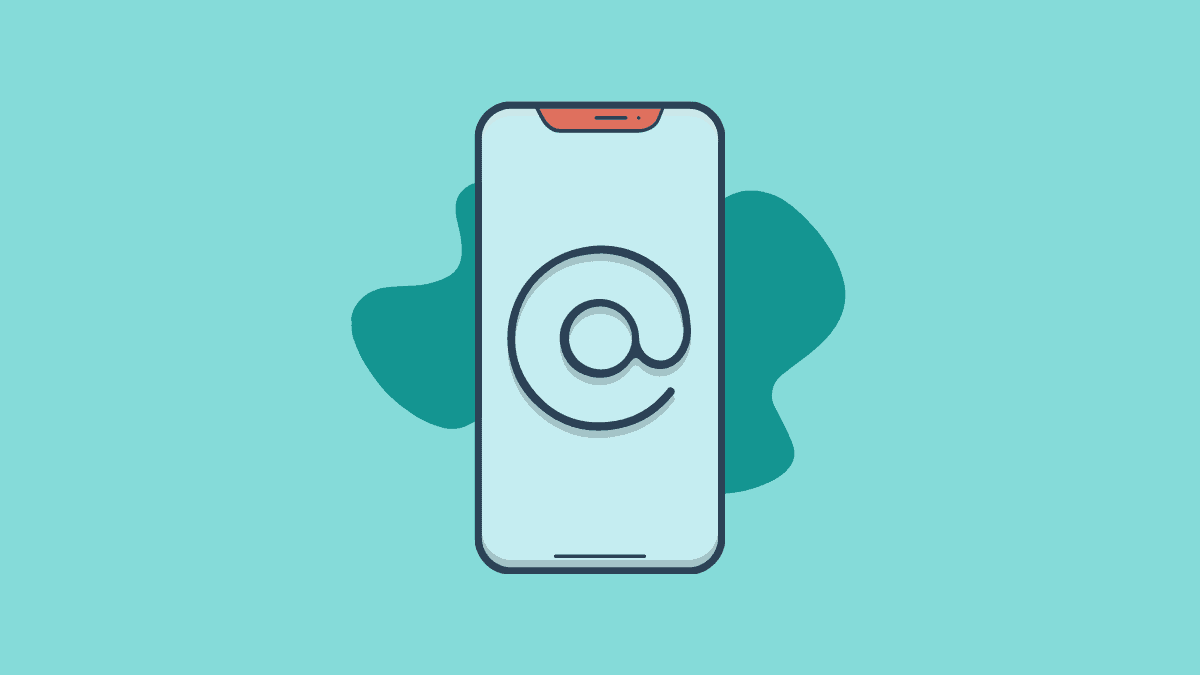
Member discussion