Focus Mode has been a part of the iOS ecosystem since iOS 15. To describe it in layman’s terms, Focus Mode lets you receive selective notifications by choosing a set of apps and people allowed to reach you when a particular mode is on.
‘Sleep Mode’ is one of the default Focus Modes available on iOS. As the name suggests, it focuses on having minimal notifications ringing on your device to ensure a peaceful rest time.
In its default configuration, ‘Sleep Mode’ doesn’t allow notifications from any apps and allows calls only from contacts added to your ‘Favorites’ list. Though it might ensure there are no disturbances during your beauty sleep, however, it is not an ideal setting for everyone.
To add to that, if you have a ‘Sleep Schedule‘, the ‘Sleep Mode’ automatically activates at the time you go to bed which can be a nuisance for some. If you have accidentally turned it on, or you want to turn off the automatic trigger for ‘Sleep Mode’ on your iPhone, this guide will serve you well.
1. Turn Off Sleep Mode from the Control Centre
A shortcut to all your Focus Modes resides in the Control Centre and you can quickly toggle it by bringing it to the forefront of your screen.
Swipe down from the top right corner of your screen to open the Control Centre.
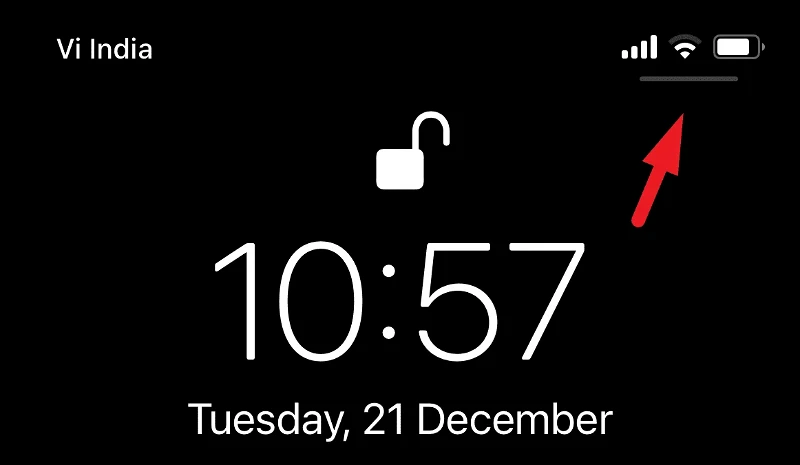
After that, tap on the ‘Sleep’ tile to toggle it off and that’s it.
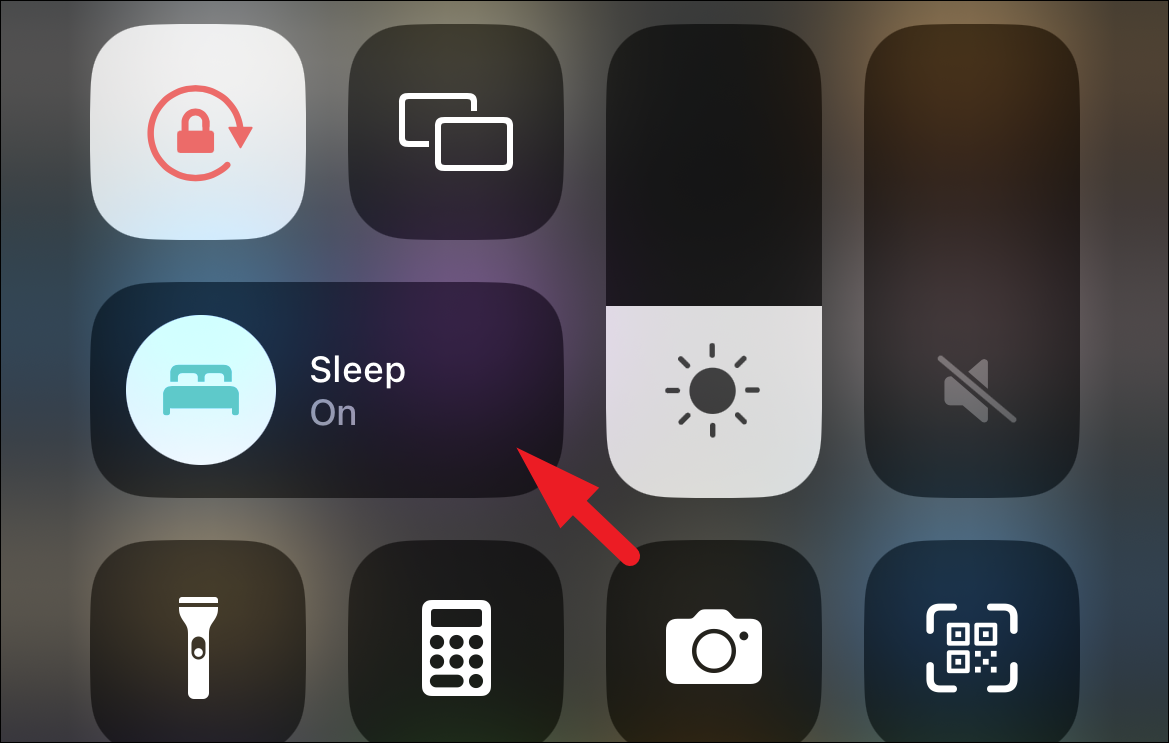
Even if you’re turning off the sleep mode when it was activated by the sleep schedule, it won’t affect any alarms you have set in the sleep schedule. But if you find yourself often turning off the sleep focus during the sleep schedule, you might want to turn it off completely. Head to the next section to know how you can disable only the sleep focus while keeping your sleep schedule.
2. Turn Off Scheduled Sleep Mode
If you have a sleep schedule enabled on your iPhone, you would have observed the ‘Sleep Mode’ automatically turns on. However, that does not need to be the norm. You can turn off the scheduled sleep mode while keeping the sleep schedule enabled.
First, head to the ‘Health’ app either from the Home Screen or the App Library.
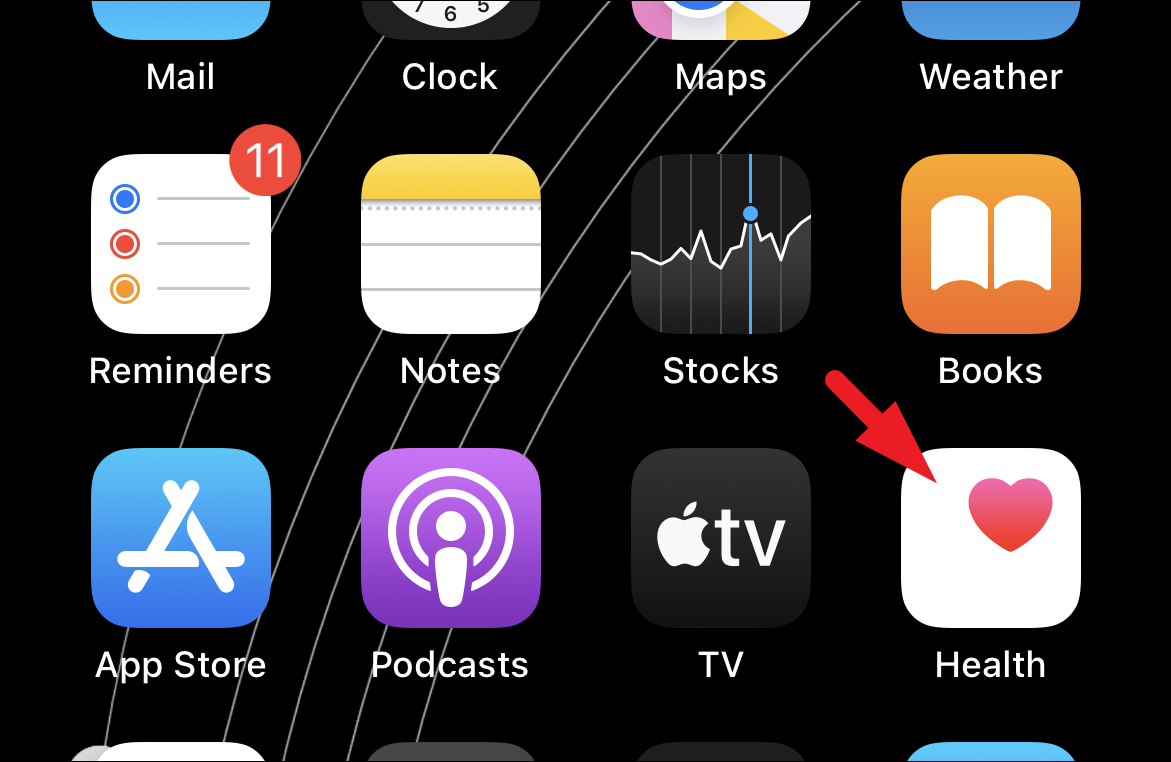
After that, tap on the ‘Browse’ tab from the bottom right corner of the screen.
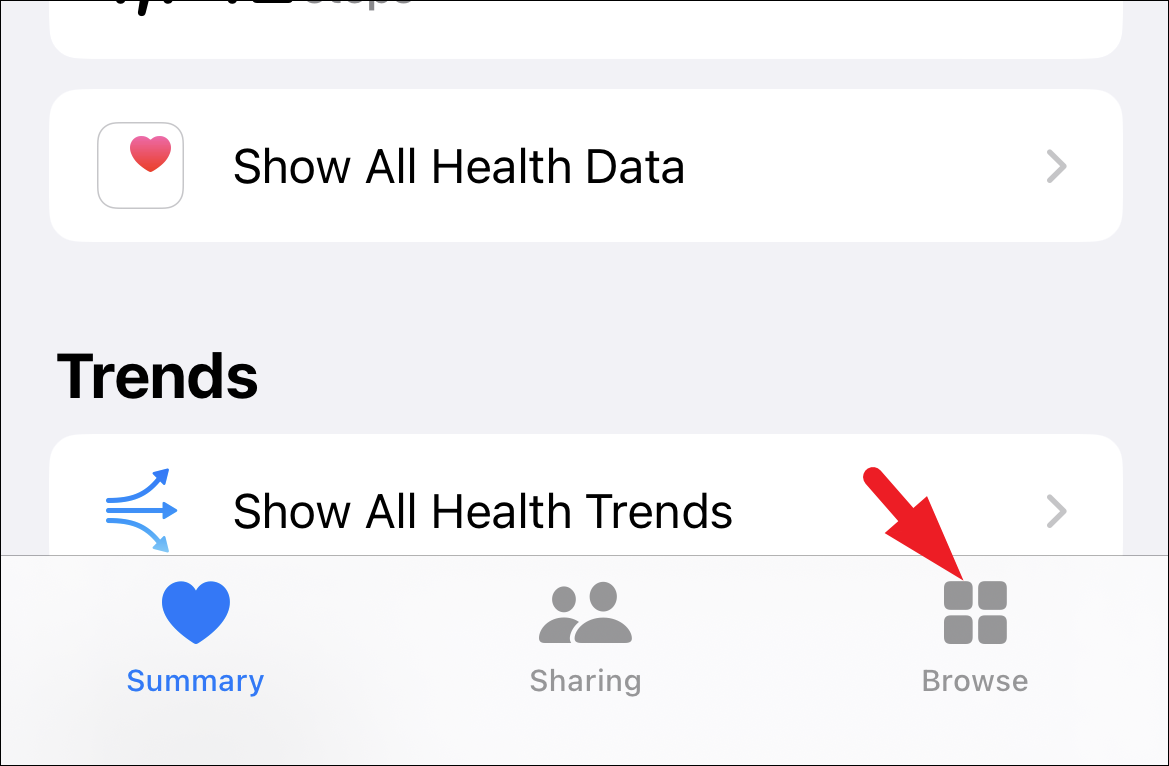
Now, locate and tap on the ‘Sleep’ tile to proceed.
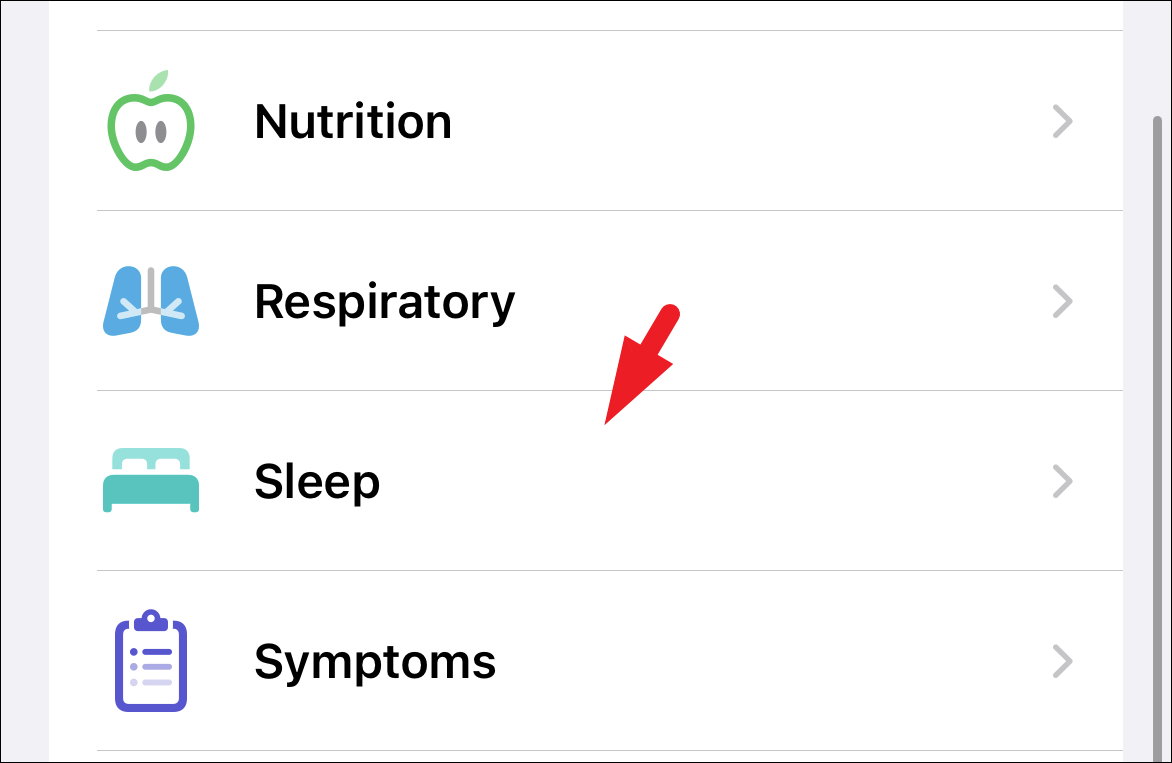
Afterward, scroll down and tap on the ‘Full Schedule & Options’ tile to continue.
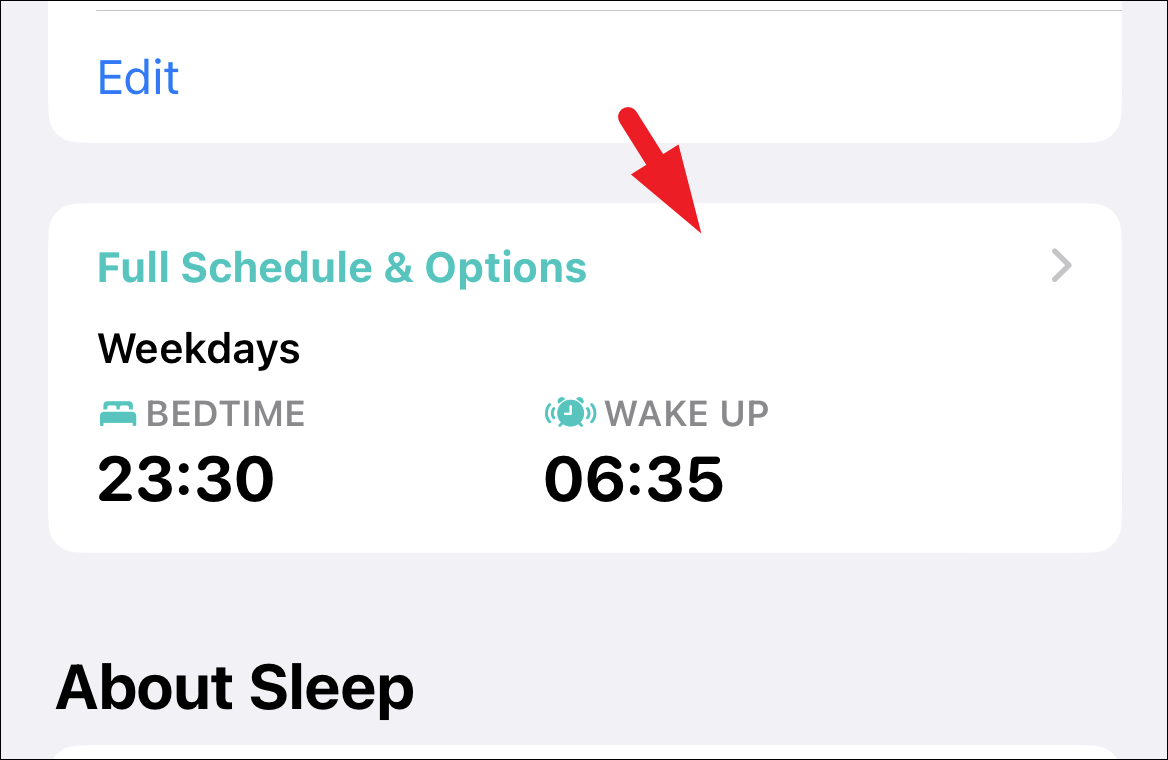
Next, tap on the ‘Use Schedule for Sleep Focus’ to turn it off. Now, the sleep schedule will be enabled (the daily alarm) but the sleep mode will not come into effect.
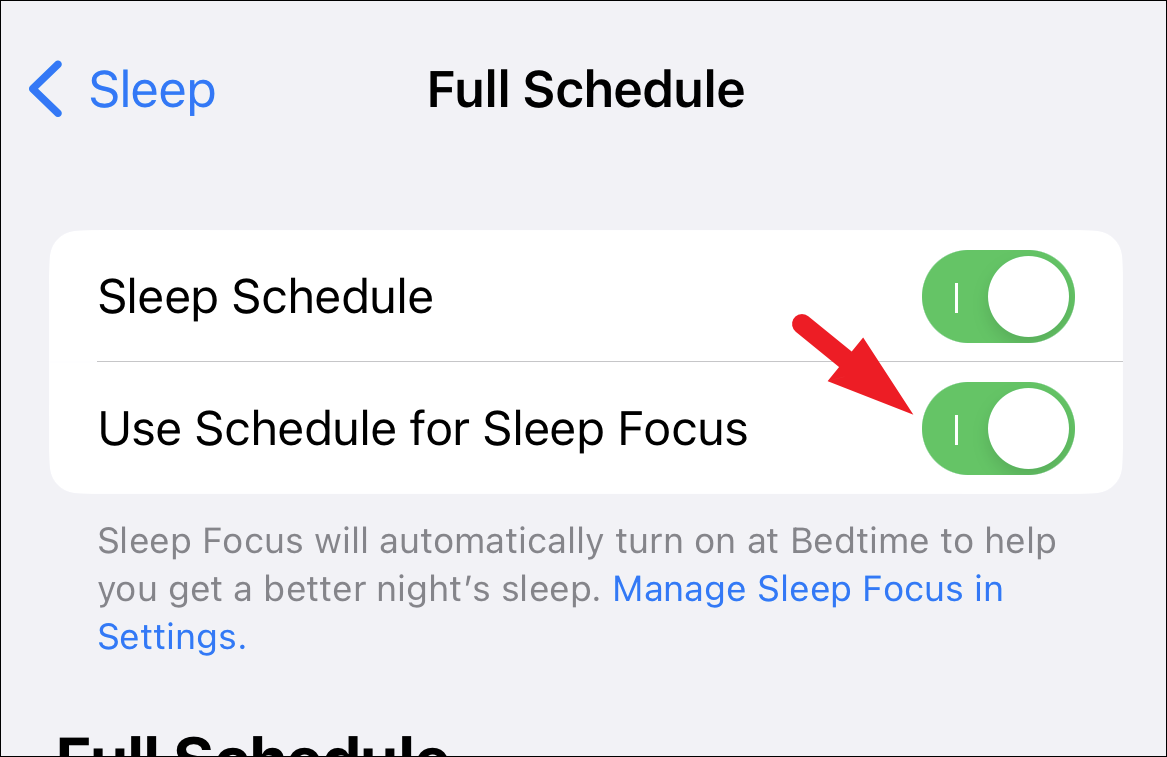
Turning off the ‘Sleep Mode’ or disabling it is a rather simple process. If you have been missing out on important notifications or calls from people because of it, disabling it might be in your best interests.











Member discussion