Google's SafeSearch feature helps you avoid explicit content in your search results by filtering out material that's inappropriate or offensive. For accounts belonging to individuals under 18, SafeSearch is enabled automatically. Parents can adjust these settings for their children via Google Family Link.
Below are instructions on how to enable and customize SafeSearch, as well as how to turn on Enhanced Safe Browsing for extra security against online threats such as phishing and harmful sites.
How to enable SafeSearch in Google Search
Step 1: Open your preferred web browser and navigate to Google.com.
Step 2: Sign in to your Google account by clicking on the 'Sign in' button. If you're already signed in, click on your profile picture or initials in the upper right corner.
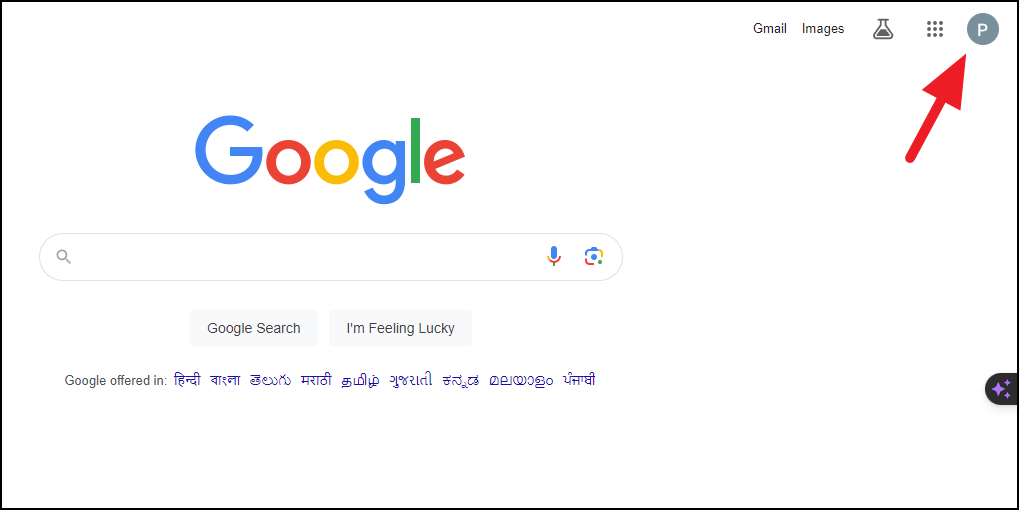
Step 3: From the dropdown menu, select 'Manage your Google Account' to access your account settings.
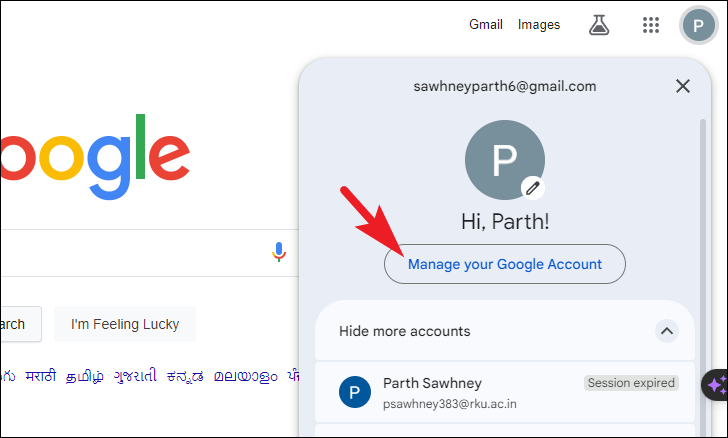
Step 4: In the search bar at the top of the page, type "SafeSearch" and press Enter. From the search results, click on 'Search settings'.
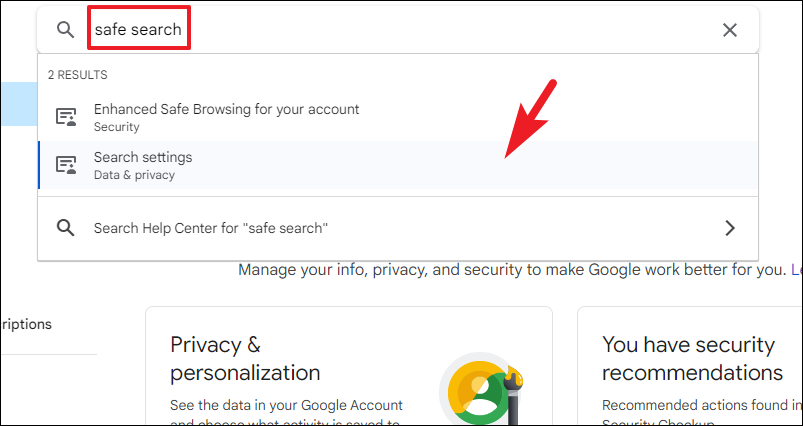
Step 5: On the next page, locate and click on the 'SafeSearch' option to proceed.
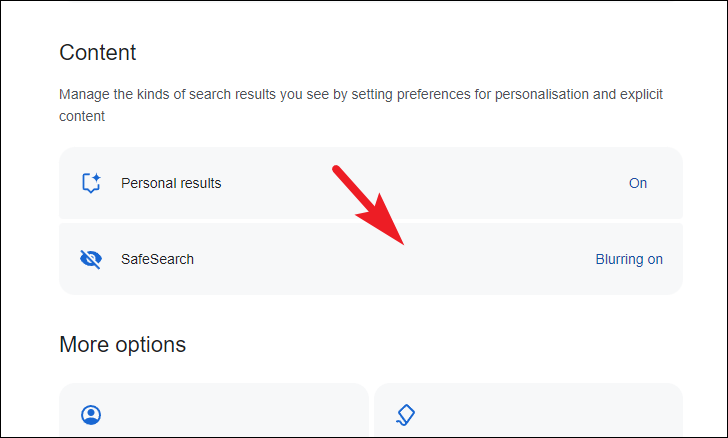
Step 6: Choose the SafeSearch setting that best fits your preference from the available options. Here's what each option means:
- Filter: Completely filters out explicit content from search results. This is the default setting for users under 18 based on the age specified in your Google account.
- Blur: Explicit content will appear in search results but will be blurred. This is the default setting for users over 18.
- Off: Disables SafeSearch, and explicit content will be displayed without any filtering.
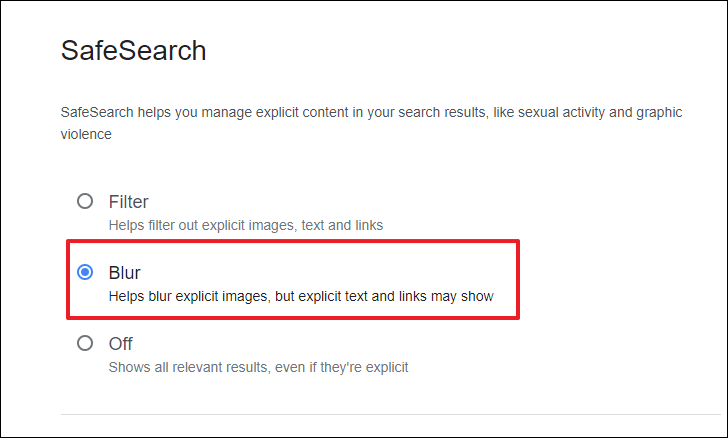
Once you've made your selection, the preference will be applied immediately to your account, and you'll notice the changes in your search results right away.
Setting up SafeSearch for a child in Family Link
To configure SafeSearch for your child, you'll need to have their account connected through Google's Family Link. The process is straightforward once the accounts are linked.
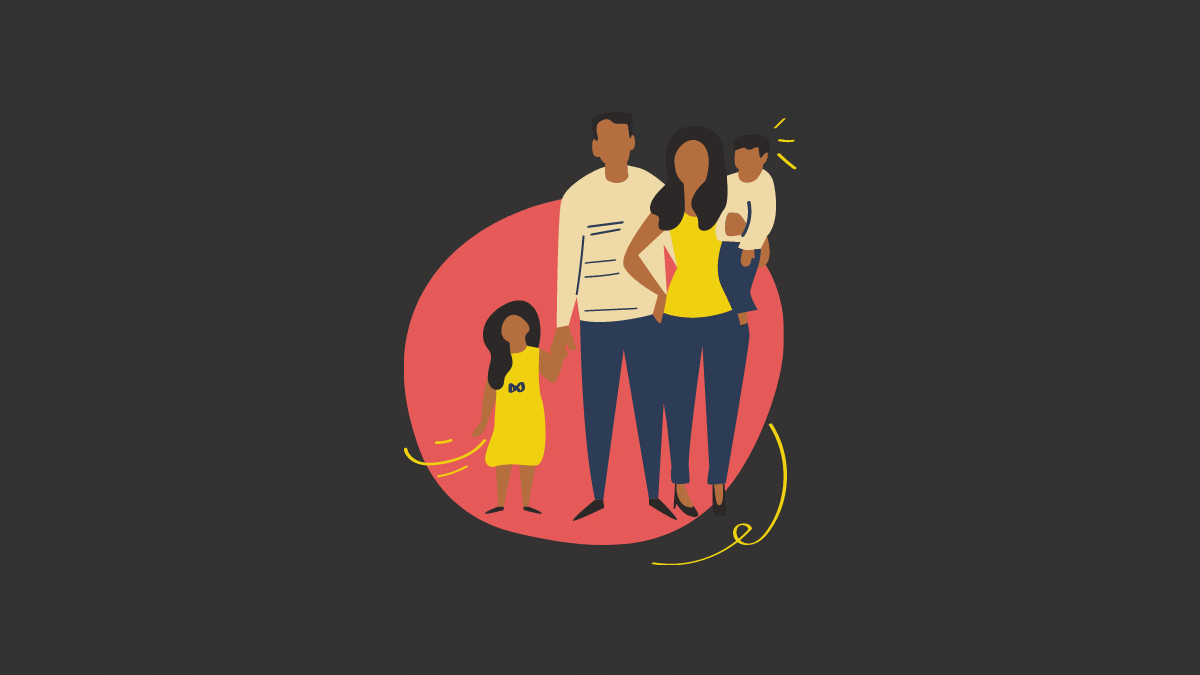
Step 1: Go to familylink.google.com using your web browser.
Step 2: Sign in with your Google account credentials.
Step 3: In the left sidebar, select your child's account and click on 'Controls'.
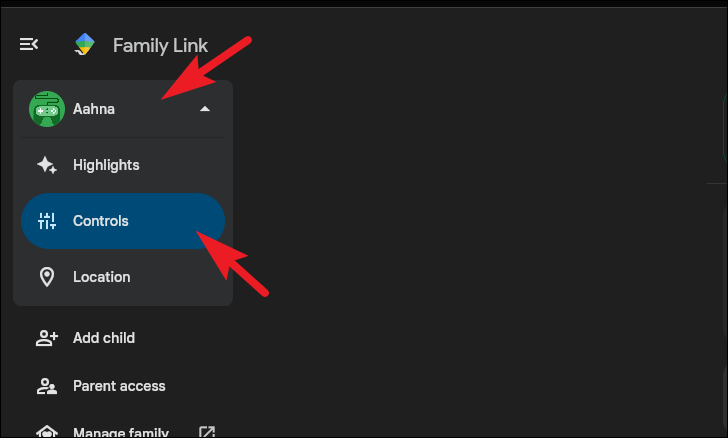
Step 4: In the right section of the screen, click on 'Content restrictions' to proceed.
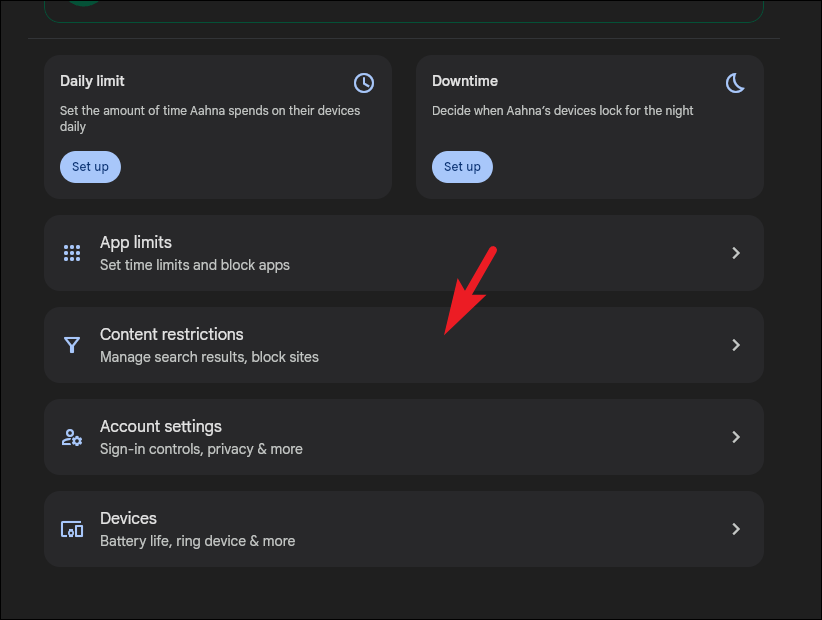
Step 5: On the following screen, select 'Google Search'.
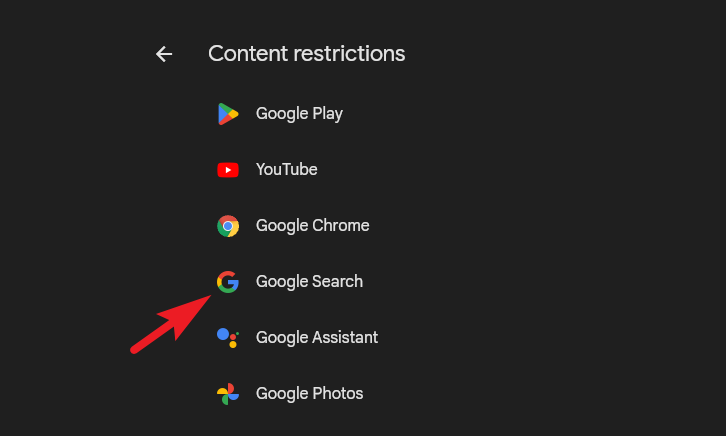
Step 6: Choose one of the three options that is most suitable for your child.
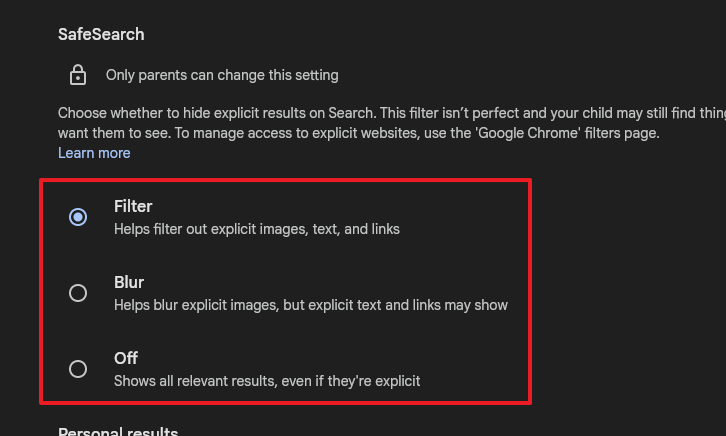
Turning on Enhanced Safe Browsing
Enhanced Safe Browsing offers protection against phishing attacks and other online threats by providing strong security against malicious emails, websites, downloads, and extensions. However, enabling this feature means sharing more detailed browsing data with Google.
Step 1: Open your preferred web browser and go to Google.com.
Step 2: Sign in to your Google account. If you're already signed in, click on your profile picture or initials in the top right corner.
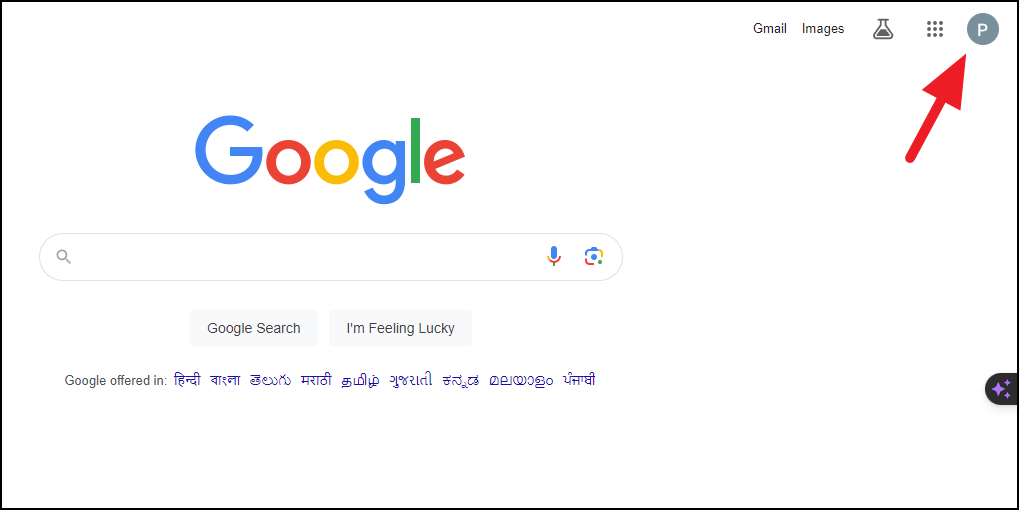
Step 3: From the menu, select 'Security' from the left sidebar to access security settings.
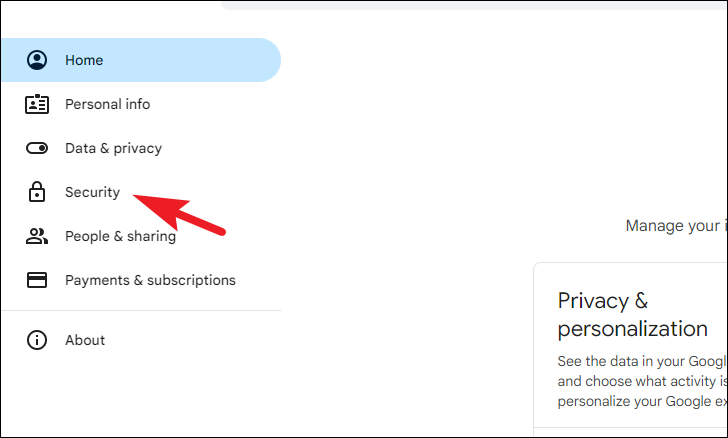
Step 4: Scroll down to find 'Enhanced Safe Browsing for your account' and click on 'Manage Enhanced Safe Browsing'.
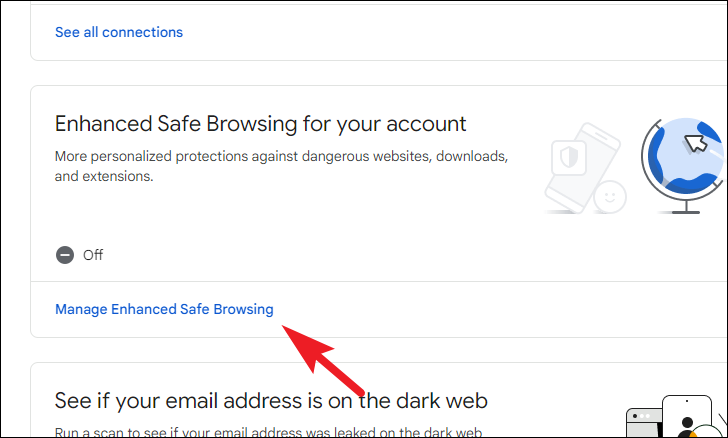
Step 5: On the next page, toggle on the switch for 'Enhanced Safe Browsing'.
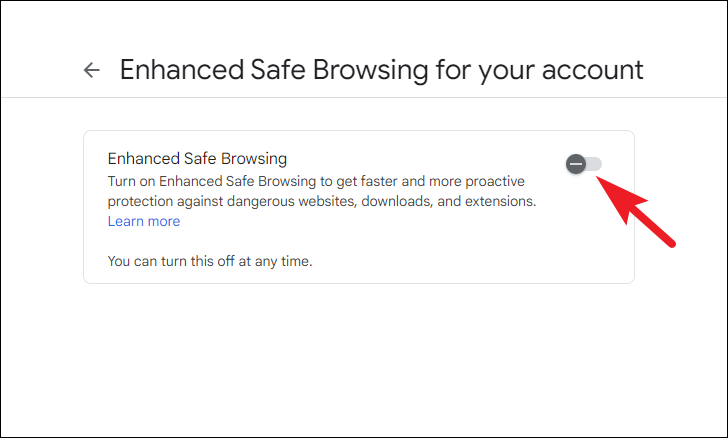
Step 6: A confirmation dialog may appear. Click 'Turn on' to enable the feature.
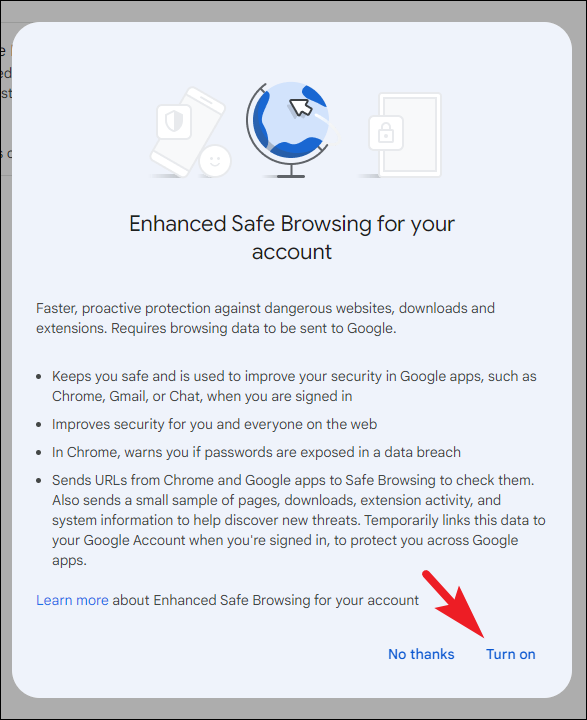
Enabling Enhanced Safe Browsing on iOS
If you're using an iPhone, you can enable Enhanced Safe Browsing through the Google Chrome browser or the Google app. Below are the steps for both applications.
If you use the Google app:
Step 1: Open the Google app and sign in to your Google account.
Step 2: Tap on your profile picture or initials in the top right corner.
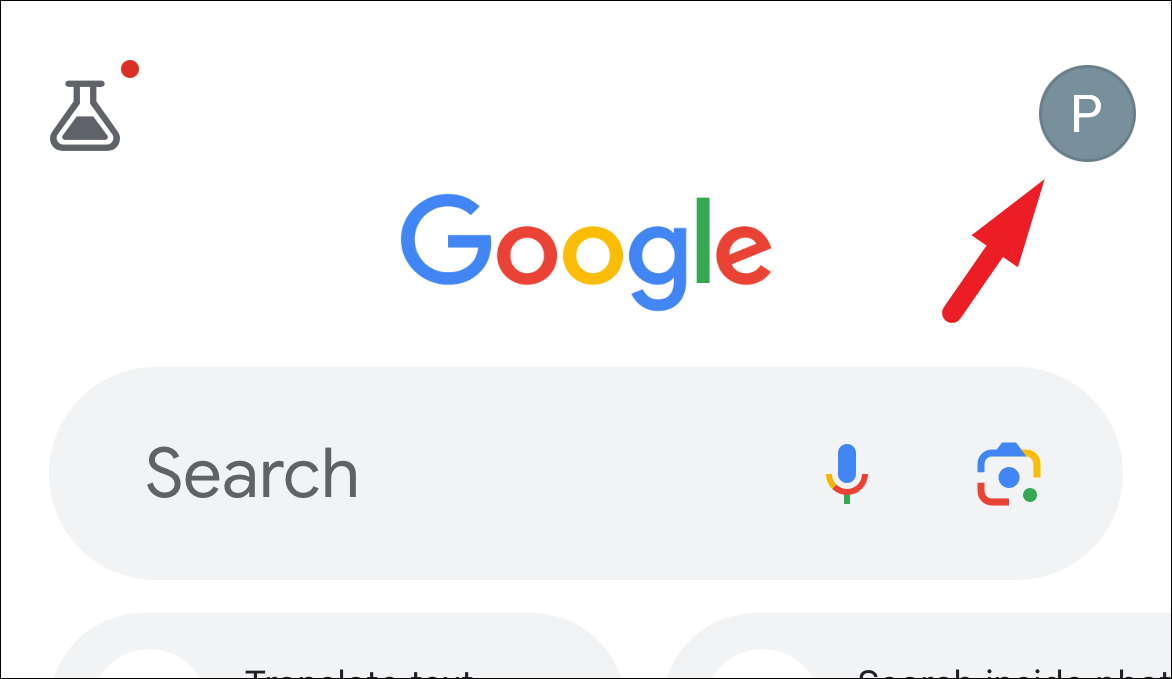
Step 3: From the menu that appears, select 'Manage your Google Account'.
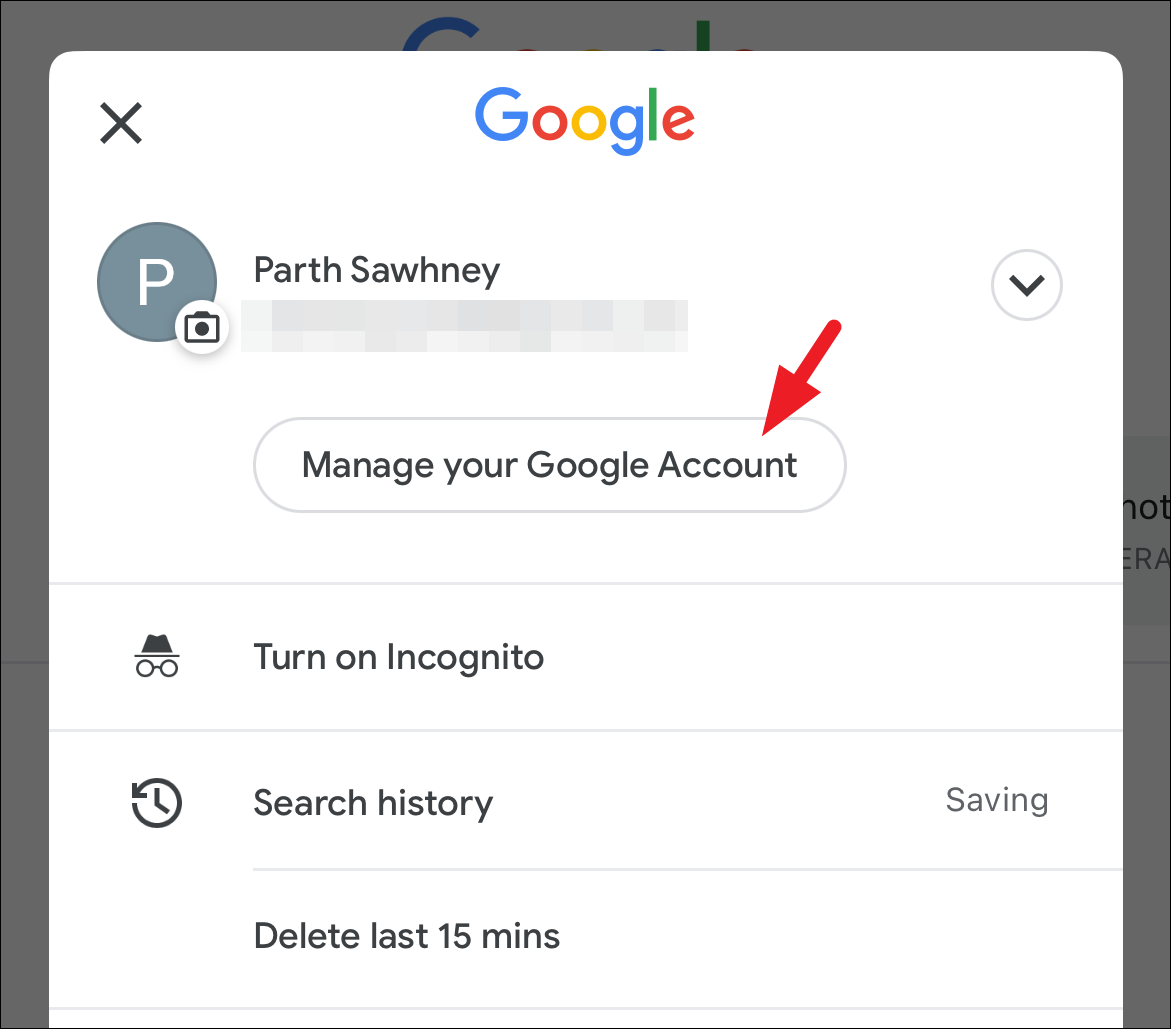
If you use Google Chrome:
Step 1: Launch the Chrome browser on your iPhone and sign in to your Google account.
Step 2: Tap on your profile picture or initials in the top right corner.
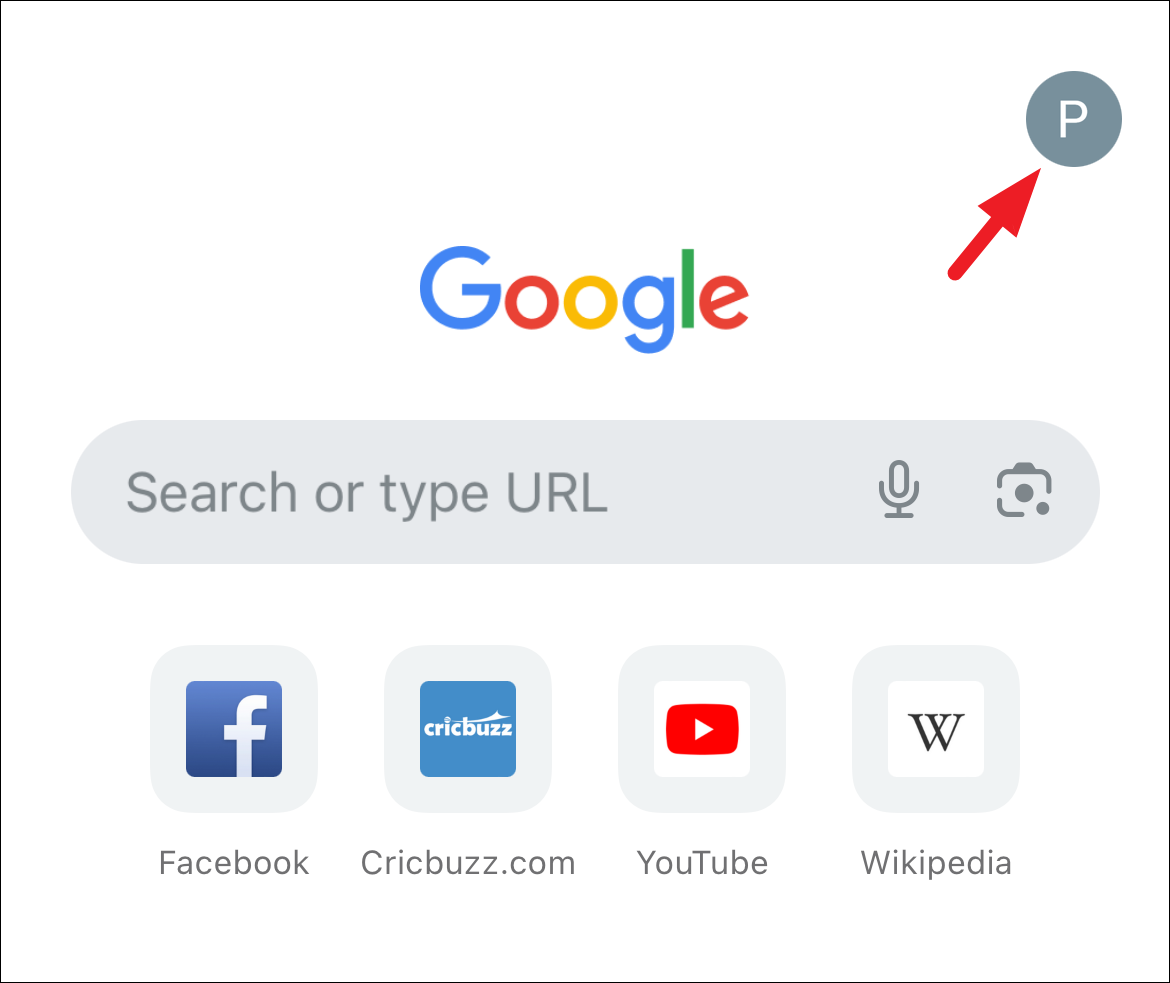
Step 3: On the next screen, tap on your name to proceed.
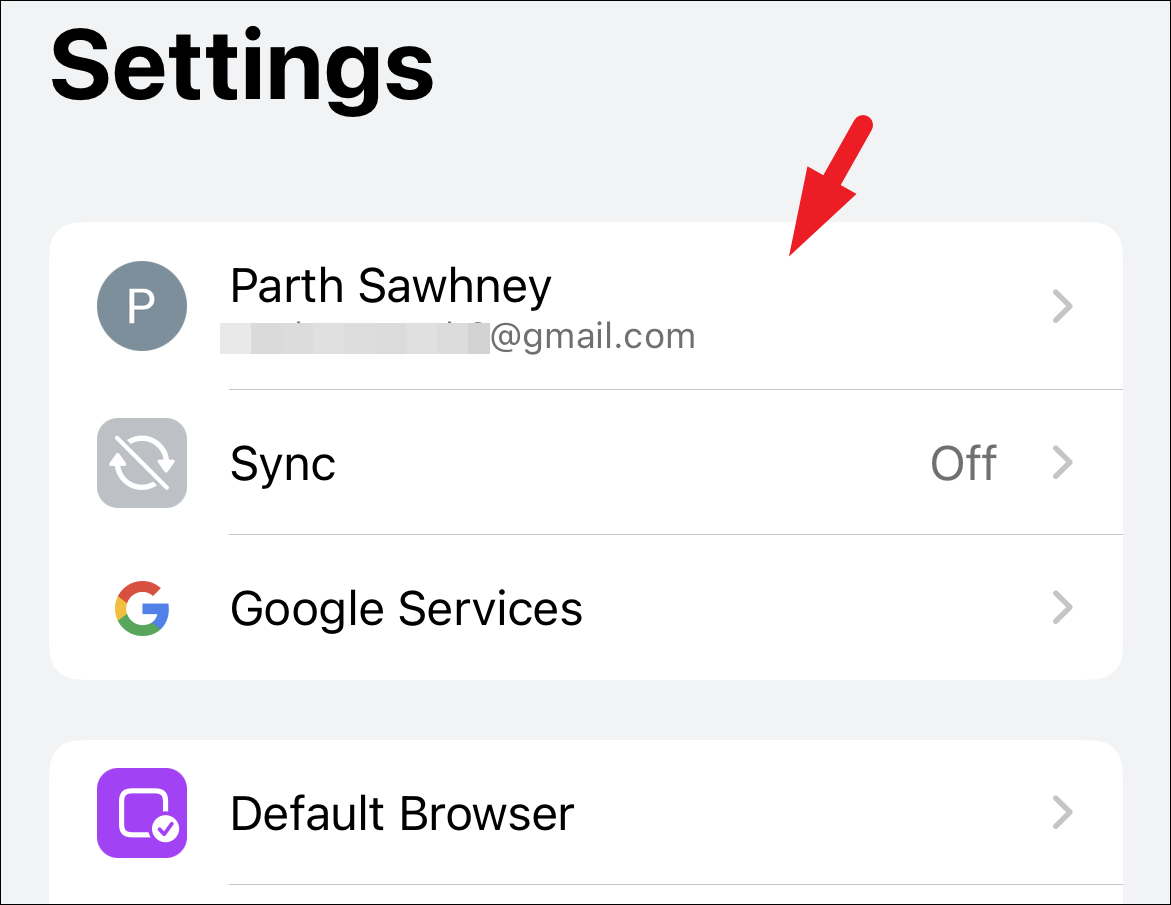
Step 4: Select the Google account for which you want to enable Enhanced Safe Browsing. A prompt will appear.
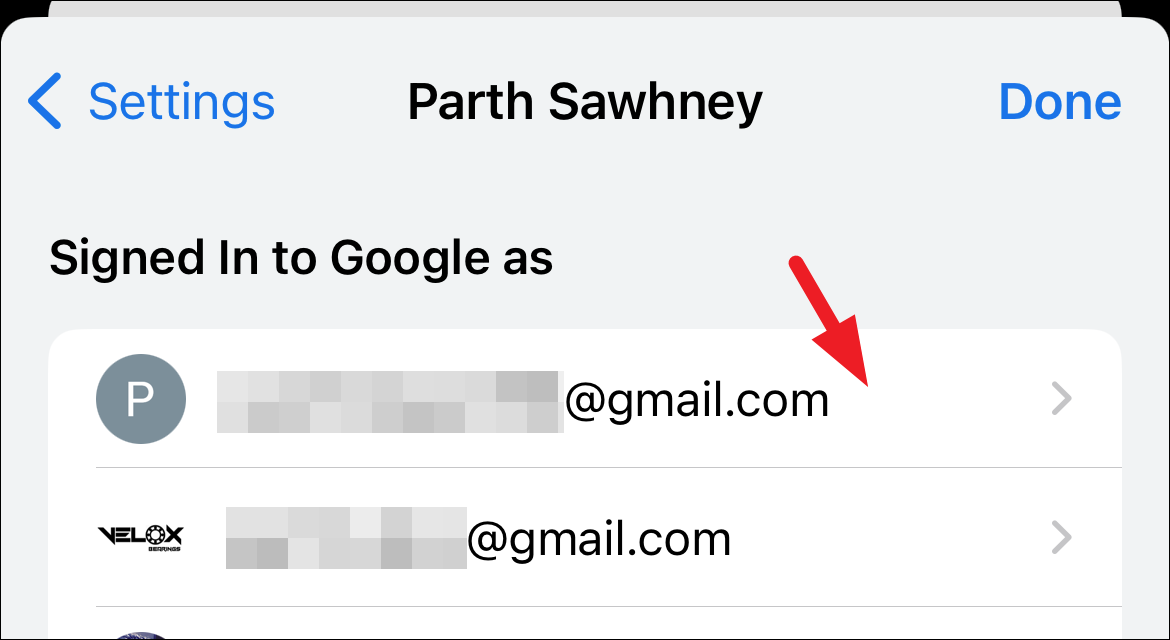
Step 5: Tap 'Manage your Google Account' from the prompt to continue.
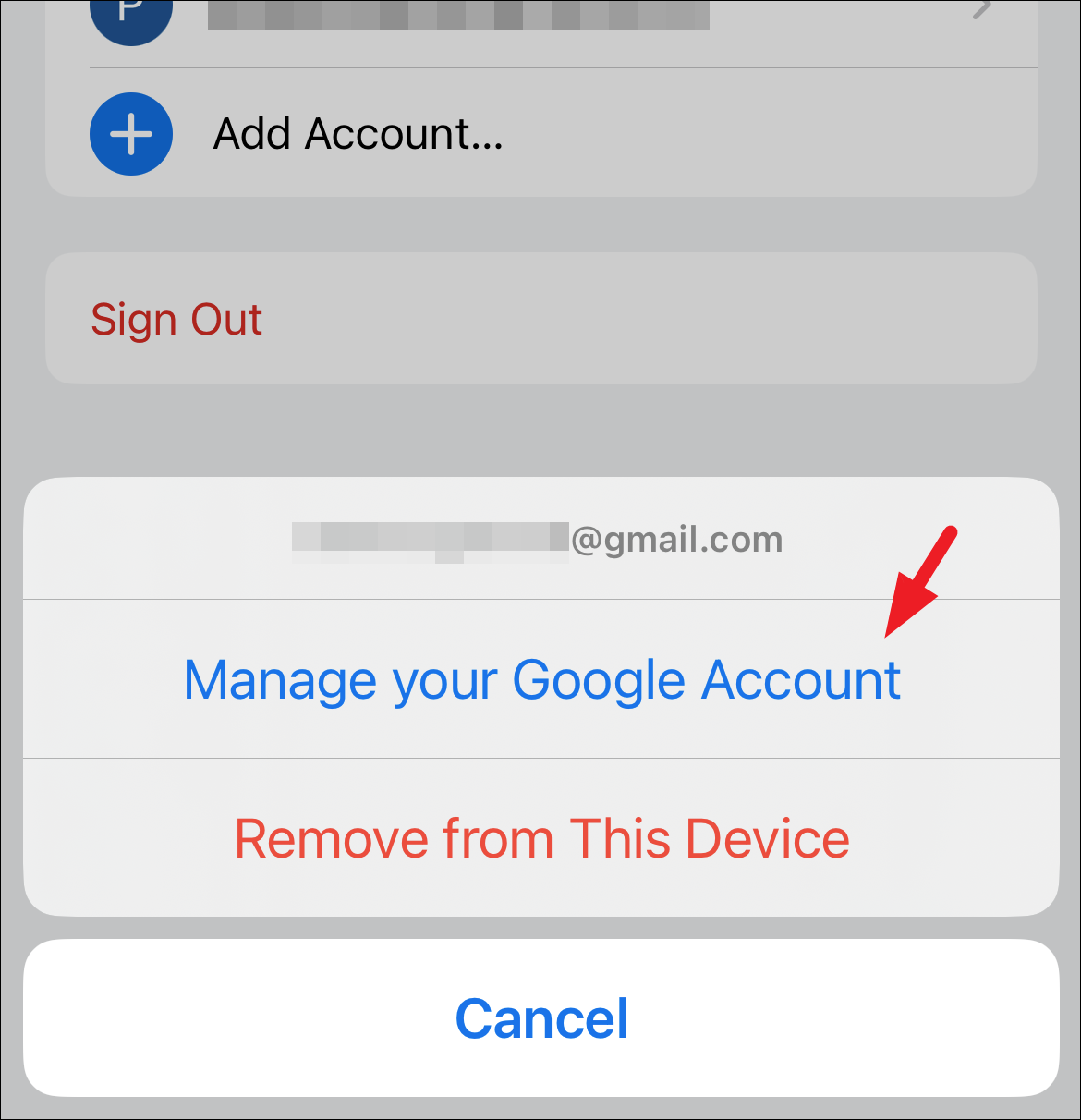
Step 6: At the top, select the 'Security' tab.
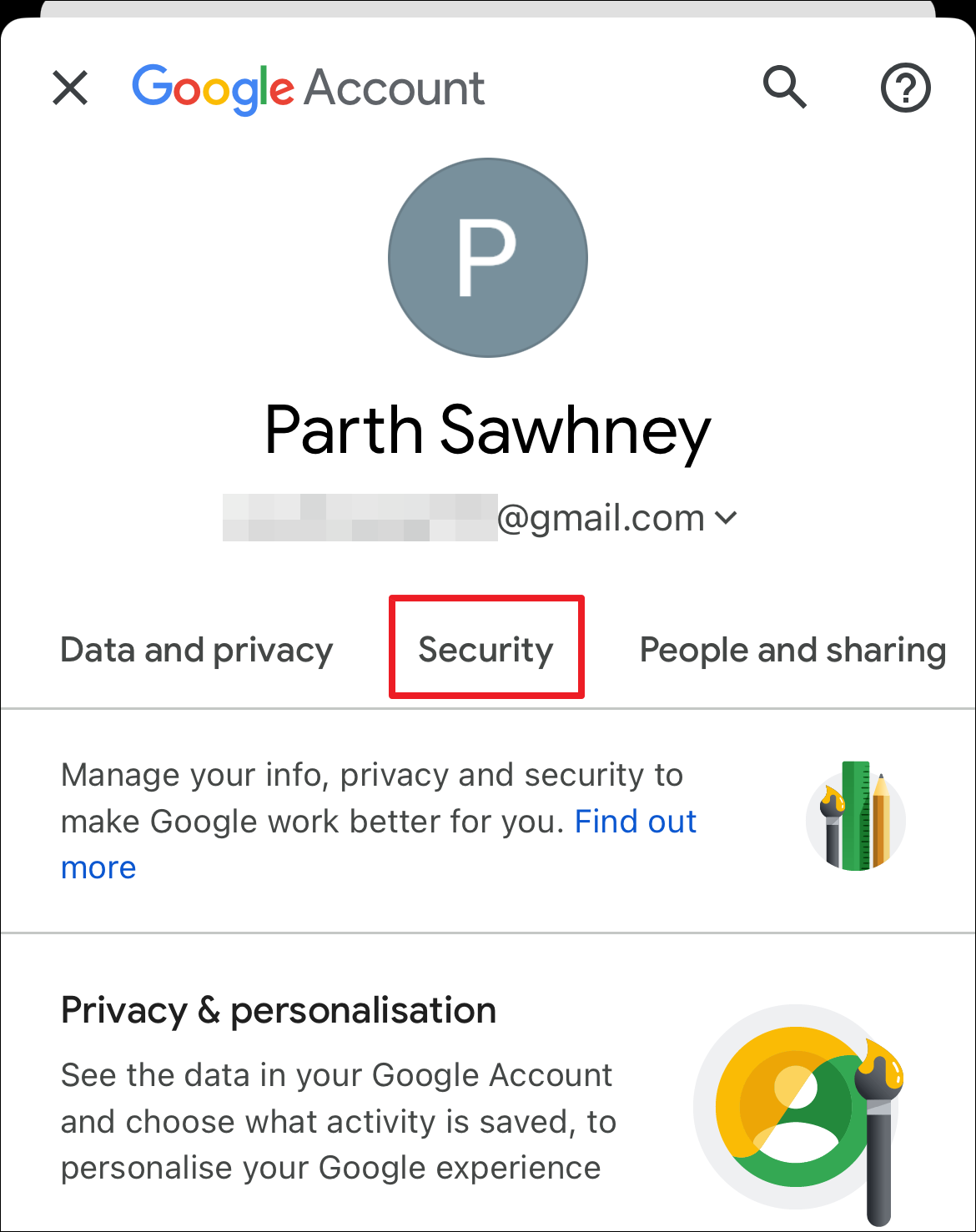
Step 7: Scroll down to 'Enhanced Safe Browsing for your account' and tap on 'Manage Enhanced Safe Browsing'.
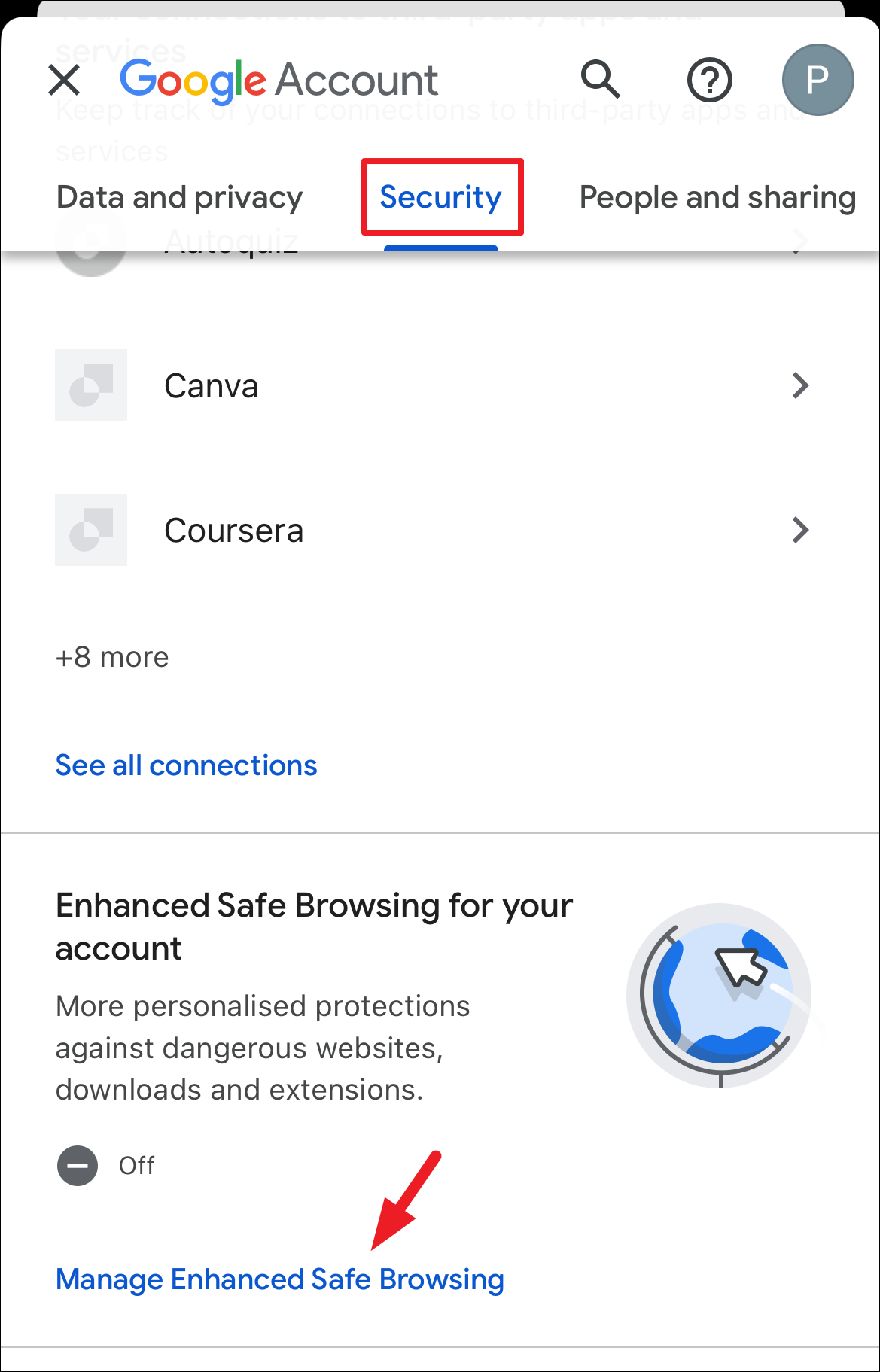
Step 8: On the next screen, toggle on 'Enhanced Safe Browsing'.
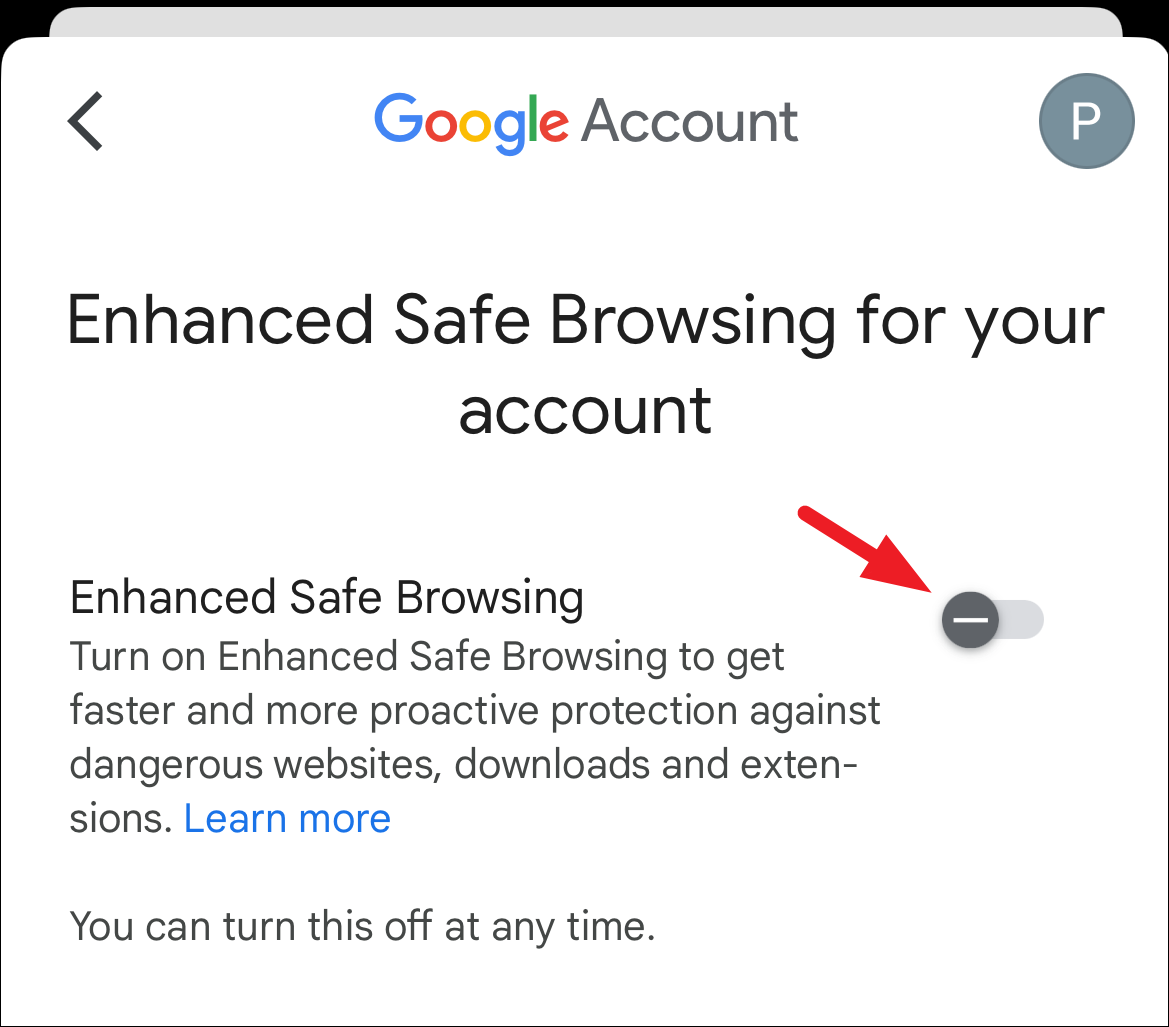
Step 9: A confirmation message may appear. Tap 'Turn On' to proceed.
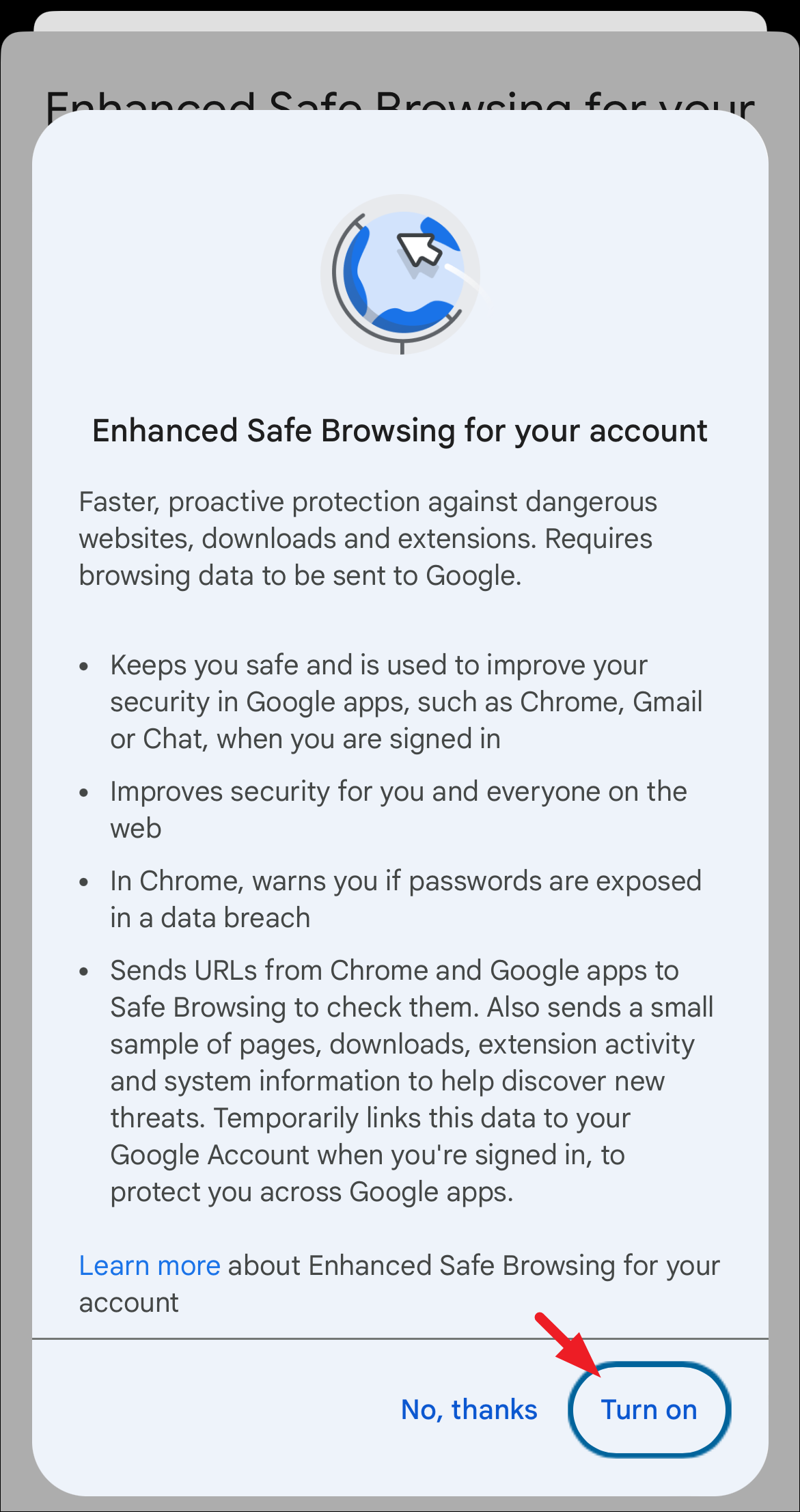
Activating SafeSearch on Google is a useful way to prevent exposure to explicit material, especially when researching sensitive subjects.

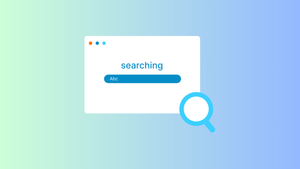





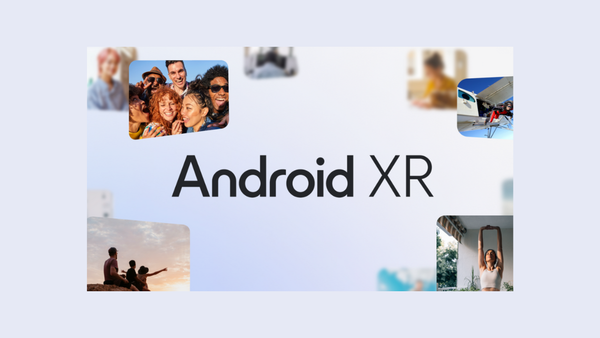
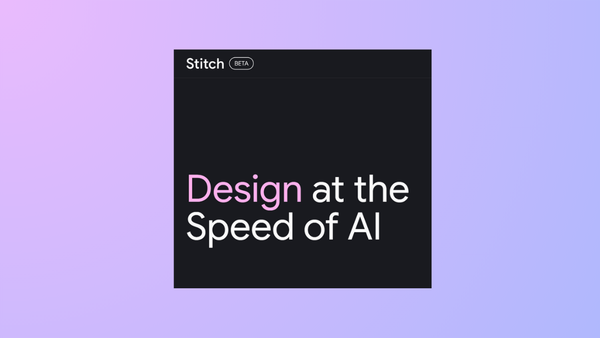
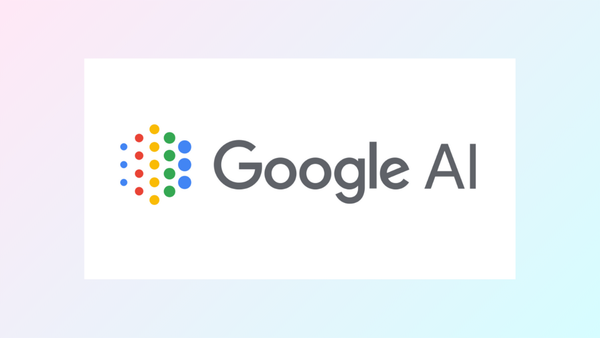
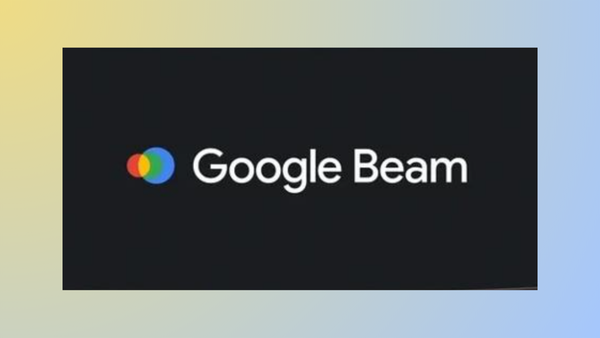
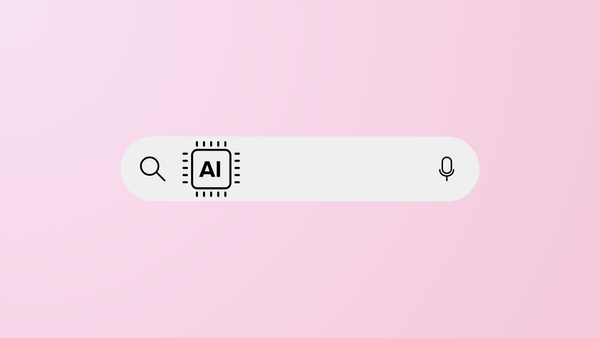
Member discussion