Windows 11 introduces support for Android apps through the Amazon Appstore and the Microsoft Store, offering a plethora of new applications to enhance your experience. As you explore these apps, you might decide to remove those you no longer use to free up system resources and keep your system organized. In this guide, we'll show you two simple methods to uninstall Android apps on Windows 11.
Uninstall Android apps from the settings
Using the Settings app to uninstall Android apps allows you to manage multiple apps conveniently. This method is especially useful if you plan to remove several apps at once.
- Click on the Start icon on the taskbar, then select the Settings option.
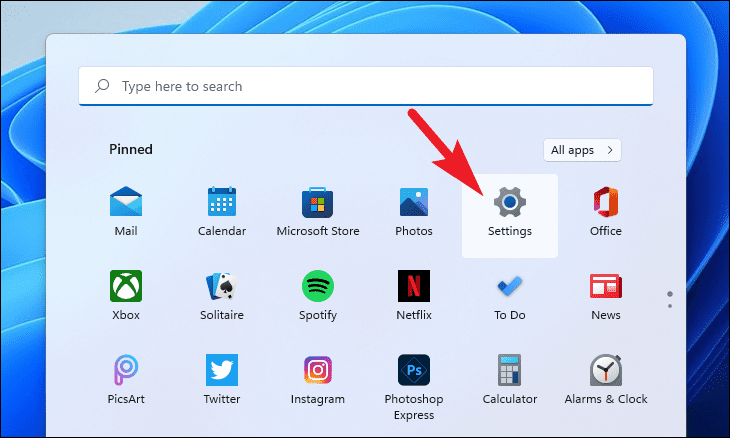
- In the Settings window, click on Apps from the left sidebar.
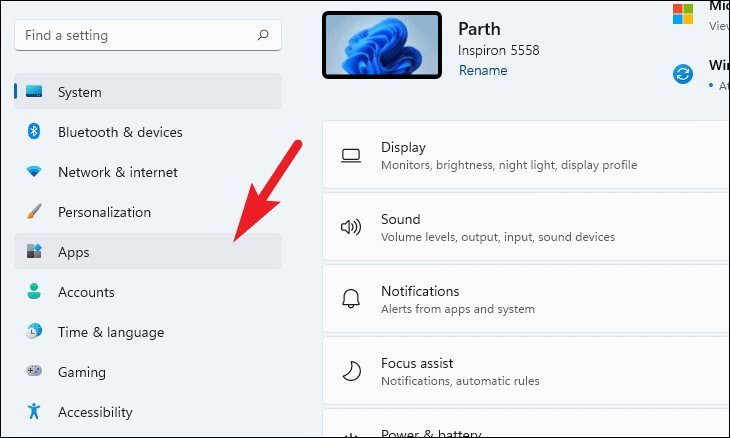
- Select Apps & features on the right pane.
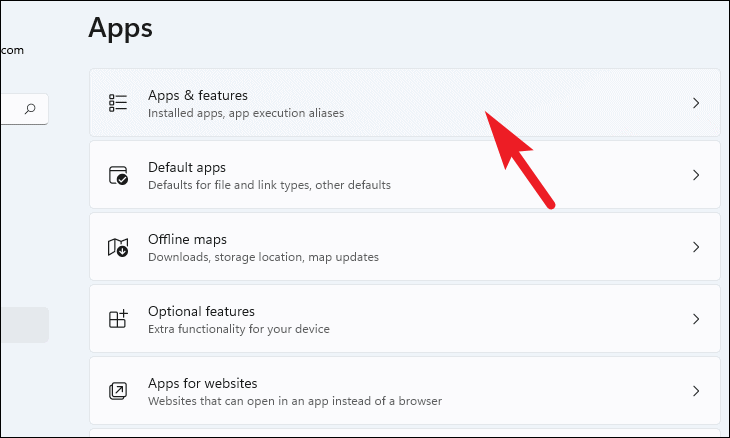
- Use the search bar under App list to find the Android app you want to uninstall, or scroll through the list to locate it manually.
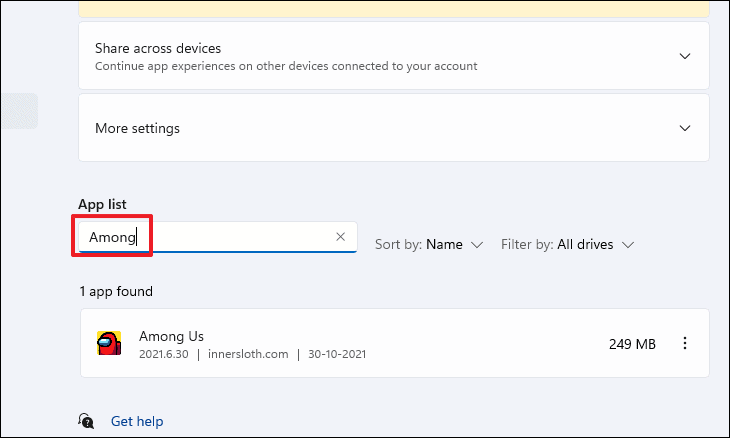
- Once you find the app, click the three-dot menu (⋮) next to it and select Uninstall.
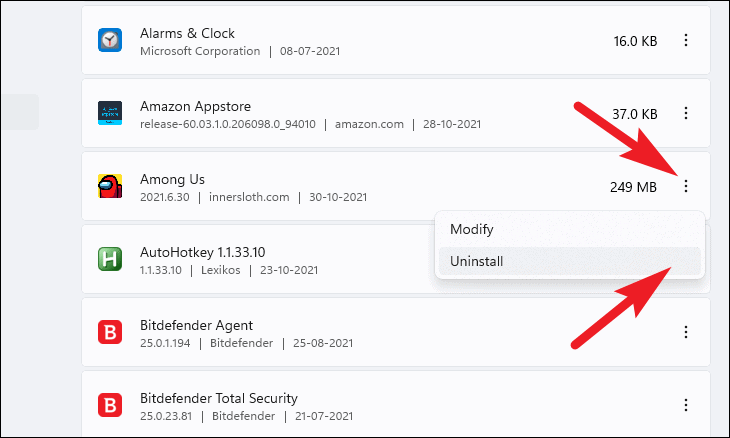
- In the confirmation prompt, click Uninstall to remove the app from your system.
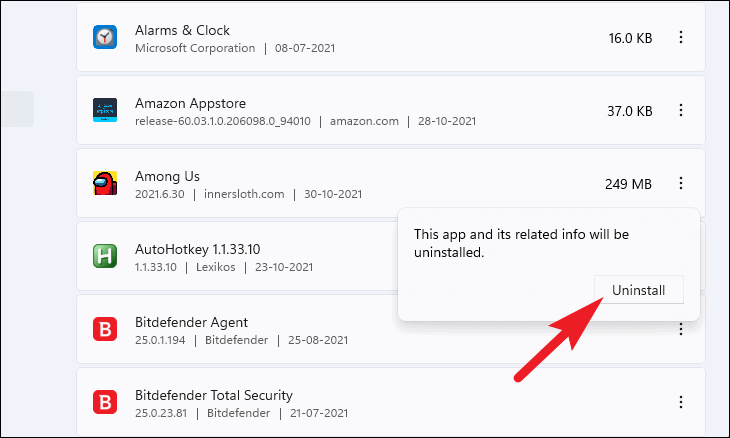
If you wish to uninstall more Android apps, repeat these steps for each app you want to remove.
Uninstall Android apps right from the Start Menu
Uninstalling apps directly from the Start Menu is quick and convenient, especially if you know the exact app you want to remove.
- Click on the Start icon on the taskbar to open the Start Menu.
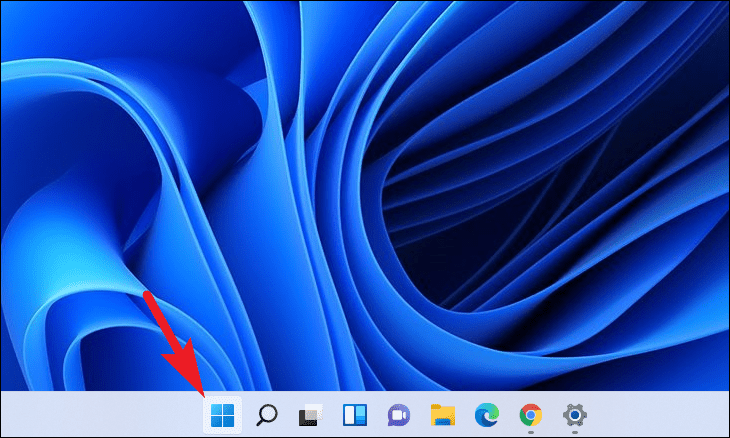
- Type the name of the app you wish to uninstall in the search bar. For instance, we'll uninstall Among Us.
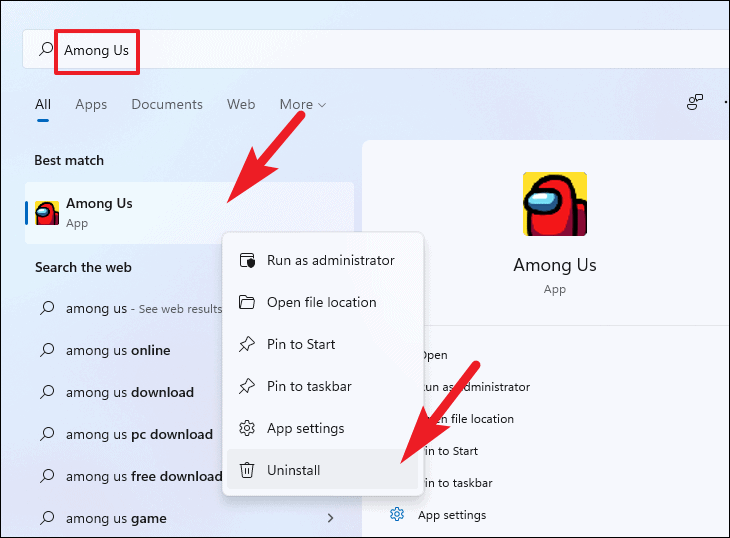
- In the search results, right-click on the app and select Uninstall from the context menu. Alternatively, you can click the Uninstall button on the right side.
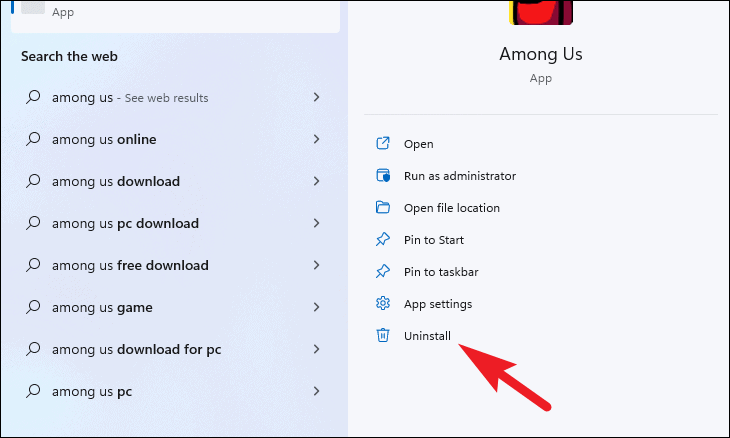
- In the confirmation prompt that appears, click Uninstall to remove the app from your PC.
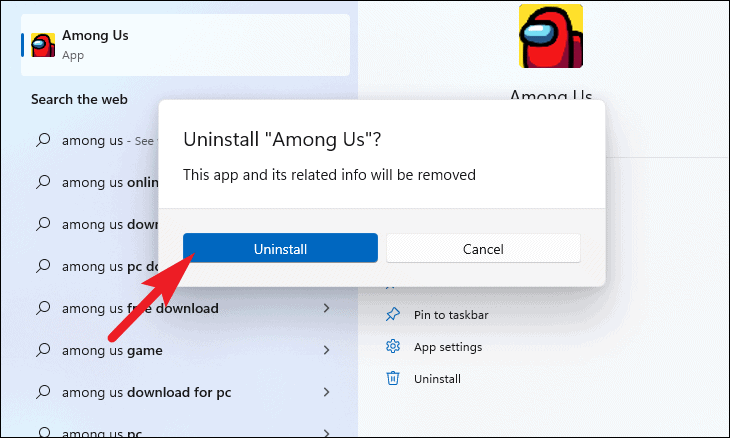
Removing unused Android apps from your Windows 11 system helps free up valuable resources and keeps your device running smoothly. Whether you choose the Settings app or the Start Menu, uninstalling apps is a straightforward process.

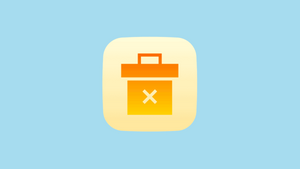




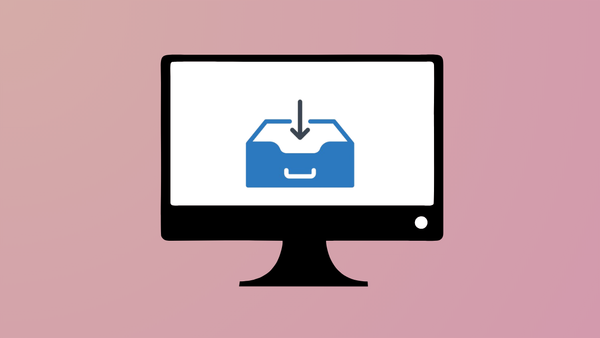
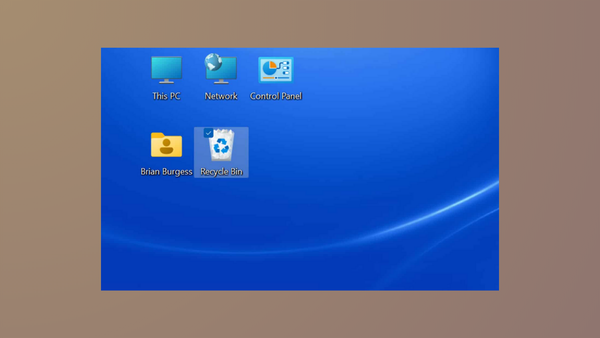
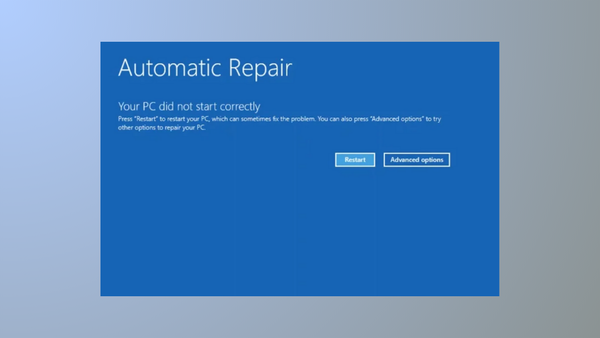


Member discussion