Microsoft's PowerToys is a suite of utilities designed for Windows enthusiasts and power users, offering tools to customize and enhance the Windows experience for greater productivity.
What is PowerToys?
PowerToys is an open-source project by Microsoft that provides a collection of utilities to tailor your Windows 10 or 11 PC according to your workflow and preferences. These tools help streamline tasks and improve efficiency, and they are available exclusively from the Microsoft PowerToys GitHub page.
The suite includes a variety of utilities such as Awake, Color Picker, FancyZones, File Explorer Add-ons, Image Resizer, Keyboard Manager, PowerRename, PowerToys Run, and Shortcut Guide.
There's also an experimental feature called Video Conference Mute, which may be integrated into the stable release in the future.
How to Update PowerToys
Keeping PowerToys up to date ensures you have the latest features and improvements. Updating the app is straightforward and can be done directly through the PowerToys Settings:
- Open the PowerToys Settings app. You can do this by searching for "PowerToys" in the Start Menu or by clicking the PowerToys icon in the system tray if it's running.
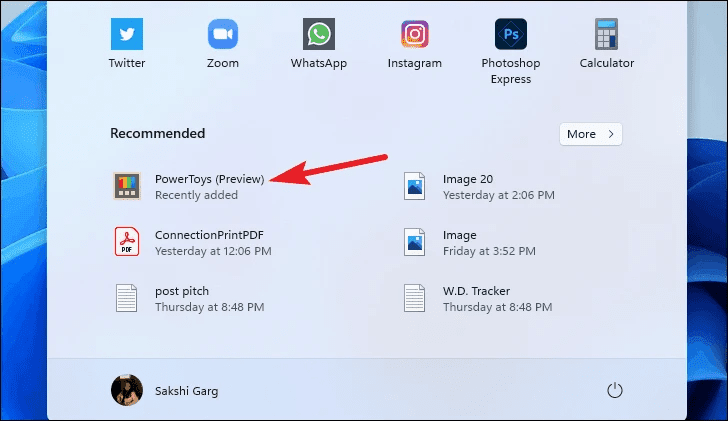
- Once the Settings window is open, navigate to the General tab on the left sidebar.
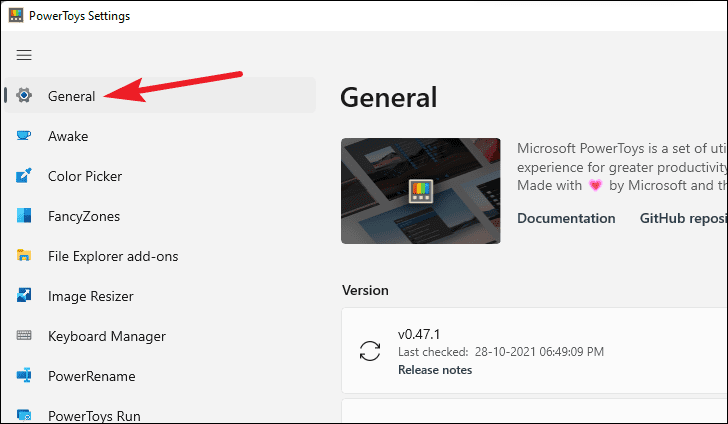
Depending on your version of PowerToys, the update section might appear slightly different:
- In recent versions, you'll find a Version section at the top of the General tab.
- In older versions, scroll down to the bottom of the General tab to find the Updates section.
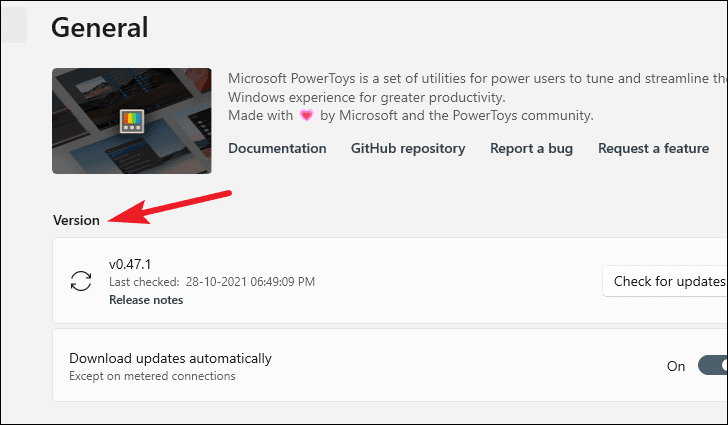
- In the appropriate section, click the Check for updates button to see if a new version is available.
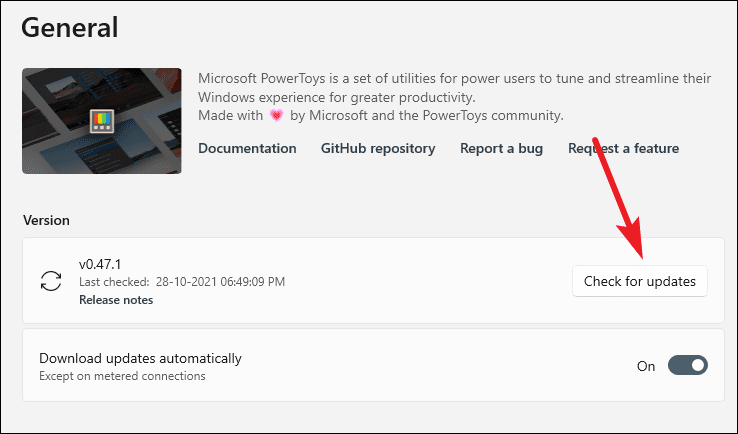
Note: If you don't see the Check for updates option, you might be using an older version of PowerToys. In this case, visit the official GitHub page to download and install the latest release. Future updates will then be accessible through the app itself.
- To streamline future updates, enable the Download updates automatically toggle. This ensures that PowerToys will automatically download any new versions when they become available.
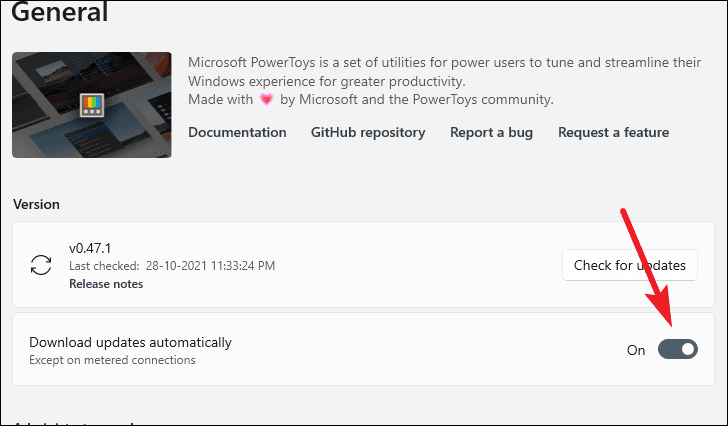
- If an update is found, it will begin downloading. Once the download is complete, click the Install now button to update PowerToys to the latest version.
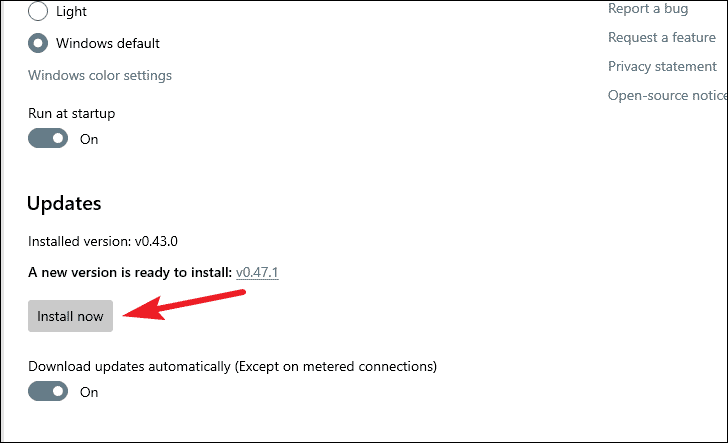
By keeping PowerToys updated, you can take full advantage of the latest tools and improvements to enhance your Windows experience. Regular updates ensure optimal performance and access to new features as they are released.

