To say that ChatGPT is on fire would not be an exaggeration. The rate at which the platform has gained 100 million users (in only two months) has stunned everyone. But if you’re someone who wants access to the AI chatbot seamlessly on more devices, say your Apple Watch, you’ll realize it doesn’t work like that.
Since the chatbot only works in the browser and there’s no app even for the iPhone, getting it on your Apple Watch is completely out of the question. Fortunately, it doesn’t mean you can’t get access to the chatbot on your Apple Watch at all. While there’s no official app, there are other means to access the language models from OpenAI on your Apple Watch. Let’s get going!
Use the ‘Shortcut for ChatGPT’ for Apple Watch
With this workaround, which involves the Shortcuts app on your iPhone and an API key from OpenAI, you’ll be chatting with OpenAI language models on your Apple Watch in no time. Granted, it won’t be exactly ChatGPT you’ll be talking to right now because OpenAI has not yet released ChatGPT in the API yet. (Good news, it is coming soon!) The API only provides access to GPT-3+ models as of yet. But the experience would be a lot closer to talking to ChatGPT.
The Shortcut below uses the text-davinci-003 model from the available GPT-3 models, which is one of the models GPT 3.5 was trained on. GPT 3.5 is what ChatGPT was fine-tuned on. The text-davinci-003 model is based on InstructGPT which is practically a sibling model of ChatGPT. It can also follow instructions in a prompt and provide a detailed response, much like ChatGPT. So, while you won’t be talking to ChatGPT exactly, you’ll be interacting with something similar.
Now that we’ve cleared that up, setting up the shortcut is a two-part process, explained below step-by-step.
1. Get an API key from OpenAI
To successfully run the shortcut we’re going to use for this workaround, you’ll need an API key from OpenAI. Developers use OpenAI API to access the latest AI models from OpenAI for their apps. But the shortcut below uses it to provide you access to the OpenAI model text-davinci-003 which is the most powerful of all the available models.
If you have an account on ChatGPT, retrieving your API key from OpenAI is easy. Click here to reach OpenAI’s Account API keys page for your account and log in with your account.
Then, click the ‘Create new secret key’ button and generate your API key.
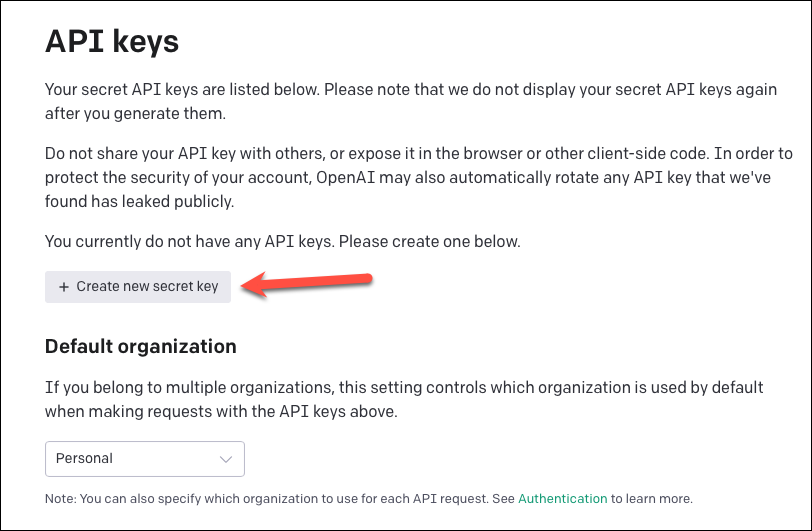
API keys are unique to your account and you should not share them with anyone else. Click the ‘Copy’ icon and save your secret key somewhere as OpenAI does not display your secret key again after you generate it. Once you have noted down the key, click ‘OK’ to close the overlay window. Don’t close the window before as you won’t be able to view the key after that.
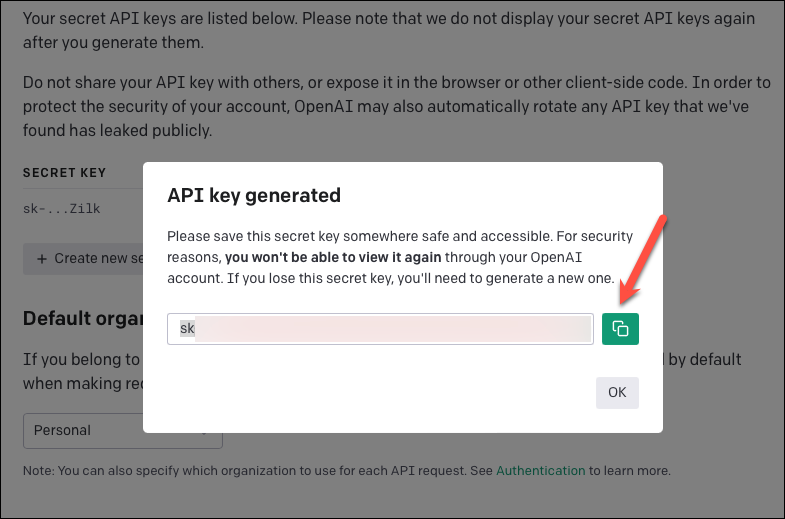
That’s all you need from this step and you can move on to the next step right away. But if you’re someone who likes to understand what they’re doing, here’s some context:
OpenAI gives $18 in free credits as a free trial to all its users for the first 3 months after you create a new account with them. If your free trial has not yet expired and you have free credits remaining, you can use the API key to generate requests for free.
To check your credits, go to ‘Usage’ from the left-side menu.
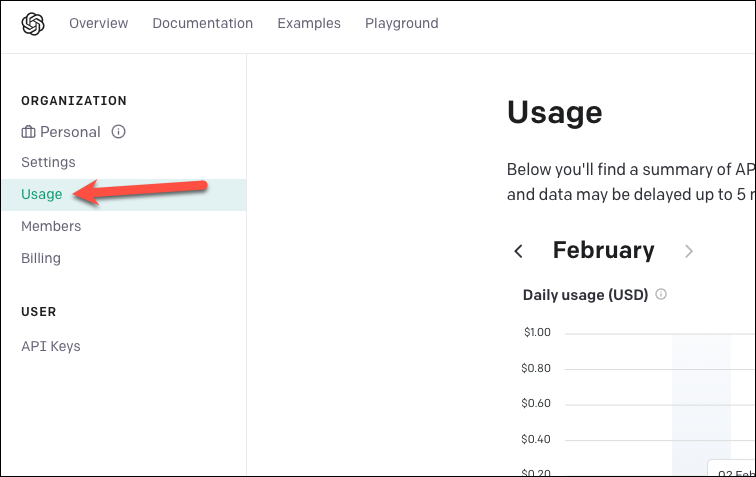
When you end up using your free credits and still want to use the Shortcut below, you can request for more quota i.e. access to tokens and if granted access, pay for them to use them. The Davinci model costs $0.0200/ 1K tokens.
To further clarify, tokens are pieces of words, where 1,000 tokens are about 750 words. OpenAI API tokenizes your text to process the requests. Essentially, every request you send to the API and the generated response from the model is converted to tokens that count against your quota. So, as you interact with the chatbot, tokens from your account will be used up. In a completion case (as the one used in the Shortcut), if your prompt contains 10 tokens and you request a single 90-token completion from the Davinci engine, your request will use 100 tokens and will cost $0.002.
You can use their tokenizer tool to learn more about how tokens work and estimate your usage.
And once you use up $18 worth of tokens, you’ll need to pay for more tokens to continue using the API.
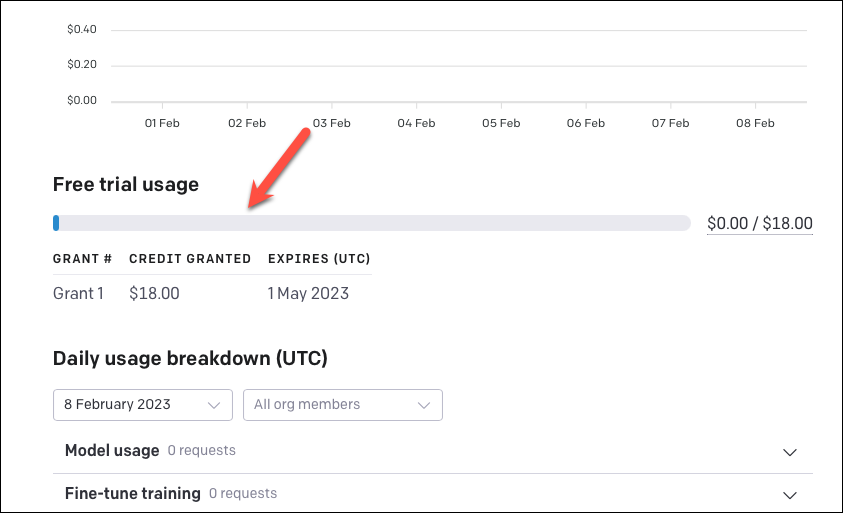
Note: There’s no guarantee OpenAI will grant you more tokens. Currently, OpenAI follows a policy to only increase quota limits as you build a track record with your application.
For insight, making two requests to the model used up about $0.01 from my free credits.

2. Configure the ChatGPT Shortcut on your iPhone
To chat with the chatbot using your Apple Watch, you’ll first need to create a shortcut using your iPhone (or iPad/ Mac) that can run on the Apple Watch. This shortcut can then be run on both your phone and the watch.
Fortunately, you don’t have to create the whole thing from scratch. You can download the shortcut in question from this link (credit to Fabian Heuwieser for creating and sharing it). Open the link on your iPhone. It will automatically open in the Shortcuts app. If it doesn’t, tap the ‘Get Shortcut’ button on the screen.
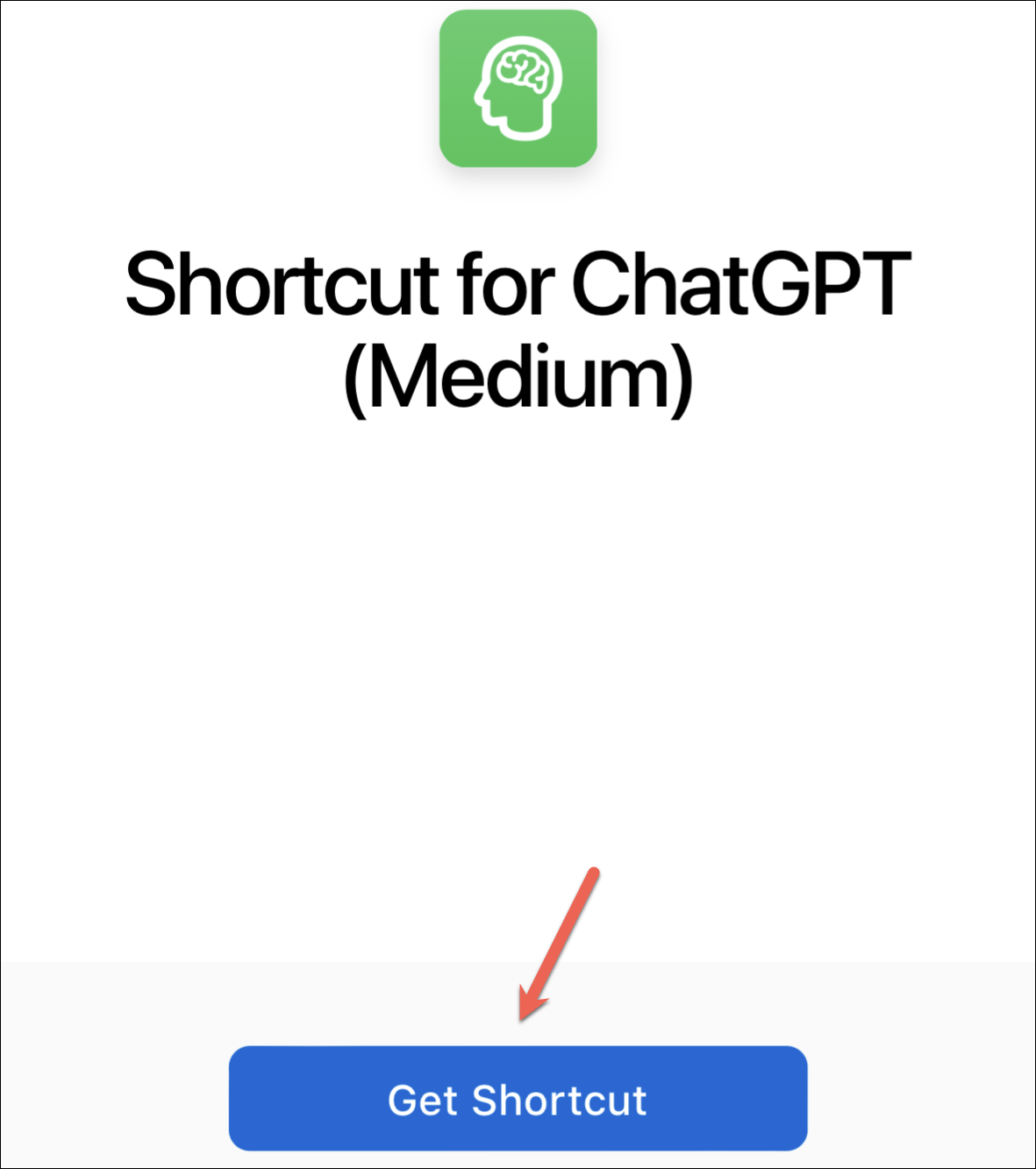
Then, tap the ‘Add Shortcut’ button to add the shortcut to your app.
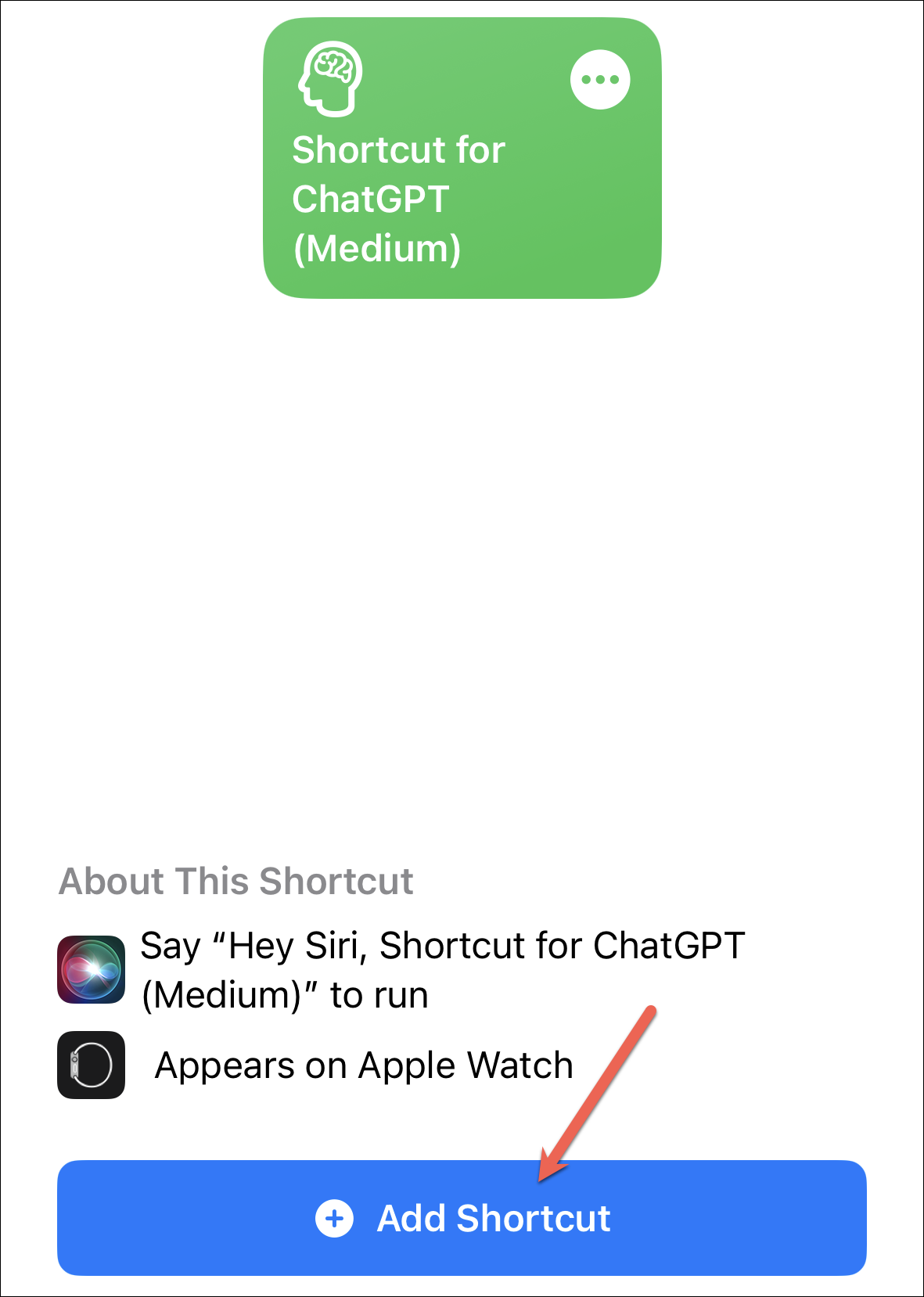
Once the shortcut is added, tap the three-dot menu icon on the top-right of its thumbnail to edit it.
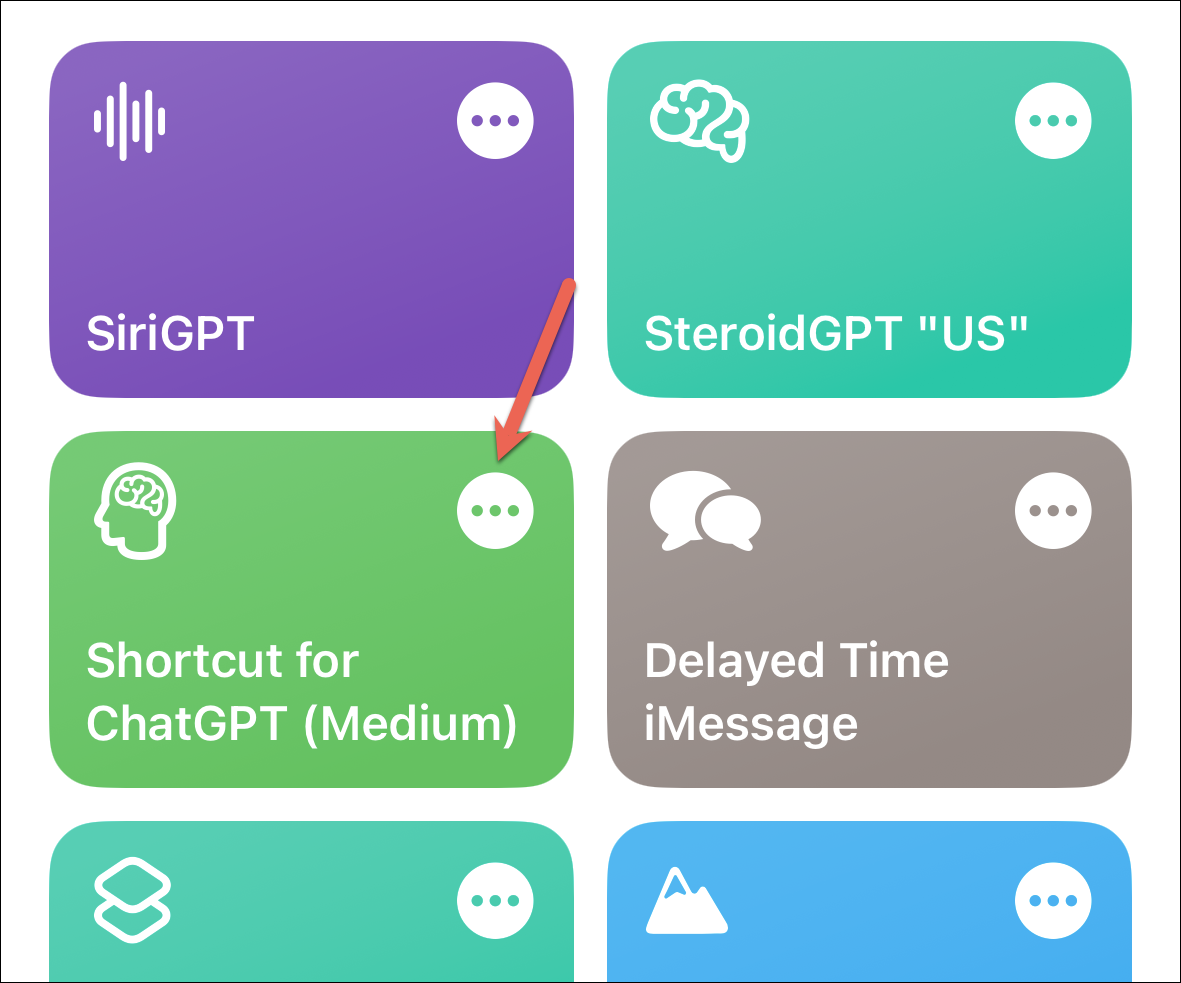
Then, scroll down and paste your API key (the one you generated in the above step) in the place where it says ‘Paste your API key in here’.
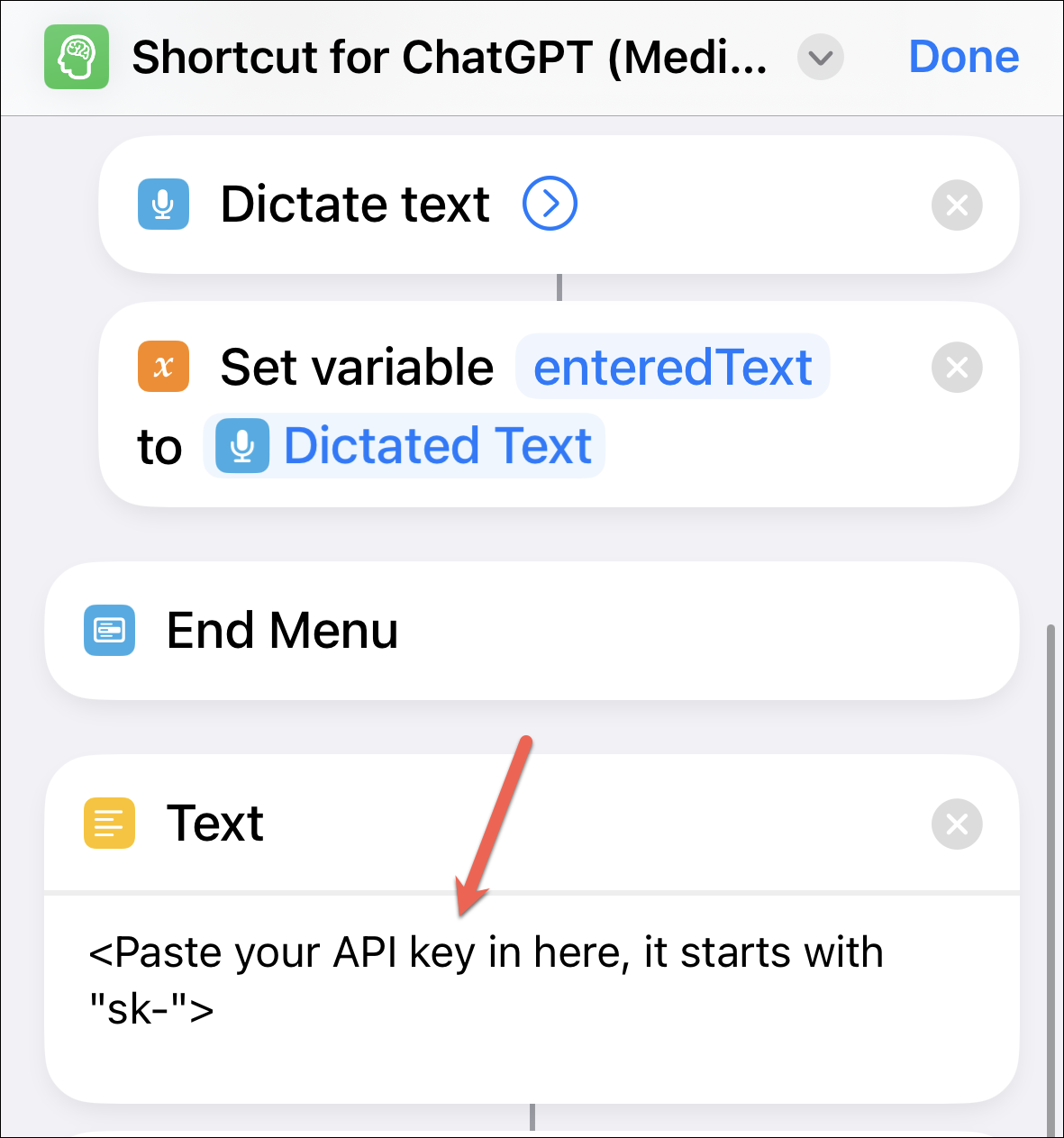
You can also rename the shortcut if you want or even make other changes to it. Tap ‘Done’ in the upper-right corner.
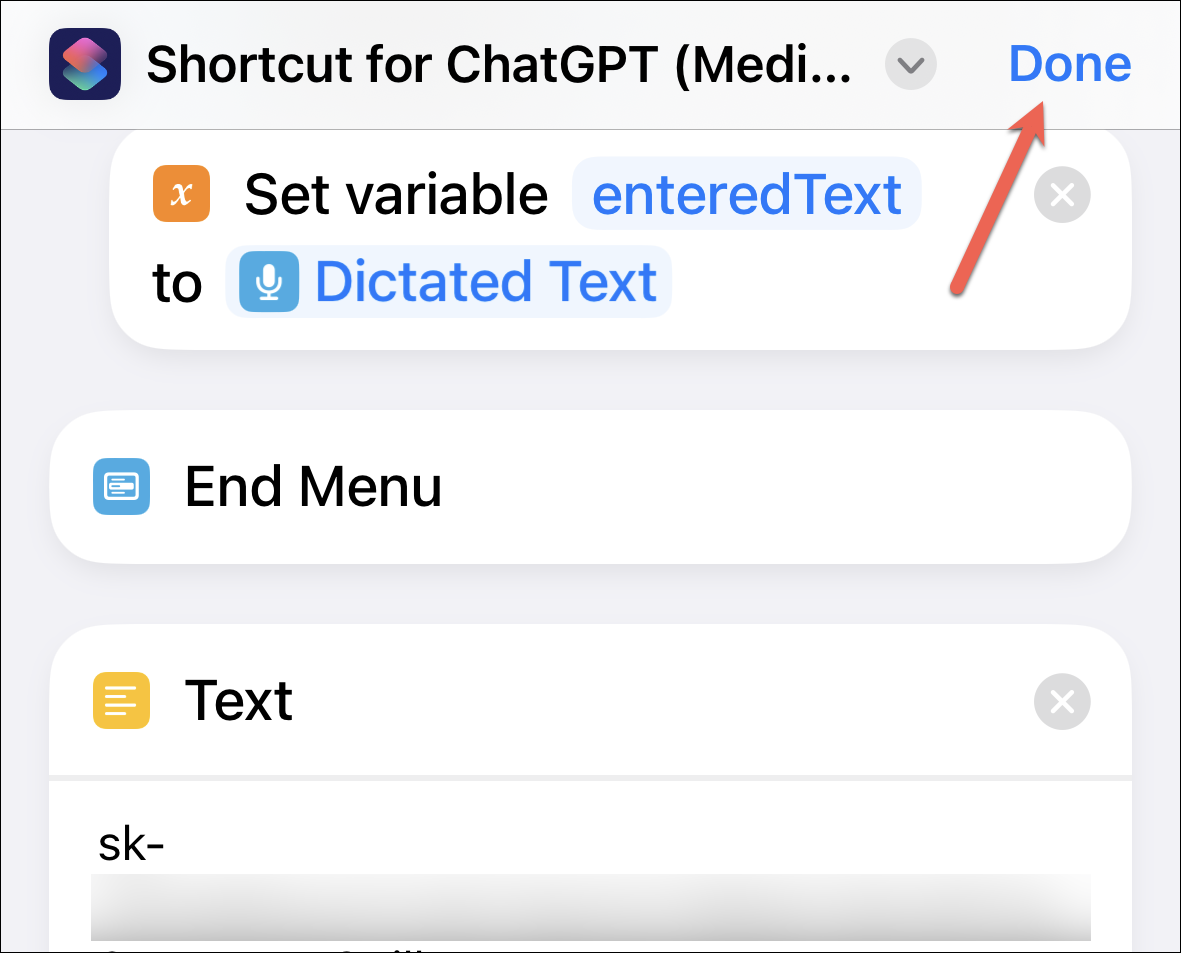
3. Run ‘Shortcut for ChatGPT’ on your Apple Watch
Now, whenever you want to use ChatGPT on your Apple Watch, simply ask Siri to run the shortcut for ChatGPT. Say “Hey Siri, Shortcut for ChatGPT” to run it. You can also go to the Shortcuts app on your Watch and manually run it but I find that asking Siri is more pragmatic unless you’re somewhere you can’t speak.
The shortcut would ask you how you want to input the text. Choose from ‘Typing’ or ‘Dictating’.
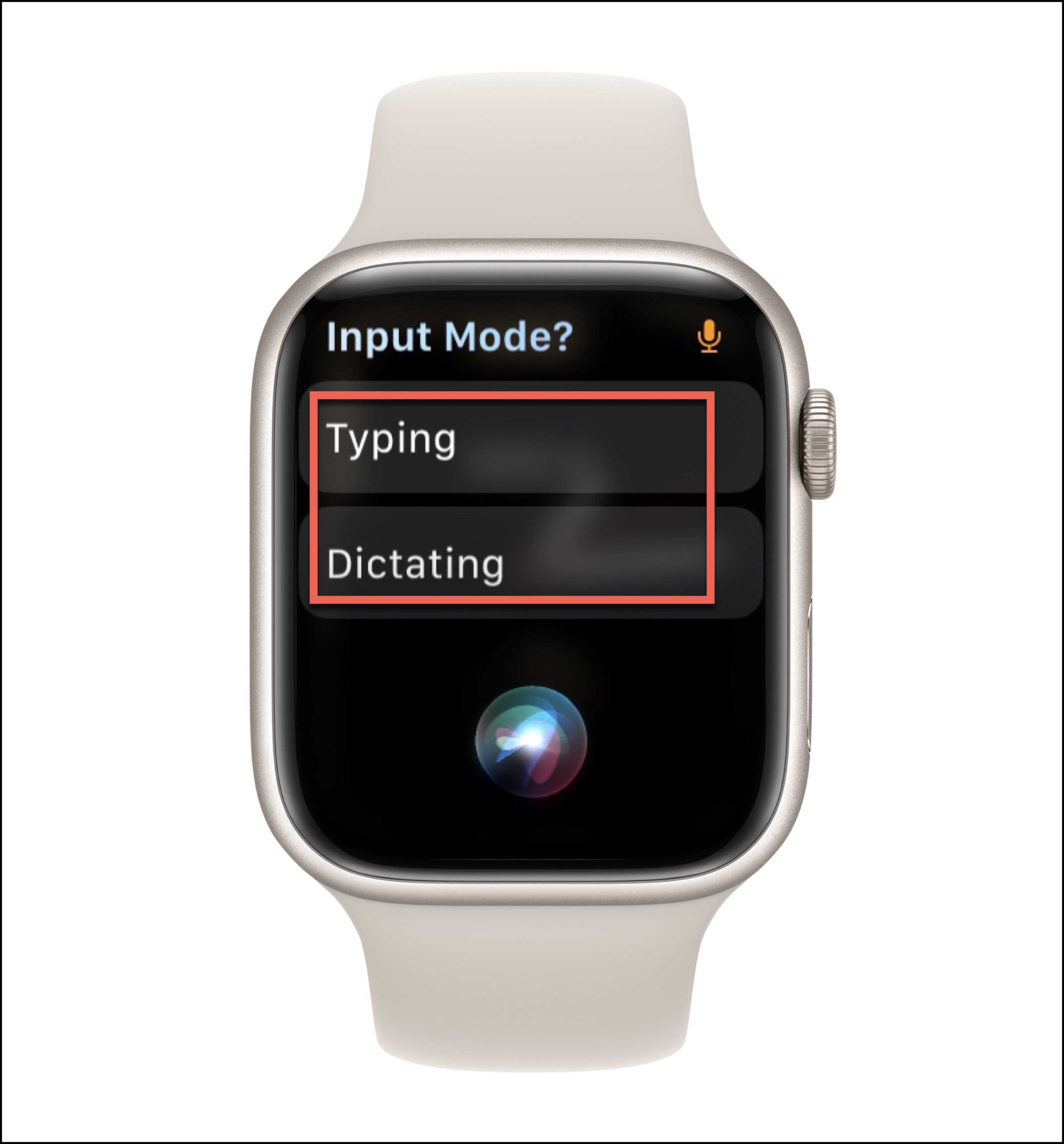
If you chose ‘Dictating’, allow the Shortcut access to Speech Recognition by tapping ‘Allow’.
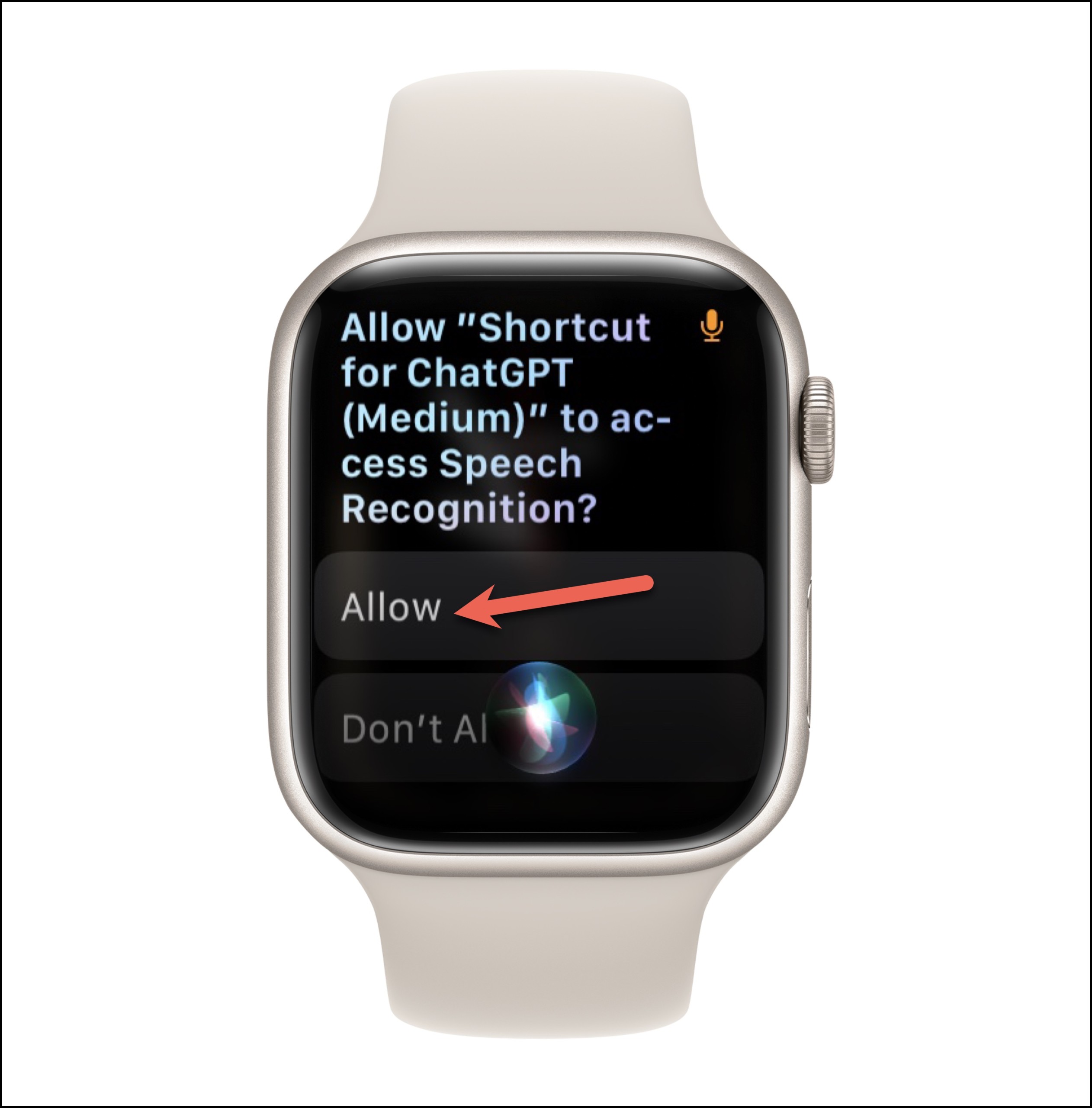
Then, dictate your prompt to Siri or type it if you chose ‘Typing’. Tap ‘Always Allow’ on the request for the shortcut to send data to the OpenAI API. If you tap ‘Allow Once’, you’ll have to give permission each time you want to run the shortcut.
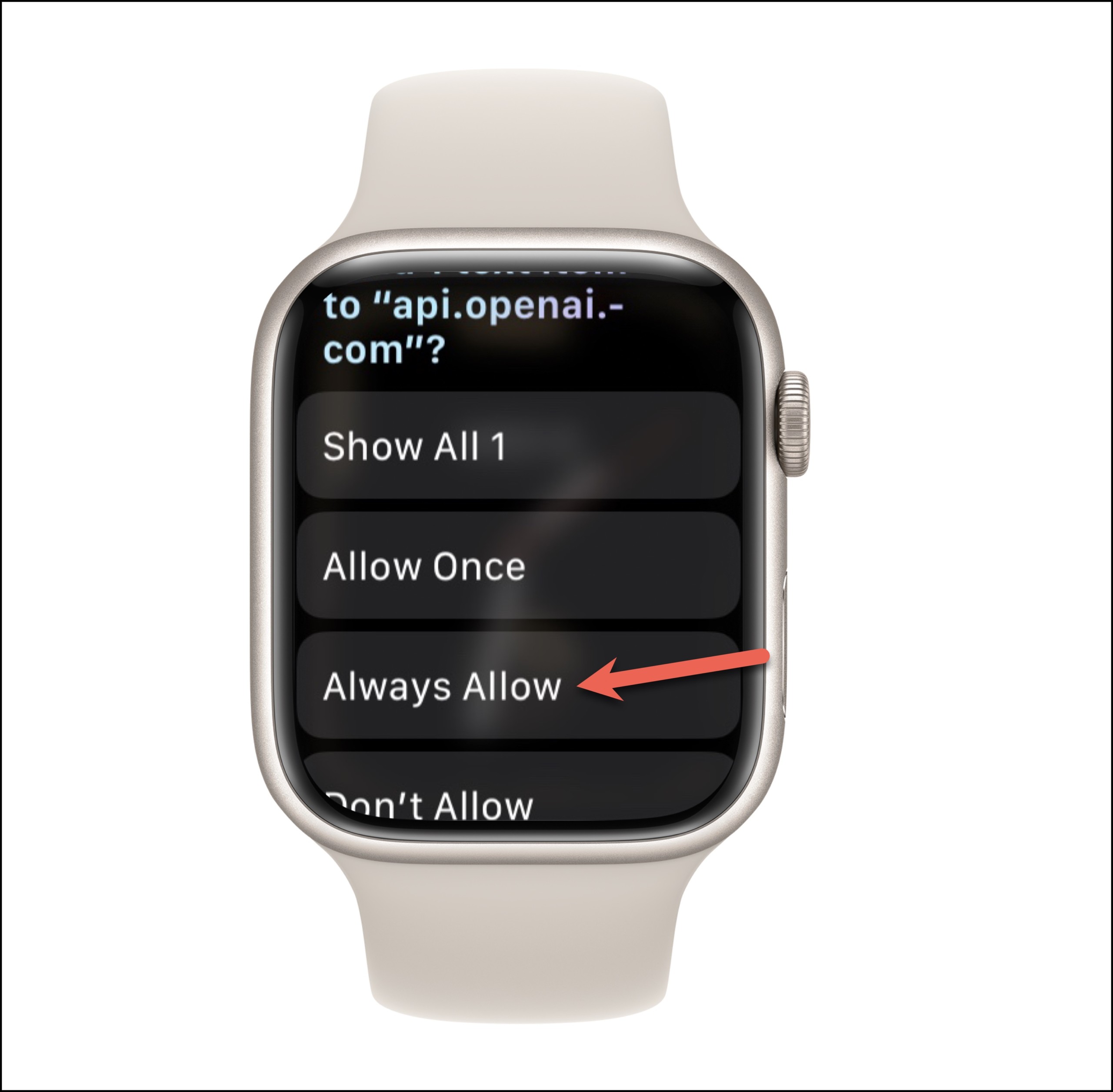
And watch the magic happen. You’ll get a response from the chatbot right there on your Apple Watch.
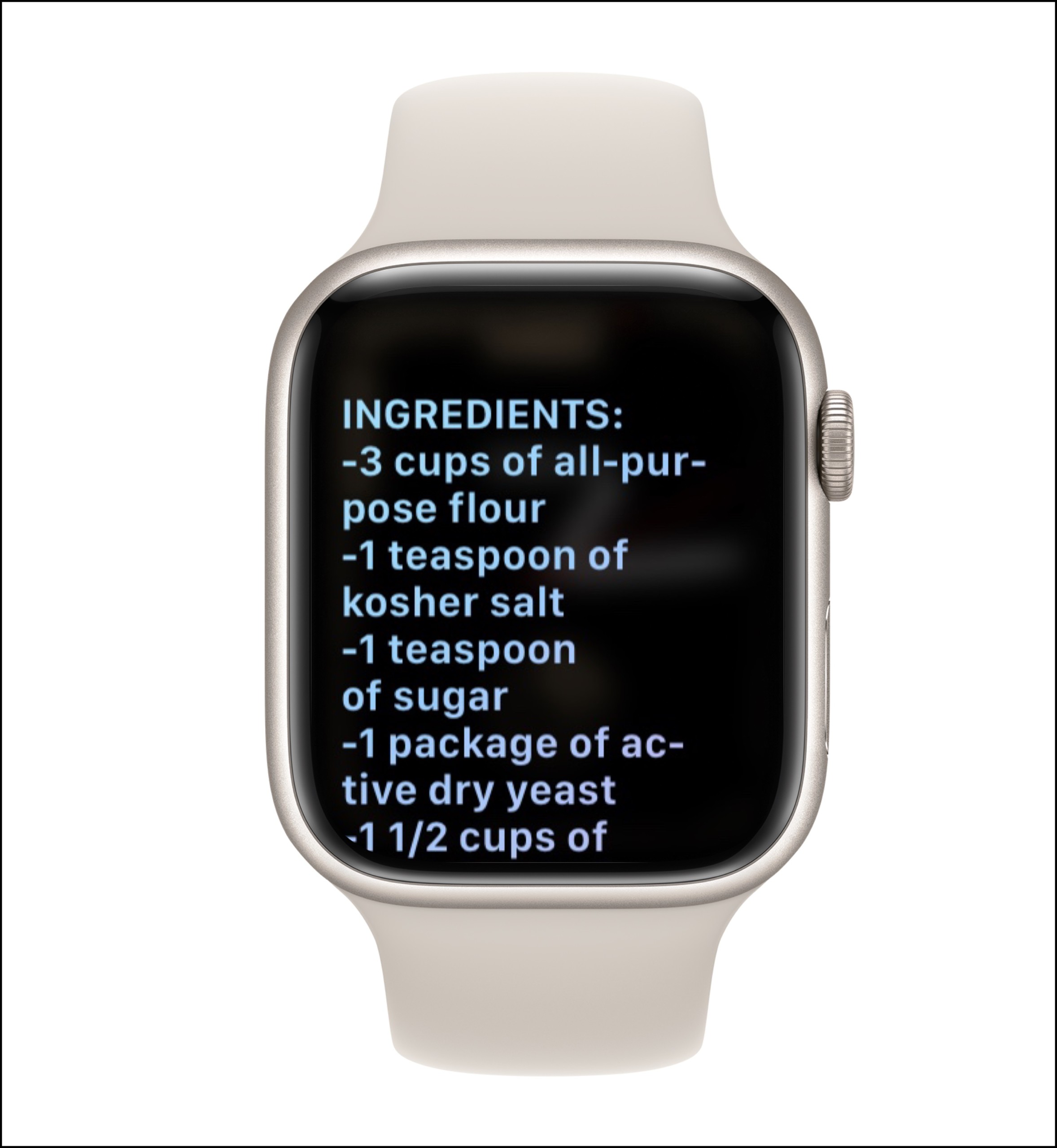
Use the ‘Latest GPT’ Apple Watch App
If retrieving API keys and using shortcuts to run ChatGPT on your Apple Watch seems too much work, you can also use the ‘Latest GPT‘ app on your Apple Watch to chat with the latest GPT model. It is an Apple Watch-only app that’ll give you access to the chatbot on your wrist. Remember that the app also does not allow you to communicate with ChatGPT because of the absence of the model from OpenAI APIs at the moment. You will be talking to the GPT-3+ models only.
Moreover, the app isn’t free to use either. While it is free to install, access is limited. After a couple of free requests, you’ll need to subscribe to the app for unlimited access to requests. The price is $4.99 for a month, $19.99 for 6 months, or $49.99 for a year of subscription.
But the benefit of using the app is that you don’t have to worry about any technical jargon like your API usage, tokens, or updating to the latest model.
Go to the App Store on your Apple Watch and search for ‘Latest GPT’. Then, tap ‘Get’ to install the app.
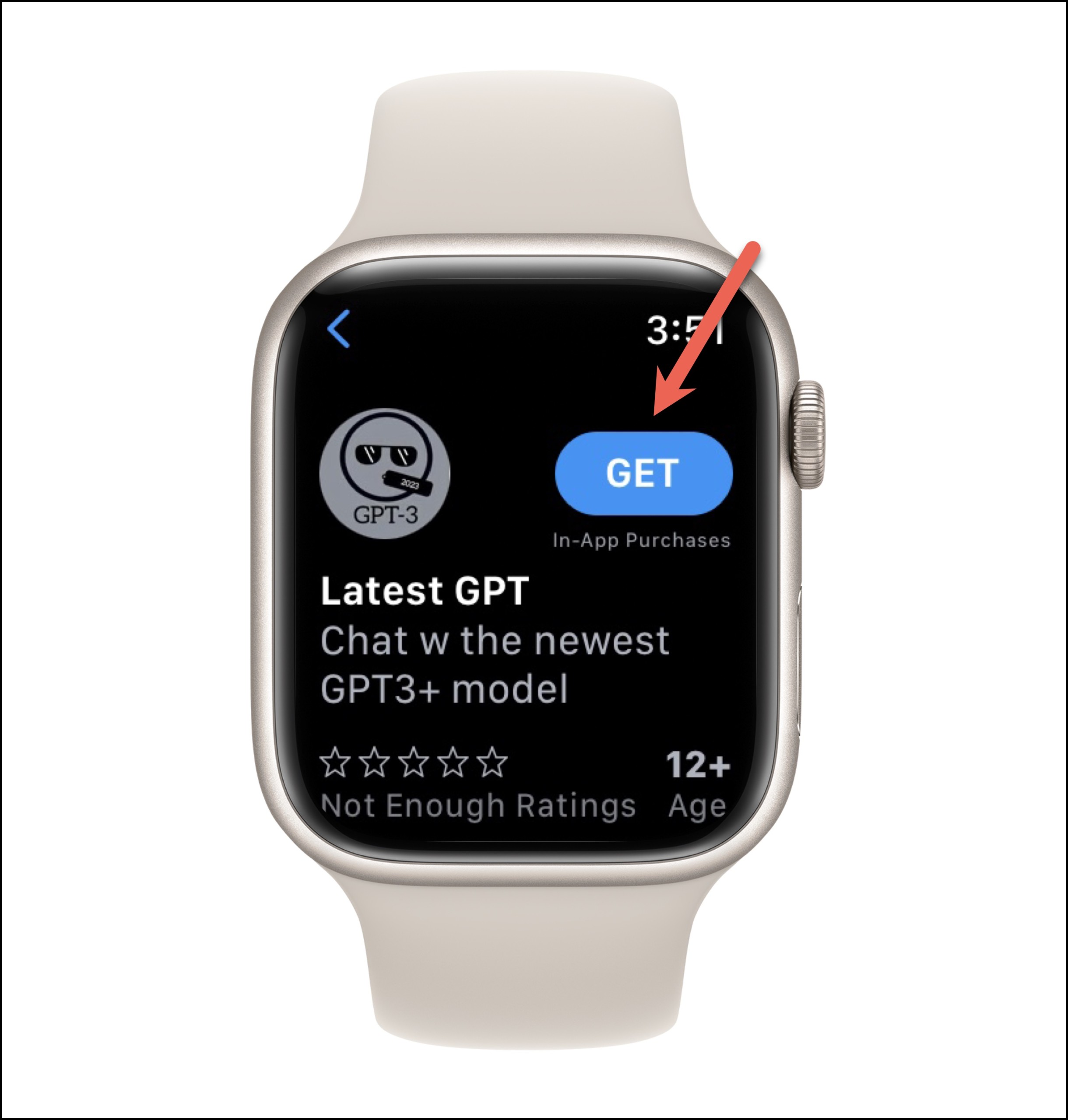
To use the app on your Apple Watch, press the crown to go to the app list or grid. Then, tap the app icon to open it.

Then, type in the request or use keyboard dictation to dictate the request. And you’ll get the answer in the chat. Unlike the above shortcut, you cannot use Siri to make requests on your Apple Watch. But the app does remember your chats in the app, so there’s that added benefit.
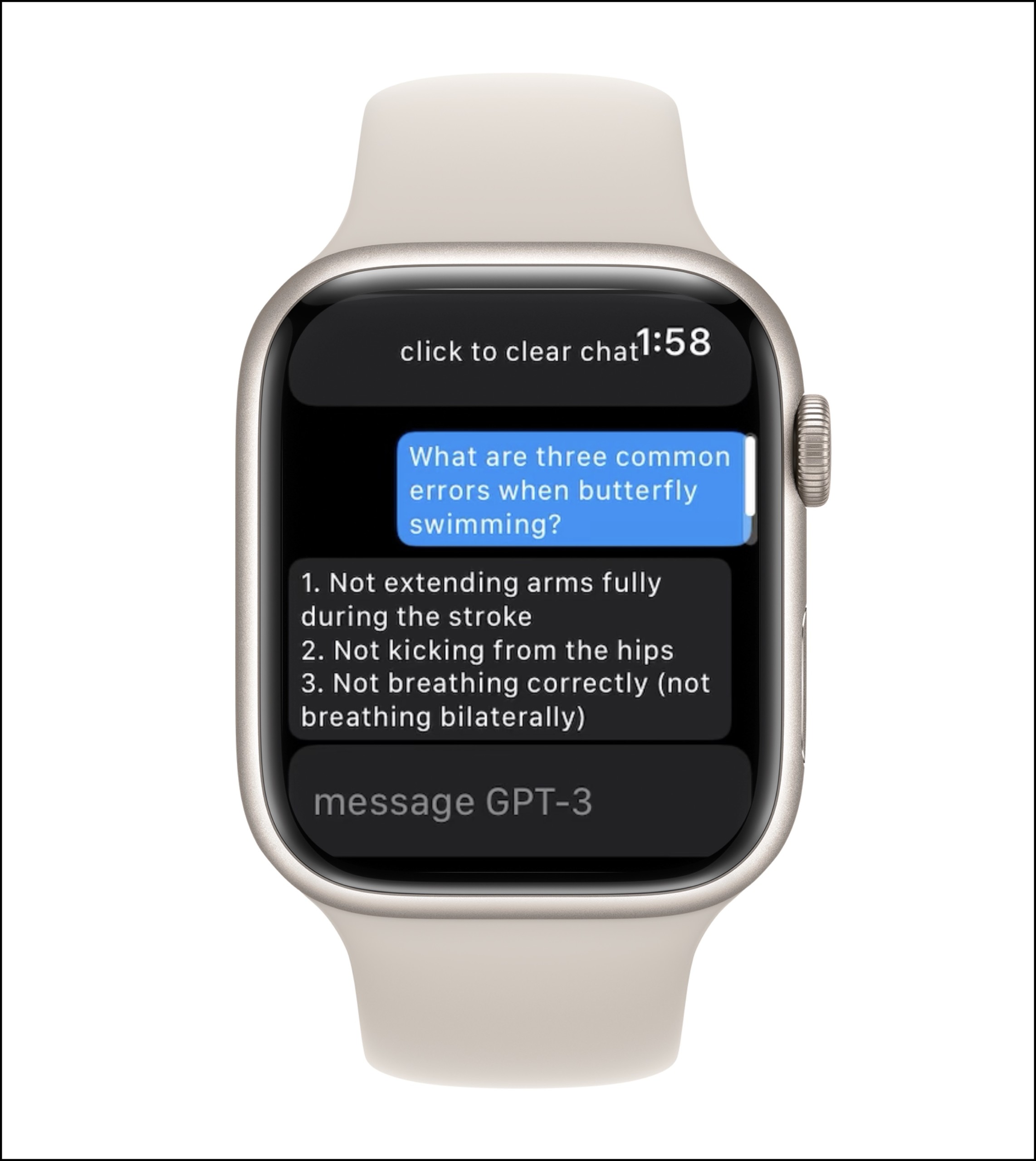
ChatGPT has swept the world with its capabilities. But you must remember that ChatGPT isn’t the only AI-language model from OpenAI. And while ChatGPT is soon coming to OpenAI’s API, for those who can’t wait to access it on their Apple Watch, GPT-3 language models make for a good substitute. And you can get them right away on your Apple Watch either with the Shortcut or the app mentioned above.









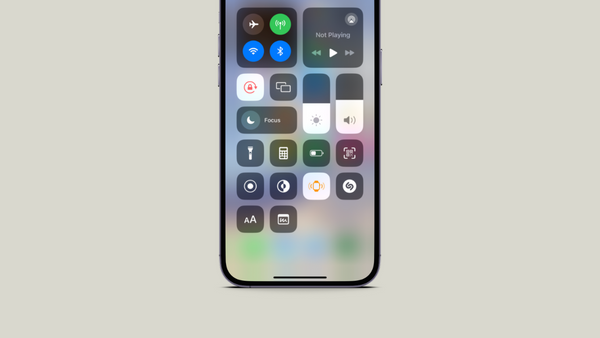
Member discussion