Important note:
The eSIM functionality won’t be available on iPhone XS, iPhone XS Max, and iPhone XR at launch. The feature will be added through a software update later this year.
The iPhone XS, XS Max, and iPhone XR feature a unique Dual SIM setup that’s never seen on a smartphone before. There’s a nano-SIM + eSIM setup on all new iPhone launches of 2018. You can insert a physical nano-SIM into the SIM tray, and your other phone number is added digitally to your iPhone through the embedded SIM on board.
eSIM is relatively a new feature in the telecom industry, and a few carriers currently support offer eSIM to their customers. Check out the list of supported countries where eSIM is currently supported:
eSIM supported countries and carriers
- Austria: T-Mobile
- Canada: Bell
- Croatia: Hrvatski Telekom
- Czech Republic: T-Mobile
- Germany: Telekom, Vodafone
- Hungary: Magyar Telekom
- India: Reliace Jio, Airtel
- Spain: Vodafone Spain
- United Kingdom: EE
- United States: AT&T, T-Mobile USA, and Verizon Wireless
Here’s a quick guide on using Dual SIM on iPhone XS, XS Max and iPhone XR devices.
We’ll be showing you how to set up dual SIM on your iPhone first and then guide you through the new options to manage Calls, Messages, FaceTime, etc. stuff with two phone numbers present on your device.
- Open SIM tray and insert the physical nano-SIM
Using the SIM eject tool that came in box with your iPhone XS or XR, open the SIM tray on the right side of your iPhone, insert a nano-SIM card into the tray, and put it back in.
- Set up eSIM
To set up an eSIM on iPhone you need either a QR code from your carrier or a carrier app to purchase a cellular plan for an eSIM.
Setting up eSIM with a QR code:
Go to Settings » Cellular » tap “Add Cellular Plan” and scan the QR code provided by your carrier. Then if asked, enter the confirmation code provided by your carrier. That it.
Setting up eSIM using Carrier app:
Download the carrier app for eSIM from the App Store. Open the app, sign in with your account and purchase a cellular plan to set up as eSIM on your iPhone.
If you’re confused, we have a detailed step-by-step guide on setting up eSIM on the newer iPhones. Check it out at the link below:
→ How to Set Up eSIM on iPhone XS and iPhone XR - Select labels for your Dual SIM setup
After your eSIM (second SIM) is activated, set labels for both the numbers/SIMs. For example, you can label one number as Business and the other as Personal.
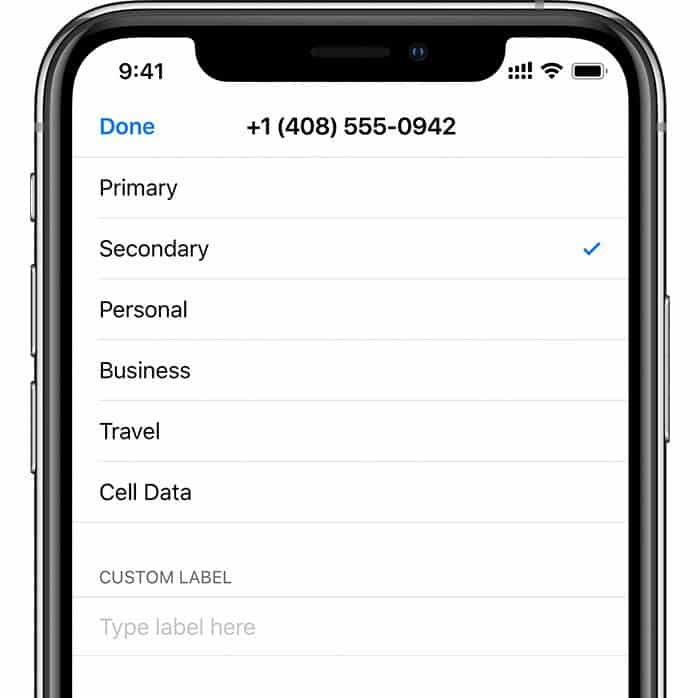
- Set a Default line for communication
Set your default number which iMessage and FaceTime use and which
you will use when you call or send a message to someone. You can set your Primary number to be used for Phone/SMS/Cellular Data, and use the secondary number independently when you want to, or set the primary number for Phone/SMS and the secondary number for Cellular Data.
Use Primary as your default line: If you select this option, Primary will be used by default for voice, SMS, Data, iMessage, and FaceTime. The secondary will be available just for voice and SMS.
Use Secondary as your default line: If you select this option, Secondary will be used for voice, SMS, Data, iMessage, and FaceTime. Primary will be available just for voice and SMS.
Use Secondary for cellular data only: You might want to select this option if you’re traveling internationally and you want to keep Primary for voice, SMS, iMessage, and FaceTime. This will allow you to use Secondary for data.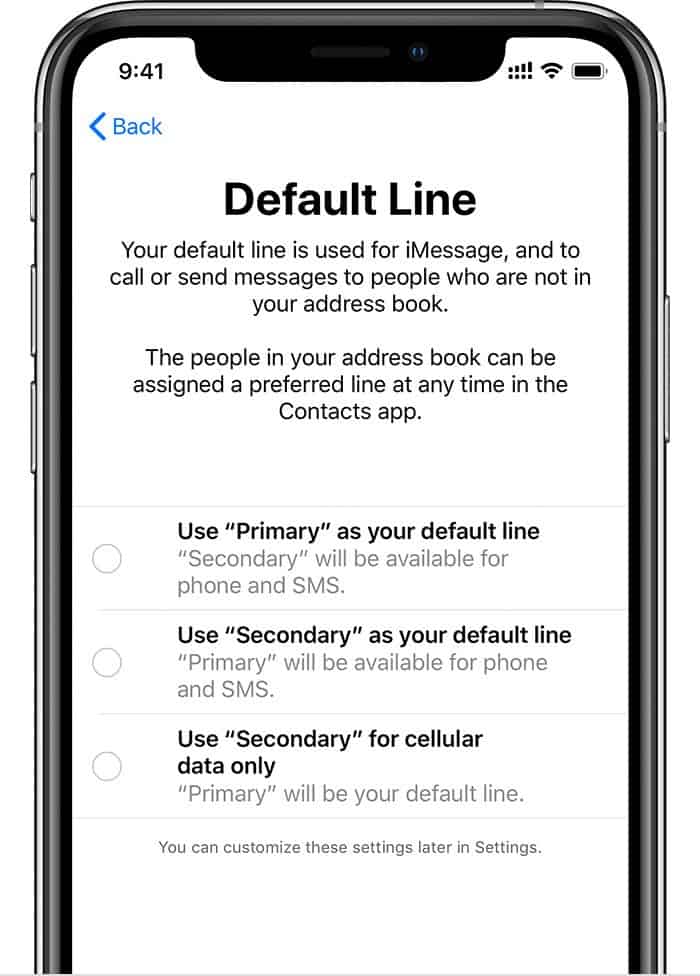
- Using the Phone app with Dual SIM
Your dual SIM iPhone does not ask you about which number to use when you call a contact. By default, it’ll use the number you set as your default line or the number which you explicitly used to call a contact on your iPhone. If you wish, you can set a Preferred Cellular Plan for a contact from the contact’s full details screen.
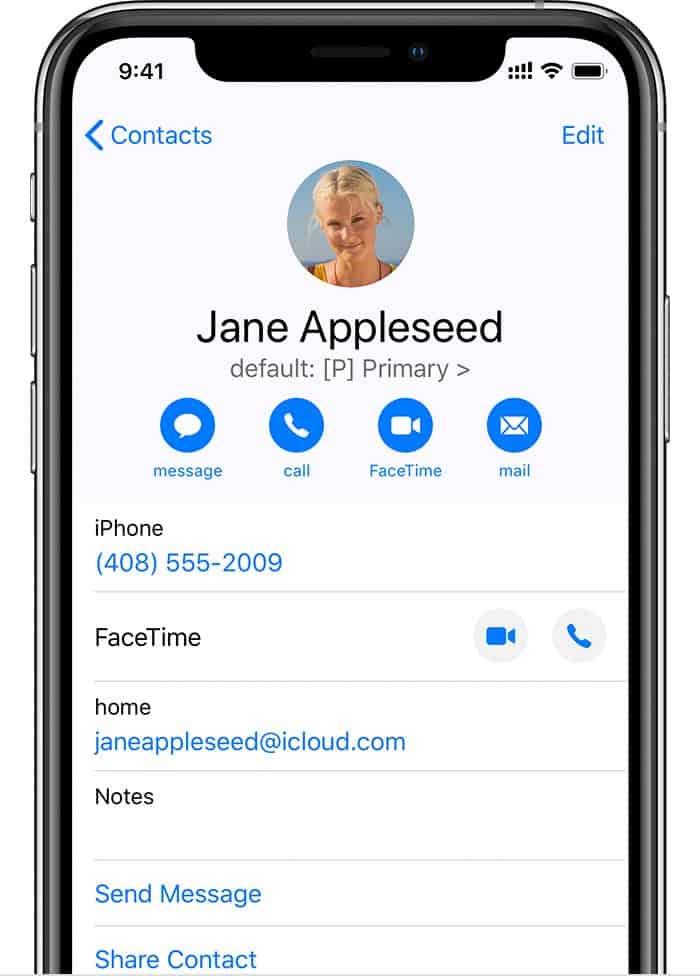
- Set your Cellular data (Mobile Data) number
You can have Cellular Data enabled on only one SIM on your Dual SIM iPhone. It can be either the nano or the eSIM. To set the active number for Cellular Data, go to Settings » Cellular » Cellular Data and select the number you would like to use for Data connection.
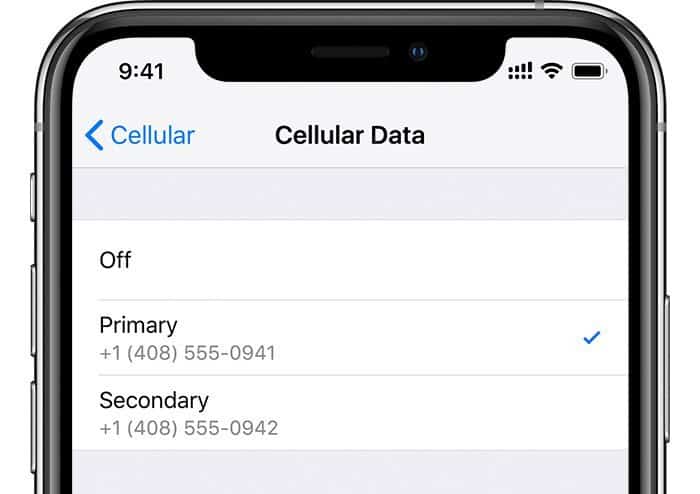
- Check signal strength for both SIMs
To check signal strengths for both you SIMs, swipe down from the right edge of the screen to bring up the control center. You can see the Dual SIM status on top-left of the control center screen.
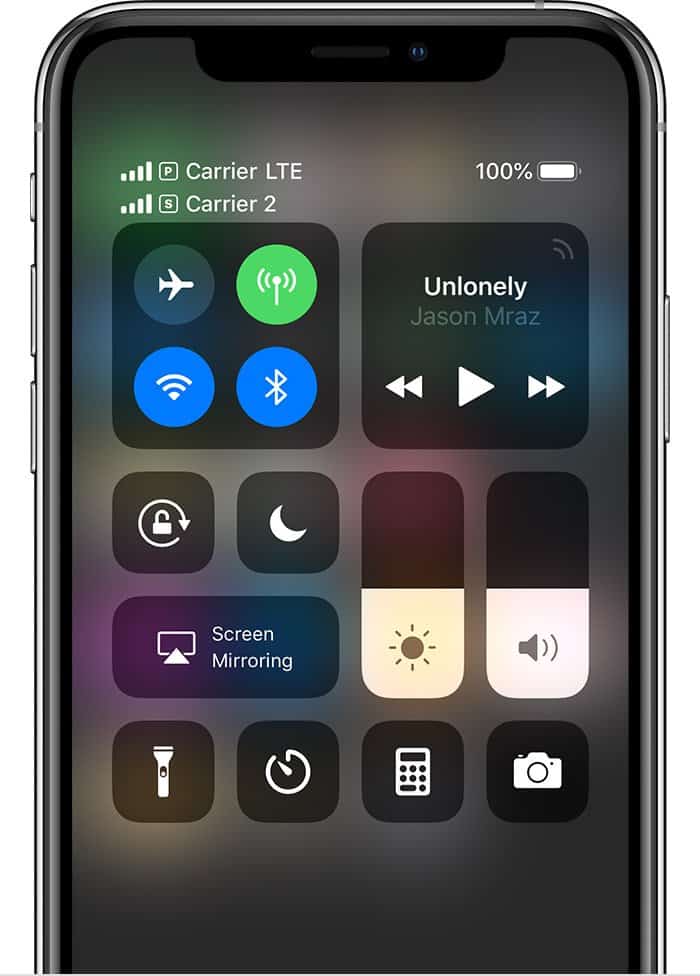
That’s all. Have fun using dual SIM on your iPhone XS, iPhone XS Max and iPhone XR. Cheers!

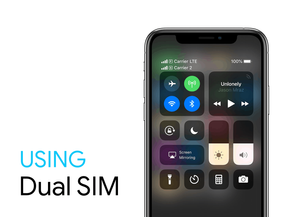








Member discussion