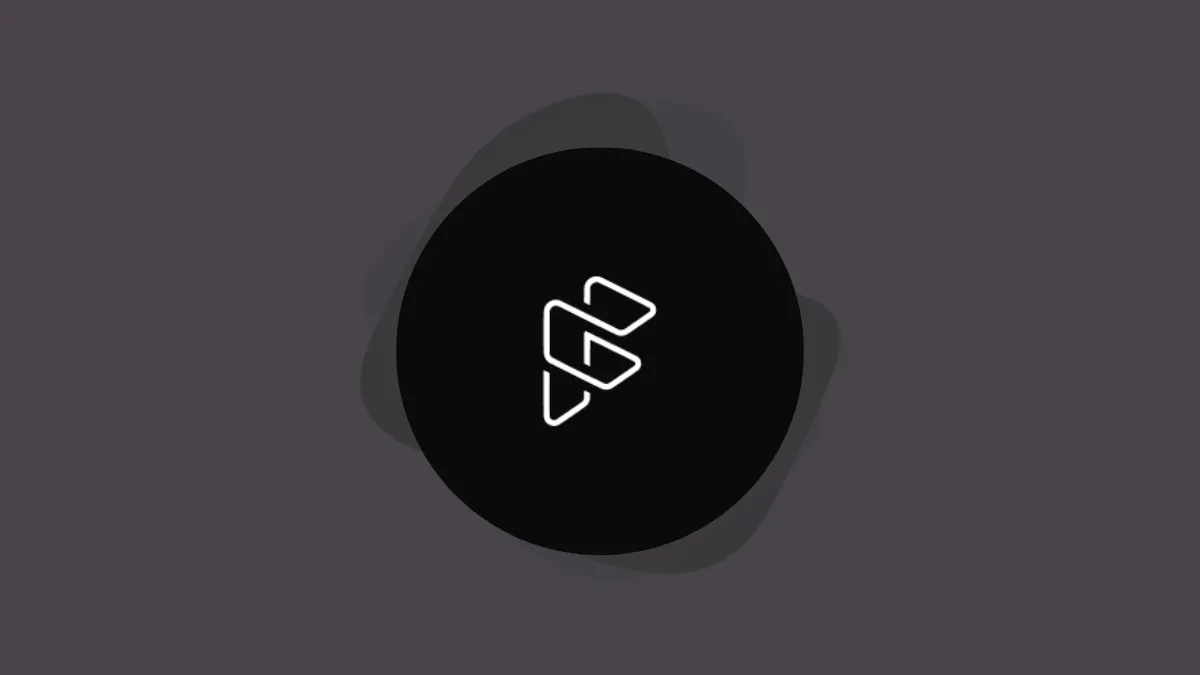Forefront AI offers you a platform where you can easily train multiple large language models as your own AI model for unique and specific tasks. It also has a website that is open to all, which lets you create unique persona AIs with partially no input from your side.
Whether you wish to deploy an AI chatbot for your employees/customers or have fun with Forefront AI's capabilities with custom personas, this guide serves both purposes well.
What is Forefront AI?
Forefront AI is a platform that provides you access to several pre-trained large language models that can be fine-tuned (a technique of transferring the learning to make a new AI model specific to your use case) with different performance levels suitable for different tasks.
These models can be fine-tuned with as little as 100 training examples. They can then be easily applied to your unique app or workflow, which requires understanding natural language or code in no time at all.
Below is a table of models provided by Forefront AI:
| Model | Parameters | Creator |
|---|---|---|
| GPT-J | 6 Billion | EleutherAI |
| CodeGen | 16 Billion | Salesforce |
| GPT-NeoX | 20 Billion | EleutherAI |
| T5 | 20 Billion | |
| OPT | 30 Billion | Meta |
| OPT (Coming Soon) | 66 Billion | Meta |
| BLOOM (Coming Soon) | 176 Billion | BigScience Research Workshop |
'Parameters' are different types of settings that facilitate your control over the 'Completions' of the AI model. For your better understanding, 'Completion' is the output (answer) generated by the AI for the 'Prompt' (the question you ask in the chat box) given by the user, which is then applied to the AI for any natural language task.
For instance, 'Temperature', one of the nine parameters, allows you to control the deterministic value of the model, i.e., when the value is nearer to zero, it will always generate the same output when the same prompt is given. However, when its value is closer to 1, it results in more creative outputs. Thus, a higher value is preferred for AI tasked with the idea or content generation.
To fine-tune a model, you will need to upload a dataset that needs to be in a JSONL file, where each line will comprise of prompt-completion pair that constitutes an example of your task. Forefront recommends training each model for a specific task.
Forefront platform offers a free plan, and once you have scaled enough, you can use their flat-rate pricing models depending on your need and requirement. Below are all the pricing models offered by Forefront AI:
| Starter ($29/mo) | Growth ($99/mo) | Team ($299/mo) | Enterprise (custom pricing) |
|---|---|---|---|
| 5M serverless tokens | 20M serverless tokens | 50M serverless tokens | Unlimited serverless tokens |
| 5 fine-tuned models | 10 fine-tuned models | 20 fine-tuned models | Unlimited fine-tuned models |
| 1 user | 2 users | 10 users | Unlimited users |
| Discord support | Discord support | Standard Support | Priority Support |
| Dedicated resources | Dedicated resource discounts | ||
| Export fine-tuned models | Export fine-tuned models |
If that confuses you, here's a quick explainer: Large language models understand the text by breaking down the text into tokens. Roughly, 1 token is 4 characters. For a better understanding, here are some examples:
- 1 token is 4 characters.
- 30 tokens are 1-2 sentences.
- 100 tokens is a paragraph.
Forefront Chat
Now, apart from the business platform, Forefront AI also offers Forefront Chat, which offers free access to OpenAI's GPT 4.0 model along with GPT 3.5, on its website, which is open to all. Forefront AI has also partnered up with Anthropic AI and is the first to provide access to their AI model named 'Claude', and 'Claude Instant'. Anthropic AI's main aim is to create AI that keeps safety and security above all else while making the AI steerable in whichever direction you might like.
Though access to the GPT4.0 model is free, it is limited to 5 prompts every 3 hours; the same limit applies to Claude. For GPT 3.5 and Claude Instant, it offers 1000 prompts every 3 hours.
If you wish to experience the capabilities of the large language models, you can easily create an account and test it out. Some of its features include:
Chat Categorization:
It automatically names your conversations and categorizes them into a folder for easy later access. This is definitely a Unique Selling Proposition (USP), as at the time of writing this article, only Forefront AI is offering this feature.
Personas:
Forefront AI also helps you create personas with practically no inputs from you, unlike other character AIs that require a ton of information to characterize the persona. Moreover, you can still tweak it if it doesn't align with your requirements. Different personas also allow it to undertake tasks such as image generation, summarizing PDFs, etc.
It is important to mention that Forefront AI is not gunning for remarkably fine-tuned characterizations of personas here. It basically provides a platform for you to get a persona of your required AI model up and running in a few seconds.
And since it is powered by GPT 4.0 language model that has Internet access, it can comprehend queries and prompts with efficiency and precision.
Shareable Chats:
Another USP of Forefront AI is the shareable chats. Unlike other AIs, Forefront allows you to share a chat with anyone you think could benefit from it with a simple click of a button. It provides a shareable link that others can open in a browser and read the complete chat easily.
Using Forefront AI
For this guide, we'll discuss how you can use Forefront Chat and not the business mode from Forefront AI.
Getting Started with Forefront AI
First, you will need to make an account on the Forefront AI platform.
To create an account, head to www.forefront.ai using your preferred browser. Next, click on the 'Sign up' button to proceed. You can sign up using your email address, or you can continue with your Google Account.
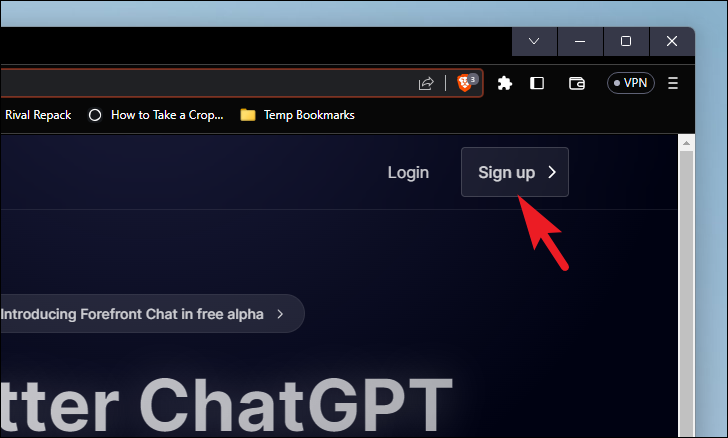
After that, you will see an onboarding window. There will be an exhibit of how a chat window looks. Click on 'Next' to move ahead.
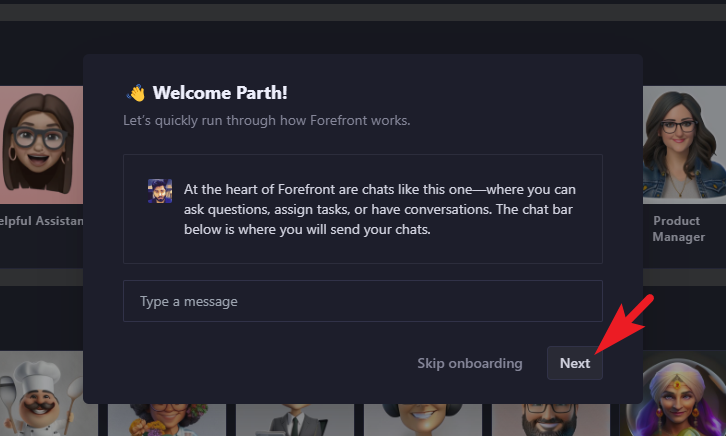
Afterward, you can select some of the folder categories you would like to have right from the start. As mentioned earlier in this guide, Forefront AI would automatically name and categorize your chats under these folders. More categories can be added later as well. Once selected, click 'Next' to proceed.
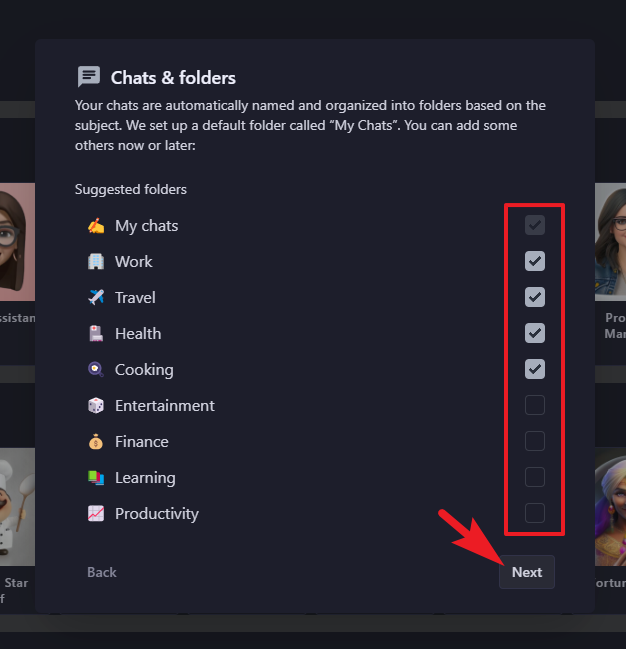
On the next screen, select the personas you want to start with. You can choose as many as you wish or none at all. If you do not select any persona, 'Helpful Assistant' will be added by default. Do remember you can also create your own personas. Hit the 'Next' button once done.
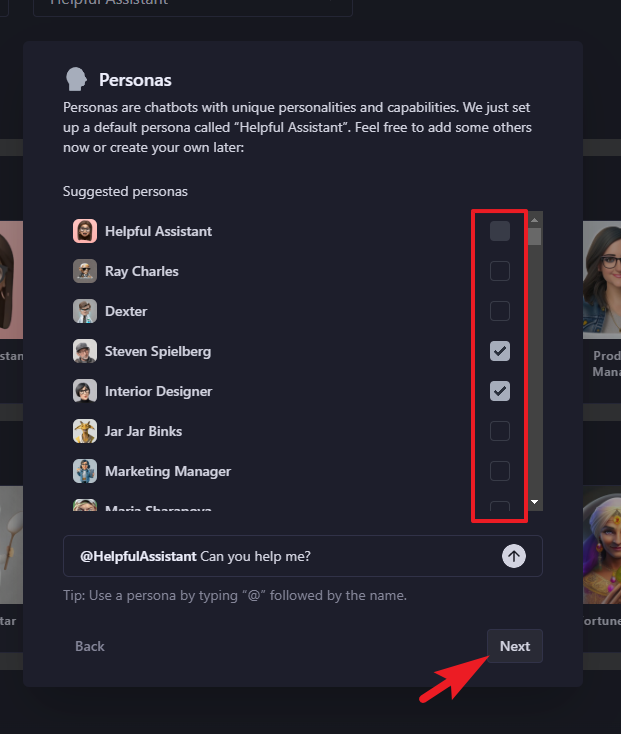
On the final window, click on the 'Finish' button. The 'Share' feature is discussed later in this guide.
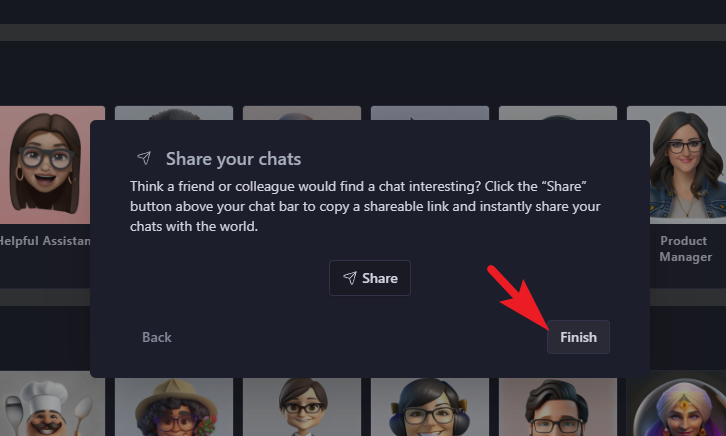
After that, you will be able to see the main dashboard.
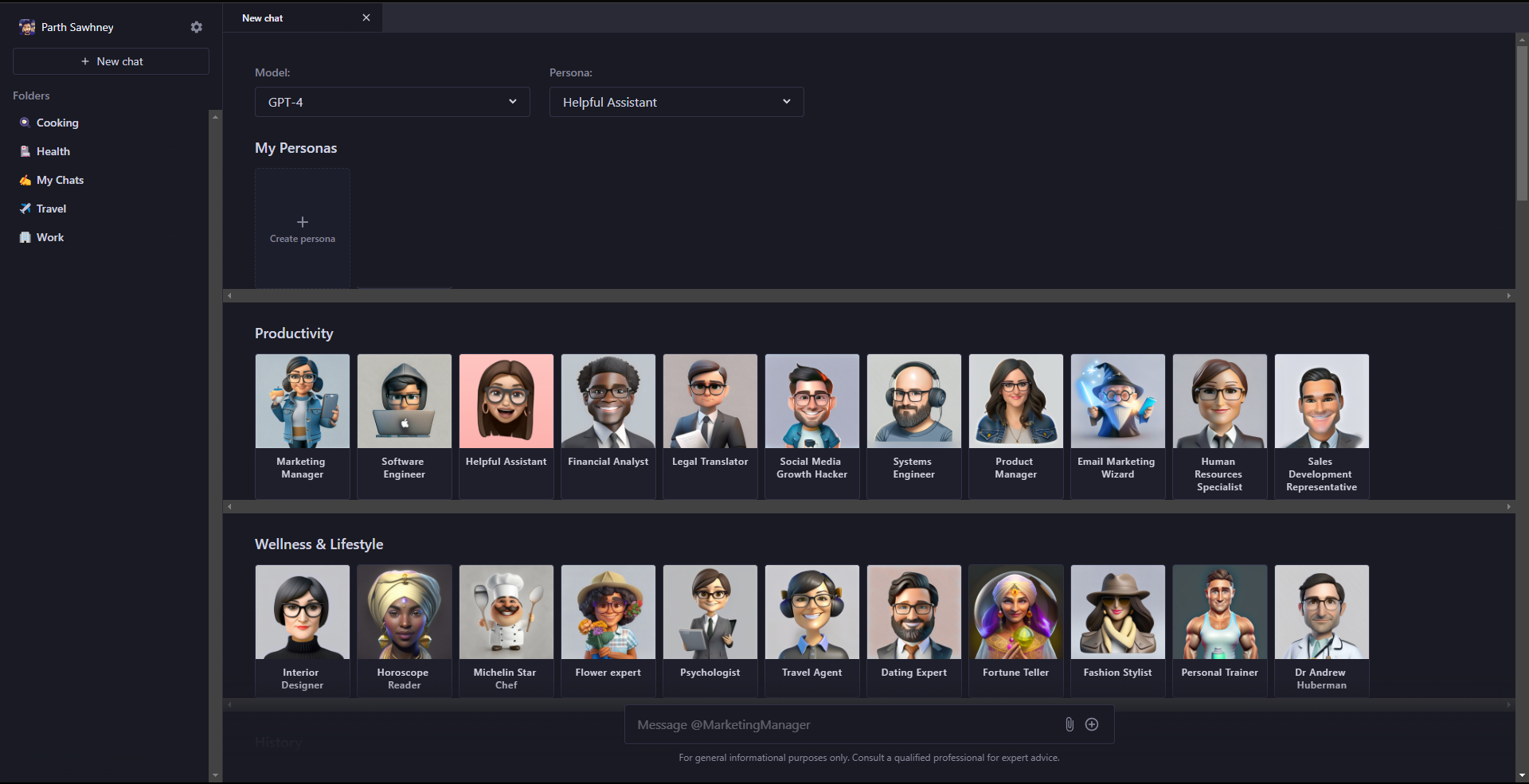
You can select the language models from the top left corner using the dropdown. The options are mainly GPT 4.0 model, GPT 3.5 model, Claude or Claude Instant. Forefront AI is one of the few AI platforms providing free access to the GPT 4.0 model.
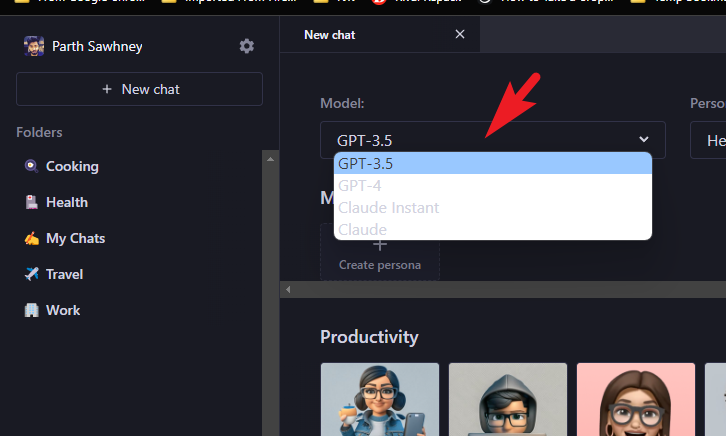
Using Personas
Just adjacent to that, you will find the 'Persona' dropdown. If you had selected personas at the time of onboarding, you should see them in the dropdown. Otherwise, as you start to use personas or create one, the list will be populated with them automatically.
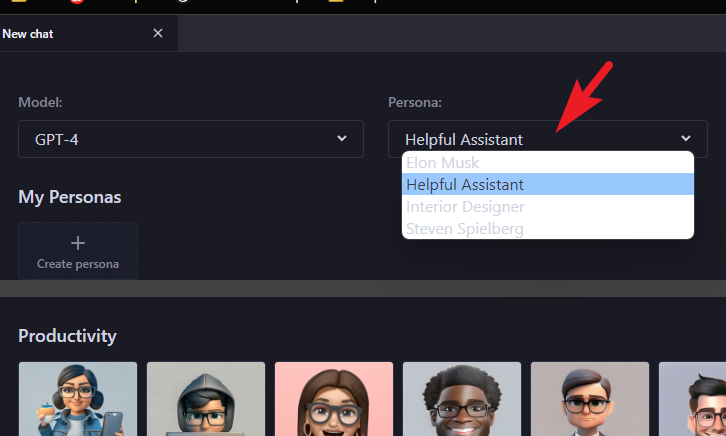
Click on the 'Create persona' to add your own. This will open an overlay window on your screen.
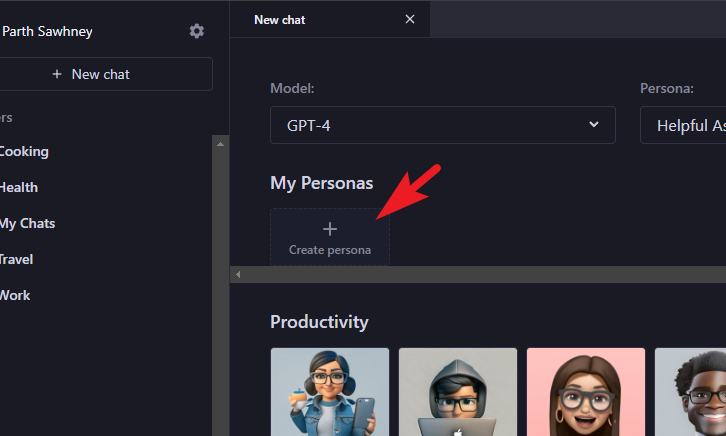
Forefront AI will then fetch information and craft characterization of the persona based on the name you entered. For the exhibit, if you named the persona 'Translator', Forefront will generate a display picture and set the introduction message, personality, and vocabulary accordingly. Click on 'Create' to proceed.
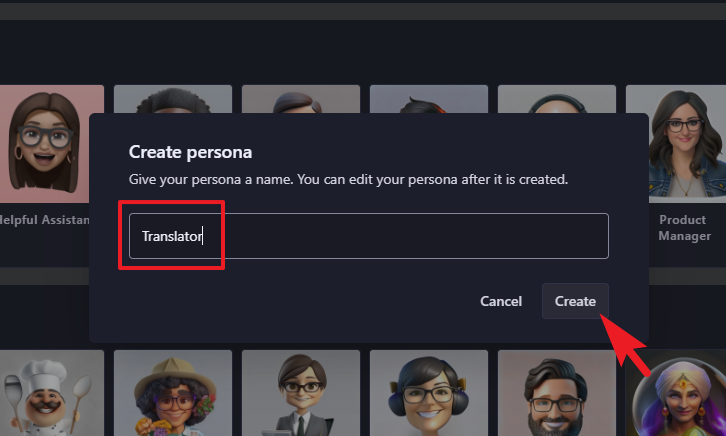
Once the persona has been created, click on its thumbnail to initiate the conversation with the AI.
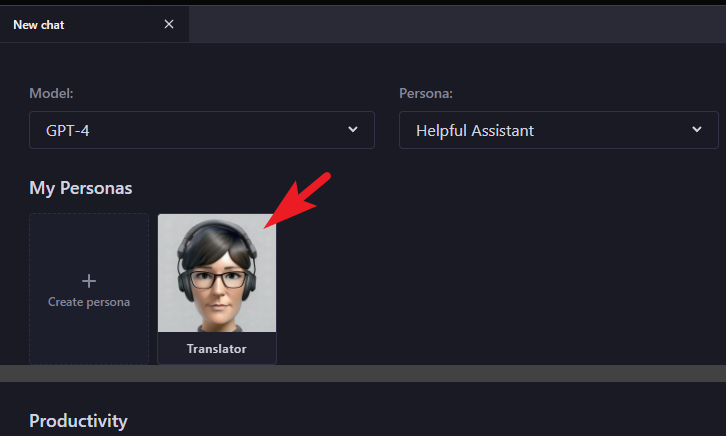
You shall see the persona's introduction message on the chat window. You can chat using the message box and ask it to perform your tasks.
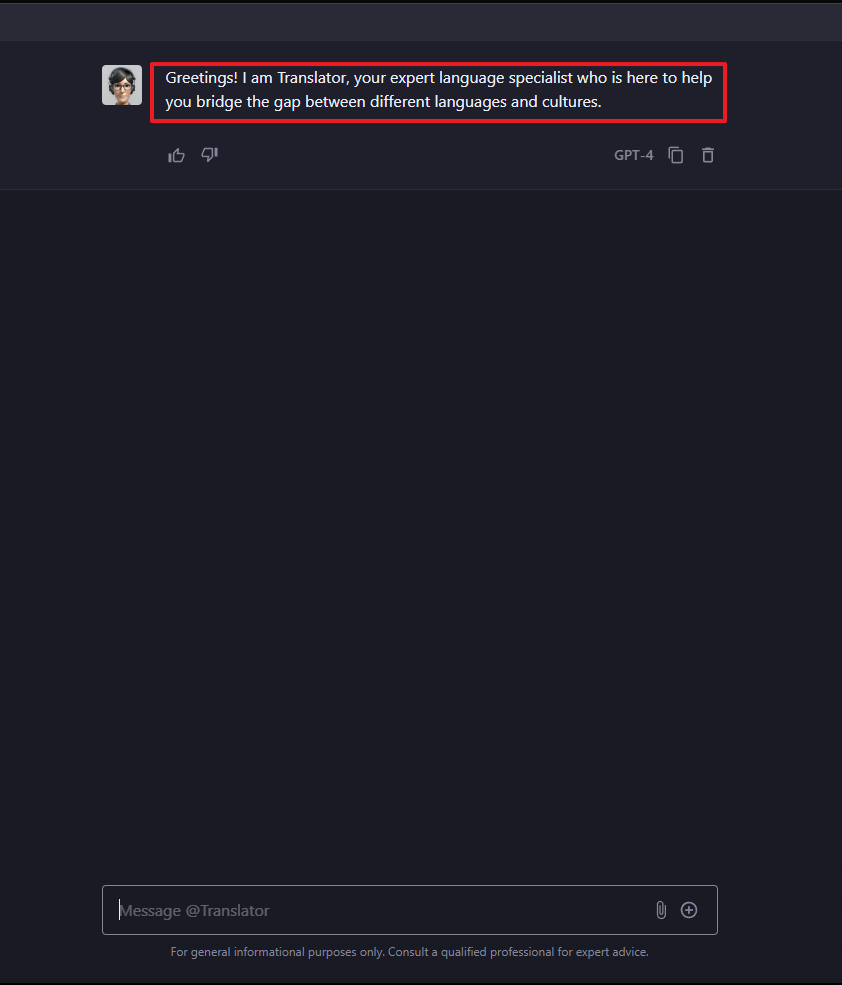
In the below example, you can see the AI was able to generate comprehensive 'completion' for the 'prompt' given to translate a text from English to German.
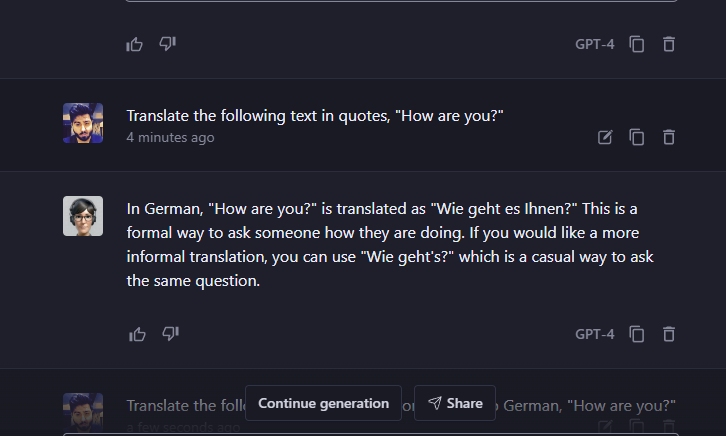
To switch the language model or persona on the fly, click on the '+' icon. Then, use the individual dropdown menu.
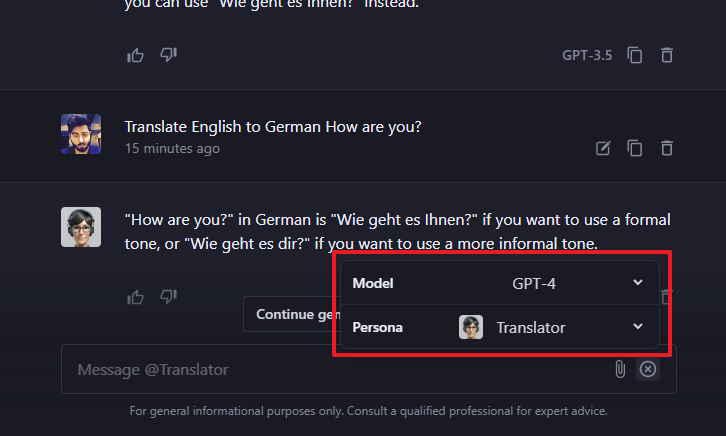
As mentioned earlier in the guide, Forefront will automatically name the conversation and categorize it in an appropriate folder. In case you did not add any folder at the time of onboarding, all your chats will be classified under the 'My Chats' folder.
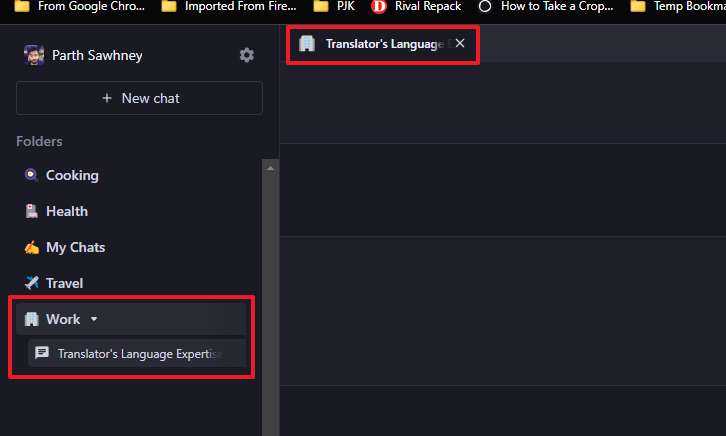
In case you do have to tweak or describe the persona for it to understand your intended tasks better, head to the main dashboard and hover over the persona you just created. Then, click on the 'Edit' icon. This will bring an overlay window to your screen.
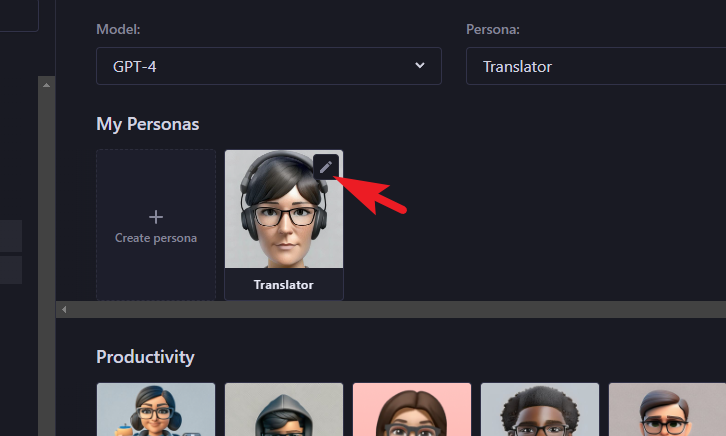
After that, scroll down and enable the toggle for 'Customize persona instructions'. Then, you can elaborate on the type of characterization you want that persona to have.
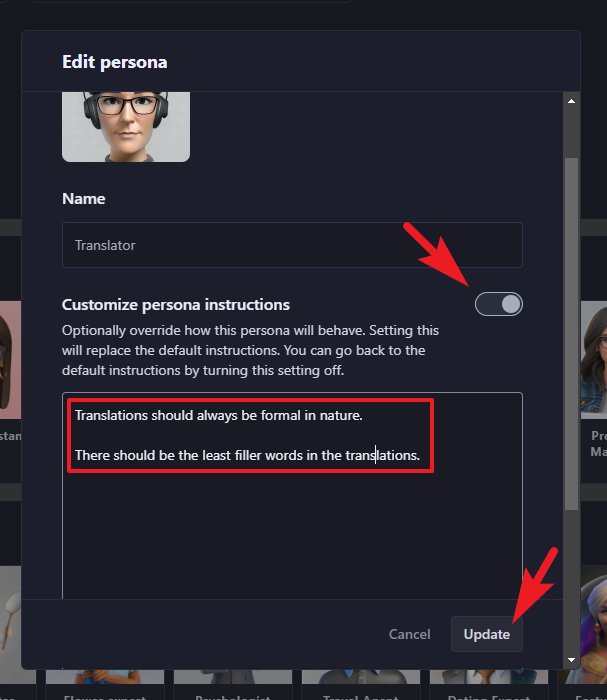
Create Images, Transcribe Audio, or Summarize PDFs
As mentioned earlier, distinct AIs may have unique capabilities that others might not. Thus, there is a different persona for creating images, another to transcribe audio, and a completely different one to summarize PDFs.
To create an image, locate and click on the 'Vincent Van Gogh' persona.
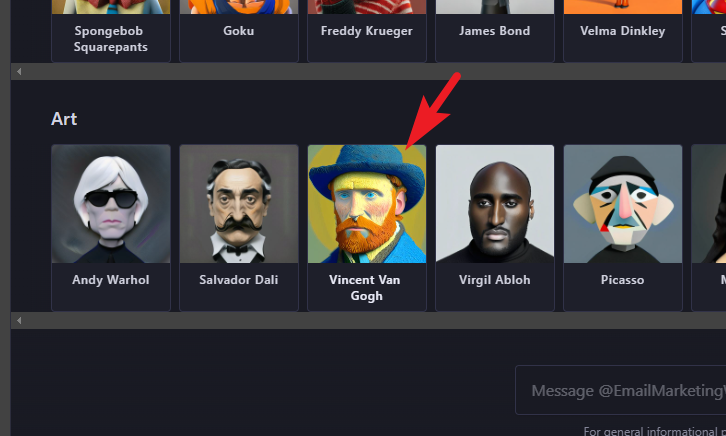
Then, type or copy+paste #image and enter your prompt. Next, hit 'Enter' to start generating the image. It will generate and reply with an image. Click on the 'Download' button if you wish to save the image locally.
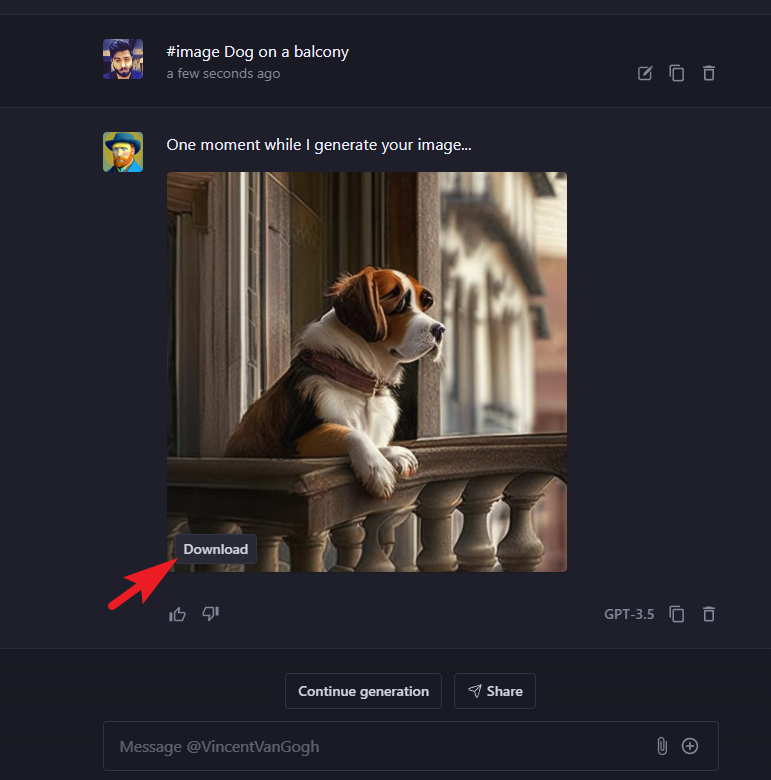
To transcribe an audio file or YouTube video, navigate and click on the 'Social Media Growth Hacker' tile to proceed.
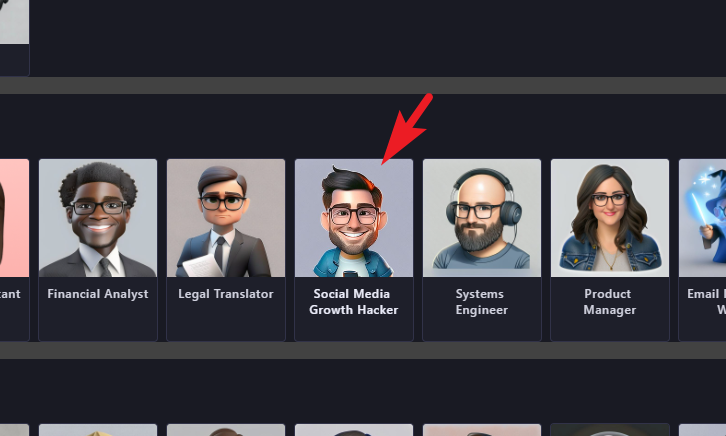
Then, type or copy+paste #transcribe and enter the Youtube URL. Then, hit 'Enter' to start transcribing.
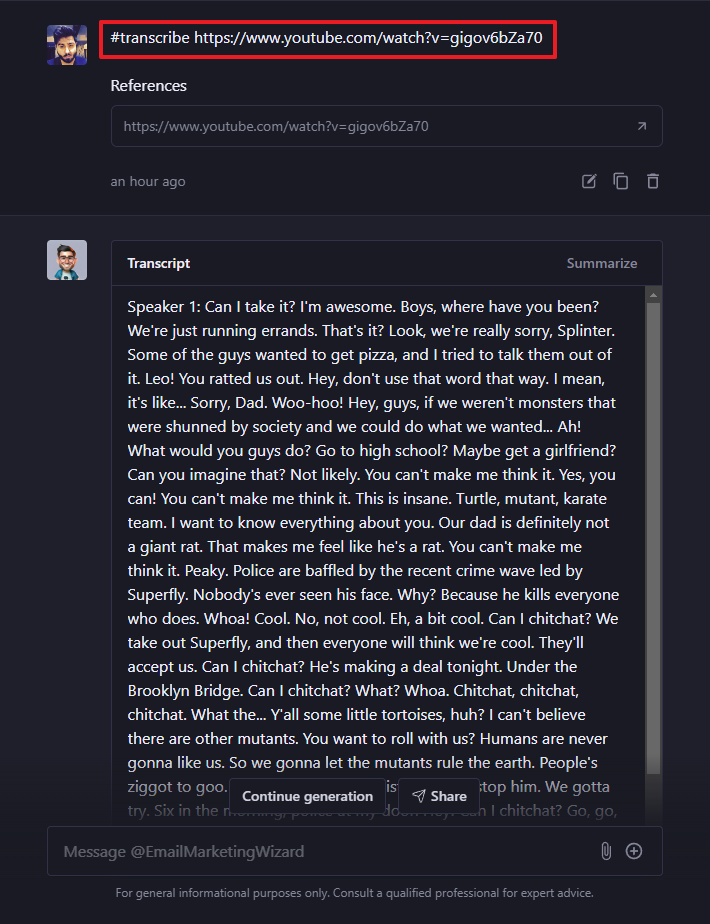
If you have an audio file, click on the 'Attachment' button and use the File Explorer window that opens to navigate to the file and upload it. Once uploaded, repeat the above step to transcribe it.
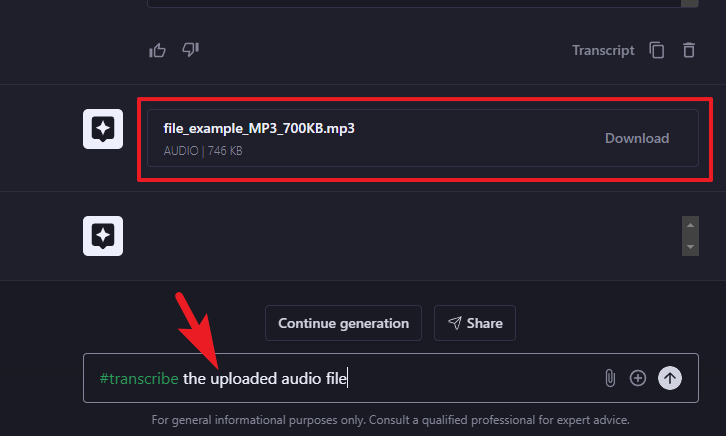
To summarize a PDF, head to the 'Helpful Assistant' and click on it.
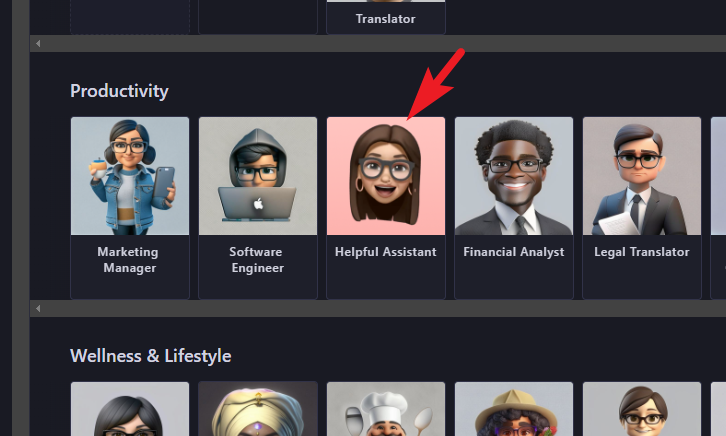
Then, use the attachment icon and upload a PDF file using the File Explorer window that opens.
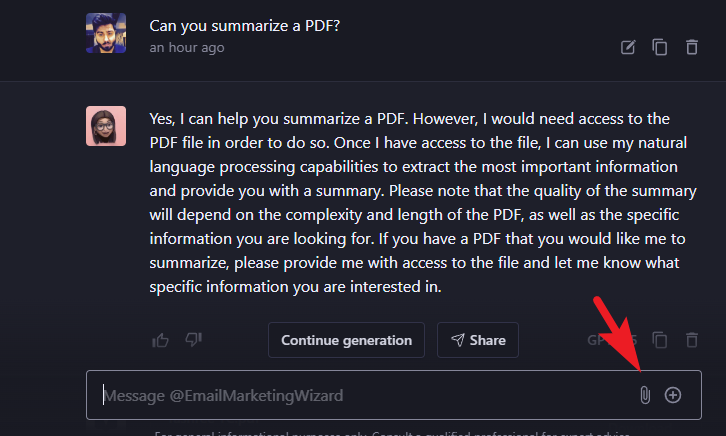
Next, type or copy+paste #summarize and enter the PDF name. However, that is not necessary; as you can see in the image below, we provided the prompt," Can you summarize the uploaded PDF to me? " and that was good to go.
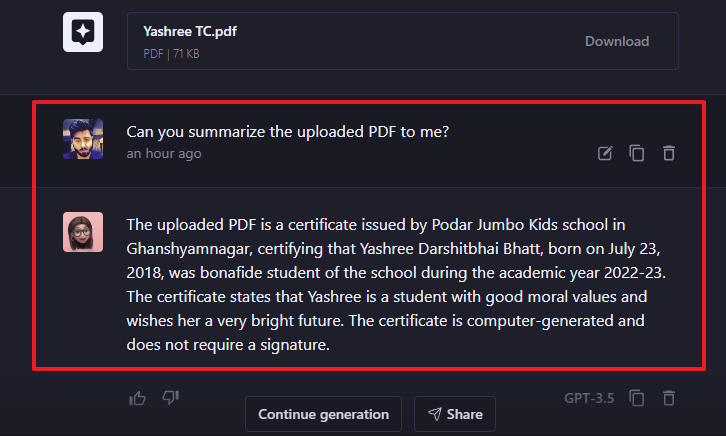
You can also ask questions about the content of the PDF by using the #ask tag. Below is an example.
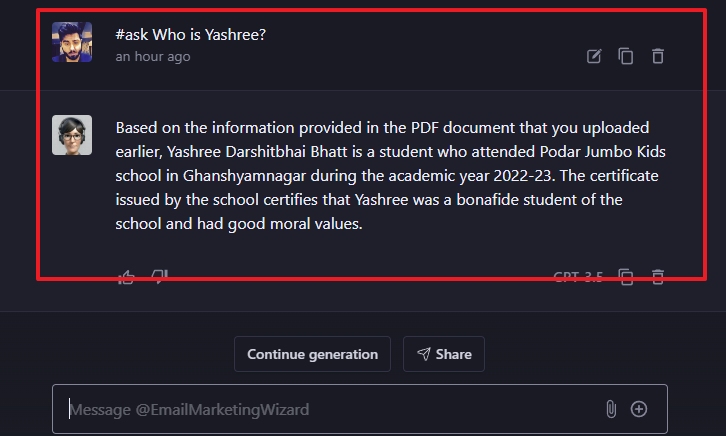
You can also ask the 'Helpful Assistant' to set reminders, and timers, create a to-do list, and mark your calendar to help you be more creative.
If you had added folders at the time of onboarding, you would be able to see your chats categorized under those folders accordingly. If you wish to add more, click on the '+' icon to proceed.
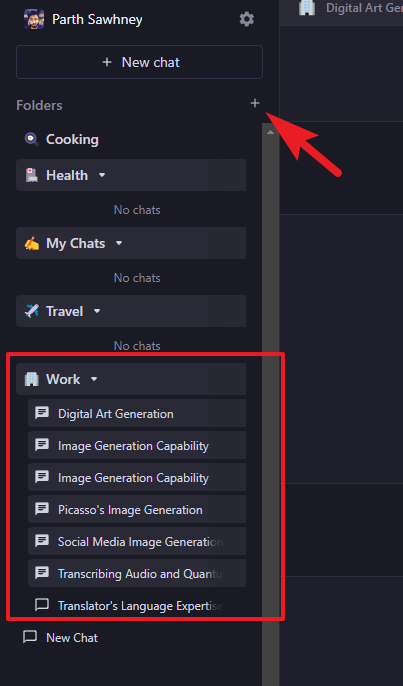
In case you created a folder, enter an apt name and then click on the 'tickmark' to save it.
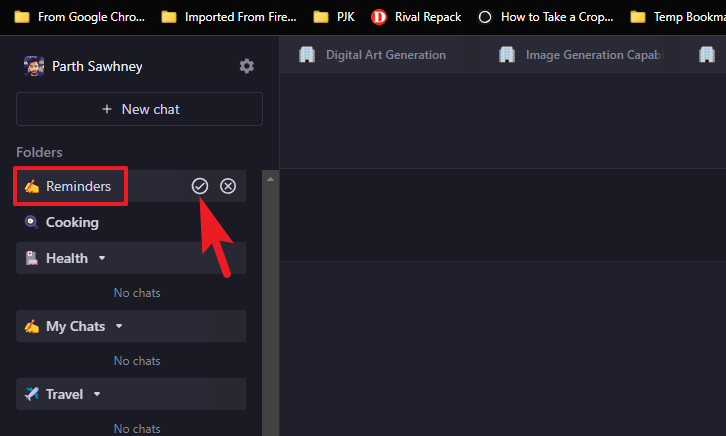
Manage Profile
To manage your profile and account details, click on the 'Gear' icon adjacent to your profile picture. This will bring an overlay window to your screen.
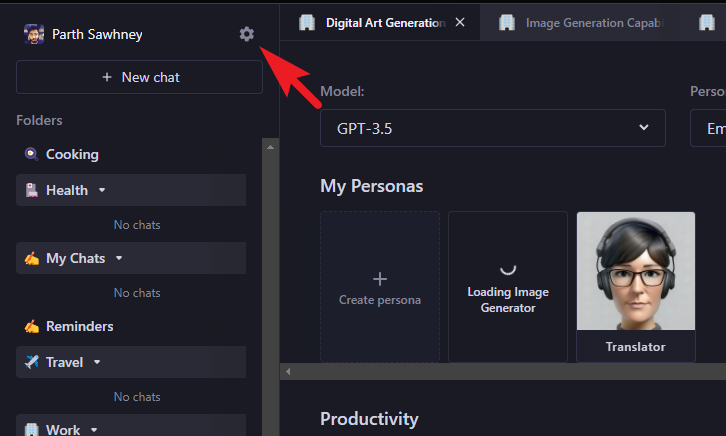
From the 'General' tab, you can either update your name or request the deletion of your account by clicking on the 'Delete account' button.
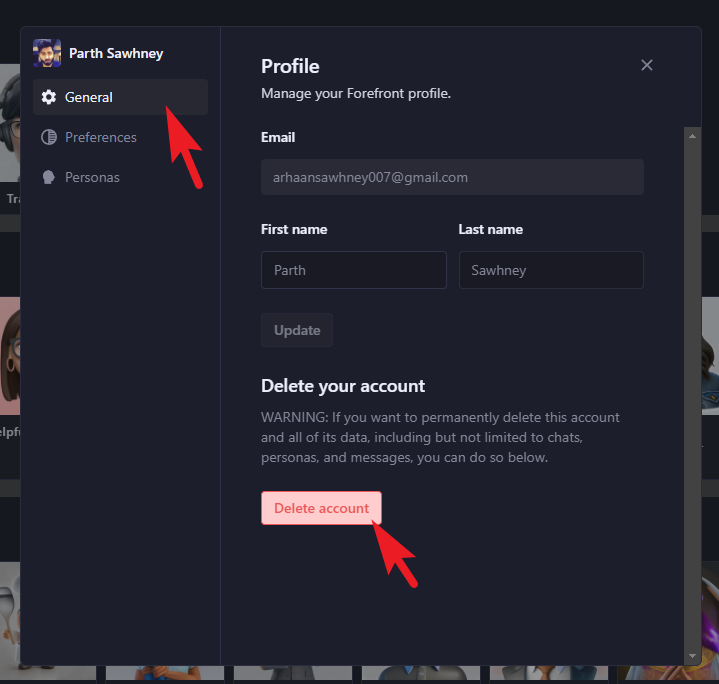
From the 'Preferences' tab, you can change the theme to 'Light' or 'Dark' depending upon your inclinations. You can also change the chat view using the drop-down menu on the page.
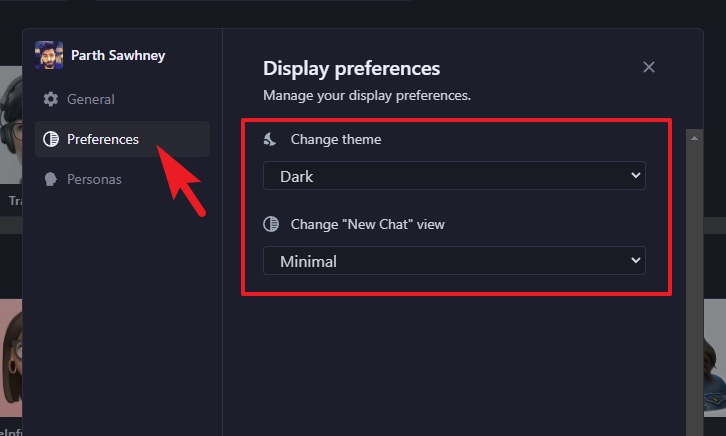
On the 'Personas' tab, you can disable personas by turning off individual toggles you do not require. They will also disappear from the 'Personas' drop-down on the main dashboard.
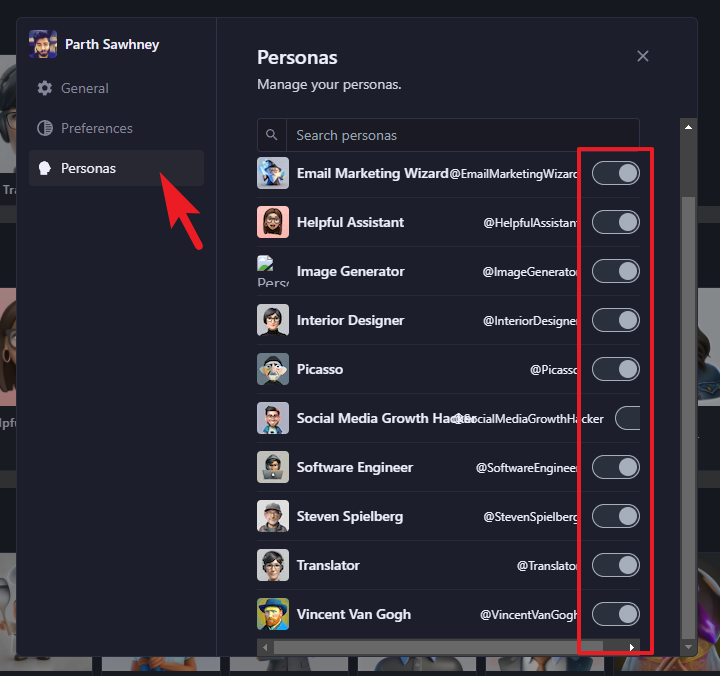
Forefront is your best option with pre-trained large language models if you want to deploy an AI-powered chatbot for your business. Also, if you are looking for little help in your daily routine, the Forefront AI has covered you. Moreover, it being one of the select few platforms providing free access to GPT-4 (another is Perplexity AI), should be inspiration enough to check it out.